Womenace.club is a web page which forces users to accept push notifications via the internet browser. When you visit the Womenace.club website which wants to send you browser notification spam, you will be greeted with a prompt which asks whether you want to agree to them or not. Your options will be ‘Block’ and ‘Allow’.
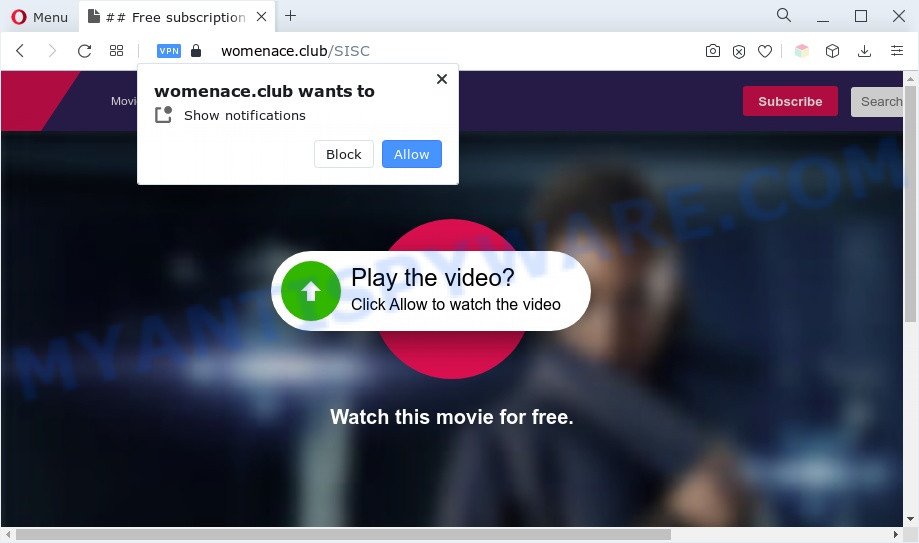
If click on the ‘Allow’, the Womenace.club web-site gets your permission to send browser notification spam in form of pop up adverts in the right bottom corner of your desktop. The browser notification spam will essentially be ads for ‘free’ online games, giveaway scams, suspicious web-browser addons, adult web-sites, and fake software as shown below.

In order to remove Womenace.club push notifications open the internet browser’s settings and complete the Womenace.club removal guide below. Once you delete notifications subscription, the Womenace.club popups advertisements will no longer show on your web browser.
Threat Summary
| Name | Womenace.club pop-up |
| Type | push notifications ads, popups, pop-up virus, pop up advertisements |
| Distribution | adwares, misleading pop-up advertisements, social engineering attack, potentially unwanted programs |
| Symptoms |
|
| Removal | Womenace.club removal guide |
How does your system get infected with Womenace.club pop-ups
Some research has shown that users can be redirected to Womenace.club from dubious advertisements or by potentially unwanted programs and adware. Adware is a form of malware that presents unwanted advertisements to the user of a computer. The advertisements caused by adware software are sometimes in the form of a in-text link, popup or sometimes in an unclosable window.
Most of unwanted advertisements and pop ups come from browser toolbars and/or addons, BHOs (browser helper objects) and additional apps. Most commonly, these items claim itself as applications that improve your experience on the Internet by providing a fast and interactive home page or a search engine that does not track you. Remember, how to avoid the unwanted software. Be cautious, start only reputable software which download from reputable sources. NEVER install any unknown and suspicious software.
As evident, the adware is quite dangerous. So, we advise you delete it from your computer immediately. Follow the guide presented below to remove Womenace.club ads from the Edge, Chrome, Mozilla Firefox and Microsoft Internet Explorer.
How to remove Womenace.club pop-ups (removal instructions)
We can help you remove Womenace.club from your browsers, without the need to take your PC to a professional. Simply follow the removal guidance below if you currently have the intrusive adware on your machine and want to remove it. If you have any difficulty while trying to get rid of the adware software which cause annoying Womenace.club pop-ups, feel free to ask for our assist in the comment section below. Read this manual carefully, bookmark it or open this page on your smartphone, because you may need to shut down your web browser or reboot your computer.
To remove Womenace.club pop ups, complete the following steps:
- Manual Womenace.club ads removal
- Automatic Removal of Womenace.club ads
- Stop Womenace.club advertisements
- To sum up
Manual Womenace.club ads removal
This part of the post is a step-by-step instructions that will show you how to remove Womenace.club popups manually. You just need to follow every step. In this case, you do not need to download any additional tools.
Uninstall PUPs using Microsoft Windows Control Panel
The process of adware removal is generally the same across all versions of MS Windows OS from 10 to XP. To start with, it’s necessary to check the list of installed software on your computer and uninstall all unused, unknown and suspicious applications.
Windows 10, 8.1, 8
Click the Microsoft Windows logo, and then click Search ![]() . Type ‘Control panel’and press Enter as on the image below.
. Type ‘Control panel’and press Enter as on the image below.

After the ‘Control Panel’ opens, click the ‘Uninstall a program’ link under Programs category as shown in the figure below.

Windows 7, Vista, XP
Open Start menu and select the ‘Control Panel’ at right as shown below.

Then go to ‘Add/Remove Programs’ or ‘Uninstall a program’ (Windows 7 or Vista) like below.

Carefully browse through the list of installed software and remove all suspicious and unknown applications. We recommend to press ‘Installed programs’ and even sorts all installed applications by date. Once you’ve found anything suspicious that may be the adware related to the Womenace.club advertisements or other potentially unwanted application (PUA), then choose this program and click ‘Uninstall’ in the upper part of the window. If the dubious program blocked from removal, then run Revo Uninstaller Freeware to fully remove it from your machine.
Remove Womenace.club notifications from web browsers
If you’ve clicked the “Allow” button in the Womenace.club pop-up and gave a notification permission, you should delete this notification permission first from your web browser settings. To delete the Womenace.club permission to send browser notification spam to your system, perform the following steps. These steps are for MS Windows, Mac OS and Android.
|
|
|
|
|
|
Delete Womenace.club pop-up advertisements from Microsoft Internet Explorer
In order to restore all internet browser newtab, start page and search engine you need to reset the Internet Explorer to the state, that was when the Windows was installed on your PC system.
First, start the Internet Explorer, then click ‘gear’ icon ![]() . It will display the Tools drop-down menu on the right part of the web-browser, then click the “Internet Options” as displayed on the image below.
. It will display the Tools drop-down menu on the right part of the web-browser, then click the “Internet Options” as displayed on the image below.

In the “Internet Options” screen, select the “Advanced” tab, then press the “Reset” button. The Internet Explorer will show the “Reset Internet Explorer settings” prompt. Further, press the “Delete personal settings” check box to select it. Next, click the “Reset” button as shown on the image below.

Once the process is complete, click “Close” button. Close the IE and reboot your machine for the changes to take effect. This step will help you to restore your web-browser’s search provider, startpage and newtab to default state.
Remove Womenace.club popups from Google Chrome
Reset Google Chrome settings is a easy method to remove Womenace.club popup advertisements, malicious and ‘ad-supported’ add-ons, internet browser’s new tab, homepage and search engine by default which have been modified by adware software.

- First launch the Google Chrome and click Menu button (small button in the form of three dots).
- It will open the Chrome main menu. Choose More Tools, then click Extensions.
- You will see the list of installed extensions. If the list has the extension labeled with “Installed by enterprise policy” or “Installed by your administrator”, then complete the following steps: Remove Chrome extensions installed by enterprise policy.
- Now open the Google Chrome menu once again, click the “Settings” menu.
- You will see the Google Chrome’s settings page. Scroll down and press “Advanced” link.
- Scroll down again and click the “Reset” button.
- The Chrome will open the reset profile settings page as shown on the screen above.
- Next click the “Reset” button.
- Once this process is done, your web-browser’s new tab, search provider by default and home page will be restored to their original defaults.
- To learn more, read the blog post How to reset Chrome settings to default.
Get rid of Womenace.club from Firefox by resetting browser settings
If the Mozilla Firefox web browser program is hijacked, then resetting its settings can help. The Reset feature is available on all modern version of Mozilla Firefox. A reset can fix many issues by restoring Mozilla Firefox settings like new tab page, search provider and homepage to their default state. However, your themes, bookmarks, history, passwords, and web form auto-fill information will not be deleted.
First, run the Firefox. Next, click the button in the form of three horizontal stripes (![]() ). It will display the drop-down menu. Next, press the Help button (
). It will display the drop-down menu. Next, press the Help button (![]() ).
).

In the Help menu click the “Troubleshooting Information”. In the upper-right corner of the “Troubleshooting Information” page press on “Refresh Firefox” button as displayed in the figure below.

Confirm your action, click the “Refresh Firefox”.
Automatic Removal of Womenace.club ads
Best Womenace.club pop-ups removal utility should search for and remove adware, malicious software, potentially unwanted software, toolbars, keyloggers, browser hijackers, worms, Trojans, and pop up generators. The key is locating one with a good reputation and these features. Most quality applications listed below offer a free scan and malware removal so you can detect and delete unwanted programs without having to pay.
Get rid of Womenace.club pop-ups with Zemana AntiMalware (ZAM)
Zemana AntiMalware is a free tool that performs a scan of your system and displays if there are existing adware, browser hijackers, viruses, worms, spyware, trojans and other malware residing on your computer. If malicious software is found, Zemana can automatically remove it. Zemana Free does not conflict with other anti malware and antivirus programs installed on your PC.

- Zemana AntiMalware can be downloaded from the following link. Save it to your Desktop.
Zemana AntiMalware
165094 downloads
Author: Zemana Ltd
Category: Security tools
Update: July 16, 2019
- At the download page, click on the Download button. Your web-browser will show the “Save as” dialog box. Please save it onto your Windows desktop.
- When the downloading process is finished, please close all programs and open windows on your computer. Next, start a file named Zemana.AntiMalware.Setup.
- This will launch the “Setup wizard” of Zemana Anti Malware onto your computer. Follow the prompts and don’t make any changes to default settings.
- When the Setup wizard has finished installing, the Zemana Anti-Malware (ZAM) will run and show the main window.
- Further, click the “Scan” button to perform a system scan with this utility for the adware that causes Womenace.club advertisements in your browser. This procedure can take some time, so please be patient. While the Zemana Anti Malware application is checking, you can see how many objects it has identified as threat.
- As the scanning ends, you can check all threats found on your personal computer.
- In order to delete all threats, simply click the “Next” button. The tool will get rid of adware software responsible for Womenace.club pop ups. After the task is done, you may be prompted to reboot the personal computer.
- Close the Zemana AntiMalware and continue with the next step.
Remove Womenace.club pop ups and malicious extensions with HitmanPro
HitmanPro is a malicious software removal utility that is created to locate and delete browser hijackers, PUPs, adware and questionable processes from the affected personal computer. It’s a portable application that can be run instantly from USB stick. Hitman Pro have an advanced device monitoring utility which uses a whitelist database to stop questionable processes and applications.
Download Hitman Pro by clicking on the following link.
Download and run HitmanPro on your machine. Once started, press “Next” button . Hitman Pro program will scan through the whole system for the adware software that cause annoying Womenace.club popups. This process may take quite a while, so please be patient. While the HitmanPro tool is checking, you can see how many objects it has identified as being affected by malware..

When Hitman Pro has completed scanning your PC system, a list of all threats found is prepared.

Once you’ve selected what you want to remove from your computer click Next button.
It will display a dialog box, click the “Activate free license” button to begin the free 30 days trial to get rid of all malicious software found.
Run MalwareBytes AntiMalware (MBAM) to get rid of Womenace.club pop-up advertisements
We advise using the MalwareBytes. You may download and install MalwareBytes Anti-Malware (MBAM) to search for adware and thereby remove Womenace.club ads from your web browsers. When installed and updated, this free malicious software remover automatically finds and deletes all threats present on the machine.

- Installing the MalwareBytes Free is simple. First you’ll need to download MalwareBytes Free on your system from the link below.
Malwarebytes Anti-malware
327319 downloads
Author: Malwarebytes
Category: Security tools
Update: April 15, 2020
- Once the download is finished, close all software and windows on your computer. Open a directory in which you saved it. Double-click on the icon that’s named MBsetup.
- Choose “Personal computer” option and click Install button. Follow the prompts.
- Once setup is done, click the “Scan” button to begin checking your PC system for the adware responsible for Womenace.club pop up ads. A scan can take anywhere from 10 to 30 minutes, depending on the number of files on your computer and the speed of your system.
- When finished, the results are displayed in the scan report. Make sure to check mark the items which are unsafe and then click “Quarantine”. After the cleaning process is finished, you can be prompted to reboot your machine.
The following video offers a few simple steps on how to remove hijackers, adware software and other malicious software with MalwareBytes Anti Malware.
Stop Womenace.club advertisements
The AdGuard is a very good ad blocking program for the Edge, Chrome, Internet Explorer and Firefox, with active user support. It does a great job by removing certain types of annoying advertisements, popunders, pop-ups, annoying newtab pages, and even full page ads and web site overlay layers. Of course, the AdGuard can stop the Womenace.club advertisements automatically or by using a custom filter rule.
Download AdGuard by clicking on the link below.
26913 downloads
Version: 6.4
Author: © Adguard
Category: Security tools
Update: November 15, 2018
After downloading it, double-click the downloaded file to launch it. The “Setup Wizard” window will show up on the computer screen as shown in the following example.

Follow the prompts. AdGuard will then be installed and an icon will be placed on your desktop. A window will show up asking you to confirm that you want to see a quick instructions as shown in the following example.

Click “Skip” button to close the window and use the default settings, or click “Get Started” to see an quick instructions that will assist you get to know AdGuard better.
Each time, when you run your PC system, AdGuard will start automatically and stop unwanted ads, block Womenace.club, as well as other malicious or misleading web-pages. For an overview of all the features of the application, or to change its settings you can simply double-click on the AdGuard icon, that may be found on your desktop.
To sum up
Now your machine should be clean of the adware software that causes multiple intrusive pop ups. We suggest that you keep Zemana AntiMalware (ZAM) (to periodically scan your computer for new adwares and other malware) and AdGuard (to help you stop unwanted ads and harmful web-pages). Moreover, to prevent any adware software, please stay clear of unknown and third party apps, make sure that your antivirus application, turn on the option to find potentially unwanted apps.
If you need more help with Womenace.club pop-ups related issues, go to here.



















