What is 4KSportSearch
4KSportSearch is a potentially unwanted program (PUP) that belongs to the group of Browser hijackers. Browser hjackers are developed to modify the web-browser settings of an infected machine. Usually a browser hijacker changes the search engine by default, startpage and new tab page. Most often browser hjackers are installed on a computer unnoticed, by accident or by a user who was misled by PUPs makers.
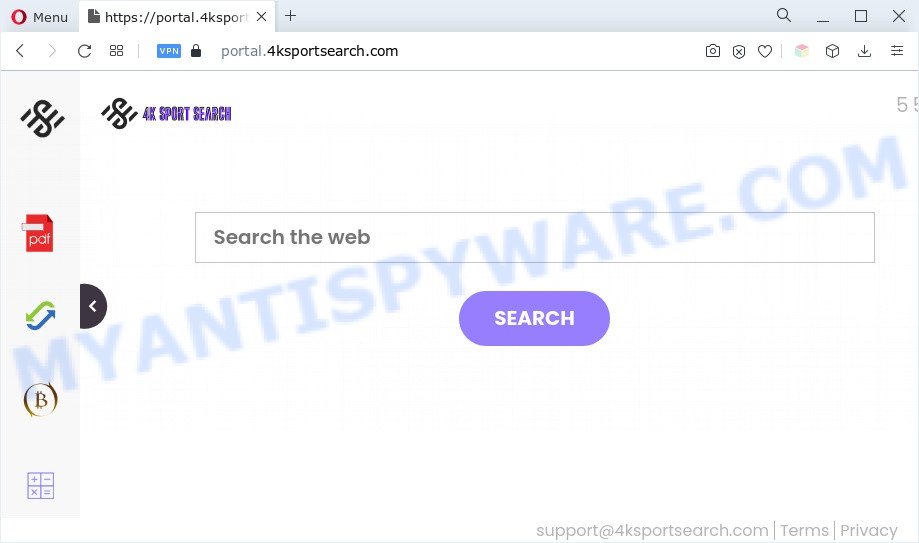
When you’re performing searches using the web-browser that has been affected by 4KSportSearch, the search results will be returned from Yahoo Search. The authors of 4KSportSearch are most likely doing this to generate advertisement profit from the ads shown in the search results.
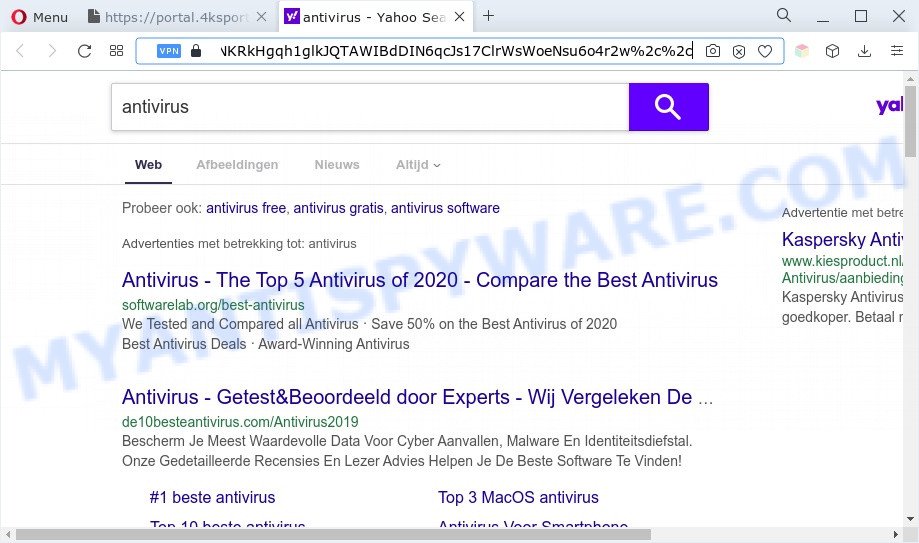
Another reason why you need to remove 4KSportSearch is its online data-tracking activity. It can gather personal info, including:
- IP addresses;
- URLs visited;
- search queries/terms;
- clicks on links and ads;
- web browser version information.
How can 4KSportSearch get on your machine
Browser hijackers and PUPs such as 4KSportSearch come bundled with many freeware and commercial apps. PUPs can be installed in background without user consent, but usually it’s introduced to a user when a downloaded application are installed. So, read term of use and user agreement very carefully before installing any software or otherwise you can end up with another browser hijacker on your PC system, such as this browser hijacker.
Threat Summary
| Name | 4KSportSearch, 4K Sport Search |
| Type | startpage hijacker, redirect virus, PUP, browser hijacker, search engine hijacker |
| Affected Browser Settings | new tab URL, homepage, search engine |
| Symptoms |
|
| Removal | 4KSportSearch removal guide |
How to remove 4KSportSearch hijacker
In the step-by-step tutorial below, we’ll try to cover the Google Chrome, IE, MS Edge and Mozilla Firefox and provide general help to remove 4KSportSearch hijacker. You may find some minor differences in your MS Windows install. No matter, you should be okay if you follow the steps outlined below: delete all suspicious and unknown software, reset internet browsers settings, fix web browsers shortcuts, run free malware removal tools. Some of the steps will require you to reboot your personal computer or shut down this web-page. So, read this instructions carefully, then bookmark this page or open it on your smartphone for later reference.
To remove 4KSportSearch, complete the following steps:
- Manual 4KSportSearch hijacker removal
- Automatic Removal of 4KSportSearch
- Run AdBlocker to stop 4KSportSearch redirect and stay safe online
- Finish words
Manual 4KSportSearch hijacker removal
Read this section to know how to manually get rid of the 4KSportSearch browser hijacker. Even if the few simple steps does not work for you, there are several free malware removers below which can easily handle such browser hijacker infections.
Remove PUPs through the Microsoft Windows Control Panel
Some PUPs, browser hijacking applications and adware software can be uninstalled by uninstalling the free applications they came with. If this way does not succeed, then looking them up in the list of installed applications in Microsoft Windows Control Panel. Use the “Uninstall” command in order to delete them.
Make sure you have closed all web-browsers and other applications. Press CTRL, ALT, DEL keys together to open the Windows Task Manager.

Click on the “Processes” tab, look for something dubious that is the 4KSportSearch hijacker then right-click it and select “End Task” or “End Process” option. In many cases, malicious software masks itself to avoid detection by imitating legitimate Microsoft Windows processes. A process is particularly suspicious: it’s taking up a lot of memory (despite the fact that you closed all of your programs), its name is not familiar to you (if you are in doubt, you can always check the program by doing a search for its name in Google, Yahoo or Bing).
Next, remove any unrequested and suspicious apps from your Control panel.
Windows 10, 8.1, 8
Now, press the Windows button, type “Control panel” in search and press Enter. Choose “Programs and Features”, then “Uninstall a program”.

Look around the entire list of software installed on your system. Most probably, one of them is the 4KSportSearch hijacker. Choose the suspicious program or the program that name is not familiar to you and remove it.
Windows Vista, 7
From the “Start” menu in Windows, select “Control Panel”. Under the “Programs” icon, select “Uninstall a program”.

Choose the suspicious or any unknown programs, then click “Uninstall/Change” button to uninstall this undesired program from your PC system.
Windows XP
Click the “Start” button, select “Control Panel” option. Click on “Add/Remove Programs”.

Choose an undesired program, then click “Change/Remove” button. Follow the prompts.
Remove 4KSportSearch hijacker from web-browsers
If you have ‘4KSportSearch hijacker infection’ removal problem, then remove unwanted addons can help you. In the steps below we will show you the way to delete harmful plugins without reinstall. This will also help to get rid of 4KSportSearch browser hijacker from your web-browser.
You can also try to get rid of 4KSportSearch hijacker by reset Google Chrome settings. |
If you are still experiencing problems with 4KSportSearch browser hijacker removal, you need to reset Mozilla Firefox browser. |
Another method to remove 4KSportSearch browser hijacker from IE is reset Internet Explorer settings. |
|
Automatic Removal of 4KSportSearch
Manual removal guidance may not be for an unskilled computer user. Each 4KSportSearch removal step above, such as removing questionable programs, restoring hijacked shortcut files, removing the hijacker from system settings, must be performed very carefully. If you are have doubts about the steps above, then we suggest that you follow the automatic 4KSportSearch removal instructions listed below.
How to delete 4KSportSearch with Zemana Anti-Malware (ZAM)
Zemana Anti-Malware is a free tool that performs a scan of your computer and displays if there are existing adware software, browser hijackers, viruses, worms, spyware, trojans and other malicious software residing on your system. If malicious software is found, Zemana can automatically remove it. Zemana does not conflict with other antimalware and antivirus apps installed on your system.

- Download Zemana on your PC system from the following link.
Zemana AntiMalware
165036 downloads
Author: Zemana Ltd
Category: Security tools
Update: July 16, 2019
- Once the download is complete, close all programs and windows on your personal computer. Open a file location. Double-click on the icon that’s named Zemana.AntiMalware.Setup.
- Further, click Next button and follow the prompts.
- Once install is complete, press the “Scan” button to perform a system scan for the 4KSportSearch browser hijacker. This process may take some time, so please be patient. While the Zemana Free is checking, you can see number of objects it has identified either as being malicious software.
- When Zemana has finished scanning, Zemana Free will show you the results. Make sure all threats have ‘checkmark’ and press “Next”. After finished, you can be prompted to reboot your PC.
Remove 4KSportSearch hijacker and malicious extensions with Hitman Pro
All-in-all, HitmanPro is a fantastic utility to clean your computer from any undesired programs such as 4KSportSearch hijacker. The HitmanPro is portable application that meaning, you do not need to install it to run it. Hitman Pro is compatible with all versions of Windows OS from Windows XP to Windows 10. Both 64-bit and 32-bit systems are supported.

- Download HitmanPro from the following link.
- After the downloading process is done, double click the Hitman Pro icon. Once this tool is started, click “Next” button . Hitman Pro application will scan through the whole computer for the 4KSportSearch hijacker. When a threat is found, the number of the security threats will change accordingly.
- After Hitman Pro has finished scanning, it will open the Scan Results. Make sure to check mark the threats that are unsafe and then click “Next” button. Now click the “Activate free license” button to start the free 30 days trial to remove all malicious software found.
Use MalwareBytes to delete 4KSportSearch hijacker
You can remove 4KSportSearch hijacker automatically through the use of MalwareBytes. We suggest this free malware removal utility because it can easily get rid of browser hijacker infection, adware software, PUPs and toolbars with all their components such as files, folders and registry entries.
Download MalwareBytes on your Windows Desktop from the following link.
327265 downloads
Author: Malwarebytes
Category: Security tools
Update: April 15, 2020
Once the downloading process is done, close all apps and windows on your machine. Double-click the set up file called MBSetup. If the “User Account Control” prompt pops up as shown in the figure below, click the “Yes” button.

It will open the Setup wizard that will help you install MalwareBytes on your personal computer. Follow the prompts and do not make any changes to default settings.

Once setup is finished successfully, click “Get Started” button. MalwareBytes Free will automatically start and you can see its main screen such as the one below.

Now press the “Scan” button for checking your personal computer for the 4KSportSearch browser hijacker. During the scan MalwareBytes Anti-Malware will search for threats exist on your personal computer.

When the scanning is finished, it will open the Scan Results. Make sure to check mark the threats that are unsafe and then press “Quarantine” button. The MalwareBytes Anti-Malware (MBAM) will remove 4KSportSearch browser hijacker and move the selected threats to the Quarantine. When the cleaning procedure is finished, you may be prompted to restart the PC.

We suggest you look at the following video, which completely explains the process of using the MalwareBytes Free to remove adware software, hijacker and other malware.
Run AdBlocker to stop 4KSportSearch redirect and stay safe online
One of the worst things is the fact that you cannot block all those unwanted webpages like 4KSportSearch using only built-in Microsoft Windows capabilities. However, there is a application out that you can use to stop undesired browser redirects, ads and popups in any modern internet browsers including Chrome, IE, Firefox and Edge. It is named Adguard and it works very well.
- Installing the AdGuard is simple. First you’ll need to download AdGuard on your Microsoft Windows Desktop by clicking on the link below.
Adguard download
26898 downloads
Version: 6.4
Author: © Adguard
Category: Security tools
Update: November 15, 2018
- After downloading it, start the downloaded file. You will see the “Setup Wizard” program window. Follow the prompts.
- After the installation is done, press “Skip” to close the installation program and use the default settings, or click “Get Started” to see an quick tutorial that will assist you get to know AdGuard better.
- In most cases, the default settings are enough and you don’t need to change anything. Each time, when you start your machine, AdGuard will start automatically and stop undesired advertisements, block 4KSportSearch, as well as other malicious or misleading web pages. For an overview of all the features of the program, or to change its settings you can simply double-click on the icon named AdGuard, that is located on your desktop.
Finish words
Now your system should be free of the 4KSportSearch browser hijacker. We suggest that you keep AdGuard (to help you stop unwanted popups and unwanted malicious websites) and Zemana Free (to periodically scan your machine for new browser hijackers and other malware). Probably you are running an older version of Java or Adobe Flash Player. This can be a security risk, so download and install the latest version right now.
If you are still having problems while trying to remove 4KSportSearch from the Chrome, Internet Explorer, Microsoft Edge and Mozilla Firefox, then ask for help here here.


















