Zebrahikol.club pop-up is a browser-based scam which uses social engineering methods to lure you into subscribing to spam notifications. This website will say that the user need to subscribe to its notifications in order to connect to the Internet, watch a video, download a file, access the content of the web-site, enable Flash Player, and so on.
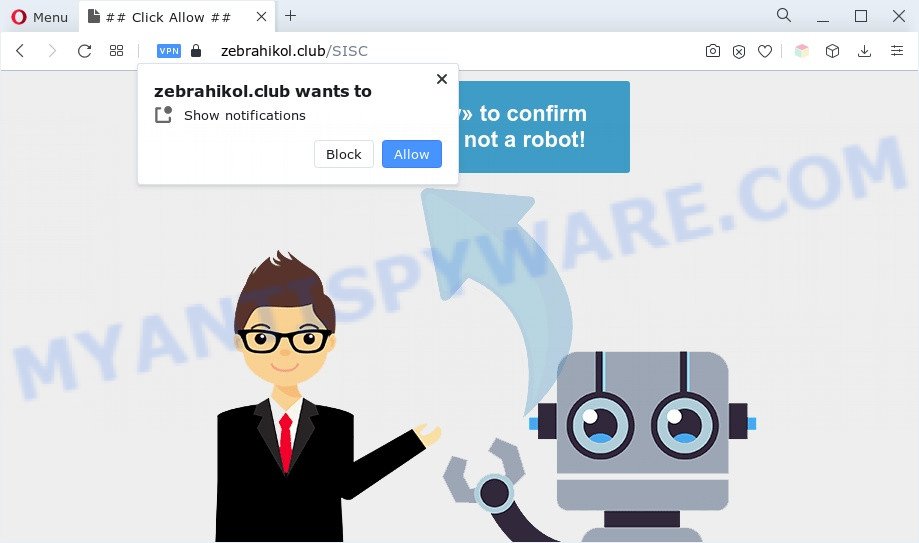
If you click the ‘Allow’, then your web-browser will be configured to show popup ads in the right bottom corner of your screen. Push notifications are originally designed to alert the user of newly published news. Cybercriminals abuse ‘push notifications’ to avoid antivirus software and ad-blocking programs by presenting annoying advertisements. These ads are displayed in the lower right corner of the screen urges users to play online games, visit dubious web-sites, install browser plugins & so on.

The best method to unsubscribe from Zebrahikol.club spam notifications open your web browser’s settings and complete the Zebrahikol.club removal steps below. Once you delete Zebrahikol.club subscription, the spam notifications will no longer display on the screen.
Threat Summary
| Name | Zebrahikol.club pop-up |
| Type | spam notifications advertisements, pop up virus, pop-up advertisements, popups |
| Distribution | suspicious pop up advertisements, potentially unwanted applications, adwares, social engineering attack |
| Symptoms |
|
| Removal | Zebrahikol.club removal guide |
How does your machine get infected with Zebrahikol.club popups
Some research has shown that users can be redirected to Zebrahikol.club from dubious advertisements or by PUPs and adware. Adware is an advertising malware. It is designed just that: present numerous popups and/or unwanted advertising using intrusive and at times dangerous methods. Adware can also include other forms of malicious software. It can steal user information from the PC system and pass it on to third parties. Adware has also been the basis for hacking to gain access to the PC system.
These days certain free programs creators bundle PUPs or adware with a view to making some money. These are not free software as install an unwanted applications on to your Windows PC system. So whenever you install a new freeware that downloaded from the Net, be very careful during install. Carefully read the EULA (a text with I ACCEPT/I DECLINE button), choose custom or manual setup mode, reject all optional software.
Instructions which is shown below, will help you to clean your machine from the adware software as well as delete Zebrahikol.club intrusive pop up ads from the IE, Mozilla Firefox, MS Edge and Google Chrome and other browsers.
How to remove Zebrahikol.club pop up ads from Chrome, Firefox, IE, Edge
There are several steps to removing the adware that causes multiple annoying pop ups, because it installs itself so deeply into Windows. You need to delete all suspicious and unknown applications, then get rid of harmful extensions from the Google Chrome, Microsoft Edge, Microsoft Internet Explorer and Mozilla Firefox and other web browsers you have installed. Finally, you need to reset your web-browser settings to remove any changes the adware software has made, and then check your PC with Zemana Free, MalwareBytes Anti Malware (MBAM) or Hitman Pro to ensure the adware is fully removed. It will take a while.
To remove Zebrahikol.club pop ups, complete the steps below:
- How to manually get rid of Zebrahikol.club
- Remove potentially unwanted apps through the MS Windows Control Panel
- Remove Zebrahikol.club notifications from internet browsers
- Delete Zebrahikol.club pop-ups from IE
- Remove Zebrahikol.club pop-up advertisements from Chrome
- Delete Zebrahikol.club from Mozilla Firefox by resetting web-browser settings
- Automatic Removal of Zebrahikol.club ads
- How to block Zebrahikol.club
- To sum up
How to manually get rid of Zebrahikol.club
In most cases, it’s possible to manually remove Zebrahikol.club pop ups. This way does not involve the use of any tricks or removal utilities. You just need to restore the normal settings of the PC system and internet browser. This can be done by following a few simple steps below. If you want to quickly remove Zebrahikol.club popup advertisements, as well as perform a full scan of your personal computer, we recommend that you run adware software removal tools, which are listed below.
Remove potentially unwanted apps through the MS Windows Control Panel
When troubleshooting a machine, one common step is go to MS Windows Control Panel and uninstall suspicious programs. The same approach will be used in the removal of Zebrahikol.club pop up ads. Please use steps based on your MS Windows version.
Press Windows button ![]() , then click Search
, then click Search ![]() . Type “Control panel”and press Enter. If you using Windows XP or Windows 7, then press “Start” and select “Control Panel”. It will open the Windows Control Panel as displayed on the screen below.
. Type “Control panel”and press Enter. If you using Windows XP or Windows 7, then press “Start” and select “Control Panel”. It will open the Windows Control Panel as displayed on the screen below.

Further, click “Uninstall a program” ![]()
It will display a list of all applications installed on your machine. Scroll through the all list, and uninstall any suspicious and unknown apps.
Remove Zebrahikol.club notifications from internet browsers
If you’ve allowed the Zebrahikol.club site to send browser notification spam to your browser, then we will need to remove these permissions. Depending on web browser, you can follow the steps below to remove the Zebrahikol.club permissions to send push notifications.
Google Chrome:
- In the top-right corner, click on Google Chrome’s main menu button, represented by three vertical dots.
- Select ‘Settings’. Then, scroll down to the bottom where it says ‘Advanced’.
- In the ‘Privacy and Security’ section, click on ‘Site settings’.
- Click on ‘Notifications’.
- Find the Zebrahikol.club site and remove it by clicking the three vertical dots on the right to the site and select ‘Remove’.

Android:
- Open Google Chrome.
- In the right upper corner, find and tap the Google Chrome menu (three dots).
- In the menu tap ‘Settings’, scroll down to ‘Advanced’.
- In the ‘Site Settings’, tap on ‘Notifications’, find the Zebrahikol.club site and tap on it.
- Tap the ‘Clean & Reset’ button and confirm.

Mozilla Firefox:
- In the top right hand corner of the Firefox, click the Menu button, represented by three bars.
- In the drop-down menu select ‘Options’. In the left side select ‘Privacy & Security’.
- Scroll down to ‘Permissions’ and then to ‘Settings’ next to ‘Notifications’.
- Locate Zebrahikol.club URL, other rogue notifications, click the drop-down menu and choose ‘Block’.
- Save changes.

Edge:
- In the top right corner, click the Edge menu button (three dots).
- Scroll down, find and click ‘Settings’. In the left side select ‘Advanced’.
- In the ‘Website permissions’ section click ‘Manage permissions’.
- Right-click the Zebrahikol.club URL. Click ‘Delete’.

Internet Explorer:
- Click ‘Tools’ button in the top-right corner of the browser.
- In the drop-down menu select ‘Internet Options’.
- Click on the ‘Privacy’ tab and select ‘Settings’ in the pop-up blockers section.
- Locate the Zebrahikol.club URL and click the ‘Remove’ button to remove the site.

Safari:
- Click ‘Safari’ button on the top left hand corner of the screen and select ‘Preferences’.
- Select the ‘Websites’ tab and then select ‘Notifications’ section on the left panel.
- Check for Zebrahikol.club domain, other suspicious URLs and apply the ‘Deny’ option for each.
Delete Zebrahikol.club pop-ups from IE
The IE reset is great if your browser is hijacked or you have unwanted add-ons or toolbars on your web browser, that installed by an malware.
First, start the Internet Explorer, press ![]() ) button. Next, click “Internet Options” as shown on the screen below.
) button. Next, click “Internet Options” as shown on the screen below.

In the “Internet Options” screen select the Advanced tab. Next, click Reset button. The Internet Explorer will open the Reset Internet Explorer settings prompt. Select the “Delete personal settings” check box and press Reset button.

You will now need to restart your personal computer for the changes to take effect. It will remove adware that causes Zebrahikol.club pop-up advertisements in your web-browser, disable malicious and ad-supported web-browser’s extensions and restore the IE’s settings like new tab, start page and search provider by default to default state.
Remove Zebrahikol.club pop-up advertisements from Chrome
If you are getting Zebrahikol.club ads, then you can try to remove it by resetting Chrome to its default state. It will also clear cookies, content and site data, temporary and cached data. Essential information like bookmarks, browsing history, passwords, cookies, auto-fill data and personal dictionaries will not be removed.
Open the Chrome menu by clicking on the button in the form of three horizontal dotes (![]() ). It will open the drop-down menu. Select More Tools, then click Extensions.
). It will open the drop-down menu. Select More Tools, then click Extensions.
Carefully browse through the list of installed addons. If the list has the add-on labeled with “Installed by enterprise policy” or “Installed by your administrator”, then complete the following tutorial: Remove Chrome extensions installed by enterprise policy otherwise, just go to the step below.
Open the Chrome main menu again, click to “Settings” option.

Scroll down to the bottom of the page and click on the “Advanced” link. Now scroll down until the Reset settings section is visible, like below and click the “Reset settings to their original defaults” button.

Confirm your action, press the “Reset” button.
Delete Zebrahikol.club from Mozilla Firefox by resetting web-browser settings
Resetting your Firefox is basic troubleshooting step for any issues with your web-browser program, including the redirect to Zebrahikol.club web-page. When using the reset feature, your personal information like passwords, bookmarks, browsing history and web form auto-fill data will be saved.
First, launch the Firefox. Next, click the button in the form of three horizontal stripes (![]() ). It will show the drop-down menu. Next, press the Help button (
). It will show the drop-down menu. Next, press the Help button (![]() ).
).

In the Help menu click the “Troubleshooting Information”. In the upper-right corner of the “Troubleshooting Information” page press on “Refresh Firefox” button similar to the one below.

Confirm your action, click the “Refresh Firefox”.
Automatic Removal of Zebrahikol.club ads
The simplest method to delete Zebrahikol.club popups is to run an anti malware program capable of detecting adware. We suggest try Zemana or another free malicious software remover which listed below. It has excellent detection rate when it comes to adware software, hijackers and other PUPs.
Run Zemana Free to remove Zebrahikol.club pop-up advertisements
Zemana Anti Malware is one of the best in its class, it can search for and delete a large amount of of various security threats, including adware, browser hijackers, spyware and trojans that masqueraded as legitimate computer programs. Also Zemana Free includes another tool called FRST – is a helpful application for manual removal of files and parts of the Windows registry created by malicious software.
Visit the page linked below to download Zemana Anti Malware (ZAM). Save it to your Desktop.
165053 downloads
Author: Zemana Ltd
Category: Security tools
Update: July 16, 2019
When downloading is finished, launch it and follow the prompts. Once installed, the Zemana Anti-Malware will try to update itself and when this process is finished, click the “Scan” button to begin checking your machine for the adware that causes Zebrahikol.club advertisements in your web-browser.

This task may take quite a while, so please be patient. While the Zemana Anti Malware is scanning, you can see count of objects it has identified either as being malware. Next, you need to press “Next” button.

The Zemana Free will remove adware software that causes Zebrahikol.club pop-up ads.
Delete Zebrahikol.club ads from web browsers with HitmanPro
If the Zebrahikol.club ads issue persists, use the HitmanPro and check if your web browser is hijacked by adware. The HitmanPro is a downloadable security utility that provides on-demand scanning and helps remove adware software, potentially unwanted programs, and other malware. It works with your existing antivirus software.

- Visit the page linked below to download HitmanPro. Save it on your Windows desktop.
- When downloading is complete, double click the Hitman Pro icon. Once this tool is started, press “Next” button to search for adware which causes undesired Zebrahikol.club ads. A system scan can take anywhere from 5 to 30 minutes, depending on your computer. While the Hitman Pro tool is scanning, you can see how many objects it has identified as being infected by malware.
- Once that process is finished, you’ll be displayed the list of all found items on your PC. Make sure all items have ‘checkmark’ and click “Next” button. Now press the “Activate free license” button to start the free 30 days trial to get rid of all malware found.
How to remove Zebrahikol.club with MalwareBytes Anti-Malware
If you’re having issues with Zebrahikol.club pop ups removal, then check out MalwareBytes Anti-Malware (MBAM). This is a tool that can help clean up your PC and improve your speeds for free. Find out more below.
Click the following link to download MalwareBytes Anti Malware. Save it to your Desktop so that you can access the file easily.
327278 downloads
Author: Malwarebytes
Category: Security tools
Update: April 15, 2020
Once downloading is done, close all apps and windows on your computer. Double-click the install file called MBSetup. If the “User Account Control” dialog box pops up as displayed on the image below, click the “Yes” button.

It will open the Setup wizard which will help you install MalwareBytes AntiMalware (MBAM) on your PC system. Follow the prompts and don’t make any changes to default settings.

Once setup is done successfully, press “Get Started” button. MalwareBytes will automatically start and you can see its main screen such as the one below.

Now click the “Scan” button to perform a system scan for the adware that causes undesired Zebrahikol.club ads. A system scan can take anywhere from 5 to 30 minutes, depending on your system. While the MalwareBytes AntiMalware utility is checking, you can see number of objects it has identified as being affected by malicious software.

When MalwareBytes Anti-Malware is complete scanning your PC, you may check all items detected on your personal computer. Review the report and then click “Quarantine” button. The MalwareBytes Anti Malware (MBAM) will delete adware related to the Zebrahikol.club advertisements and move the selected threats to the Quarantine. When that process is done, you may be prompted to reboot the computer.

We suggest you look at the following video, which completely explains the procedure of using the MalwareBytes AntiMalware to remove adware, browser hijacker and other malware.
How to block Zebrahikol.club
If you want to delete annoying ads, browser redirections and pop-ups, then install an ad-blocker program like AdGuard. It can block Zebrahikol.club, advertisements, popups and stop web pages from tracking your online activities when using the MS Edge, Internet Explorer, Mozilla Firefox and Chrome. So, if you like browse the Internet, but you don’t like intrusive advertisements and want to protect your computer from malicious web pages, then the AdGuard is your best choice.
First, please go to the following link, then press the ‘Download’ button in order to download the latest version of AdGuard.
26903 downloads
Version: 6.4
Author: © Adguard
Category: Security tools
Update: November 15, 2018
After downloading it, run the downloaded file. You will see the “Setup Wizard” screen as on the image below.

Follow the prompts. After the install is finished, you will see a window as displayed below.

You can press “Skip” to close the installation application and use the default settings, or click “Get Started” button to see an quick tutorial that will help you get to know AdGuard better.
In most cases, the default settings are enough and you do not need to change anything. Each time, when you launch your PC, AdGuard will start automatically and stop undesired ads, block Zebrahikol.club, as well as other malicious or misleading web-pages. For an overview of all the features of the application, or to change its settings you can simply double-click on the AdGuard icon, that can be found on your desktop.
To sum up
Now your system should be free of the adware software that causes annoying Zebrahikol.club popup advertisements. We suggest that you keep AdGuard (to help you stop unwanted advertisements and unwanted harmful websites) and Zemana AntiMalware (to periodically scan your computer for new malware, hijackers and adware software). Make sure that you have all the Critical Updates recommended for MS Windows OS. Without regular updates you WILL NOT be protected when new browser hijackers, harmful apps and adware are released.
If you are still having problems while trying to remove Zebrahikol.club pop-ups from your internet browser, then ask for help here.




















