Are you facing a problem with your web-browser that constantly redirects to a misleading web site called Mountainsext.store? Then, there are chances that are your PC is infected by malicious software from the adware (also known as ‘ad-supported’ software) family.
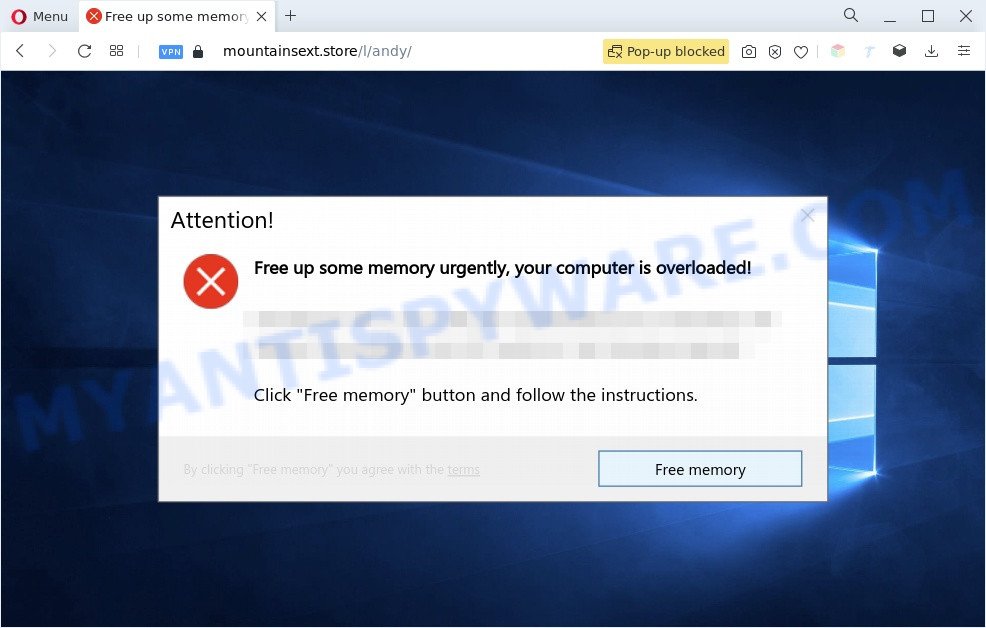
What is the purpose of Adware? Adware is a part of malicious software that presents unwanted ads that appear in unclosable windows or in-text links on computer screens. In order to show unwanted ads as often as possible adware software can modify your web browser settings. You may even find that your machine settings are modified without your knowledge. The creators of adware do so in order to generate profit via third-party ad network. Thus every your click on the advertisements earns revenue for them.
Does adware steal your confidential data? Adware can be used to collect marketing-type data about you which can be later sold to third parties. You do not know if your home address, account names and passwords are safe.
How does Adware get on your personal computer
Adware software usually gets on the computer along with another program in the same setup file. The risk of this is especially high for the various freeware downloaded from the Internet. The authors of the applications are hoping that users will use the quick installation type, that is simply to click the Next button, without paying attention to the information on the screen and do not carefully considering every step of the installation procedure. Thus, adware can infiltrate your PC without your knowledge. Therefore, it is very important to read all the information that tells the program during installation, including the ‘Terms of Use’ and ‘Software license’. Use only the Manual, Custom or Advanced installation mode. This mode will allow you to disable all optional and unwanted apps and components.
Threat Summary
| Name | Mountainsext.store |
| Type | adware software, potentially unwanted application (PUA), pop up advertisements, popup virus, popups |
| Symptoms |
|
| Removal | Mountainsext.store removal guide |
How to remove Mountainsext.store pop-up from Chrome, Firefox, IE, Edge
The answer is right here on this page. We have put together simplicity and efficiency. It will help you easily to clean your computer of adware that causes Mountainsext.store pop ups in your internet browser. Moreover, you can choose manual or automatic removal way. If you are familiar with the personal computer then use manual removal, otherwise use the free anti malware utility designed specifically to remove adware software. Of course, you can combine both methods. Read it once, after doing so, please bookmark this page (or open it on your smartphone) as you may need to shut down your web browser or restart your computer.
To remove Mountainsext.store, complete the following steps:
- How to manually remove Mountainsext.store
- Automatic Removal of Mountainsext.store popups
- Stop Mountainsext.store popups
- To sum up
How to manually remove Mountainsext.store
The most common adware software can be uninstalled manually, without the use of antivirus software or other removal utilities. The manual steps below will show you how to get rid of Mountainsext.store pop ups step by step. Although each of the steps is simple and does not require special knowledge, but you doubt that you can finish them, then use the free utilities, a list of which is given below.
Remove newly added adware
First method for manual adware removal is to go into the Windows “Control Panel”, then “Uninstall a program” console. Take a look at the list of apps on your PC system and see if there are any questionable and unknown apps. If you see any, you need to delete them. Of course, before doing so, you can do an Internet search to find details on the application. If it is a potentially unwanted program, adware or malicious software, you will likely find information that says so.
Make sure you have closed all web-browsers and other applications. Next, uninstall any undesired and suspicious applications from your Control panel.
Windows 10, 8.1, 8
Now, click the Windows button, type “Control panel” in search and press Enter. Select “Programs and Features”, then “Uninstall a program”.

Look around the entire list of programs installed on your system. Most likely, one of them is the adware software related to the Mountainsext.store popups. Choose the suspicious program or the program that name is not familiar to you and remove it.
Windows Vista, 7
From the “Start” menu in Windows, select “Control Panel”. Under the “Programs” icon, choose “Uninstall a program”.

Select the dubious or any unknown programs, then click “Uninstall/Change” button to remove this undesired program from your machine.
Windows XP
Click the “Start” button, select “Control Panel” option. Click on “Add/Remove Programs”.

Select an undesired application, then click “Change/Remove” button. Follow the prompts.
Remove Mountainsext.store popup from Google Chrome
If adware software, other application or extensions replaced your Google Chrome settings without your knowledge, then you can remove Mountainsext.store pop-ups and return your browser settings in Google Chrome at any time. However, your saved bookmarks and passwords will not be lost. This will not affect your history, passwords, bookmarks, and other saved data.
First launch the Google Chrome. Next, click the button in the form of three horizontal dots (![]() ).
).
It will open the Google Chrome menu. Choose More Tools, then press Extensions. Carefully browse through the list of installed extensions. If the list has the extension signed with “Installed by enterprise policy” or “Installed by your administrator”, then complete the following guide: Remove Google Chrome extensions installed by enterprise policy.
Open the Chrome menu once again. Further, press the option called “Settings”.

The web-browser will open the settings screen. Another method to show the Chrome’s settings – type chrome://settings in the web browser adress bar and press Enter
Scroll down to the bottom of the page and click the “Advanced” link. Now scroll down until the “Reset” section is visible, like the one below and click the “Reset settings to their original defaults” button.

The Chrome will display the confirmation dialog box as displayed in the figure below.

You need to confirm your action, click the “Reset” button. The internet browser will launch the task of cleaning. When it is complete, the web-browser’s settings including search engine by default, new tab page and start page back to the values that have been when the Chrome was first installed on your PC system.
Get rid of Mountainsext.store pop ups from Microsoft Internet Explorer
In order to restore all web-browser new tab page, startpage and search engine you need to reset the Internet Explorer to the state, that was when the MS Windows was installed on your PC system.
First, launch the Internet Explorer. Next, click the button in the form of gear (![]() ). It will show the Tools drop-down menu, press the “Internet Options” such as the one below.
). It will show the Tools drop-down menu, press the “Internet Options” such as the one below.

In the “Internet Options” window click on the Advanced tab, then click the Reset button. The Internet Explorer will show the “Reset Internet Explorer settings” window similar to the one below. Select the “Delete personal settings” check box, then click “Reset” button.

You will now need to reboot your computer for the changes to take effect.
Remove Mountainsext.store popups from Firefox
This step will allow you remove Mountainsext.store pop-up, third-party toolbars, disable malicious plugins and restore your default homepage, newtab and search provider settings.
First, open the Mozilla Firefox and press ![]() button. It will open the drop-down menu on the right-part of the browser. Further, click the Help button (
button. It will open the drop-down menu on the right-part of the browser. Further, click the Help button (![]() ) as displayed below.
) as displayed below.

In the Help menu, select the “Troubleshooting Information” option. Another way to open the “Troubleshooting Information” screen – type “about:support” in the browser adress bar and press Enter. It will open the “Troubleshooting Information” page as shown on the image below. In the upper-right corner of this screen, click the “Refresh Firefox” button.

It will display the confirmation dialog box. Further, press the “Refresh Firefox” button. The Firefox will begin a process to fix your problems that caused by the Mountainsext.store adware. When, it’s complete, click the “Finish” button.
Automatic Removal of Mountainsext.store popups
It is very difficult for classic antivirus to detect adware software and other kinds of potentially unwanted software. We suggest you run a free anti-adware such as Zemana Anti-Malware (ZAM), MalwareBytes Free and HitmanPro from our list below. These tools will allow you scan and remove trojans, malware, spyware, keyloggers, bothersome and malicious adware from an infected computer.
How to delete Mountainsext.store pop ups with Zemana
You can download and use the Zemana Free for free. This anti malware utility will scan all the MS Windows registry entries and files in your PC system along with the system settings and internet browser extensions. If it finds any malicious software, adware software or malicious add-on that is responsible for Mountainsext.store pop-ups then the Zemana Anti Malware will delete them from your personal computer completely.

- Zemana can be downloaded from the following link. Save it on your Desktop.
Zemana AntiMalware
165036 downloads
Author: Zemana Ltd
Category: Security tools
Update: July 16, 2019
- Once the download is done, close all programs and windows on your personal computer. Open a directory in which you saved it. Double-click on the icon that’s named Zemana.AntiMalware.Setup.
- Further, press Next button and follow the prompts.
- Once installation is finished, click the “Scan” button to perform a system scan with this utility for the adware software that causes unwanted Mountainsext.store pop ups. This task can take quite a while, so please be patient. While the Zemana program is checking, you can see count of objects it has identified as threat.
- After that process is finished, Zemana Anti-Malware will show a list of all items detected by the scan. Review the report and then click “Next”. Once finished, you can be prompted to reboot your PC system.
Use HitmanPro to remove Mountainsext.store pop-ups
The HitmanPro utility is free (30 day trial) and easy to use. It can check and remove malware, PUPs and adware in Google Chrome, Microsoft Edge, IE and Firefox web browsers and thereby remove all undesired Mountainsext.store pop-up. Hitman Pro is powerful enough to find and remove harmful registry entries and files that are hidden on the personal computer.
Installing the Hitman Pro is simple. First you will need to download HitmanPro from the following link.
Once the downloading process is complete, open the directory in which you saved it and double-click the Hitman Pro icon. It will start the HitmanPro utility. If the User Account Control dialog box will ask you want to run the program, press Yes button to continue.

Next, click “Next” . HitmanPro tool will start scanning the whole machine to find out adware software that causes multiple undesired pop-ups. Depending on your machine, the scan may take anywhere from a few minutes to close to an hour. While the Hitman Pro utility is checking, you can see number of objects it has identified as being affected by malicious software.

After HitmanPro has completed scanning, the results are displayed in the scan report as displayed on the image below.

When you are ready, press “Next” button. It will display a prompt, press the “Activate free license” button. The Hitman Pro will delete adware related to the Mountainsext.store pop ups and move the selected items to the Quarantine. When the process is finished, the utility may ask you to reboot your personal computer.
Use MalwareBytes AntiMalware (MBAM) to get rid of Mountainsext.store popups
If you’re having issues with Mountainsext.store popups removal, then check out MalwareBytes Free. This is a utility that can help clean up your PC and improve your speeds for free. Find out more below.
Installing the MalwareBytes Free is simple. First you will need to download MalwareBytes Free on your MS Windows Desktop by clicking on the link below.
327265 downloads
Author: Malwarebytes
Category: Security tools
Update: April 15, 2020
Once downloading is finished, close all windows on your computer. Further, run the file named MBSetup. If the “User Account Control” prompt pops up as shown on the image below, press the “Yes” button.

It will display the Setup wizard which will allow you install MalwareBytes Anti-Malware on the machine. Follow the prompts and do not make any changes to default settings.

Once setup is finished successfully, click “Get Started” button. Then MalwareBytes Anti Malware (MBAM) will automatically run and you can see its main window as displayed in the figure below.

Next, click the “Scan” button for checking your PC for the adware responsible for Mountainsext.store pop-up. Depending on your system, the scan may take anywhere from a few minutes to close to an hour. While the utility is checking, you may see how many objects and files has already scanned.

After MalwareBytes AntiMalware has completed scanning, the results are displayed in the scan report. Once you’ve selected what you want to remove from your PC system click “Quarantine” button.

The MalwareBytes AntiMalware (MBAM) will remove adware that cause pop-ups and move the selected items to the Quarantine. After the cleaning procedure is finished, you can be prompted to restart your system. We advise you look at the following video, which completely explains the process of using the MalwareBytes to remove hijackers, adware and other malicious software.
Stop Mountainsext.store popups
By installing an ad blocking program such as AdGuard, you’re able to stop Mountainsext.store, autoplaying video ads and delete a ton of distracting and unwanted ads on web pages.
AdGuard can be downloaded from the following link. Save it directly to your MS Windows Desktop.
26898 downloads
Version: 6.4
Author: © Adguard
Category: Security tools
Update: November 15, 2018
After downloading it, start the downloaded file. You will see the “Setup Wizard” screen as shown on the screen below.

Follow the prompts. When the setup is done, you will see a window like below.

You can click “Skip” to close the install program and use the default settings, or press “Get Started” button to see an quick tutorial which will help you get to know AdGuard better.
In most cases, the default settings are enough and you don’t need to change anything. Each time, when you run your system, AdGuard will launch automatically and stop undesired advertisements, block Mountainsext.store, as well as other malicious or misleading web-sites. For an overview of all the features of the program, or to change its settings you can simply double-click on the AdGuard icon, which is located on your desktop.
To sum up
Now your system should be free of the adware that causes Mountainsext.store popups in your web-browser. We suggest that you keep Zemana (to periodically scan your system for new adwares and other malicious software) and AdGuard (to help you block unwanted pop-up and harmful web-sites). Moreover, to prevent any adware, please stay clear of unknown and third party applications, make sure that your antivirus application, turn on the option to locate PUPs.
If you need more help with Mountainsext.store pop ups related issues, go to here.


















