Gmaringfossi.club popup is a browser-based scam which uses social engineering to fool you and other unsuspecting users into subscribing to push notifications. It will claim that clicking ‘Allow’ is necessary to watch a video, enable Flash Player, connect to the Internet, access the content of the website, download a file, and so on.
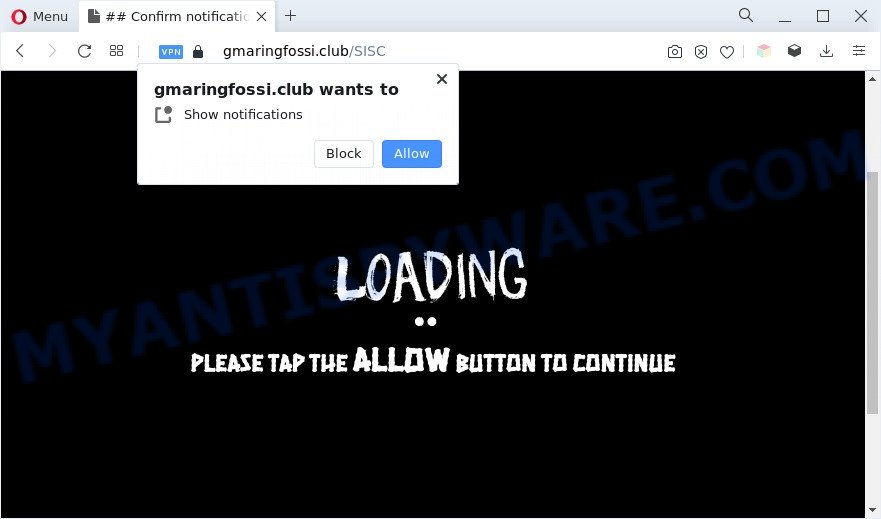
If you press on the ‘Allow’ button, then your internet browser will be configured to display annoying ads on your desktop, even when the web browser is closed. Push notifications are originally developed to alert the user of recently published content. Cyber criminals abuse ‘browser notification feature’ to avoid antivirus and ad-blocker programs by presenting intrusive adverts. These ads are displayed in the lower right corner of the screen urges users to play online games, visit questionable web-pages, install web browser extensions & so on.

If you are receiving browser notification spam, you can remove Gmaringfossi.club subscription by going into your browser’s settings and following the Gmaringfossi.club removal instructions below. Once you remove notifications subscription, the Gmaringfossi.club pop-ups advertisements will no longer display on the screen.
Threat Summary
| Name | Gmaringfossi.club pop up |
| Type | browser notification spam ads, popup ads, pop ups, pop up virus |
| Distribution | adwares, shady pop up advertisements, PUPs, social engineering attack |
| Symptoms |
|
| Removal | Gmaringfossi.club removal guide |
How did you get infected with Gmaringfossi.club pop-ups
Some research has shown that users can be redirected to Gmaringfossi.club from malicious advertisements or by PUPs and adware software. Adware is short for ‘ad supported’ software. Additionally, some malware has adware software built into the program. Adware presents unwanted ads that appear in unclosable windows or sponsored links on computer screens. In order to show unwanted advertisements as often as possible adware software can change your web browser settings. You may even find that your machine settings are modified without your conscious permission. The developers of adware software do so in order to generate revenue via third-party ad network. Thus every your click on the ads generates profit for them.
Adware software may be spread through the use of trojan horses and other forms of malware, but in many cases, adware is bundled within some free programs. Many creators of free applications include bundled software in their installer. Sometimes it’s possible to avoid the setup of any adware: carefully read the Terms of Use and the Software license, choose only Manual, Custom or Advanced installation option, uncheck all checkboxes before clicking Install or Next button while installing new free applications.
In this article we will discuss how can you remove Gmaringfossi.club advertisements from the Mozilla Firefox, Chrome, IE and MS Edge manually or with free adware removal tools compatible with Microsoft Windows 10 (8, 7 and XP).
How to remove Gmaringfossi.club pop-up ads (removal steps)
Fortunately, it is not hard to delete adware software responsible for Gmaringfossi.club pop ups. In the following guide, we will provide two ways to free your PC system of this adware. One is the manual removal way and the other is automatic removal solution. You can select the way that best fits you. Please follow the removal steps below to delete Gmaringfossi.club pop ups right now!
To remove Gmaringfossi.club pop ups, complete the steps below:
- How to manually get rid of Gmaringfossi.club
- Automatic Removal of Gmaringfossi.club ads
- Stop Gmaringfossi.club pop-ups
- Finish words
How to manually get rid of Gmaringfossi.club
The step-by-step tutorial will allow you manually get rid of Gmaringfossi.club pop up advertisements from your browser. If you are not good at computers, we suggest that you use the free utilities listed below.
Remove adware through the MS Windows Control Panel
The process of adware removal is generally the same across all versions of Microsoft Windows OS from 10 to XP. To start with, it’s necessary to check the list of installed software on your machine and remove all unused, unknown and questionable software.
Press Windows button ![]() , then click Search
, then click Search ![]() . Type “Control panel”and press Enter. If you using Windows XP or Windows 7, then click “Start” and select “Control Panel”. It will show the Windows Control Panel as shown in the figure below.
. Type “Control panel”and press Enter. If you using Windows XP or Windows 7, then click “Start” and select “Control Panel”. It will show the Windows Control Panel as shown in the figure below.

Further, click “Uninstall a program” ![]()
It will open a list of all programs installed on your system. Scroll through the all list, and remove any questionable and unknown software.
Remove Gmaringfossi.club notifications from internet browsers
If you’re in situation where you don’t want to see browser notification spam from the Gmaringfossi.club website. In this case, you can turn off web notifications for your web-browser in Windows/Mac/Android. Find your web browser in the list below, follow few simple steps to get rid of internet browser permissions to show browser notification spam.
Google Chrome:
- Just copy and paste the following text into the address bar of Google Chrome.
- chrome://settings/content/notifications
- Press Enter.
- Remove the Gmaringfossi.club site and other dubious URLs by clicking three vertical dots button next to each and selecting ‘Remove’.

Android:
- Open Google Chrome.
- In the top right hand corner of the browser window, tap on Chrome’s main menu button, represented by three vertical dots.
- In the menu tap ‘Settings’, scroll down to ‘Advanced’.
- Tap on ‘Site settings’ and then ‘Notifications’. In the opened window, locate the Gmaringfossi.club URL, other dubious URLs and tap on them one-by-one.
- Tap the ‘Clean & Reset’ button and confirm.

Mozilla Firefox:
- In the top right hand corner, click the Firefox menu (three horizontal stripes).
- Go to ‘Options’, and Select ‘Privacy & Security’ on the left side of the window.
- Scroll down to ‘Permissions’ and then to ‘Settings’ next to ‘Notifications’.
- In the opened window, find Gmaringfossi.club, other dubious sites, click the drop-down menu and select ‘Block’.
- Click ‘Save Changes’ button.

Edge:
- In the top right hand corner, click the Edge menu button (three dots).
- Click ‘Settings’. Click ‘Advanced’ on the left side of the window.
- Click ‘Manage permissions’ button below ‘Website permissions’.
- Right-click the Gmaringfossi.club. Click ‘Delete’.

Internet Explorer:
- Click ‘Tools’ button in the right upper corner of the browser.
- Go to ‘Internet Options’ in the menu.
- Select the ‘Privacy’ tab and click ‘Settings below ‘Pop-up Blocker’ section.
- Select the Gmaringfossi.club and other suspicious URLs under and remove them one by one by clicking the ‘Remove’ button.

Safari:
- Go to ‘Preferences’ in the Safari menu.
- Open ‘Websites’ tab, then in the left menu click on ‘Notifications’.
- Check for Gmaringfossi.club domain, other suspicious sites and apply the ‘Deny’ option for each.
Remove Gmaringfossi.club popups from Internet Explorer
The IE reset is great if your internet browser is hijacked or you have unwanted add-ons or toolbars on your web-browser, which installed by an malware.
First, run the Internet Explorer, press ![]() ) button. Next, press “Internet Options” as on the image below.
) button. Next, press “Internet Options” as on the image below.

In the “Internet Options” screen select the Advanced tab. Next, click Reset button. The IE will open the Reset Internet Explorer settings prompt. Select the “Delete personal settings” check box and click Reset button.

You will now need to restart your machine for the changes to take effect. It will remove adware responsible for Gmaringfossi.club advertisements, disable malicious and ad-supported internet browser’s extensions and restore the Internet Explorer’s settings such as new tab, homepage and default search engine to default state.
Remove Gmaringfossi.club pop ups from Mozilla Firefox
Resetting Firefox browser will reset all the settings to their original state and will remove Gmaringfossi.club ads, malicious add-ons and extensions. Essential information like bookmarks, browsing history, passwords, cookies, auto-fill data and personal dictionaries will not be removed.
First, open the Firefox. Next, click the button in the form of three horizontal stripes (![]() ). It will show the drop-down menu. Next, click the Help button (
). It will show the drop-down menu. Next, click the Help button (![]() ).
).

In the Help menu click the “Troubleshooting Information”. In the upper-right corner of the “Troubleshooting Information” page click on “Refresh Firefox” button as shown in the figure below.

Confirm your action, click the “Refresh Firefox”.
Remove Gmaringfossi.club advertisements from Google Chrome
Reset Google Chrome settings can help you solve some problems caused by adware and delete Gmaringfossi.club pop ups from web-browser. This will also disable harmful plugins as well as clear cookies and site data. Your saved bookmarks, form auto-fill information and passwords won’t be cleared or changed.

- First, start the Google Chrome and click the Menu icon (icon in the form of three dots).
- It will open the Google Chrome main menu. Select More Tools, then press Extensions.
- You’ll see the list of installed plugins. If the list has the extension labeled with “Installed by enterprise policy” or “Installed by your administrator”, then complete the following tutorial: Remove Chrome extensions installed by enterprise policy.
- Now open the Google Chrome menu once again, press the “Settings” menu.
- Next, press “Advanced” link, which located at the bottom of the Settings page.
- On the bottom of the “Advanced settings” page, click the “Reset settings to their original defaults” button.
- The Google Chrome will show the reset settings prompt as shown on the screen above.
- Confirm the web-browser’s reset by clicking on the “Reset” button.
- To learn more, read the blog post How to reset Google Chrome settings to default.
Automatic Removal of Gmaringfossi.club ads
It is not enough to remove Gmaringfossi.club pop up advertisements from your web-browser by completing the manual steps above to solve all problems. Some the adware related files may remain on your PC system and they will recover the adware even after you remove it. For that reason we suggest to run free anti malware tool like Zemana AntiMalware (ZAM), MalwareBytes Free and Hitman Pro. Either of those programs should can be used to detect and remove adware software that cause unwanted Gmaringfossi.club ads.
Get rid of Gmaringfossi.club pop ups with Zemana
Zemana Anti Malware is a malicious software scanner that is very useful for detecting and removing adware software that causes Gmaringfossi.club ads in your internet browser. The steps below will explain how to download, install, and use Zemana Free to scan and remove malware, spyware, adware software, potentially unwanted programs, browser hijackers from your computer for free.
Download Zemana on your Microsoft Windows Desktop by clicking on the link below.
165033 downloads
Author: Zemana Ltd
Category: Security tools
Update: July 16, 2019
Once downloading is done, close all applications and windows on your personal computer. Double-click the set up file named Zemana.AntiMalware.Setup. If the “User Account Control” dialog box pops up as shown on the image below, click the “Yes” button.

It will open the “Setup wizard” which will help you install Zemana AntiMalware (ZAM) on your computer. Follow the prompts and do not make any changes to default settings.

Once installation is done successfully, Zemana will automatically start and you can see its main screen like below.

Now click the “Scan” button to begin scanning your system for the adware software that causes Gmaringfossi.club pop-ups. While the Zemana Anti Malware is checking, you can see how many objects it has identified either as being malware.

Once the scan is done, Zemana Anti Malware (ZAM) will open you the results. Next, you need to click “Next” button. The Zemana Free will start to delete adware that causes multiple intrusive popups. Once that process is finished, you may be prompted to reboot the PC system.
Get rid of Gmaringfossi.club advertisements and harmful extensions with HitmanPro
All-in-all, Hitman Pro is a fantastic tool to clean your computer from any undesired apps such as adware that causes multiple unwanted pop ups. The HitmanPro is portable application that meaning, you don’t need to install it to use it. Hitman Pro is compatible with all versions of Windows OS from Windows XP to Windows 10. Both 64-bit and 32-bit systems are supported.

- Visit the following page to download the latest version of Hitman Pro for Windows. Save it directly to your Microsoft Windows Desktop.
- After the download is done, double click the HitmanPro icon. Once this tool is started, click “Next” button to begin scanning your PC for the adware that causes annoying Gmaringfossi.club ads. Depending on your computer, the scan can take anywhere from a few minutes to close to an hour. While the Hitman Pro program is scanning, you may see number of objects it has identified as threat.
- Once the system scan is complete, it will display the Scan Results. You may delete threats (move to Quarantine) by simply press “Next” button. Now press the “Activate free license” button to begin the free 30 days trial to get rid of all malware found.
How to remove Gmaringfossi.club with MalwareBytes Free
If you’re having issues with Gmaringfossi.club pop up advertisements removal, then check out MalwareBytes Anti-Malware. This is a tool that can help clean up your system and improve your speeds for free. Find out more below.
First, click the link below, then press the ‘Download’ button in order to download the latest version of MalwareBytes Anti-Malware (MBAM).
327261 downloads
Author: Malwarebytes
Category: Security tools
Update: April 15, 2020
After the downloading process is complete, close all windows on your machine. Further, run the file named MBSetup. If the “User Account Control” prompt pops up as displayed on the screen below, press the “Yes” button.

It will display the Setup wizard that will assist you set up MalwareBytes Anti-Malware on the machine. Follow the prompts and do not make any changes to default settings.

Once install is done successfully, press “Get Started” button. Then MalwareBytes Anti-Malware will automatically start and you can see its main window as on the image below.

Next, click the “Scan” button to perform a system scan for the adware responsible for Gmaringfossi.club advertisements. This process may take quite a while, so please be patient. While the MalwareBytes Free tool is checking, you can see number of objects it has identified as being infected by malware.

As the scanning ends, MalwareBytes Anti Malware (MBAM) will show a scan report. Make sure to check mark the items that are unsafe and then click “Quarantine” button.

The MalwareBytes will begin to get rid of adware that cause annoying Gmaringfossi.club popups. Once that process is complete, you can be prompted to reboot your PC. We recommend you look at the following video, which completely explains the procedure of using the MalwareBytes AntiMalware (MBAM) to remove browser hijackers, adware software and other malware.
Stop Gmaringfossi.club pop-ups
The AdGuard is a very good ad-blocking application for the Mozilla Firefox, Google Chrome, IE and Edge, with active user support. It does a great job by removing certain types of intrusive advertisements, popunders, pop ups, undesired newtabs, and even full page advertisements and webpage overlay layers. Of course, the AdGuard can block the Gmaringfossi.club pop-ups automatically or by using a custom filter rule.
First, click the link below, then click the ‘Download’ button in order to download the latest version of AdGuard.
26898 downloads
Version: 6.4
Author: © Adguard
Category: Security tools
Update: November 15, 2018
Once the download is complete, double-click the downloaded file to launch it. The “Setup Wizard” window will show up on the computer screen as shown in the figure below.

Follow the prompts. AdGuard will then be installed and an icon will be placed on your desktop. A window will show up asking you to confirm that you want to see a quick tutorial as displayed on the screen below.

Press “Skip” button to close the window and use the default settings, or click “Get Started” to see an quick tutorial that will assist you get to know AdGuard better.
Each time, when you run your machine, AdGuard will run automatically and stop undesired advertisements, block Gmaringfossi.club, as well as other harmful or misleading websites. For an overview of all the features of the application, or to change its settings you can simply double-click on the AdGuard icon, which can be found on your desktop.
Finish words
Now your personal computer should be free of the adware which causes undesired Gmaringfossi.club pop up ads. We suggest that you keep Zemana Anti Malware (to periodically scan your system for new adwares and other malware) and AdGuard (to help you block intrusive pop-up advertisements and harmful websites). Moreover, to prevent any adware software, please stay clear of unknown and third party software, make sure that your antivirus program, turn on the option to detect PUPs.
If you need more help with Gmaringfossi.club advertisements related issues, go to here.



















