Adteacbarbe.info popups are a social engineering attack that is used to fool people into registering for its spam notifications. It displays the ‘Confirm notifications’ confirmation request that attempts to get the user to click the ‘Allow’ to subscribe to its notifications.
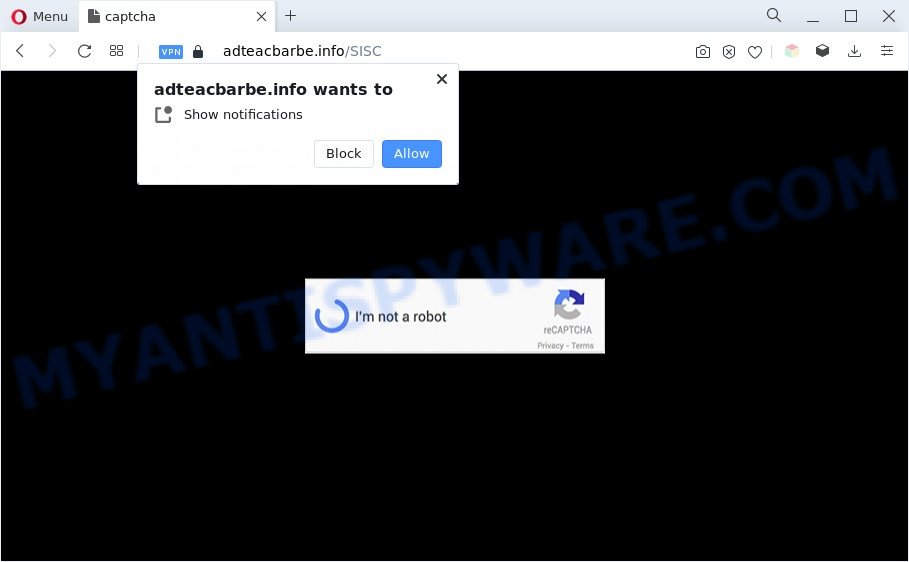
Once you click on the ‘Allow’ button, then your internet browser will be configured to show annoying adverts on your desktop, even when you are not using the web browser. The spam notifications will promote ‘free’ online games, prize & lottery scams, suspicious browser extensions, adult websites, and adware software bundles as displayed on the screen below.

If you are getting push notifications, you can remove Adteacbarbe.info subscription by going into your internet browser’s settings and completing the Adteacbarbe.info removal steps below. Once you remove Adteacbarbe.info subscription, the push notifications will no longer show on the screen.
Threat Summary
| Name | Adteacbarbe.info popup |
| Type | browser notification spam ads, pop-up virus, pop ups, popup advertisements |
| Distribution | PUPs, social engineering attack, adware softwares, malicious pop-up ads |
| Symptoms |
|
| Removal | Adteacbarbe.info removal guide |
How did you get infected with Adteacbarbe.info pop-ups
Cyber security specialists have determined that users are redirected to Adteacbarbe.info by adware or from suspicious ads. Adware is considered a potentially security threat because it often installed on PC system without the knowledge of the user. Adware software usually just displays undesired ads, but sometimes adware can be used to obtain your personal information.
Adware usually is bundled with another program in the same installer. The risk of this is especially high for the various freeware downloaded from the World Wide Web. The authors of the software are hoping that users will run the quick installation mode, that is simply to click the Next button, without paying attention to the information on the screen and do not carefully considering every step of the setup procedure. Thus, adware software can infiltrate your personal computer without your knowledge. Therefore, it’s very important to read all the information that tells the program during setup, including the ‘Terms of Use’ and ‘Software license’. Use only the Manual, Custom or Advanced install method. This method will allow you to disable all optional and unwanted software and components.
We strongly suggest that you perform the steps below that will allow you to get rid of Adteacbarbe.info pop up ads using the standard features of Windows and some proven free applications.
How to remove Adteacbarbe.info pop-ups from Chrome, Firefox, IE, Edge
If you have consistent pop ups or unwanted ads, slow personal computer, freezing PC problems, you are in need of adware removal assistance. The step-by-step instructions below will guide you forward to get Adteacbarbe.info pop-ups removed and will assist you get your computer operating at peak capacity again.
To remove Adteacbarbe.info pop ups, complete the following steps:
- How to get rid of Adteacbarbe.info pop-up advertisements without any software
- Uninstall suspicious applications using Microsoft Windows Control Panel
- Remove Adteacbarbe.info notifications from internet browsers
- Get rid of Adteacbarbe.info from Mozilla Firefox by resetting internet browser settings
- Get rid of Adteacbarbe.info pop up ads from Internet Explorer
- Remove Adteacbarbe.info advertisements from Google Chrome
- Automatic Removal of Adteacbarbe.info popup advertisements
- How to stop Adteacbarbe.info pop-ups
- To sum up
How to get rid of Adteacbarbe.info pop-up advertisements without any software
First try to remove Adteacbarbe.info pop up ads manually; to do this, follow the steps below. Of course, manual adware software removal requires more time and may not be suitable for those who are poorly versed in system settings. In this case, we suggest that you scroll down to the section that describes how to delete Adteacbarbe.info pop ups using free utilities.
Uninstall suspicious applications using Microsoft Windows Control Panel
We recommend that you begin the PC cleaning procedure by checking the list of installed applications and remove all unknown or questionable applications. This is a very important step, as mentioned above, very often the malicious apps such as adware and hijacker infections may be bundled with free programs. Remove the unwanted programs can remove the undesired advertisements or internet browser redirect.
Make sure you have closed all web browsers and other software. Next, uninstall any unknown and suspicious software from your Control panel.
Windows 10, 8.1, 8
Now, click the Windows button, type “Control panel” in search and press Enter. Select “Programs and Features”, then “Uninstall a program”.

Look around the entire list of applications installed on your PC. Most likely, one of them is the adware related to the Adteacbarbe.info popups. Choose the questionable application or the program that name is not familiar to you and remove it.
Windows Vista, 7
From the “Start” menu in Windows, choose “Control Panel”. Under the “Programs” icon, choose “Uninstall a program”.

Choose the questionable or any unknown programs, then press “Uninstall/Change” button to delete this unwanted program from your PC.
Windows XP
Click the “Start” button, select “Control Panel” option. Click on “Add/Remove Programs”.

Select an undesired application, then click “Change/Remove” button. Follow the prompts.
Remove Adteacbarbe.info notifications from internet browsers
If you’re getting spam notifications from the Adteacbarbe.info or another annoying webpage, you will have previously pressed the ‘Allow’ button. Below we will teach you how to turn them off.
|
|
|
|
|
|
Get rid of Adteacbarbe.info from Mozilla Firefox by resetting internet browser settings
This step will help you remove Adteacbarbe.info popups, third-party toolbars, disable harmful extensions and revert back your default home page, new tab and search provider settings.
First, start the Mozilla Firefox and press ![]() button. It will display the drop-down menu on the right-part of the browser. Further, click the Help button (
button. It will display the drop-down menu on the right-part of the browser. Further, click the Help button (![]() ) as displayed below.
) as displayed below.

In the Help menu, select the “Troubleshooting Information” option. Another way to open the “Troubleshooting Information” screen – type “about:support” in the internet browser adress bar and press Enter. It will open the “Troubleshooting Information” page as shown on the screen below. In the upper-right corner of this screen, click the “Refresh Firefox” button.

It will show the confirmation prompt. Further, click the “Refresh Firefox” button. The Firefox will start a procedure to fix your problems that caused by the Adteacbarbe.info adware software. Once, it is finished, click the “Finish” button.
Get rid of Adteacbarbe.info pop up ads from Internet Explorer
If you find that IE web-browser settings such as search provider by default, newtab page and home page had been modified by adware responsible for Adteacbarbe.info pop-ups, then you may return your settings, via the reset web browser procedure.
First, open the Microsoft Internet Explorer. Next, click the button in the form of gear (![]() ). It will show the Tools drop-down menu, click the “Internet Options” as displayed on the image below.
). It will show the Tools drop-down menu, click the “Internet Options” as displayed on the image below.

In the “Internet Options” window click on the Advanced tab, then click the Reset button. The Microsoft Internet Explorer will display the “Reset Internet Explorer settings” window as shown on the screen below. Select the “Delete personal settings” check box, then click “Reset” button.

You will now need to reboot your personal computer for the changes to take effect.
Remove Adteacbarbe.info advertisements from Google Chrome
Use the Reset web-browser tool of the Google Chrome to reset all its settings like home page, search engine and newtab to original defaults. This is a very useful tool to use, in the case of internet browser redirects to intrusive ad web pages such as Adteacbarbe.info.
Open the Chrome menu by clicking on the button in the form of three horizontal dotes (![]() ). It will show the drop-down menu. Choose More Tools, then click Extensions.
). It will show the drop-down menu. Choose More Tools, then click Extensions.
Carefully browse through the list of installed addons. If the list has the addon labeled with “Installed by enterprise policy” or “Installed by your administrator”, then complete the following guidance: Remove Google Chrome extensions installed by enterprise policy otherwise, just go to the step below.
Open the Google Chrome main menu again, click to “Settings” option.

Scroll down to the bottom of the page and click on the “Advanced” link. Now scroll down until the Reset settings section is visible, as displayed on the image below and press the “Reset settings to their original defaults” button.

Confirm your action, click the “Reset” button.
Automatic Removal of Adteacbarbe.info popup advertisements
Adware software and Adteacbarbe.info popups can be removed from the web browser and computer by running full system scan with an antimalware utility. For example, you can run a full system scan with Zemana Anti-Malware (ZAM), MalwareBytes Anti-Malware (MBAM) and HitmanPro. It will help you remove components of adware software from Windows registry and malicious files from system drives.
Delete Adteacbarbe.info pop ups with Zemana
Zemana Free highly recommended, because it can search for security threats such adware and malware that most ‘classic’ antivirus apps fail to pick up on. Moreover, if you have any Adteacbarbe.info popup ads removal problems which cannot be fixed by this utility automatically, then Zemana Anti Malware provides 24X7 online assistance from the highly experienced support staff.
Now you can install and use Zemana to delete Adteacbarbe.info pop-ups from your web browser by following the steps below:
Please go to the link below to download Zemana setup package called Zemana.AntiMalware.Setup on your machine. Save it to your Desktop.
165070 downloads
Author: Zemana Ltd
Category: Security tools
Update: July 16, 2019
Start the installation package after it has been downloaded successfully and then follow the prompts to setup this utility on your PC system.

During installation you can change certain settings, but we recommend you don’t make any changes to default settings.
When installation is finished, this malware removal utility will automatically start and update itself. You will see its main window as shown below.

Now click the “Scan” button . Zemana tool will start scanning the whole system to find out adware which causes unwanted Adteacbarbe.info advertisements. Depending on your machine, the scan may take anywhere from a few minutes to close to an hour.

Once Zemana Free has completed scanning your PC system, you may check all items detected on your machine. Review the scan results and then click “Next” button.

The Zemana AntiMalware will remove adware software that causes Adteacbarbe.info ads. When disinfection is complete, you can be prompted to restart your PC system to make the change take effect.
Get rid of Adteacbarbe.info popups from web-browsers with Hitman Pro
HitmanPro is a free removal tool that can check your computer for a wide range of security threats such as malicious software, adwares, potentially unwanted applications as well as adware responsible for Adteacbarbe.info ads. It will perform a deep scan of your PC including hard drives and Windows registry. After a malware is found, it will help you to get rid of all detected threats from your personal computer by a simple click.
Please go to the link below to download the latest version of Hitman Pro for Windows. Save it on your Desktop.
Once downloading is done, open the file location. You will see an icon like below.

Double click the Hitman Pro desktop icon. After the utility is started, you will see a screen as displayed on the image below.

Further, press “Next” button to perform a system scan with this utility for the adware that causes Adteacbarbe.info ads in your browser. This procedure can take some time, so please be patient. Once HitmanPro has finished scanning your computer, HitmanPro will show a list of found items as shown on the screen below.

Make sure to check mark the threats which are unsafe and then click “Next” button. It will display a dialog box, click the “Activate free license” button.
Get rid of Adteacbarbe.info pop-up advertisements with MalwareBytes Anti-Malware
If you’re still having issues with the Adteacbarbe.info advertisements — or just wish to check your system occasionally for adware and other malicious software — download MalwareBytes AntiMalware (MBAM). It’s free for home use, and detects and removes various undesired applications that attacks your PC or degrades system performance. MalwareBytes Anti-Malware can get rid of adware, PUPs as well as malware, including ransomware and trojans.

Visit the following page to download the latest version of MalwareBytes Free for Microsoft Windows. Save it on your Desktop.
327294 downloads
Author: Malwarebytes
Category: Security tools
Update: April 15, 2020
When downloading is done, run it and follow the prompts. Once installed, the MalwareBytes AntiMalware (MBAM) will try to update itself and when this process is complete, press the “Scan” button to detect adware software that causes multiple intrusive pop-ups. During the scan MalwareBytes Free will scan for threats exist on your system. Once you’ve selected what you wish to delete from your machine press “Quarantine” button.
The MalwareBytes Free is a free program that you can use to remove all detected folders, files, services, registry entries and so on. To learn more about this malicious software removal tool, we advise you to read and follow the guidance or the video guide below.
How to stop Adteacbarbe.info pop-ups
In order to increase your security and protect your PC against new intrusive ads and harmful web-pages, you need to run ad-blocker program that stops an access to harmful advertisements and webpages. Moreover, the application may stop the display of intrusive advertising, that also leads to faster loading of websites and reduce the consumption of web traffic.
Visit the page linked below to download the latest version of AdGuard for Windows. Save it to your Desktop.
26904 downloads
Version: 6.4
Author: © Adguard
Category: Security tools
Update: November 15, 2018
After downloading it, double-click the downloaded file to start it. The “Setup Wizard” window will show up on the computer screen as shown on the image below.

Follow the prompts. AdGuard will then be installed and an icon will be placed on your desktop. A window will show up asking you to confirm that you want to see a quick tutorial like below.

Click “Skip” button to close the window and use the default settings, or click “Get Started” to see an quick tutorial which will assist you get to know AdGuard better.
Each time, when you run your computer, AdGuard will start automatically and stop undesired ads, block Adteacbarbe.info, as well as other malicious or misleading web-pages. For an overview of all the features of the application, or to change its settings you can simply double-click on the AdGuard icon, that is located on your desktop.
To sum up
Now your personal computer should be free of the adware software that causes multiple undesired pop ups. We suggest that you keep AdGuard (to help you stop unwanted ads and unwanted malicious web sites) and Zemana Free (to periodically scan your machine for new adware softwares and other malicious software). Probably you are running an older version of Java or Adobe Flash Player. This can be a security risk, so download and install the latest version right now.
If you are still having problems while trying to remove Adteacbarbe.info pop ups from the Microsoft Edge, Firefox, Microsoft Internet Explorer and Chrome, then ask for help here here.



















