What is Zida file extension
.Zida file extension is a file extension that is used by the 238th version of the STOP ransomware. Like other ransomware, Zida virus is created to encrypt the victim’s files, and then demand a ransom for decrypting them. Fortunately, there is a free Zida File Decrypt Tool, which in some cases can decrypt encrypted files. In addition to it, we have developed several methods for recovering the contents of encrypted files without a decryptor and a key. Scroll down to learn more about this decryptor and all ways to recover encrypted files.
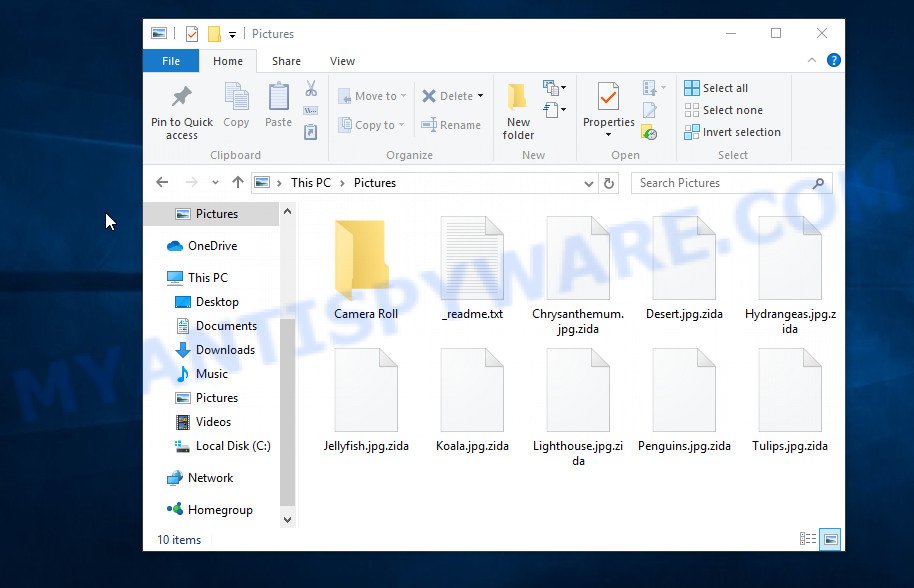
Screenshot of files encrypted by Zida virus (‘.zida’ file extension)
What is Zida ransomware virus
Zida ransomware is new variant of the STOP (Djvu) ransomware. According to security researchers, this variant is not much different from previous variants of the STOP ransomware, such as Pykw and Moba, which were discovered earlier. The ransomware infects the computer when the user downloads or runs malware infected files. Criminals lure unwary users into downloading ransomware by hiding malicious code within cracked versions of paid software, torrents, free software, key generators, and so on. Upon execution, an instance of Zida virus is installed on victim’s computer.
Once installed on a computer, Zida ransomware creates a folder in the Windows system directory where it places a copy of itself and changes some Windows settings so that it starts up every time the computer is restarted or turned on. The virus collects information about the victim’s computer and then tries to establish a connection with its command server. If the connection has been established, then it sends information about the infected computer to the server, and in response receives the encryption key (the so-called ‘online key’), additional commands and malware that must be executed on the victim’s computer. If the virus could not establish a connection with its command server, then it uses a fixed key (the so-called ‘offline key’).

The Zida ransomware virus encrypts files using a strong encryption algorithm and a key (‘offline key’ or ‘online key’, as described above). It tries to encrypt as many files as possible, for this it only encrypts the first 154kb of the contents of each file and thus significantly speeds up the encryption process. Zida has the ability to encrypt files on all drives connected to the computer: internal hard drives, flash USB disks, network storage, and so on. It skips without encryption: files located in the Windows system directories, files with the extension .ini, .bat, .dll, .lnk, .sys and files with the name ‘_readme.txt’. The remaining files located on the victim’s computer can be encrypted. For example, the following file types may be the target of ransomware attack:
.zw, .accdb, .r3d, .wp5, .big, .arw, .vpp_pc, .ptx, .ibank, .p7c, .forge, .cer, .zip, .py, .3dm, .wbm, .sidd, .mlx, .kdb, .wps, .hvpl, .sb, .vpk, .p7b, .wsc, .jpe, .sid, .m3u, .snx, .wpl, .docm, .raw, .mp4, .p12, .itl, .wn, .vdf, .esm, .3ds, .lrf, .x, .itdb, .ltx, .arch00, .xx, .desc, .erf, .xls, .js, .pkpass, .xlsx, .vcf, .yml, .tor, .litemod, .ai, .xls, .wbd, .pak, .xld, .cdr, .x3f, .nrw, .yal, .vfs0, .mddata, .y, .xwp, .ppt, .png, .dwg, .wbk, .avi, .odp, wallet, .wmf, .wp, .wb2, .vtf, .xbplate, .svg, .wpe, .wpd, .wotreplay, .bsa, .xyp, .ws, .zip, .odb, .ncf, .d3dbsp, .syncdb, .m4a, .zdb, .7z, .cfr, .itm, .db0, .srf, .x3d, .rofl, .rwl, .z, .rtf, .wmo, .bc7, .map, .dba, .layout, .3fr, .kdc, .ods, .xmind, .dbf, .fsh, .crw, .wdb, .der, .rb, .wmd, .xlsb, .zabw, .xyw, .zdc, .zi, .apk, .mpqge, .xdb, .webp, .fpk, .dazip, .docx, .mov, .t13, .bik, .xy3, .rgss3a, .wps, .gdb, .m2, .wsh, .raf, .pdf, .xbdoc, .wdp, .asset, .icxs, .cr2, .sis, .wpb, .mef, .pptm, .pst, .wot, .odt, .sum, .slm, .bkf, .zif, .crt, .hplg, .qic, .flv, .x3f, .2bp, .jpeg, .mrwref, .wbmp, .xmmap, .lbf, .re4, .wbc, .wp4, .fos, .wp6, .wgz, .pem, .epk, .wpd, .bar, .xxx, .wire, .xlsm, .txt, .wsd, .blob, .gho, .dmp, .ysp, .wpt, .xar, .xlsx, .sql, .tax, .xf, .wp7, .indd, .iwi, .mdbackup, .xlk, .cas, .wpa, .1, .bc6, .w3x, .wpg, .psk, .wm, .xml, .ztmp, .kf, .pef, .mdb, .wma, .css, .wpw, .csv, .upk, .rar, .webdoc, .sav, .rim, .eps, .lvl, .xpm, .wcf, .ff, .ntl, .bay, .hkdb, .0, .dcr, .pptx
The Zida ransomware encrypts file-by-file. Each file that has been encrypted will be renamed, the .zida extension will be added at the end of its name. Thus, it marks all encrypted files. In every directory where there is at least one encrypted file, the virus places a file named ‘_readme.txt’. The file contains a message from the Zida authors. An example of the contents of this file is given below.
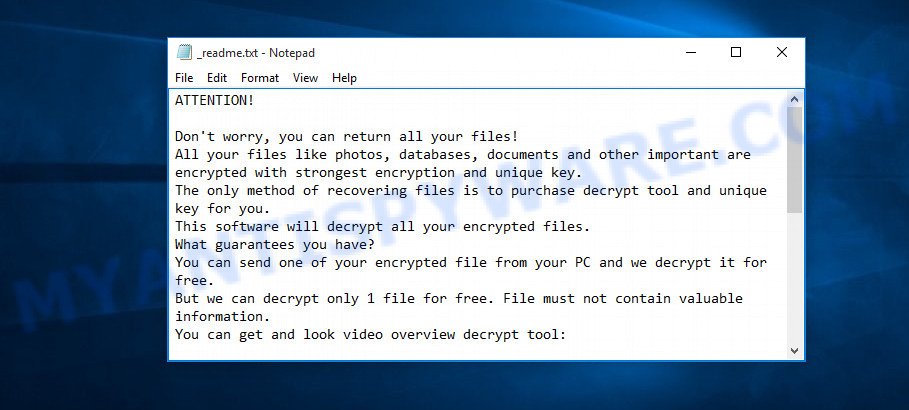
Screenshot of the contents of ‘_readme.txt’ file (Zida ransom note)
This message says that all files on the computer are encrypted and the only way to decrypt them is to purchase a key and a decryptor from the Zida authors. That is, criminals demand a ransom for unlocking the victim’s files. The size of the ransom is $980, but if the victim is ready to pay the ransom within 72 hours, then its size is halved to $490. Attackers offer victims to verify that encrypted files can be decrypted. To do this, the victim must send them a small file to one of the email addresses specified in the ‘_readme.txt’ file. Of course, it is obvious that a single decrypted file cannot guarantee that after paying the ransom, the criminals will provide the victim with a working key and decryptor.
Threat Summary
| Name | Zida ransomware, Zida file virus |
| Type | Crypto malware, Crypto virus, Filecoder, Ransomware, File locker |
| Encrypted files extension | .zida |
| Ransom note | _readme.txt |
| Contact | helpmanager@mail.ch, restoremanager@airmail.cc |
| Ransom amount | $490,$980 in Bitcoins |
| Detection Names | Ransom.Stop.MP4, Win32/Kryptik.HEMK, Ransom:Win32/STOP.BS!MTB, Malware.Heuristic!ET#93% (RDMK:cmRtazqwLhbisH37JVEZHM8dtITu), UDS:DangerousObject.Multi.Generic, UDS:DangerousObject.Multi.Generic, Gen:NN.ZexaF.34130.Sq0@aW06S@fG |
| Symptoms | Unable to open files. Your photos, documents and music have different extension appended at the end of the file name. Files called like ‘_readme.txt’, ‘#_README_#’, ‘_DECRYPT_’ or ‘recover’ in each folder with at least one encrypted file.. Ransom demanding message on your desktop. |
| Distribution methods | Malicious e-mail spam. Malicious downloads that happen without a user’s knowledge when they visit a compromised web-page. Social media, like web-based instant messaging programs. Malvertising campaigns. |
| Removal | To remove Zida ransomware use the Zida ransomware removal guide |
| Decryption | To decrypt Zida ransomware use the Zida File Decrypt Tool |
How to remove Zida ransomware virus, Recover, Decrypt .zida files
Security researchers confirm that all files with the extension ‘.zida’ are encrypted and cannot be read and used. The only way to decrypt the files is to use the key and the decryptor. Fortunately, there is some good news. As we already reported above, Zida belongs to the STOP (djvu) ransomware family, which means that you can use the free decryptor created by Emsisoft to decrypt the encrypted files. Even if the decryptor does not help, there are some alternative ways that can help restore the contents of the encrypted files. To learn more about decrypting files, simply scroll down to section ‘How to decrypt .zida files’. Read the entire manual carefully. To make it easier for you to follow the instructions, we recommend that you print it or open it on your smartphone.
- How to remove Zida ransomware
- How to decrypt .zida files
- How to restore .zida files
- How to protect your personal computer from Zida ransomware
How to remove Zida ransomware
Before you start decrypting or recovering .zida files, you need to remove the Zida autostart entries. This must be done since otherwise the ransomware may re-encrypt the restored files. You can stop the ransomware from working, as it is not difficult to do. Another option is to perform a full system scan using free malware removal tools capable of detecting and removing ransomware infection.
It is very important to scan the computer for malware, as security researchers found that spyware could be installed on the infected computer along with the Zida ransomware. Spyware is a very dangerous security threat as it is designed to steal the user’s personal information such as passwords, logins, contact details, etc. If you have any difficulty removing the Zida virus, then let us know in the comments, we will try to help you.
To remove Zida ransomware, follow the steps below:
- Kill the Zida ransomware process
- Disable the Zida ransomware Start-Up
- Delete the Zida ransomware Task
- Scan computer for malware
Kill the Zida ransomware process
Press CTRL, ALT, DEL keys together.

Click Task Manager. Select the “Processes” tab, look for something suspicious that is the Zida ransomware then right-click it and select “End Task” or “End Process” option.
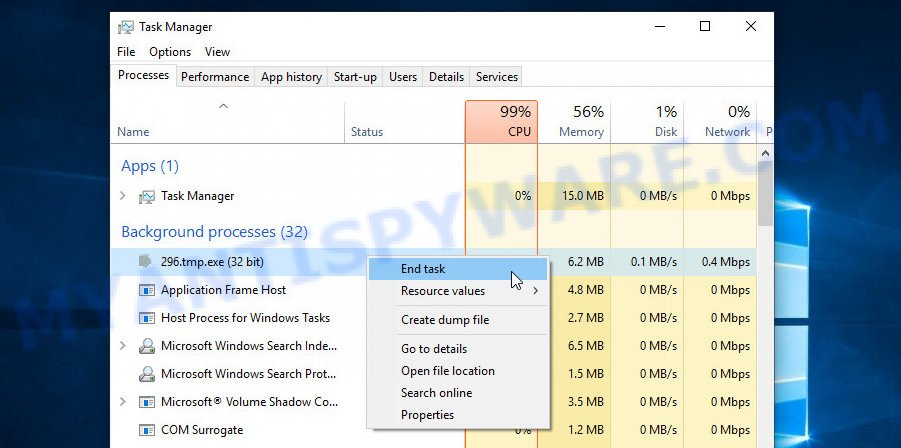
A process is particularly suspicious: it is taking up a lot of memory (despite the fact that you closed all of your programs, its name is not familiar to you (if you are in doubt, you can always check the program by doing a search for its name in Google, Yahoo or Bing).
Disable the Zida ransomware Start-Up
Select the “Start-Up” tab, look for something similar to the one shown in the example below, right click to it and select Disable.
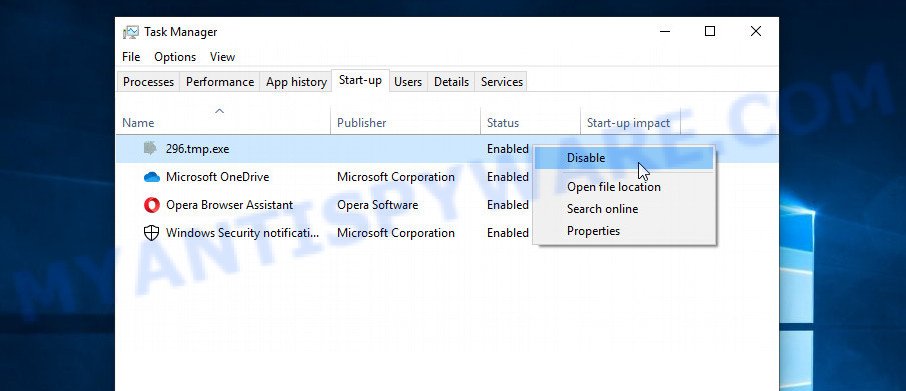
Close Task Manager.
Delete the Zida ransomware Task
Type “Task Scheduler” in the search bar. Click Task Scheduler app in the search results. Click “Task Scheduler Library” in the left panel. On the right panel, right-click to “Time Trigger Task” and select Delete.
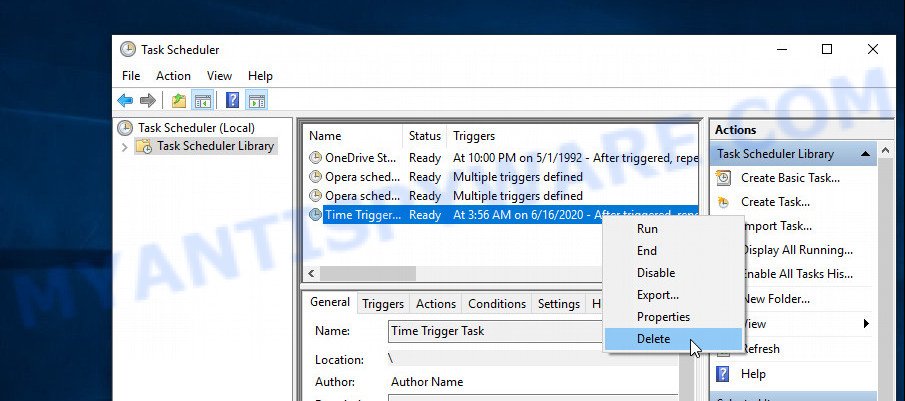
Close Task Scheduler.
Scan computer for malware
Zemana Anti Malware (ZAM) is a complete package of antimalware tools that can help you remove Zida. Despite so many features, it does not reduce the performance of your PC system. Zemana has the ability to uninstall almost all the forms of ransomware as well as trojans, worms, adware software, browser hijackers, potentially unwanted software and other malware. Zemana has real-time protection that can defeat most malware and ransomware. You can use this malware removal tool with any other anti-virus without any conflicts.
Visit the following page to download Zemana Anti Malware. Save it on your Windows desktop or in any other place.
165054 downloads
Author: Zemana Ltd
Category: Security tools
Update: July 16, 2019
After the downloading process is done, close all windows on your PC. Further, run the set up file called Zemana.AntiMalware.Setup. If the “User Account Control” dialog box pops up such as the one below, click the “Yes” button.

It will display the “Setup wizard” which will assist you install Zemana Anti Malware on the machine. Follow the prompts and do not make any changes to default settings.

Once setup is done successfully, Zemana Anti Malware will automatically start and you may see its main window as shown in the figure below.

Next, press the “Scan” button. Zemana Anti Malware will scan through the whole personal computer for the Zida ransomware virus related folders,files and registry keys. This process can take quite a while, so please be patient. During the scan Zemana Anti Malware (ZAM) will search for threats present on your computer.

When the scan get finished, Zemana ill show a list of detected items. Make sure to check mark the items which are unsafe and then click “Next” button.

The Zemana Anti Malware will begin to delete Zida crypto virus, other malware, worms and trojans. Once disinfection is finished, you can be prompted to restart your personal computer.
In order to be 100% sure that the computer no longer has the Zida ransomware virus, we recommend using the Kaspersky virus removal tool (KVRT). It is a free removal utility that can be downloaded to remove ransomware, adware, spyware, trojans, worms, PUPs, malicious software and other security threats from your system. You may use this tool to search for threats even if you have an antivirus or any other security application.
Download Kaspersky virus removal tool (KVRT) from the following link. Save it to your Desktop.
129296 downloads
Author: Kaspersky® lab
Category: Security tools
Update: March 5, 2018
When downloading is finished, double-click on the KVRT icon. Once initialization procedure is finished, you will see the KVRT screen as on the image below.

Click Change Parameters and set a check near all your drives. Click OK to close the Parameters window. Next click Start scan button . Kaspersky virus removal tool program will scan through the whole PC for the Zida ransomware and other malicious software. A scan can take anywhere from 10 to 30 minutes, depending on the number of files on your PC and the speed of your machine. When a threat is found, the number of the security threats will change accordingly.

After the scan get finished, Kaspersky virus removal tool will display you the results as on the image below.

Review the results once the tool has finished the system scan. If you think an entry should not be quarantined, then uncheck it. Otherwise, simply press on Continue to start a cleaning task.
How to decrypt .zida files
As we already reported above, files with .zida extension are files that have been encrypted by the Zida ransomware virus. Their contents will remain locked until decrypted using the decryptor and the key. Fortunately, there is a free decryptor that can decrypt .zida files. Below we provide instructions on where to download and how to use a free Zida File Decrypt Tool.

Free Zida File Decrypt Tool (STOP Djvu decryptor)
To decrypt .zida files, use Zida File Decrypt Tool
- Download Zida File Decrypt Tool from the following link.
STOP Djvu decryptor - Scroll down to ‘New Djvu ransomware’ section.
- Click the download link and save the decrypt_STOPDjvu.exe file to your desktop.
- Run decrypt_STOPDjvu.exe, read the license terms and instructions.
- On the ‘Decryptor’ tab, using the ‘Add a folder’ button, add the directory or disk where the encrypted files are located.
- Click the ‘Decrypt’ button.
Zida File Decrypt Tool is a free software that can decrypt the encrypted files only in some cases, when the files were encrypted with an ‘offline key’. If the files were encrypted with an ‘online key’, then they cannot be decrypted. The reason for this is that the decryption key is in the hands of criminals and this key can not be determined. This does not mean that if your files are encrypted with an online key, then their contents are lost forever. Fortunately, there are several ways to recover encrypted files. These methods do not involve the use of decryption and therefore can be used in any case, no matter what key the ransomware used to encrypt files.
This video step-by-step guide will demonstrate How to remove Zida ransomware and decrypt/recover .zida files.
How to find out which key was used to encrypt files
Since Zida File Decrypt Tool only decrypts files encrypted with an offline key, each Zida’s victim needs to find out which key was used to encrypt the files. Determining the type of key used is not difficult. Below we give two ways. Use any of them.
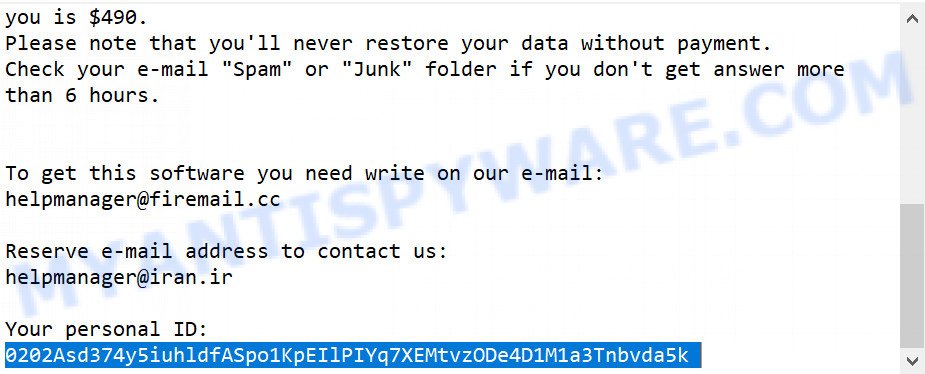
Personal ID is highlighted here
Find out the type of key using ‘_readme.txt’ file
- Open the ransom demand message (‘_readme.txt’ file).
- Scroll down to the end of the file.
- There you will see a line with the text ‘Your personal ID’.
- Below is a line of characters that starts with ‘0238’ – this is your personal id.
Find out the type of key using ‘PersonalID.txt’ file
- Open disk C.
- Open directory ‘SystemID’.
- Open file named ‘PersonalID.txt’. This file lists ‘Personal ID’s that match the keys that the virus used to encrypt files.
The ‘Personal ID’ is not a key, it is an identifier related to a key that was used to encrypt files. If the ID ends with ‘t1’, then the files are encrypted with an offline key. If the ID does not end with ‘t1’, Zida virus used an online key. If you could not figure out how to determine which key was used to encrypt files, then we can help. Just write a request here or in the comments below.
Zida File Decrypt Tool : “No key for New Variant online ID”

If, when you try to decrypt .zida files, Zida File Decrypt Tool reports:
No key for New Variant online ID: *
Notice: this ID appears to be an online ID, decryption is impossible
It means that your files are encrypted with an ‘online key’ and their decryption is impossible, since only the Zida authors have the key necessary for decryption. In this case, you need to use alternative methods listed below to restore the contents of encrypted files.
Zida File Decrypt Tool : “No key for New Variant offline ID”

If, during decryption of .zida files, Zida File Decrypt Tool reports:
No key for New Variant offline ID: *t1
Notice: this ID appears be an offline ID, decryption MAY be possible in the future.
It means the following: your files are encrypted with an ‘offline key’, but the key itself has not yet been obtained by security researchers, in this case, you need to be patient and wait a while, in addition, you can also use alternative ways for recovering encrypted data.
If for some reason you were unable to decrypt the encrypted files, then We recommend to follow the news on our Facebook or YouTube channels. So you ‘ll know right away that it ‘s possible to decrypt .zida files.
How to restore .zida files
As we mentioned above, in addition to using the Zida File Decrypt Tool, there are several more methods for recovering encrypted files. These methods do not require the use of a decryptor and a key, and therefore are suitable for all cases when the ransomware used an online key, and for the case when the virus used an offline key. It is very important to check your computer for malware before you try to recover encrypted files. You must be 100% sure that the Zida ransomware virus is completely removed. To scan your computer for ransomware, use free malware removal tools.
Restore .zida files using Shadow Explorer
The Microsoft Windows has a feature called ‘Shadow Volume Copies’ that can help you to recover .zida files encrypted by the ransomware. A small tool called ShadowExplorer will allow you to easily access the Shadow copies and restore the encrypted files to their original state. Unfortunately, the ransomware can delete these Shadow copies before it starts encrypting files. Therefore, if ShadowExplorer did not help you, then try another method, which is given below.
Please go to the link below to download the latest version of ShadowExplorer for Windows. Save it on your Microsoft Windows desktop or in any other place.
439674 downloads
Author: ShadowExplorer.com
Category: Security tools
Update: September 15, 2019
After the download is done, extract the downloaded file to a directory on your PC. This will create the necessary files as shown below.

Run the ShadowExplorerPortable application. Now select the date (2) that you wish to restore from and the drive (1) you wish to restore files (folders) from like below.

On right panel navigate to the file (folder) you wish to recover. Right-click to the file or folder and click the Export button as on the image below.

And finally, specify a directory (your Desktop) to save the shadow copy of encrypted file and press ‘OK’ button.
This video step-by-step guide will demonstrate How to recover encrypted files using Shadow Explorer.
Restore .zida files with PhotoRec
The last chance to restore encrypted files to their original state is using data recovery tools. We recommend a program called PhotoRec. It has all the necessary functions to restore the contents of encrypted files. It helped many victims recover data when it seemed like there was no more hope.
Download PhotoRec from the link below. Save it directly to your MS Windows Desktop.
Once the download is done, open a directory in which you saved it. Right click to testdisk-7.0.win and select Extract all. Follow the prompts. Next please open the testdisk-7.0 folder as displayed in the figure below.

Double click on qphotorec_win to run PhotoRec for MS Windows. It’ll show a screen like below.

Choose a drive to recover as displayed below.

You will see a list of available partitions. Choose a partition that holds encrypted files as displayed below.

Click File Formats button and specify file types to recover. You can to enable or disable the recovery of certain file types. When this is complete, click OK button.

Next, press Browse button to choose where recovered documents, photos and music should be written, then press Search. We strongly recommend that you use an external device to save the restored files!

Count of recovered files is updated in real time. All recovered photos, documents and music are written in a folder that you have selected on the previous step. You can to access the files even if the recovery process is not finished.
When the recovery is complete, click on Quit button. Next, open the directory where recovered personal files are stored. You will see a contents as on the image below.

All recovered personal files are written in recup_dir.1, recup_dir.2 … sub-directories. If you’re looking for a specific file, then you can to sort your restored files by extension and/or date/time.
This video step-by-step guide will demonstrate How to recover encrypted files using PhotoRec.
How to protect your personal computer from Zida ransomware
Most antivirus applications already have built-in protection system against the crypto virus. Therefore, if your PC system does not have an antivirus application, make sure you install it. As an extra protection, run the HitmanPro.Alert. All-in-all, HitmanPro.Alert is a fantastic tool to protect your personal computer from any ransomware. If ransomware is detected, then HitmanPro.Alert automatically neutralizes malware and restores the encrypted files. HitmanPro.Alert is compatible with all versions of MS Windows operating system from MS Windows XP to Windows 10.
HitmanPro.Alert can be downloaded from the following link. Save it to your Desktop.
After downloading is done, open the directory in which you saved it. You will see an icon like below.

Double click the HitmanPro Alert desktop icon. When the tool is started, you’ll be displayed a window where you can select a level of protection, like below.

Now click the Install button to activate the protection.
To sum up
This guide was created to help all victims of Zida ransomware virus. We tried to give answers to the following questions: how to remove ransomware; how to decrypt .zida files; how to recover files, if Zida File Decrypt tool does not help; what is an online key and what is an offline key. We hope that the information presented in this manual has helped you.
If you have questions, then write to us, leaving a comment below. If you need more help with Zida related issues, go to here.























Before knowing that my laptop is attacked by some ransomware my laptop was unable to boot. So I formatted the c drive because I don’t store any imp documents in c and reinstalled windows. now the personalid.txt is not available the software sys id is stored online how can I recover the personal id.txt from my c drive?
Run Zida File Decrypt Tool and try to decrypt the encrypted files. The program will show you your ID and its type.
My key is online . But when I open Shadow Explorer it’s all blank. And when I used Photorec I got all irrelevant files recovered which are of no use and I didn’t get back any of my useful files ! Please help.
Try to restore only certain types of files, uncheck all other types of files. The recovery process can be run several times, for each type of file separately. Before clicking Search, select “Whole: Extract files from whole partition”.
THANKS
Shadow Explorer worked for me. I recovered all my important files.
This is only due to your support.
Thanks you and your team