According to computer security researchers, Oncertainffic.club is a web-site that lures users into signing up for its browser notification spam to send unwanted ads to the desktop. This web site will deliver the message stating that you should click ‘Allow’ button in order to watch a video, download a file, enable Flash Player, access the content of the web-page, connect to the Internet, and so on.
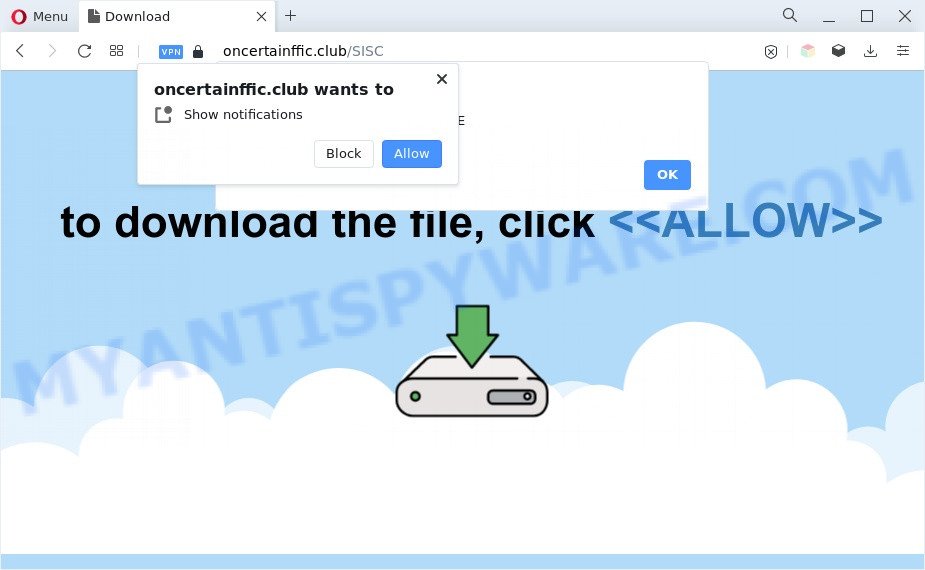
Once you press the ‘Allow’, then you will start seeing unwanted adverts in form of pop up windows on the internet browser. The developers of Oncertainffic.club use these push notifications to bypass protection against pop-ups in the web browser and therefore show a large number of unwanted adverts. These advertisements are used to promote questionable browser plugins, free gifts scams, adware bundles, and adult web-pages.

The best method to unsubscribe from Oncertainffic.club browser notification spam open your web browser’s settings and perform the Oncertainffic.club removal tutorial below. Once you delete Oncertainffic.club subscription, the spam notifications will no longer appear on your internet browser.
Threat Summary
| Name | Oncertainffic.club popup |
| Type | spam notifications ads, pop-ups, pop up advertisements, popup virus |
| Distribution | shady pop up advertisements, potentially unwanted applications, adwares, social engineering attack |
| Symptoms |
|
| Removal | Oncertainffic.club removal guide |
Where the Oncertainffic.club popups comes from
Cyber threat analysts have determined that users are rerouted to Oncertainffic.club by adware software or from shady advertisements. In most cases, adware software installs on the personal computer in a bundle with free programs that you downloaded and installed from the Web. Once it gets inside your PC system, it will configure itself to launch automatically when the PC launch. Adware can modify computer settings, redirect your web-browser to unwanted web sites, show intrusive advertisements from various third-party ad networks and these unwanted advertisements is difficult to shut down.
Adware software usually spreads bundled with free applications that downloaded from the Net. Which means that you need to be proactive and carefully read the Terms of use and the License agreement properly. For the most part, adware and potentially unwanted applications will be clearly described, so take the time to carefully read all the information about the software that you downloaded and want to install on your system.
Instructions which is shown below, will help you to clean your computer from the adware as well as remove Oncertainffic.club annoying pop-ups from the Chrome, Firefox, IE and Edge and other browsers.
How to remove Oncertainffic.club popup ads from Chrome, Firefox, IE, Edge
To get rid of Oncertainffic.club pop-ups from your PC system, you must remove all suspicious software and every component that could be related to the adware. Besides, to fix your web-browser search provider by default, newtab and start page, you should reset the infected internet browsers. As soon as you’re finished with Oncertainffic.club pop ups removal process, we recommend you scan your PC system with malicious software removal utilities listed below. It’ll complete the removal process on your personal computer.
To remove Oncertainffic.club pop ups, use the steps below:
- How to delete Oncertainffic.club pop up ads without any software
- Automatic Removal of Oncertainffic.club pop up advertisements
- Stop Oncertainffic.club pop up ads
- Finish words
How to delete Oncertainffic.club pop up ads without any software
Looking for a method to get rid of Oncertainffic.club ads manually without downloading any utilities? Then this section of the blog post is just for you. Below are some simple steps you can take. Performing these steps requires basic knowledge of web browser and Microsoft Windows setup. If you doubt that you can follow them, it is better to use free applications listed below that can allow you delete Oncertainffic.club pop-ups.
Delete PUPs using MS Windows Control Panel
Some of potentially unwanted software, adware software and browser hijacker infections can be uninstalled using the Add/Remove programs tool which is located in the Windows Control Panel. So, if you’re using any version of Microsoft Windows and you have noticed an unwanted program, then first try to get rid of it through Add/Remove programs.
|
|
|
|
Remove Oncertainffic.club notifications from browsers
if you became a victim of fraudsters and clicked on the “Allow” button, then your internet browser was configured to display annoying ads. To remove the advertisements, you need to delete the notification permission that you gave the Oncertainffic.club web page to send push notifications.
Google Chrome:
- In the right upper corner, expand the Chrome menu.
- When the drop-down menu appears, click on ‘Settings’. Scroll to the bottom of the page and click on ‘Advanced’.
- At the ‘Privacy and Security’ section click ‘Site settings’.
- Click on ‘Notifications’.
- Click ‘three dots’ button on the right hand side of Oncertainffic.club URL or other questionable site and click ‘Remove’.

Android:
- Tap ‘Settings’.
- Tap ‘Notifications’.
- Find and tap the internet browser that shows Oncertainffic.club spam notifications advertisements.
- Find Oncertainffic.club site, other rogue notifications and set the toggle button to ‘OFF’ on them one-by-one.

Mozilla Firefox:
- In the top-right corner of the Firefox window, click on the three bars to expand the Main menu.
- Go to ‘Options’, and Select ‘Privacy & Security’ on the left side of the window.
- Scroll down to the ‘Permissions’ section and click the ‘Settings’ button next to ‘Notifications’.
- In the opened window, locate Oncertainffic.club site, other questionable URLs, click the drop-down menu and choose ‘Block’.
- Click ‘Save Changes’ button.

Edge:
- Click the More button (three dots) in the top right corner.
- Scroll down to ‘Settings’. In the menu on the left go to ‘Advanced’.
- Click ‘Manage permissions’ button, located beneath ‘Website permissions’.
- Right-click the Oncertainffic.club. Click ‘Delete’.

Internet Explorer:
- Click ‘Tools’ button in the right upper corner of the window.
- In the drop-down menu select ‘Internet Options’.
- Select the ‘Privacy’ tab and click ‘Settings under ‘Pop-up Blocker’ section.
- Locate the Oncertainffic.club site and click the ‘Remove’ button to delete the site.

Safari:
- On the top menu select ‘Safari’, then ‘Preferences’.
- Open ‘Websites’ tab, then in the left menu click on ‘Notifications’.
- Find the Oncertainffic.club domain and select it, click the ‘Deny’ button.
Remove Oncertainffic.club advertisements from Chrome
Reset Chrome will allow you to remove Oncertainffic.club pop-up ads from your browser as well as to restore browser settings infected by adware. All undesired, malicious and adware add-ons will also be uninstalled from the internet browser. However, your themes, bookmarks, history, passwords, and web form auto-fill information will not be deleted.
Open the Chrome menu by clicking on the button in the form of three horizontal dotes (![]() ). It will show the drop-down menu. Select More Tools, then press Extensions.
). It will show the drop-down menu. Select More Tools, then press Extensions.
Carefully browse through the list of installed plugins. If the list has the addon labeled with “Installed by enterprise policy” or “Installed by your administrator”, then complete the following guidance: Remove Chrome extensions installed by enterprise policy otherwise, just go to the step below.
Open the Google Chrome main menu again, click to “Settings” option.

Scroll down to the bottom of the page and click on the “Advanced” link. Now scroll down until the Reset settings section is visible, like below and click the “Reset settings to their original defaults” button.

Confirm your action, click the “Reset” button.
Delete Oncertainffic.club from Mozilla Firefox by resetting web browser settings
If the Firefox settings such as search provider, home page and newtab have been changed by the adware, then resetting it to the default state can help. It’ll save your personal information like saved passwords, bookmarks, auto-fill data and open tabs.
First, launch the Mozilla Firefox and click ![]() button. It will open the drop-down menu on the right-part of the web-browser. Further, click the Help button (
button. It will open the drop-down menu on the right-part of the web-browser. Further, click the Help button (![]() ) as displayed on the screen below.
) as displayed on the screen below.

In the Help menu, select the “Troubleshooting Information” option. Another way to open the “Troubleshooting Information” screen – type “about:support” in the internet browser adress bar and press Enter. It will show the “Troubleshooting Information” page as displayed in the following example. In the upper-right corner of this screen, press the “Refresh Firefox” button.

It will show the confirmation dialog box. Further, click the “Refresh Firefox” button. The Firefox will begin a process to fix your problems that caused by the Oncertainffic.club adware software. Once, it’s finished, press the “Finish” button.
Get rid of Oncertainffic.club advertisements from Internet Explorer
The Internet Explorer reset is great if your web-browser is hijacked or you have unwanted add-ons or toolbars on your internet browser, that installed by an malware.
First, open the Microsoft Internet Explorer, click ![]() ) button. Next, press “Internet Options” as on the image below.
) button. Next, press “Internet Options” as on the image below.

In the “Internet Options” screen select the Advanced tab. Next, click Reset button. The Microsoft Internet Explorer will open the Reset Internet Explorer settings dialog box. Select the “Delete personal settings” check box and click Reset button.

You will now need to restart your computer for the changes to take effect. It will delete adware software that causes unwanted Oncertainffic.club pop-ups, disable malicious and ad-supported web-browser’s extensions and restore the Microsoft Internet Explorer’s settings such as search engine, newtab page and homepage to default state.
Automatic Removal of Oncertainffic.club pop up advertisements
In order to fully delete Oncertainffic.club, you not only need to uninstall adware from your computer, but also delete all its components in your PC including Windows registry entries. We recommend to download and use free removal tools to automatically clean your PC system of adware which cause annoying Oncertainffic.club popup advertisements.
Remove Oncertainffic.club pop-ups with Zemana
Zemana Free is a complete package of anti malware tools. Despite so many features, it does not reduce the performance of your PC. Zemana Free can remove almost all the forms of adware software including Oncertainffic.club pop up advertisements, browser hijackers, PUPs and malicious internet browser extensions. Zemana AntiMalware (ZAM) has real-time protection that can defeat most malware. You can run Zemana with any other antivirus without any conflicts.
Now you can install and use Zemana to delete Oncertainffic.club pop up advertisements from your web browser by following the steps below:
Visit the following page to download Zemana AntiMalware setup file called Zemana.AntiMalware.Setup on your PC. Save it to your Desktop so that you can access the file easily.
165086 downloads
Author: Zemana Ltd
Category: Security tools
Update: July 16, 2019
Start the installer after it has been downloaded successfully and then follow the prompts to install this utility on your machine.

During install you can change certain settings, but we recommend you do not make any changes to default settings.
When setup is finished, this malware removal utility will automatically start and update itself. You will see its main window like the one below.

Now press the “Scan” button . Zemana Free program will scan through the whole PC system for the adware software that cause intrusive Oncertainffic.club advertisements. This task can take quite a while, so please be patient. While the Zemana Anti Malware is scanning, you can see count of objects it has identified either as being malicious software.

After the scan is complete, the results are displayed in the scan report. In order to remove all items, simply click “Next” button.

The Zemana will remove adware software that cause pop ups. When the cleaning procedure is complete, you may be prompted to reboot your computer to make the change take effect.
Remove Oncertainffic.club ads and malicious extensions with Hitman Pro
In order to make sure that no more malicious folders and files linked to adware are inside your machine, you must use another effective malware scanner. We suggest to run HitmanPro. No installation is necessary with this utility.
Visit the following page to download the latest version of HitmanPro for Windows. Save it to your Desktop.
When the downloading process is done, open the file location and double-click the Hitman Pro icon. It will launch the Hitman Pro utility. If the User Account Control dialog box will ask you want to open the application, click Yes button to continue.

Next, press “Next” for scanning your computer for the adware related to the Oncertainffic.club pop ups.

Once the scan get finished, it will show the Scan Results like below.

Next, you need to click “Next” button. It will show a prompt, click the “Activate free license” button. The HitmanPro will begin to remove adware related to the Oncertainffic.club popups. Once disinfection is done, the tool may ask you to restart your computer.
Run MalwareBytes to remove Oncertainffic.club popup advertisements
You can get rid of Oncertainffic.club pop-ups automatically through the use of MalwareBytes Anti Malware. We recommend this free malicious software removal tool because it can easily remove browser hijackers, adware software, PUPs and toolbars with all their components such as files, folders and registry entries.

- First, visit the following page, then click the ‘Download’ button in order to download the latest version of MalwareBytes.
Malwarebytes Anti-malware
327305 downloads
Author: Malwarebytes
Category: Security tools
Update: April 15, 2020
- Once the download is finished, close all software and windows on your PC. Open a folder in which you saved it. Double-click on the icon that’s named MBsetup.
- Select “Personal computer” option and press Install button. Follow the prompts.
- Once setup is complete, press the “Scan” button to perform a system scan with this tool for the adware that causes Oncertainffic.club advertisements in your web-browser. While the utility is scanning, you can see number of objects and files has already scanned.
- After the scanning is finished, MalwareBytes Free will produce a list of unwanted apps and adware. You may delete items (move to Quarantine) by simply click “Quarantine”. Once that process is finished, you can be prompted to restart your computer.
The following video offers a steps on how to get rid of hijackers, adware and other malware with MalwareBytes.
Stop Oncertainffic.club pop up ads
The AdGuard is a very good ad-blocker program for the Internet Explorer, Edge, Mozilla Firefox and Google Chrome, with active user support. It does a great job by removing certain types of intrusive ads, popunders, pop ups, undesired new tabs, and even full page ads and website overlay layers. Of course, the AdGuard can stop the Oncertainffic.club ads automatically or by using a custom filter rule.
Download AdGuard by clicking on the following link. Save it directly to your Windows Desktop.
26910 downloads
Version: 6.4
Author: © Adguard
Category: Security tools
Update: November 15, 2018
After downloading it, double-click the downloaded file to run it. The “Setup Wizard” window will show up on the computer screen as displayed in the figure below.

Follow the prompts. AdGuard will then be installed and an icon will be placed on your desktop. A window will show up asking you to confirm that you want to see a quick instructions such as the one below.

Press “Skip” button to close the window and use the default settings, or click “Get Started” to see an quick instructions that will assist you get to know AdGuard better.
Each time, when you run your PC system, AdGuard will launch automatically and stop undesired ads, block Oncertainffic.club, as well as other harmful or misleading web sites. For an overview of all the features of the application, or to change its settings you can simply double-click on the AdGuard icon, that may be found on your desktop.
Finish words
Once you’ve complete the few simple steps above, your PC system should be clean from this adware and other malware. The Chrome, Firefox, IE and Microsoft Edge will no longer display unwanted Oncertainffic.club webpage when you browse the Web. Unfortunately, if the steps does not help you, then you have caught a new adware, and then the best way – ask for help.
Please create a new question by using the “Ask Question” button in the Questions and Answers. Try to give us some details about your problems, so we can try to help you more accurately. Wait for one of our trained “Security Team” or Site Administrator to provide you with knowledgeable assistance tailored to your problem with the undesired Oncertainffic.club ads.


















