According to security researchers, Incredible Tab is a potenially unwanted program (PUP) belonging to the category of hijackware (also known as browser hijackers). Typically, browser hijackers and PUPs promote fake search engines by setting their address as the home page or search provider of the affected browser. In this case, Incredible Tab changes the search engine to incredibletab[.]com.
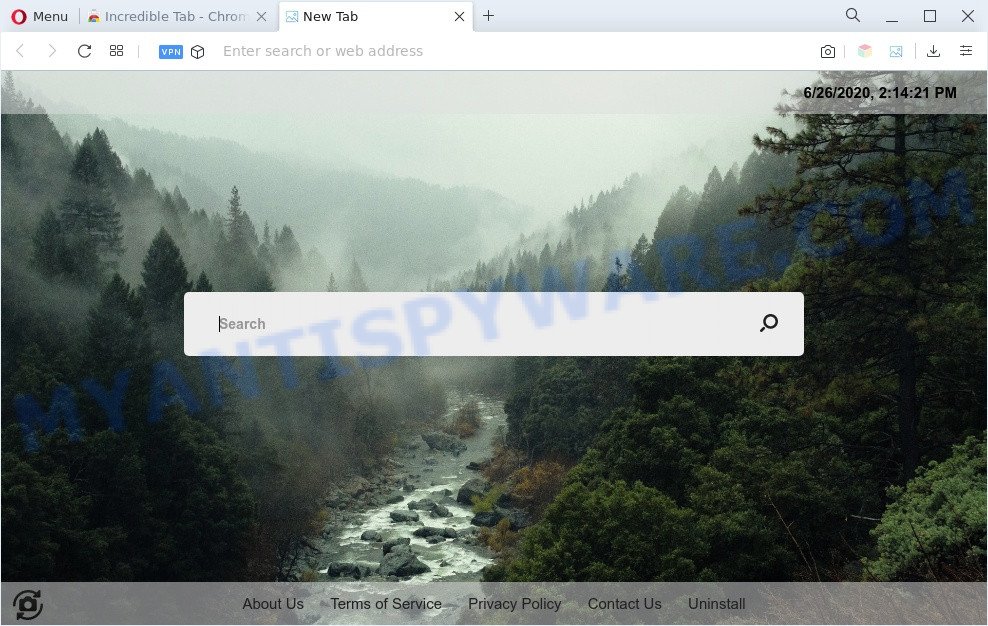
When you perform a search via incredibletab[.]com, in addition to search results from Yahoo, Bing or Google Search which provide links to web pages, news articles, images or videos you will also be shown lots of unwanted advertisements. The authors of Incredible Tab doing this to generate advertising profit from these advertisements.
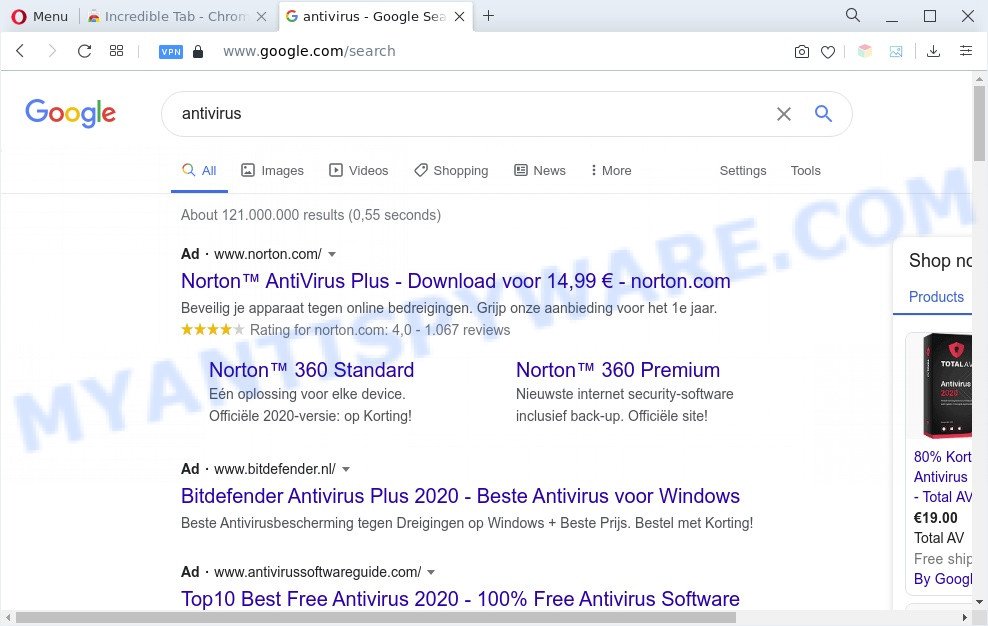
Unwanted Incredible Tab ads
Incredible Tab can not only modify your homepage or search engine, but redirect your web-browser to other unwanted websites. What is more, it can analyze your browsing, and gain access to your user information and, subsequently, can share it with third-parties. Thus, there are more than enough reasons to remove Incredible Tab from your web browser.
In order to remove Incredible Tab from your personal computer, clean the affected web-browser and revert back the Google Chrome, MS Edge, Internet Explorer or Mozilla Firefox settings to its default state, please use the Incredible Tab removal instructions below.
How can Incredible Tab get on your computer
Many browser hijackers like Incredible Tab come from web browser toolbars, browser extensions, BHOs (browser helper objects) and optional apps. In many cases, these items claim itself as applications that improve your experience on the Internet by providing a fast and interactive startpage or a search engine that does not track you. Remember, how to avoid the unwanted applications. Be cautious, start only reputable software which download from reputable sources. NEVER install an unknown and suspicious program.
Threat Summary
| Name | Incredible Tab |
| Associated domain | incredibletab[.]com |
| Type | startpage hijacker, PUP, browser hijacker, redirect virus, search provider hijacker |
| Affected Browser Settings | search engine, home page, newtab URL |
| Symptoms |
|
| Removal | Incredible Tab removal guide |
How to remove Incredible Tab from Windows 10 (8, 7, XP)
There are a few solutions which can be used to remove Incredible Tab. But, not all potentially unwanted applications like this browser hijacker can be completely deleted using only manual ways. In most cases you’re not able to remove any browser hijacker infection utilizing standard MS Windows options. In order to remove Incredible Tab you need complete a few manual steps and use free malware removal tools. Most security experts states that Zemana, MalwareBytes AntiMalware or Hitman Pro utilities are a right choice. These free programs are able to scan for and delete PUPs from your personal computer and revert back your web browser settings to defaults.
To remove Incredible Tab, complete the following steps:
- How to remove Incredible Tab browser hijacker without any software
- Automatic Removal of Incredible Tab
- Block Incredible Tab and other unwanted web pages
- Finish words
How to remove Incredible Tab browser hijacker infection without any software
Most common hijackers may be deleted without any antivirus software. The manual hijacker infection removal is guidance that will teach you how to delete Incredible Tab. If you do not want to delete Incredible Tab in the manually due to the fact that you are an unskilled computer user, then you can run free removal tools listed below.
Uninstalling the Incredible Tab, check the list of installed software first
First, go to Windows Control Panel and remove suspicious applications, all programs you do not remember installing. It is important to pay the most attention to programs you installed just before Incredible Tab appeared on your browser. If you don’t know what a program does, look for the answer on the Internet.
Windows 8, 8.1, 10
First, press Windows button

Once the ‘Control Panel’ opens, press the ‘Uninstall a program’ link under Programs category as on the image below.

You will see the ‘Uninstall a program’ panel as shown on the image below.

Very carefully look around the entire list of software installed on your computer. Most likely, one of them is the Incredible Tab browser hijacker. If you’ve many programs installed, you can help simplify the search of harmful programs by sort the list by date of installation. Once you have found a dubious, unwanted or unused program, right click to it, after that click ‘Uninstall’.
Windows XP, Vista, 7
First, press ‘Start’ button and select ‘Control Panel’ at right panel as shown on the image below.

When the Windows ‘Control Panel’ opens, you need to press ‘Uninstall a program’ under ‘Programs’ like below.

You will see a list of software installed on your personal computer. We recommend to sort the list by date of installation to quickly find the programs that were installed last. Most probably, it is the Incredible Tab hijacker. If you are in doubt, you can always check the program by doing a search for her name in Google, Yahoo or Bing. After the program which you need to delete is found, simply click on its name, and then click ‘Uninstall’ as displayed in the following example.

Remove Incredible Tab browser hijacker from internet browsers
If you are still getting Incredible Tab, then you can try to remove it by uninstalling malicious extensions.
You can also try to remove Incredible Tab browser hijacker by reset Chrome settings. |
If you are still experiencing issues with Incredible Tab removal, you need to reset Firefox browser. |
Another solution to delete Incredible Tab hijacker from IE is reset IE settings. |
|
Automatic Removal of Incredible Tab
The hijacker infection can hide its components which are difficult for you to find out and get rid of fully. This can lead to the fact that after some time, the browser hijacker once again infect your system and modify some web-browser settings. Moreover, I want to note that it is not always safe to remove browser hijacker manually, if you do not have much experience in setting up and configuring the Microsoft Windows operating system. The best solution to scan for and remove browser hijackers is to use free malware removal apps.
How to remove Incredible Tab with Zemana
Zemana Anti-Malware is a malicious software removal tool developed for MS Windows. This tool will allow you get rid of Incredible Tab, various types of malicious software (including adware and potentially unwanted software) from your computer. It has simple and user friendly interface. While the Zemana Anti Malware does its job, your computer will run smoothly.
Now you can set up and run Zemana Anti Malware (ZAM) to get rid of Incredible Tab from your internet browser by following the steps below:
Please go to the following link to download Zemana installer named Zemana.AntiMalware.Setup on your machine. Save it directly to your Windows Desktop.
165090 downloads
Author: Zemana Ltd
Category: Security tools
Update: July 16, 2019
Start the setup file after it has been downloaded successfully and then follow the prompts to set up this tool on your personal computer.

During installation you can change some settings, but we recommend you do not make any changes to default settings.
When install is finished, this malicious software removal utility will automatically start and update itself. You will see its main window like the one below.

Now press the “Scan” button . Zemana program will scan through the whole computer for the Incredible Tab hijacker. While the tool is scanning, you can see count of objects and files has already scanned.

Once the system scan is finished, you can check all items detected on your computer. Next, you need to click “Next” button.

The Zemana will get rid of Incredible Tab hijacker. After disinfection is done, you can be prompted to restart your system to make the change take effect.
Run Hitman Pro to get rid of Incredible Tab from the PC
In order to make sure that no more harmful folders and files related to Incredible Tab browser hijacker are inside your system, you must run another effective malware scanner. We recommend to use HitmanPro. No installation is necessary with this tool.

- Hitman Pro can be downloaded from the following link. Save it to your Desktop.
- Once the download is finished, launch the HitmanPro, double-click the HitmanPro.exe file.
- If the “User Account Control” prompts, press Yes to continue.
- In the HitmanPro window, click the “Next” to perform a system scan with this tool for the Incredible Tab browser hijacker. Depending on your PC, the scan can take anywhere from a few minutes to close to an hour.
- Once the scan get completed, it will open the Scan Results. Review the results once the utility has complete the system scan. If you think an entry should not be quarantined, then uncheck it. Otherwise, simply press “Next”. Now, click the “Activate free license” button to start the free 30 days trial to remove all malware found.
Delete Incredible Tab browser hijacker with MalwareBytes AntiMalware
Manual Incredible Tab browser hijacker removal requires some computer skills. Some files and registry entries that created by the browser hijacker infection can be not fully removed. We recommend that run the MalwareBytes AntiMalware (MBAM) that are completely clean your machine of browser hijacker. Moreover, this free program will allow you to get rid of malware, potentially unwanted apps, adware and toolbars that your personal computer can be infected too.

Visit the following page to download MalwareBytes Free. Save it to your Desktop.
327309 downloads
Author: Malwarebytes
Category: Security tools
Update: April 15, 2020
Once the download is done, run it and follow the prompts. Once installed, the MalwareBytes will try to update itself and when this task is done, click the “Scan” button . MalwareBytes application will scan through the whole PC system for the Incredible Tab browser hijacker. A system scan can take anywhere from 5 to 30 minutes, depending on your computer. While the MalwareBytes Anti-Malware is checking, you can see number of objects it has identified either as being malware. All found threats will be marked. You can remove them all by simply press “Quarantine” button.
The MalwareBytes Free is a free application that you can use to get rid of all detected folders, files, services, registry entries and so on. To learn more about this malicious software removal tool, we recommend you to read and follow the steps or the video guide below.
Block Incredible Tab and other unwanted web pages
It’s also critical to protect your internet browsers from malicious web sites and advertisements by using an adblocker program like AdGuard. Security experts says that it’ll greatly reduce the risk of malware, and potentially save lots of money. Additionally, the AdGuard can also protect your privacy by blocking almost all trackers.
- Download AdGuard by clicking on the following link. Save it to your Desktop.
Adguard download
26910 downloads
Version: 6.4
Author: © Adguard
Category: Security tools
Update: November 15, 2018
- After the download is done, launch the downloaded file. You will see the “Setup Wizard” program window. Follow the prompts.
- After the installation is complete, press “Skip” to close the setup program and use the default settings, or click “Get Started” to see an quick tutorial which will help you get to know AdGuard better.
- In most cases, the default settings are enough and you do not need to change anything. Each time, when you launch your computer, AdGuard will run automatically and stop undesired advertisements, block Incredible Tab, as well as other malicious or misleading websites. For an overview of all the features of the program, or to change its settings you can simply double-click on the icon called AdGuard, which can be found on your desktop.
Finish words
After completing the few simple steps above, your PC should be clean from Incredible Tab and other malicious software. The Firefox, IE, Chrome and Edge will no longer open the Incredible Tab web page on startup. Unfortunately, if the guide does not help you, then you have caught a new hijacker infection, and then the best way – ask for help here.




















