If you’re experiencing odd web-browser behavior, unwanted pop-up ads, constant trips to a web-site called Get.pdf-searches.com, then it is a sign that you unintentionally installed a potentially unwanted program (PUP) belonging to the adware category.
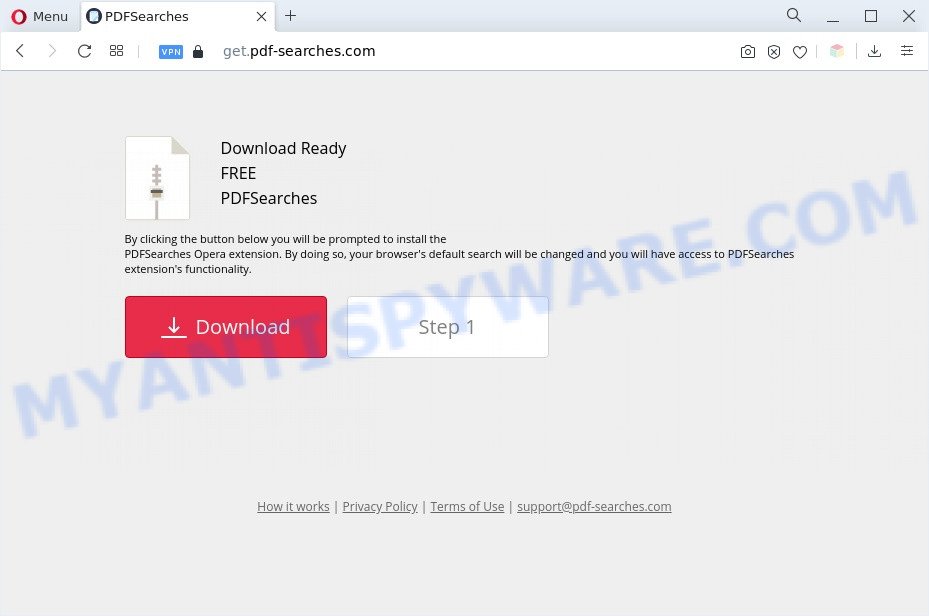
What you need to know about Adware. Adware software is form of software that can cause issues for your personal computer. It can generate numerous additional pop-up, banner, pop-under and in-text link advertisements flooding on your web-browser; collect your confidential data such as login details, online searches, etc; run in the background and drag down your computer running speed; give more chances for other adware software, potentially unwanted apps even malware to get on your PC system.
The text presented in the Get.pdf-searches.com pop-up:
Download Ready
FREE
PDFSearches
By clicking the button below you will be prompted to install the
PDFSearches Opera extension. By doing so, your browser’s default search will be changed and you will have access to PDFSearches extension’s functionality.
Download Step 1
Does adware steal your data? Adware is often harmless, but sometimes the adware software you inadvertently download can also be spyware. Spyware can sometimes seek out your privacy information stored on the system, gather this information and use it to steal your identity.

Unwanted search ads
So, if you happen to encounter the Get.pdf-searches.com popups, then be quick and take effort to delete adware related to unwanted pop-up ads as soon as possible. Follow the few simple steps below to remove Get.pdf-searches.com popup ads. Let us know how you managed by sending us your comments please.
How does Adware get on your computer
Adware software most likely to occur during the setup of freeware due the fact that PUPs like this are mostly hidden in the installation package. Thus, if you’ve installed some freeware using Quick(Standard) mode, you may have let adware software get inside your PC. Keep in mind that the Quick mode is unreliable because it do not warn about third-party software. Thus, additional programs will be installed automatically unless you choose Advanced/Custom method and disable its installation.
Threat Summary
| Name | Get.pdf-searches.com |
| Type | adware, PUP (potentially unwanted program), popup advertisements, popups, popup virus |
| Symptoms |
|
| Removal | Get.pdf-searches.com removal guide |
How to remove Get.pdf-searches.com pop up ads from Chrome, Firefox, IE, Edge
There present several free adware software removal utilities. Also it is possible to remove Get.pdf-searches.com popup advertisements manually. But we suggest to combine all these ways below into the one removal algorithm. Follow the steps of the guide. Read this manual carefully, bookmark it or open this page on your smartphone, because you may need to close your internet browser or reboot your computer.
To remove Get.pdf-searches.com, use the steps below:
- How to manually delete Get.pdf-searches.com
- Automatic Removal of Get.pdf-searches.com popup ads
- Stop Get.pdf-searches.com redirect
- To sum up
How to manually delete Get.pdf-searches.com
In this section of the blog post, we have posted the steps that will allow to remove Get.pdf-searches.com popup ads manually. Although compared to removal tools, this way loses in time, but you don’t need to download anything on your system. It will be enough for you to follow the detailed guide with images. We tried to describe each step in detail, but if you realized that you might not be able to figure it out, or simply do not want to change the MS Windows and browser settings, then it’s better for you to use tools from trusted developers, which are listed below.
Remove adware through the Microsoft Windows Control Panel
Some PUPs, browser hijacking software and adware software can be deleted by uninstalling the free software they came with. If this way does not succeed, then looking them up in the list of installed programs in MS Windows Control Panel. Use the “Uninstall” command in order to remove them.
Windows 8, 8.1, 10
First, click Windows button

Once the ‘Control Panel’ opens, press the ‘Uninstall a program’ link under Programs category as shown in the following example.

You will see the ‘Uninstall a program’ panel as shown in the following example.

Very carefully look around the entire list of apps installed on your computer. Most probably, one of them is the adware software which redirects your internet browser to the unwanted Get.pdf-searches.com web site. If you have many programs installed, you can help simplify the search of harmful software by sort the list by date of installation. Once you have found a dubious, unwanted or unused program, right click to it, after that click ‘Uninstall’.
Windows XP, Vista, 7
First, click ‘Start’ button and select ‘Control Panel’ at right panel as shown on the image below.

Once the Windows ‘Control Panel’ opens, you need to click ‘Uninstall a program’ under ‘Programs’ as on the image below.

You will see a list of programs installed on your machine. We recommend to sort the list by date of installation to quickly find the apps that were installed last. Most likely, it is the adware software related to the Get.pdf-searches.com advertisements. If you’re in doubt, you can always check the program by doing a search for her name in Google, Yahoo or Bing. When the program which you need to uninstall is found, simply click on its name, and then press ‘Uninstall’ as on the image below.

Delete Get.pdf-searches.com from Mozilla Firefox by resetting browser settings
Resetting your Mozilla Firefox is good initial troubleshooting step for any issues with your internet browser program, including the redirect to Get.pdf-searches.com web-page. Essential information like bookmarks, browsing history, passwords, cookies, auto-fill data and personal dictionaries will not be removed.
First, launch the Firefox. Next, click the button in the form of three horizontal stripes (![]() ). It will show the drop-down menu. Next, press the Help button (
). It will show the drop-down menu. Next, press the Help button (![]() ).
).

In the Help menu click the “Troubleshooting Information”. In the upper-right corner of the “Troubleshooting Information” page press on “Refresh Firefox” button as shown on the screen below.

Confirm your action, click the “Refresh Firefox”.
Get rid of Get.pdf-searches.com ads from Microsoft Internet Explorer
By resetting Internet Explorer web browser you return your web browser settings to its default state. This is basic when troubleshooting problems that might have been caused by adware software that redirects your web browser to the undesired Get.pdf-searches.com web page.
First, start the IE, then click ‘gear’ icon ![]() . It will display the Tools drop-down menu on the right part of the web-browser, then click the “Internet Options” like below.
. It will display the Tools drop-down menu on the right part of the web-browser, then click the “Internet Options” like below.

In the “Internet Options” screen, select the “Advanced” tab, then click the “Reset” button. The Internet Explorer will open the “Reset Internet Explorer settings” prompt. Further, press the “Delete personal settings” check box to select it. Next, click the “Reset” button such as the one below.

After the process is finished, click “Close” button. Close the Internet Explorer and restart your machine for the changes to take effect. This step will help you to restore your web browser’s default search engine, startpage and new tab to default state.
Remove Get.pdf-searches.com redirect from Google Chrome
Reset Chrome settings will help you to completely reset your browser. The result of activating this function will bring Google Chrome settings back to its default state. This can get rid of Get.pdf-searches.com popups and disable harmful extensions. Essential information like bookmarks, browsing history, passwords, cookies, auto-fill data and personal dictionaries will not be removed.
Open the Chrome menu by clicking on the button in the form of three horizontal dotes (![]() ). It will display the drop-down menu. Select More Tools, then click Extensions.
). It will display the drop-down menu. Select More Tools, then click Extensions.
Carefully browse through the list of installed extensions. If the list has the plugin labeled with “Installed by enterprise policy” or “Installed by your administrator”, then complete the following guidance: Remove Chrome extensions installed by enterprise policy otherwise, just go to the step below.
Open the Chrome main menu again, click to “Settings” option.

Scroll down to the bottom of the page and click on the “Advanced” link. Now scroll down until the Reset settings section is visible, similar to the one below and click the “Reset settings to their original defaults” button.

Confirm your action, click the “Reset” button.
Automatic Removal of Get.pdf-searches.com popup ads
It is not enough to remove Get.pdf-searches.com advertisements from your internet browser by following the manual steps above to solve all problems. Some the adware software related files may remain on your personal computer and they will recover the adware even after you delete it. For that reason we suggest to run free antimalware utility like Zemana, MalwareBytes Anti-Malware and Hitman Pro. Either of those programs should has the ability to locate and remove adware that causes annoying Get.pdf-searches.com ads.
Delete Get.pdf-searches.com popups with Zemana Free
Zemana is a free malicious software removal tool. Currently, there are two versions of the program, one of them is free and second is paid (premium). The principle difference between the free and paid version of the tool is real-time protection module. If you just need to check your PC for malware and remove adware that causes unwanted Get.pdf-searches.com pop-up ads, then the free version will be enough for you.
Click the link below to download the latest version of Zemana for Microsoft Windows. Save it on your Windows desktop.
165074 downloads
Author: Zemana Ltd
Category: Security tools
Update: July 16, 2019
After downloading is finished, start it and follow the prompts. Once installed, the Zemana AntiMalware will try to update itself and when this task is complete, press the “Scan” button . Zemana Anti-Malware (ZAM) program will scan through the whole personal computer for the adware which redirects your web-browser to the intrusive Get.pdf-searches.com webpage.

When a threat is detected, the number of the security threats will change accordingly. Wait until the the checking is done. Make sure to check mark the threats that are unsafe and then click “Next” button.

The Zemana Anti Malware will remove adware software which redirects your web-browser to the unwanted Get.pdf-searches.com website and move the selected threats to the program’s quarantine.
Get rid of Get.pdf-searches.com pop-up advertisements from browsers with Hitman Pro
The Hitman Pro tool is free (30 day trial) and easy to use. It can scan and delete malware, PUPs and adware in Mozilla Firefox, IE, Microsoft Edge and Google Chrome browsers and thereby delete all annoying Get.pdf-searches.com pop up ads. Hitman Pro is powerful enough to find and delete malicious registry entries and files that are hidden on the personal computer.
First, click the following link, then click the ‘Download’ button in order to download the latest version of HitmanPro.
Once the download is finished, open the folder in which you saved it and double-click the HitmanPro icon. It will start the Hitman Pro utility. If the User Account Control prompt will ask you want to start the program, click Yes button to continue.

Next, press “Next” to perform a system scan with this tool for the adware that causes unwanted Get.pdf-searches.com redirect. This process can take quite a while, so please be patient. While the Hitman Pro application is scanning, you can see how many objects it has identified as threat.

As the scanning ends, you can check all threats detected on your PC as displayed on the screen below.

When you’re ready, press “Next” button. It will show a prompt, click the “Activate free license” button. The Hitman Pro will delete adware responsible for Get.pdf-searches.com redirect. After finished, the tool may ask you to restart your machine.
Use MalwareBytes AntiMalware to remove Get.pdf-searches.com redirect
Trying to get rid of Get.pdf-searches.com pop-up advertisements can become a battle of wills between the adware infection and you. MalwareBytes Anti Malware can be a powerful ally, deleting most of today’s adware software, malicious software and PUPs with ease. Here’s how to use MalwareBytes will help you win.

MalwareBytes Free can be downloaded from the following link. Save it to your Desktop.
327297 downloads
Author: Malwarebytes
Category: Security tools
Update: April 15, 2020
Once the download is finished, run it and follow the prompts. Once installed, the MalwareBytes Anti Malware will try to update itself and when this process is finished, press the “Scan” button to start checking your computer for the adware which redirects your web browser to the unwanted Get.pdf-searches.com web page. Depending on your computer, the scan can take anywhere from a few minutes to close to an hour. When a malicious software, adware software or PUPs are found, the number of the security threats will change accordingly. Wait until the the checking is finished. All detected items will be marked. You can remove them all by simply press “Quarantine” button.
The MalwareBytes Free is a free program that you can use to remove all detected folders, files, services, registry entries and so on. To learn more about this malware removal utility, we recommend you to read and follow the steps or the video guide below.
Stop Get.pdf-searches.com redirect
If you surf the World Wide Web, you cannot avoid malvertising. But you can protect your web-browser against it. Download and use an ad blocking application. AdGuard is an adblocker which can filter out a large count of of the malicious advertising, blocking dynamic scripts from loading malicious content.
- First, click the link below, then click the ‘Download’ button in order to download the latest version of AdGuard.
Adguard download
26905 downloads
Version: 6.4
Author: © Adguard
Category: Security tools
Update: November 15, 2018
- After downloading it, start the downloaded file. You will see the “Setup Wizard” program window. Follow the prompts.
- When the install is finished, press “Skip” to close the install application and use the default settings, or click “Get Started” to see an quick tutorial which will assist you get to know AdGuard better.
- In most cases, the default settings are enough and you do not need to change anything. Each time, when you launch your computer, AdGuard will launch automatically and stop unwanted ads, block Get.pdf-searches.com, as well as other malicious or misleading webpages. For an overview of all the features of the program, or to change its settings you can simply double-click on the icon called AdGuard, that is located on your desktop.
To sum up
Once you have finished the step-by-step guidance above, your PC should be clean from adware software that causes multiple intrusive pop-ups and other malware. The IE, MS Edge, Firefox and Chrome will no longer redirect you to various undesired websites like Get.pdf-searches.com. Unfortunately, if the step-by-step tutorial does not help you, then you have caught a new adware software, and then the best way – ask for help here.



















