Decreasure.club is a deceptive website which lures users into signing up for its spam notifications to send unwanted ads to the internet browser. This web-site claims that the user need to click ‘Allow’ in order to access the content of the website, watch a video, connect to the Internet, enable Flash Player, download a file, and so on.
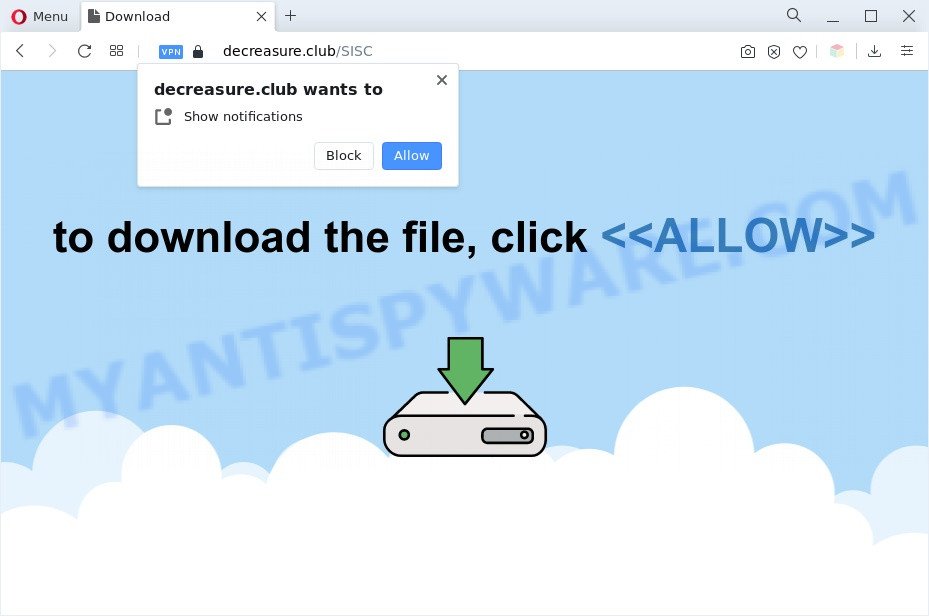
Once click on the ‘Allow’, the Decreasure.club web site gets your permission to send push notifications in form of pop up advertisements in the right bottom corner of the screen. The spam notifications will essentially be ads for ‘free’ online games, free gifts scams, suspicious browser add-ons, adult web-sites, and adware software bundles as shown in the following example.

In order to unsubscribe from Decreasure.club browser notification spam open your browser’s settings and follow the Decreasure.club removal steps below. Once you delete notifications subscription, the Decreasure.club popups ads will no longer appear on the screen.
Threat Summary
| Name | Decreasure.club pop up |
| Type | browser notification spam ads, popup virus, pop ups, popup ads |
| Distribution | misleading pop-up advertisements, adware softwares, social engineering attack, potentially unwanted applications |
| Symptoms |
|
| Removal | Decreasure.club removal guide |
How did you get infected with Decreasure.club popups
Cyber security specialists have determined that users are redirected to Decreasure.club by adware or from misleading advertisements. Adware is ‘advertising supported’ software which tries to generate profit by redirecting you to unwanted web sites or online advertising. It has different ways of earning revenue including displaying up ads on the internet browser forcefully. Most of adware gets installed when you are downloading free applications or browser extensions.
Adware usually come bundled with free applications that downloaded from the World Wide Web. Which means that you need to be proactive and carefully read the Terms of use and the License agreement properly. For the most part, adware and PUPs will be clearly described, so take the time to carefully read all the information about the software that you downloaded and want to install on your PC system.
As evident, the adware does not really have beneficial features. So, we recommend you remove adware software which cause annoying Decreasure.club popup ads sooner. This will also prevent the adware from tracking your online activities. A full Decreasure.club advertisements removal can be easily carried out using manual or automatic solution listed below.
How to remove Decreasure.club pop-ups (removal guidance)
There are a simple manual guide below that will help you to remove Decreasure.club pop-up advertisements from your Microsoft Windows machine. The most effective solution to get rid of this adware software is to complete the manual removal steps and then use Zemana AntiMalware, MalwareBytes Anti Malware or HitmanPro automatic tools (all are free). The manual way will assist to weaken this adware and these malware removal tools will completely get rid of Decreasure.club advertisements and restore the Firefox, Chrome, Microsoft Internet Explorer and MS Edge settings to default.
To remove Decreasure.club pop ups, perform the steps below:
- Manual Decreasure.club advertisements removal
- Automatic Removal of Decreasure.club pop ups
- Run AdBlocker to stop Decreasure.club pop up advertisements and stay safe online
- To sum up
Manual Decreasure.club advertisements removal
Looking for a way to delete Decreasure.club pop up advertisements manually without installing any tools? Then this section of the blog post is just for you. Below are some simple steps you can take. Performing these steps requires basic knowledge of web browser and MS Windows setup. If you are not sure that you can follow them, it is better to use free apps listed below that can allow you delete Decreasure.club pop ups.
Remove potentially unwanted programs using Windows Control Panel
Some applications are free only because their setup file contains an adware. This unwanted applications generates money for the creators when it is installed. More often this adware can be removed by simply uninstalling it from the ‘Uninstall a Program’ that is located in Microsoft Windows control panel.
Make sure you have closed all internet browsers and other programs. Next, remove any unrequested and suspicious software from your Control panel.
Windows 10, 8.1, 8
Now, press the Windows button, type “Control panel” in search and press Enter. Choose “Programs and Features”, then “Uninstall a program”.

Look around the entire list of apps installed on your PC system. Most likely, one of them is the adware software responsible for Decreasure.club popups. Choose the dubious application or the application that name is not familiar to you and uninstall it.
Windows Vista, 7
From the “Start” menu in MS Windows, choose “Control Panel”. Under the “Programs” icon, choose “Uninstall a program”.

Choose the dubious or any unknown applications, then click “Uninstall/Change” button to delete this unwanted program from your machine.
Windows XP
Click the “Start” button, select “Control Panel” option. Click on “Add/Remove Programs”.

Select an unwanted program, then click “Change/Remove” button. Follow the prompts.
Remove Decreasure.club notifications from web browsers
If you have clicked the “Allow” button in the Decreasure.club pop up and gave a notification permission, you should delete this notification permission first from your browser settings. To delete the Decreasure.club permission to send push notifications to your personal computer, execute the following steps. These steps are for Windows, Mac OS and Android.
|
|
|
|
|
|
Delete Decreasure.club pop-up advertisements from Internet Explorer
If you find that Internet Explorer web-browser settings such as new tab page, start page and default search provider had been replaced by adware software that cause popups, then you may return your settings, via the reset web browser procedure.
First, run the Microsoft Internet Explorer, click ![]() ) button. Next, click “Internet Options” like below.
) button. Next, click “Internet Options” like below.

In the “Internet Options” screen select the Advanced tab. Next, press Reset button. The Internet Explorer will open the Reset Internet Explorer settings prompt. Select the “Delete personal settings” check box and press Reset button.

You will now need to reboot your personal computer for the changes to take effect. It will remove adware software that causes multiple undesired popups, disable malicious and ad-supported internet browser’s extensions and restore the Internet Explorer’s settings such as default search engine, start page and newtab page to default state.
Delete Decreasure.club ads from Mozilla Firefox
This step will help you remove Decreasure.club ads, third-party toolbars, disable harmful add-ons and return your default start page, newtab and search provider settings.
Launch the Mozilla Firefox and click the menu button (it looks like three stacked lines) at the top right of the web browser screen. Next, press the question-mark icon at the bottom of the drop-down menu. It will open the slide-out menu.

Select the “Troubleshooting information”. If you are unable to access the Help menu, then type “about:support” in your address bar and press Enter. It bring up the “Troubleshooting Information” page similar to the one below.

Click the “Refresh Firefox” button at the top right of the Troubleshooting Information page. Select “Refresh Firefox” in the confirmation dialog box. The Mozilla Firefox will start a task to fix your problems that caused by the Decreasure.club adware. When, it is complete, click the “Finish” button.
Remove Decreasure.club popup advertisements from Chrome
If adware software, other program or plugins replaced your Google Chrome settings without your knowledge, then you can remove Decreasure.club pop ups and return your web-browser settings in Google Chrome at any time. It will save your personal information such as saved passwords, bookmarks, auto-fill data and open tabs.
Open the Chrome menu by clicking on the button in the form of three horizontal dotes (![]() ). It will show the drop-down menu. Select More Tools, then click Extensions.
). It will show the drop-down menu. Select More Tools, then click Extensions.
Carefully browse through the list of installed extensions. If the list has the add-on labeled with “Installed by enterprise policy” or “Installed by your administrator”, then complete the following guide: Remove Chrome extensions installed by enterprise policy otherwise, just go to the step below.
Open the Google Chrome main menu again, press to “Settings” option.

Scroll down to the bottom of the page and click on the “Advanced” link. Now scroll down until the Reset settings section is visible, as displayed in the figure below and click the “Reset settings to their original defaults” button.

Confirm your action, press the “Reset” button.
Automatic Removal of Decreasure.club pop ups
Many antivirus companies have created programs that help detect adware and thereby get rid of Decreasure.club from the Internet Explorer, Edge, Mozilla Firefox and Chrome web browsers. Below is a a few of the free applications you may want to use. Your computer can have lots of PUPs, adware and browser hijackers installed at the same time, so we suggest, if any unwanted or harmful application returns after restarting the personal computer, then run your personal computer into Safe Mode and use the anti malware tool once again.
Run Zemana AntiMalware (ZAM) to remove Decreasure.club popups
You can download and use the Zemana AntiMalware (ZAM) for free. This antimalware tool will scan all the registry items and files in your PC along with the system settings and web-browser extensions. If it finds any malware, adware or malicious addon that is causing multiple intrusive pop-up advertisements then the Zemana Anti-Malware will get rid of them from your computer completely.

- Visit the following page to download Zemana AntiMalware (ZAM). Save it on your Windows desktop or in any other place.
Zemana AntiMalware
164113 downloads
Author: Zemana Ltd
Category: Security tools
Update: July 16, 2019
- Once the downloading process is done, close all programs and windows on your computer. Open a file location. Double-click on the icon that’s named Zemana.AntiMalware.Setup.
- Further, click Next button and follow the prompts.
- Once install is done, press the “Scan” button to perform a system scan for the adware responsible for Decreasure.club popups. This procedure may take quite a while, so please be patient. While the Zemana Anti-Malware application is checking, you can see how many objects it has identified as threat.
- After Zemana has completed scanning your machine, a list of all threats found is created. All found threats will be marked. You can delete them all by simply press “Next”. When that process is done, you may be prompted to restart your system.
Use HitmanPro to get rid of Decreasure.club pop-ups
Hitman Pro is a free utility that can identify adware software that cause unwanted Decreasure.club pop-ups. It is not always easy to locate all the junk programs that your computer might have picked up on the Net. Hitman Pro will scan for the adware, browser hijacker infections and other malware you need to erase.
Click the link below to download the latest version of HitmanPro for Windows. Save it on your MS Windows desktop or in any other place.
Download and use HitmanPro on your computer. Once started, click “Next” button to begin checking your system for the adware software that causes Decreasure.club popups in your internet browser. This process may take some time, so please be patient. When a threat is detected, the count of the security threats will change accordingly. Wait until the the scanning is finished..

After finished, HitmanPro will show a screen that contains a list of malware that has been detected.

In order to delete all items, simply press Next button.
It will open a prompt, click the “Activate free license” button to begin the free 30 days trial to remove all malicious software found.
How to remove Decreasure.club with MalwareBytes
Manual Decreasure.club ads removal requires some computer skills. Some files and registry entries that created by the adware software may be not fully removed. We advise that run the MalwareBytes Anti Malware (MBAM) that are completely free your system of adware. Moreover, the free program will allow you to remove malicious software, potentially unwanted applications, hijackers and toolbars that your PC system may be infected too.
First, visit the following page, then press the ‘Download’ button in order to download the latest version of MalwareBytes.
326462 downloads
Author: Malwarebytes
Category: Security tools
Update: April 15, 2020
After the download is done, close all apps and windows on your machine. Double-click the install file called MBSetup. If the “User Account Control” dialog box pops up as displayed in the following example, click the “Yes” button.

It will open the Setup wizard that will help you set up MalwareBytes Free on your computer. Follow the prompts and do not make any changes to default settings.

Once install is complete successfully, click “Get Started” button. MalwareBytes Anti Malware (MBAM) will automatically start and you can see its main screen as shown in the following example.

Now press the “Scan” button . MalwareBytes Anti-Malware (MBAM) program will scan through the whole computer for the adware software related to the Decreasure.club pop-ups. A system scan may take anywhere from 5 to 30 minutes, depending on your system. When a threat is found, the number of the security threats will change accordingly. Wait until the the scanning is done.

When MalwareBytes Anti-Malware is finished scanning your system, MalwareBytes Anti Malware (MBAM) will display a scan report. Review the results once the utility has complete the system scan. If you think an entry should not be quarantined, then uncheck it. Otherwise, simply press “Quarantine” button. The MalwareBytes Free will remove adware software that causes Decreasure.club popup ads in your web-browser. After that process is finished, you may be prompted to restart the PC.

We recommend you look at the following video, which completely explains the procedure of using the MalwareBytes to delete adware, browser hijacker and other malicious software.
Run AdBlocker to stop Decreasure.club pop up advertisements and stay safe online
Use an ad blocker utility like AdGuard will protect you from malicious advertisements and content. Moreover, you can find that the AdGuard have an option to protect your privacy and block phishing and spam websites. Additionally, ad-blocking applications will help you to avoid undesired ads and unverified links that also a good way to stay safe online.
Installing the AdGuard is simple. First you will need to download AdGuard on your MS Windows Desktop by clicking on the following link.
26659 downloads
Version: 6.4
Author: © Adguard
Category: Security tools
Update: November 15, 2018
After downloading it, start the downloaded file. You will see the “Setup Wizard” screen as displayed in the figure below.

Follow the prompts. When the installation is finished, you will see a window as displayed below.

You can click “Skip” to close the install program and use the default settings, or click “Get Started” button to see an quick tutorial which will allow you get to know AdGuard better.
In most cases, the default settings are enough and you don’t need to change anything. Each time, when you launch your personal computer, AdGuard will start automatically and stop unwanted advertisements, block Decreasure.club, as well as other malicious or misleading web-sites. For an overview of all the features of the application, or to change its settings you can simply double-click on the AdGuard icon, which is located on your desktop.
To sum up
Now your computer should be free of the adware software which cause annoying Decreasure.club pop up ads. We suggest that you keep Zemana Anti-Malware (ZAM) (to periodically scan your machine for new adware softwares and other malware) and AdGuard (to help you block unwanted popup advertisements and malicious webpages). Moreover, to prevent any adware, please stay clear of unknown and third party apps, make sure that your antivirus program, turn on the option to locate potentially unwanted apps.
If you need more help with Decreasure.club popup ads related issues, go to here.




















