If you encounter numerous redirects to a website called Noproblfr.com, other unreliable or suspicious websites on the Internet Explorer, Firefox, Microsoft Edge or Google Chrome then it is a sign that your PC has been infected with an obnoxious adware (also known as ‘ad-supported’ software).
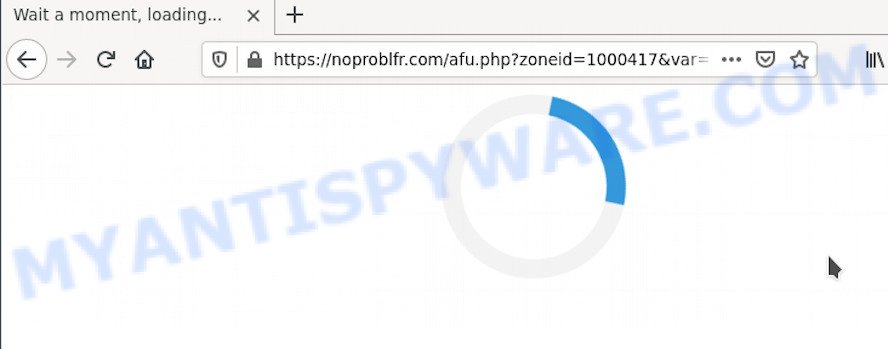
The Dangers of Adware. Adware is something that developed in order to display third-party advertisements to the user without asking his permission. Adware software takes control of web browsers and redirects them to unwanted web-pages like the Noproblfr.com every time you surf the Net. Adware software can end up on your computer in various ways. In most cases is when you install free applications and forget to uncheck the box for the third-party applications installation.
Does adware software steal your personal data? Adware is often harmless, but sometimes the adware you inadvertently download can also be spyware. Spyware can sometimes seek out your privacy data stored on the system, collect this information and use it to steal your identity.
If you are unfortunate have adware software or malware running on your system, you can follow the suggestions below to remove Noproblfr.com redirect from your web-browser.
How does Adware get on your computer
Adware most likely to occur during the install of free software due the fact that potentially unwanted applications like this are mostly hidden in the installer. Thus, if you’ve installed some free programs using Quick(Standard) method, you may have let adware software get inside your machine. Keep in mind that the Quick mode is unreliable because it do not warn about bundled applications. Thus, bundled apps will be installed automatically unless you choose Advanced/Custom method and disable its installation.
Threat Summary
| Name | Noproblfr.com |
| Type | adware, potentially unwanted application (PUA), pop up advertisements, pop-ups, pop-up virus |
| Symptoms |
|
| Removal | Noproblfr.com removal guide |
How to remove Noproblfr.com advertisements from Chrome, Firefox, IE, Edge
The adware software is a form of malware that you might have difficulty in deleting it from your computer. Happily, you have found the effective Noproblfr.com popups removal steps in this post. Both the manual removal method and the automatic removal solution will be provided below and you can just select the one that best for you. If you’ve any questions or need help then type a comment below. Certain of the steps will require you to restart your computer or shut down this web-site. So, read this guidance carefully, then bookmark this page or open it on your smartphone for later reference.
To remove Noproblfr.com, complete the following steps:
- How to manually remove Noproblfr.com
- Automatic Removal of Noproblfr.com ads
- How to block Noproblfr.com
- Finish words
How to manually remove Noproblfr.com
Looking for a solution to remove Noproblfr.com redirect manually without installing any tools? Then this section of the blog post is just for you. Below are some simple steps you can take. Performing these steps requires basic knowledge of browser and MS Windows setup. If you doubt that you can follow them, it is better to use free utilities listed below that can help you get rid of Noproblfr.com redirect.
Remove potentially unwanted software using Microsoft Windows Control Panel
In order to remove potentially unwanted software like this adware software, open the Microsoft Windows Control Panel and click on “Uninstall a program”. Check the list of installed apps. For the ones you do not know, run an Internet search to see if they are adware, browser hijacker or PUPs. If yes, uninstall them off. Even if they are just a applications that you do not use, then deleting them off will increase your machine start up time and speed dramatically.
Press Windows button ![]() , then press Search
, then press Search ![]() . Type “Control panel”and press Enter. If you using Windows XP or Windows 7, then click “Start” and select “Control Panel”. It will display the Windows Control Panel as shown in the following example.
. Type “Control panel”and press Enter. If you using Windows XP or Windows 7, then click “Start” and select “Control Panel”. It will display the Windows Control Panel as shown in the following example.

Further, click “Uninstall a program” ![]()
It will open a list of all programs installed on your PC. Scroll through the all list, and remove any dubious and unknown software.
Remove Noproblfr.com ads from Mozilla Firefox
If the Firefox internet browser program is hijacked, then resetting its settings can help. The Reset feature is available on all modern version of Mozilla Firefox. A reset can fix many issues by restoring Mozilla Firefox settings like newtab, start page and search provider to their default values. It will save your personal information such as saved passwords, bookmarks, auto-fill data and open tabs.
Click the Menu button (looks like three horizontal lines), and click the blue Help icon located at the bottom of the drop down menu such as the one below.

A small menu will appear, click the “Troubleshooting Information”. On this page, press “Refresh Firefox” button as displayed on the image below.

Follow the onscreen procedure to revert back your Mozilla Firefox web-browser settings to their default values.
Remove Noproblfr.com popup ads from Chrome
This step will show you how to reset Chrome browser settings to default state. This can delete Noproblfr.com advertisements and fix some browsing problems, especially after adware software infection. It will save your personal information like saved passwords, bookmarks, auto-fill data and open tabs.
Open the Chrome menu by clicking on the button in the form of three horizontal dotes (![]() ). It will display the drop-down menu. Select More Tools, then click Extensions.
). It will display the drop-down menu. Select More Tools, then click Extensions.
Carefully browse through the list of installed extensions. If the list has the extension labeled with “Installed by enterprise policy” or “Installed by your administrator”, then complete the following guidance: Remove Google Chrome extensions installed by enterprise policy otherwise, just go to the step below.
Open the Chrome main menu again, click to “Settings” option.

Scroll down to the bottom of the page and click on the “Advanced” link. Now scroll down until the Reset settings section is visible, as shown on the image below and press the “Reset settings to their original defaults” button.

Confirm your action, press the “Reset” button.
Delete Noproblfr.com advertisements from Internet Explorer
The Internet Explorer reset is great if your internet browser is hijacked or you have unwanted add-ons or toolbars on your web browser, which installed by an malicious software.
First, launch the Internet Explorer. Next, press the button in the form of gear (![]() ). It will display the Tools drop-down menu, click the “Internet Options” as shown below.
). It will display the Tools drop-down menu, click the “Internet Options” as shown below.

In the “Internet Options” window click on the Advanced tab, then press the Reset button. The Internet Explorer will show the “Reset Internet Explorer settings” window as displayed below. Select the “Delete personal settings” check box, then press “Reset” button.

You will now need to restart your PC system for the changes to take effect.
Automatic Removal of Noproblfr.com ads
Best Noproblfr.com pop up ads removal utility should look for and remove adware software, malicious software, potentially unwanted software, toolbars, keyloggers, browser hijackers, worms, Trojans, and advertisements generators. The key is locating one with a good reputation and these features. Most quality programs listed below offer a free scan and malicious software removal so you can find and remove undesired programs without having to pay.
Run Zemana Anti-Malware to get rid of Noproblfr.com pop up ads
Does Zemana uninstall adware software associated with Noproblfr.com pop up ads? The adware is often downloaded with malicious software which can force you to install an program such as browser hijackers you don’t want. Therefore, suggest using the Zemana Free. It’s a utility designed to scan and remove adware and other malicious software from your computer for free.
Now you can install and run Zemana AntiMalware to remove Noproblfr.com popup advertisements from your browser by following the steps below:
Please go to the link below to download Zemana AntiMalware (ZAM) installer named Zemana.AntiMalware.Setup on your computer. Save it to your Desktop so that you can access the file easily.
165053 downloads
Author: Zemana Ltd
Category: Security tools
Update: July 16, 2019
Run the installer after it has been downloaded successfully and then follow the prompts to setup this utility on your personal computer.

During setup you can change some settings, but we recommend you do not make any changes to default settings.
When install is done, this malicious software removal utility will automatically run and update itself. You will see its main window as displayed below.

Now press the “Scan” button to start scanning your system for the adware that causes multiple undesired popups. While the Zemana Free utility is scanning, you can see how many objects it has identified as being affected by malicious software.

When Zemana Anti Malware (ZAM) is done scanning your PC system, a list of all threats found is produced. Review the report and then click “Next” button.

The Zemana Free will delete adware software that causes unwanted Noproblfr.com popup advertisements and move the selected items to the Quarantine. When the cleaning procedure is done, you can be prompted to restart your PC to make the change take effect.
Get rid of Noproblfr.com pop ups and harmful extensions with Hitman Pro
HitmanPro is a free portable program that scans your PC system for adware which causes pop-ups, potentially unwanted apps and hijackers and allows delete them easily. Moreover, it will also help you delete any malicious web-browser extensions and add-ons.
First, click the link below, then click the ‘Download’ button in order to download the latest version of Hitman Pro.
After downloading is finished, open the file location. You will see an icon like below.

Double click the HitmanPro desktop icon. Once the tool is started, you will see a screen as on the image below.

Further, click “Next” button to perform a system scan with this tool for the adware software that causes annoying Noproblfr.com pop-up advertisements. This task can take some time, so please be patient. After Hitman Pro completes the scan, Hitman Pro will open a screen which contains a list of malware that has been found such as the one below.

Review the report and then press “Next” button. It will open a dialog box, click the “Activate free license” button.
Run MalwareBytes AntiMalware (MBAM) to get rid of Noproblfr.com popups
Manual Noproblfr.com redirect removal requires some computer skills. Some files and registry entries that created by the adware can be not fully removed. We recommend that run the MalwareBytes Free that are fully free your machine of adware. Moreover, the free program will help you to delete malicious software, potentially unwanted software, browser hijackers and toolbars that your computer can be infected too.

Download MalwareBytes Anti Malware on your personal computer by clicking on the link below.
327276 downloads
Author: Malwarebytes
Category: Security tools
Update: April 15, 2020
Once the downloading process is finished, run it and follow the prompts. Once installed, the MalwareBytes AntiMalware (MBAM) will try to update itself and when this process is finished, click the “Scan” button to perform a system scan with this tool for the adware related to the Noproblfr.com redirect. This process can take quite a while, so please be patient. When a malicious software, adware software or potentially unwanted applications are found, the number of the security threats will change accordingly. Wait until the the checking is finished. Make sure all threats have ‘checkmark’ and click “Quarantine” button.
The MalwareBytes Free is a free application that you can use to remove all detected folders, files, services, registry entries and so on. To learn more about this malware removal tool, we recommend you to read and follow the step-by-step instructions or the video guide below.
How to block Noproblfr.com
If you want to remove unwanted ads, web browser redirects and pop ups, then install an ad blocking program such as AdGuard. It can block Noproblfr.com, advertisements, popups and block web-sites from tracking your online activities when using the Chrome, Internet Explorer, Mozilla Firefox and Microsoft Edge. So, if you like browse the Web, but you do not like annoying advertisements and want to protect your PC from harmful webpages, then the AdGuard is your best choice.
Download AdGuard on your Microsoft Windows Desktop from the following link.
26903 downloads
Version: 6.4
Author: © Adguard
Category: Security tools
Update: November 15, 2018
After downloading it, start the downloaded file. You will see the “Setup Wizard” screen as shown on the image below.

Follow the prompts. After the setup is complete, you will see a window as shown on the screen below.

You can click “Skip” to close the installation program and use the default settings, or click “Get Started” button to see an quick tutorial which will help you get to know AdGuard better.
In most cases, the default settings are enough and you do not need to change anything. Each time, when you run your PC system, AdGuard will run automatically and stop unwanted ads, block Noproblfr.com, as well as other harmful or misleading web sites. For an overview of all the features of the program, or to change its settings you can simply double-click on the AdGuard icon, which can be found on your desktop.
Finish words
Now your computer should be free of the adware that causes undesired Noproblfr.com pop-up ads. We suggest that you keep Zemana AntiMalware (to periodically scan your system for new adwares and other malicious software) and AdGuard (to help you stop undesired advertisements and harmful web pages). Moreover, to prevent any adware, please stay clear of unknown and third party apps, make sure that your antivirus application, turn on the option to scan for PUPs.
If you need more help with Noproblfr.com redirect related issues, go to here.




















