Agantsterran.club pop up is a browser-based scam that uses social engineering methods to mislead people into subscribing to browser notification spam from this or similar websites that will in turn bombard users with popup ads usually related to adware, adult websites and other click fraud schemes. When you visit the Agantsterran.club web page which wants to send you spam notifications, you’ll be greeted with a pop-up that asks whether you want to agree to them or not. Your options will be ‘Block’ and ‘Allow’.
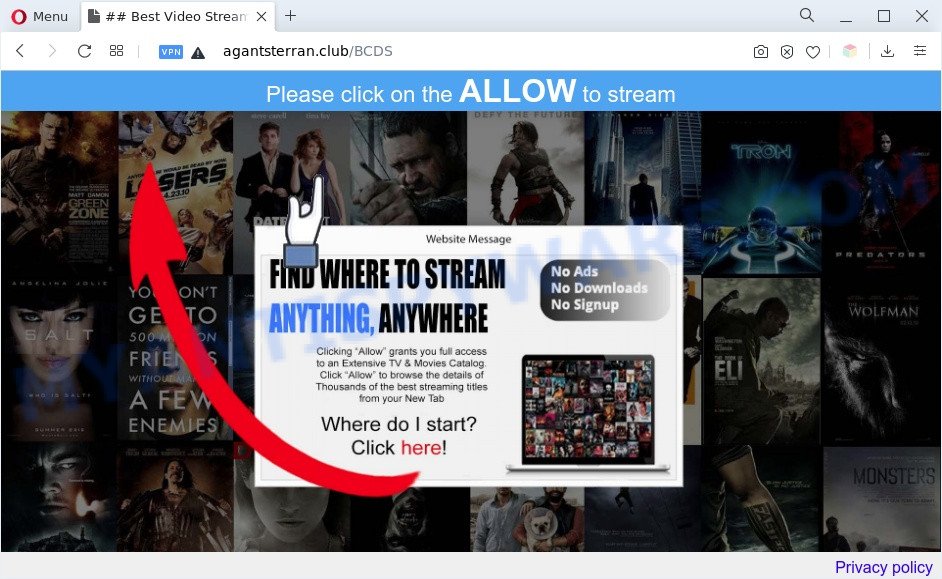
Once you click the ‘Allow’ button, then your internet browser will be configured to display pop-up advertisements in the lower right corner of Windows or Mac. The push notifications will essentially be advertisements for ‘free’ online games, giveaway scams, dubious browser extensions, adult web pages, and fake downloads as shown in the figure below.

The best way to remove Agantsterran.club browser notification spam open the browser’s settings and perform the Agantsterran.club removal instructions below. Once you delete Agantsterran.club subscription, the push notifications will no longer show on your desktop.
Threat Summary
| Name | Agantsterran.club pop up |
| Type | browser notification spam advertisements, pop up advertisements, pop ups, popup virus |
| Distribution | malicious pop-up advertisements, social engineering attack, adwares, PUPs |
| Symptoms |
|
| Removal | Agantsterran.club removal guide |
How does your PC get infected with Agantsterran.club pop ups
These Agantsterran.club pop-ups are caused by shady advertisements on the websites you visit or adware. Adware is software responsible for unwanted advertisements. Some adware will bring up ads when you is surfing the Internet, while other will build up a profile of your browsing habits in order to target ads. In general, adware have to be installed on your computer, so it’ll tend to be bundled with other apps in much the same way as potentially unwanted software.
Adware usually come bundled with certain free applications that you download off of the Internet. So, think back, have you ever download and run any freeware. In order to avoid infection, in the Setup wizard, you should be be proactive and carefully read the ‘Terms of use’, the ‘license agreement’ and other install screens, as well as to always choose the ‘Manual’ or ‘Advanced’ setup type, when installing anything downloaded from the Internet.
So, if you happen to encounter intrusive Agantsterran.club pop-up ads, then be quick and take effort to remove adware software related to the Agantsterran.club pop-up ads as soon as possible. Follow the few simple steps below to get rid of Agantsterran.club pop-up ads. Let us know how you managed by sending us your comments please.
How to remove Agantsterran.club pop up advertisements from Chrome, Firefox, IE, Edge
We can assist you get rid of Agantsterran.club from your internet browsers, without the need to take your personal computer to a professional. Simply follow the removal tutorial below if you currently have the unwanted adware on your personal computer and want to get rid of it. If you have any difficulty while trying to delete the adware software that cause annoying Agantsterran.club advertisements, feel free to ask for our help in the comment section below. Read this manual carefully, bookmark it or open this page on your smartphone, because you may need to close your browser or reboot your system.
To remove Agantsterran.club pop ups, complete the steps below:
- How to manually remove Agantsterran.club
- Remove newly installed adware
- Remove Agantsterran.club notifications from internet browsers
- Remove Agantsterran.club pop-up advertisements from Microsoft Internet Explorer
- Delete Agantsterran.club from Firefox by resetting internet browser settings
- Remove Agantsterran.club pop-ups from Google Chrome
- Automatic Removal of Agantsterran.club advertisements
- How to stop Agantsterran.club pop-up ads
- To sum up
How to manually remove Agantsterran.club
This part of the article is a step-by-step guide that will show you how to remove Agantsterran.club popups manually. You just need to follow every step. In this case, you do not need to download any additional utilities.
Remove newly installed adware
The best way to start the PC cleanup is to delete unknown and dubious software. Using the Windows Control Panel you can do this quickly and easily. This step, in spite of its simplicity, should not be ignored, because the removing of unneeded software can clean up the Firefox, Microsoft Edge, Google Chrome and Internet Explorer from advertisements, hijackers and so on.
- If you are using Windows 8, 8.1 or 10 then click Windows button, next press Search. Type “Control panel”and press Enter.
- If you are using Windows XP, Vista, 7, then click “Start” button and click “Control Panel”.
- It will display the Windows Control Panel.
- Further, press “Uninstall a program” under Programs category.
- It will show a list of all applications installed on the machine.
- Scroll through the all list, and remove questionable and unknown software. To quickly find the latest installed apps, we recommend sort apps by date.
See more details in the video guidance below.
Remove Agantsterran.club notifications from internet browsers
If you have clicked the “Allow” button in the Agantsterran.club pop-up and gave a notification permission, you should remove this notification permission first from your web browser settings. To delete the Agantsterran.club permission to send spam notifications to your PC system, use the following steps. These steps are for Windows, Apple Mac and Android.
Google Chrome:
- Just copy and paste the following text into the address bar of Google Chrome.
- chrome://settings/content/notifications
- Press Enter.
- Remove the Agantsterran.club URL and other rogue notifications by clicking three vertical dots button next to each and selecting ‘Remove’.

Android:
- Tap ‘Settings’.
- Tap ‘Notifications’.
- Find and tap the internet browser that shows Agantsterran.club push notifications advertisements.
- Locate Agantsterran.club in the list and disable it.

Mozilla Firefox:
- Click the Menu button (three bars) on the right upper corner of the Firefox window.
- In the drop-down menu select ‘Options’. In the left side select ‘Privacy & Security’.
- Scroll down to ‘Permissions’ and then to ‘Settings’ next to ‘Notifications’.
- Select the Agantsterran.club domain from the list and change the status to ‘Block’.
- Save changes.

Edge:
- In the top right corner, click on the three dots to expand the Edge menu.
- Click ‘Settings’. Click ‘Advanced’ on the left side of the window.
- Click ‘Manage permissions’ button, located beneath ‘Website permissions’.
- Disable the on switch for the Agantsterran.club URL.

Internet Explorer:
- In the top-right corner of the browser, click on the menu button (gear icon).
- In the drop-down menu select ‘Internet Options’.
- Select the ‘Privacy’ tab and click ‘Settings under ‘Pop-up Blocker’ section.
- Select the Agantsterran.club site and other dubious URLs under and delete them one by one by clicking the ‘Remove’ button.

Safari:
- On the top menu select ‘Safari’, then ‘Preferences’.
- Select the ‘Websites’ tab and then select ‘Notifications’ section on the left panel.
- Locate the Agantsterran.club URL and select it, click the ‘Deny’ button.
Remove Agantsterran.club pop-up advertisements from Microsoft Internet Explorer
If you find that Internet Explorer internet browser settings such as default search provider, startpage and newtab had been modified by adware that causes annoying Agantsterran.club ads, then you may revert back your settings, via the reset internet browser procedure.
First, start the Internet Explorer. Next, press the button in the form of gear (![]() ). It will open the Tools drop-down menu, click the “Internet Options” like below.
). It will open the Tools drop-down menu, click the “Internet Options” like below.

In the “Internet Options” window click on the Advanced tab, then press the Reset button. The Internet Explorer will open the “Reset Internet Explorer settings” window as displayed below. Select the “Delete personal settings” check box, then click “Reset” button.

You will now need to restart your machine for the changes to take effect.
Delete Agantsterran.club from Firefox by resetting internet browser settings
If your Firefox web-browser is redirected to Agantsterran.club without your permission or an unknown search engine shows results for your search, then it may be time to perform the internet browser reset. Your saved bookmarks, form auto-fill information and passwords won’t be cleared or changed.
First, open the Firefox. Next, click the button in the form of three horizontal stripes (![]() ). It will open the drop-down menu. Next, press the Help button (
). It will open the drop-down menu. Next, press the Help button (![]() ).
).

In the Help menu press the “Troubleshooting Information”. In the upper-right corner of the “Troubleshooting Information” page press on “Refresh Firefox” button as shown in the following example.

Confirm your action, click the “Refresh Firefox”.
Remove Agantsterran.club pop-ups from Google Chrome
If your Google Chrome web-browser is rerouted to intrusive Agantsterran.club web-page, it may be necessary to completely reset your web browser application to its default settings.

- First, start the Google Chrome and press the Menu icon (icon in the form of three dots).
- It will open the Chrome main menu. Select More Tools, then press Extensions.
- You’ll see the list of installed addons. If the list has the extension labeled with “Installed by enterprise policy” or “Installed by your administrator”, then complete the following instructions: Remove Chrome extensions installed by enterprise policy.
- Now open the Google Chrome menu once again, click the “Settings” menu.
- Next, click “Advanced” link, which located at the bottom of the Settings page.
- On the bottom of the “Advanced settings” page, click the “Reset settings to their original defaults” button.
- The Google Chrome will display the reset settings dialog box as on the image above.
- Confirm the web-browser’s reset by clicking on the “Reset” button.
- To learn more, read the article How to reset Google Chrome settings to default.
Automatic Removal of Agantsterran.club advertisements
Malware removal tools are pretty useful when you think your PC system is affected by adware. Below we’ll discover best tools that can be used to get rid of adware and Agantsterran.club popup advertisements from your computer and web browser.
Run Zemana Anti Malware (ZAM) to get rid of Agantsterran.club popup advertisements
Zemana Anti-Malware (ZAM) highly recommended, because it can scan for security threats such adware and malicious software which most ‘classic’ antivirus programs fail to pick up on. Moreover, if you have any Agantsterran.club ads removal problems which cannot be fixed by this tool automatically, then Zemana AntiMalware (ZAM) provides 24X7 online assistance from the highly experienced support staff.

- Click the link below to download Zemana Free. Save it to your Desktop so that you can access the file easily.
Zemana AntiMalware
165070 downloads
Author: Zemana Ltd
Category: Security tools
Update: July 16, 2019
- At the download page, click on the Download button. Your web-browser will open the “Save as” prompt. Please save it onto your Windows desktop.
- When the downloading process is complete, please close all software and open windows on your personal computer. Next, run a file named Zemana.AntiMalware.Setup.
- This will launch the “Setup wizard” of Zemana onto your machine. Follow the prompts and don’t make any changes to default settings.
- When the Setup wizard has finished installing, the Zemana Anti-Malware (ZAM) will open and display the main window.
- Further, click the “Scan” button to begin checking your PC system for the adware software which causes intrusive Agantsterran.club advertisements. A scan can take anywhere from 10 to 30 minutes, depending on the number of files on your personal computer and the speed of your PC. While the Zemana Anti Malware (ZAM) is scanning, you can see number of objects it has identified either as being malicious software.
- Once finished, it will open the Scan Results.
- Review the results once the tool has done the system scan. If you think an entry should not be quarantined, then uncheck it. Otherwise, simply click the “Next” button. The utility will remove adware which cause pop-ups and move the selected items to the program’s quarantine. Once the procedure is done, you may be prompted to reboot the computer.
- Close the Zemana Anti-Malware (ZAM) and continue with the next step.
Delete Agantsterran.club ads from browsers with HitmanPro
Hitman Pro is a completely free (30 day trial) utility. You don’t need expensive ways to delete adware software that causes multiple intrusive popups and other unsafe apps. HitmanPro will uninstall all the undesired software such as adware and browser hijackers for free.

- Visit the page linked below to download the latest version of Hitman Pro for Microsoft Windows. Save it on your Windows desktop or in any other place.
- Once the download is finished, start the Hitman Pro, double-click the HitmanPro.exe file.
- If the “User Account Control” prompts, press Yes to continue.
- In the HitmanPro window, click the “Next” for scanning your PC system for the adware software responsible for Agantsterran.club pop-up ads. This task can take quite a while, so please be patient. While the Hitman Pro program is scanning, you can see number of objects it has identified as threat.
- After Hitman Pro has finished scanning, you can check all items found on your computer. Once you have selected what you want to remove from your personal computer press “Next”. Now, click the “Activate free license” button to begin the free 30 days trial to remove all malware found.
How to delete Agantsterran.club with MalwareBytes
We advise using the MalwareBytes that are fully clean your PC of the adware. The free utility is an advanced malware removal program created by (c) Malwarebytes lab. This application uses the world’s most popular anti malware technology. It’s able to help you delete annoying Agantsterran.club advertisements from your web browsers, potentially unwanted programs, malicious software, browser hijackers, toolbars, ransomware and other security threats from your personal computer for free.

- MalwareBytes can be downloaded from the following link. Save it to your Desktop so that you can access the file easily.
Malwarebytes Anti-malware
327294 downloads
Author: Malwarebytes
Category: Security tools
Update: April 15, 2020
- When downloading is done, close all apps and windows on your computer. Open a folder in which you saved it. Double-click on the icon that’s named MBsetup.
- Choose “Personal computer” option and click Install button. Follow the prompts.
- Once install is complete, click the “Scan” button to perform a system scan for the adware that causes Agantsterran.club advertisements. While the MalwareBytes AntiMalware (MBAM) is scanning, you may see number of objects it has identified either as being malware.
- When MalwareBytes Anti Malware (MBAM) is finished scanning your PC system, MalwareBytes AntiMalware (MBAM) will open a scan report. Review the results once the utility has finished the system scan. If you think an entry should not be quarantined, then uncheck it. Otherwise, simply press “Quarantine”. Once disinfection is done, you can be prompted to restart your PC.
The following video offers a step-by-step guidance on how to get rid of browser hijacker infections, adware software and other malware with MalwareBytes.
How to stop Agantsterran.club pop-up ads
One of the worst things is the fact that you cannot stop all those annoying webpages such as Agantsterran.club using only built-in Microsoft Windows capabilities. However, there is a program out that you can use to stop undesired internet browser redirections, advertisements and pop ups in any modern internet browsers including Chrome, IE, Firefox and MS Edge. It is named Adguard and it works very well.
- AdGuard can be downloaded from the following link. Save it to your Desktop.
Adguard download
26904 downloads
Version: 6.4
Author: © Adguard
Category: Security tools
Update: November 15, 2018
- After downloading it, run the downloaded file. You will see the “Setup Wizard” program window. Follow the prompts.
- After the installation is done, press “Skip” to close the installation program and use the default settings, or press “Get Started” to see an quick tutorial which will help you get to know AdGuard better.
- In most cases, the default settings are enough and you do not need to change anything. Each time, when you start your machine, AdGuard will start automatically and stop undesired advertisements, block Agantsterran.club, as well as other harmful or misleading web-sites. For an overview of all the features of the program, or to change its settings you can simply double-click on the icon named AdGuard, that is located on your desktop.
To sum up
Now your PC system should be free of the adware software that causes Agantsterran.club pop ups in your internet browser. We suggest that you keep AdGuard (to help you stop unwanted popup advertisements and intrusive malicious web sites) and Zemana AntiMalware (to periodically scan your personal computer for new malware, hijackers and adware). Make sure that you have all the Critical Updates recommended for MS Windows operating system. Without regular updates you WILL NOT be protected when new browser hijackers, malicious software and adware are released.
If you are still having problems while trying to remove Agantsterran.club pop up advertisements from your internet browser, then ask for help here.



















