According to experienced security specialists, Got-a-message.com is a web-page which is used to mislead users to accept spam notifications via the internet browser. When you visit the Got-a-message.com web-page which wants to send you browser notification spam, you will be greeted with a confirmation request which asks whether you want to agree to them or not. Your options will be ‘Block’ and ‘Allow’.
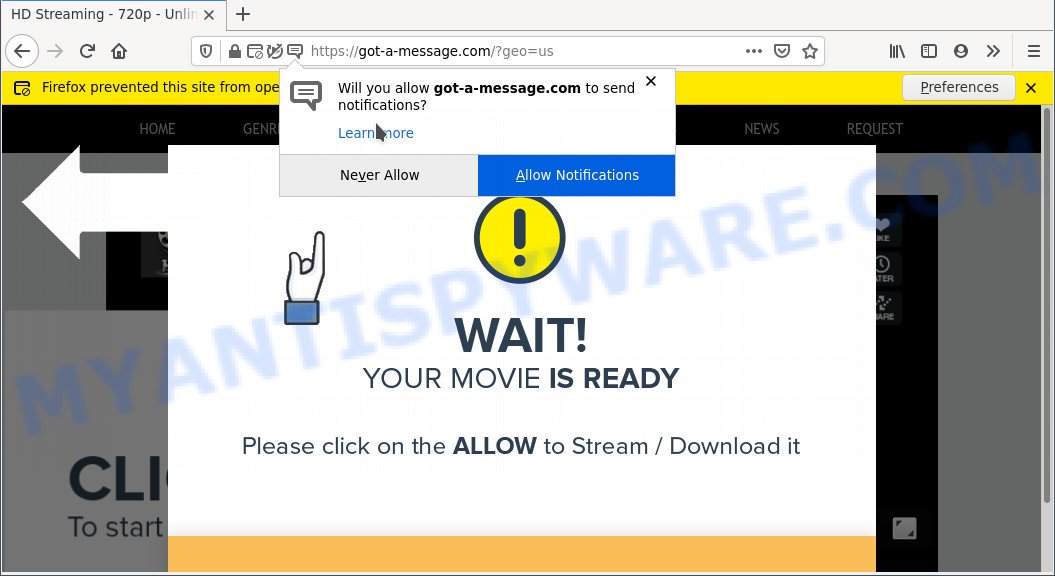
Once you click on the ‘Allow’, the Got-a-message.com website starts sending lots of browser notification spam on your the browser screen. You will see the pop up advertisements even when the web browser is closed. The browser notification spam will promote ‘free’ online games, fake prizes scams, dubious web-browser extensions, adult webpages, and fake downloads like below.

In order to delete Got-a-message.com spam notifications open the web browser’s settings and perform the Got-a-message.com removal instructions below. Once you remove notifications subscription, the Got-a-message.com pop-ups advertisements will no longer appear on the desktop.
Threat Summary
| Name | Got-a-message.com popup |
| Type | browser notification spam ads, pop-up virus, pop ups, popup advertisements |
| Distribution | dubious pop-up ads, PUPs, adwares, social engineering attack |
| Symptoms |
|
| Removal | Got-a-message.com removal guide |
How did you get infected with Got-a-message.com pop ups
These Got-a-message.com pop-ups are caused by shady ads on the webpages you visit or adware. Adware’s basic purpose is to display ads. These advertisements are often shown as advertising links, popups or various offers and deals. Clicks on the ads produce a monetary payoff for the software makers. Adware can work like Spyware, since it sends sensitive info such as searches and trends to advertisers.
Adware software usually is bundled with another program in the same installer. The risk of this is especially high for the various freeware downloaded from the Web. The creators of the programs are hoping that users will use the quick installation option, that is simply to click the Next button, without paying attention to the information on the screen and do not carefully considering every step of the installation procedure. Thus, adware can infiltrate your machine without your knowledge. Therefore, it is very important to read all the information that tells the program during installation, including the ‘Terms of Use’ and ‘Software license’. Use only the Manual, Custom or Advanced install method. This method will help you to disable all optional and unwanted programs and components.
Adware is usually written in ways common to malicious software, spyware and browser hijackers. In order to remove adware software and thereby remove Got-a-message.com pop ups, you will need complete the steps below or run free adware removal tool listed below.
How to remove Got-a-message.com ads from Chrome, Firefox, IE, Edge
When the adware gets installed on your machine without your knowledge, it’s not easy to delete. In many cases, there is no Uninstall application that simply remove the adware software related to the Got-a-message.com popups from your personal computer. So, we suggest using several well-proven free specialized utilities such as Zemana Free, MalwareBytes Free or HitmanPro. But the best method to get rid of Got-a-message.com popup advertisements will be to perform several manual steps, after that additionally run antimalware tools.
To remove Got-a-message.com pop ups, execute the steps below:
- How to manually delete Got-a-message.com
- Automatic Removal of Got-a-message.com pop-ups
- Use AdBlocker to block Got-a-message.com and stay safe online
- Finish words
How to manually delete Got-a-message.com
The step-by-step guide created by our team will allow you manually get rid of Got-a-message.com pop-up ads from the internet browser. If you are not good at computers, we advise that you use the free tools listed below.
Uninstall PUPs through the Windows Control Panel
Some applications are free only because their setup file contains an adware. This unwanted apps generates profit for the creators when it is installed. More often this adware can be uninstalled by simply uninstalling it from the ‘Uninstall a Program’ that is located in Microsoft Windows control panel.
|
|
|
|
Remove Got-a-message.com notifications from browsers
If you have clicked the “Allow” button in the Got-a-message.com pop up and gave a notification permission, you should remove this notification permission first from your browser settings. To delete the Got-a-message.com permission to send push notifications to your machine, follow the steps below. These steps are for Windows, Mac and Android.
|
|
|
|
|
|
Get rid of Got-a-message.com popup ads from Internet Explorer
In order to restore all internet browser newtab, startpage and default search provider you need to reset the IE to the state, which was when the MS Windows was installed on your personal computer.
First, start the Microsoft Internet Explorer, then click ‘gear’ icon ![]() . It will show the Tools drop-down menu on the right part of the web browser, then click the “Internet Options” as shown in the figure below.
. It will show the Tools drop-down menu on the right part of the web browser, then click the “Internet Options” as shown in the figure below.

In the “Internet Options” screen, select the “Advanced” tab, then click the “Reset” button. The Microsoft Internet Explorer will open the “Reset Internet Explorer settings” prompt. Further, click the “Delete personal settings” check box to select it. Next, click the “Reset” button as shown below.

Once the task is finished, click “Close” button. Close the Internet Explorer and restart your personal computer for the changes to take effect. This step will help you to restore your web browser’s newtab, default search engine and startpage to default state.
Remove Got-a-message.com pop-up ads from Chrome
Like other modern web-browsers, the Chrome has the ability to reset the settings to their default values and thereby recover the web browser’s settings like new tab page, startpage and search engine that have been changed by the adware software that causes Got-a-message.com advertisements in your browser.
First start the Google Chrome. Next, press the button in the form of three horizontal dots (![]() ).
).
It will show the Chrome menu. Choose More Tools, then click Extensions. Carefully browse through the list of installed extensions. If the list has the extension signed with “Installed by enterprise policy” or “Installed by your administrator”, then complete the following instructions: Remove Google Chrome extensions installed by enterprise policy.
Open the Google Chrome menu once again. Further, click the option called “Settings”.

The browser will show the settings screen. Another way to display the Google Chrome’s settings – type chrome://settings in the web-browser adress bar and press Enter
Scroll down to the bottom of the page and click the “Advanced” link. Now scroll down until the “Reset” section is visible, as displayed below and press the “Reset settings to their original defaults” button.

The Chrome will open the confirmation prompt like below.

You need to confirm your action, click the “Reset” button. The internet browser will start the task of cleaning. After it’s complete, the browser’s settings including new tab, default search provider and startpage back to the values that have been when the Google Chrome was first installed on your computer.
Remove Got-a-message.com pop up ads from Firefox
If the Mozilla Firefox settings such as default search engine, startpage and new tab have been replaced by the adware software, then resetting it to the default state can help. It will save your personal information such as saved passwords, bookmarks, auto-fill data and open tabs.
Click the Menu button (looks like three horizontal lines), and press the blue Help icon located at the bottom of the drop down menu as displayed on the screen below.

A small menu will appear, click the “Troubleshooting Information”. On this page, click “Refresh Firefox” button such as the one below.

Follow the onscreen procedure to return your Mozilla Firefox browser settings to their original settings.
Automatic Removal of Got-a-message.com pop-ups
We have compiled some of the best adware removing utilities which have the ability to search for and remove Got-a-message.com pop up advertisements , unwanted internet browser addons and PUPs.
Run Zemana Free to delete Got-a-message.com popup advertisements
Does Zemana Anti-Malware remove adware software that causes Got-a-message.com pop-ups in your web browser? The adware is often downloaded with malicious software that can cause you to install an program such as keyloggers you don’t want. Therefore, advise using the Zemana Free. It is a tool developed to scan and delete adware and other malware from your system for free.
Zemana can be downloaded from the following link. Save it to your Desktop so that you can access the file easily.
165074 downloads
Author: Zemana Ltd
Category: Security tools
Update: July 16, 2019
Once downloading is done, close all windows on your PC system. Further, run the install file called Zemana.AntiMalware.Setup. If the “User Account Control” dialog box pops up as on the image below, click the “Yes” button.

It will show the “Setup wizard” which will help you install Zemana AntiMalware on the system. Follow the prompts and do not make any changes to default settings.

Once setup is done successfully, Zemana will automatically run and you can see its main window as shown in the following example.

Next, click the “Scan” button for checking your personal computer for the adware that causes multiple intrusive popups. This task can take quite a while, so please be patient. While the Zemana AntiMalware application is scanning, you can see count of objects it has identified as threat.

As the scanning ends, the results are displayed in the scan report. Make sure to check mark the items that are unsafe and then click “Next” button.

The Zemana Free will remove adware that causes Got-a-message.com pop up advertisements in your web-browser. After finished, you can be prompted to restart your personal computer.
Get rid of Got-a-message.com popup ads from internet browsers with Hitman Pro
Hitman Pro is a free portable program that scans your computer for adware that causes Got-a-message.com pop up advertisements in your browser, PUPs and hijacker infections and helps delete them easily. Moreover, it will also help you remove any harmful internet browser extensions and add-ons.
First, click the following link, then click the ‘Download’ button in order to download the latest version of Hitman Pro.
When downloading is finished, open the folder in which you saved it. You will see an icon like below.

Double click the Hitman Pro desktop icon. After the utility is started, you will see a screen as shown on the image below.

Further, click “Next” button to detect adware software responsible for Got-a-message.com popup advertisements. After that process is finished, you will be displayed the list of all found threats on your PC like below.

Review the scan results and then click “Next” button. It will show a prompt, click the “Activate free license” button.
How to remove Got-a-message.com with MalwareBytes AntiMalware
We suggest using the MalwareBytes Anti Malware (MBAM). You can download and install MalwareBytes Anti-Malware (MBAM) to scan for adware software and thereby get rid of Got-a-message.com pop-ups from your browsers. When installed and updated, this free malware remover automatically detects and removes all threats exist on the machine.
Click the following link to download MalwareBytes. Save it directly to your MS Windows Desktop.
327297 downloads
Author: Malwarebytes
Category: Security tools
Update: April 15, 2020
Once downloading is complete, close all windows on your computer. Further, launch the file called MBSetup. If the “User Account Control” prompt pops up as shown below, press the “Yes” button.

It will show the Setup wizard which will help you install MalwareBytes AntiMalware on the computer. Follow the prompts and don’t make any changes to default settings.

Once installation is done successfully, click “Get Started” button. Then MalwareBytes AntiMalware (MBAM) will automatically start and you can see its main window as on the image below.

Next, click the “Scan” button to perform a system scan for the adware that causes Got-a-message.com popup advertisements in your web browser. A system scan can take anywhere from 5 to 30 minutes, depending on your PC system. When a threat is detected, the count of the security threats will change accordingly. Wait until the the checking is complete.

After MalwareBytes Free completes the scan, MalwareBytes Anti Malware will display you the results. Make sure all threats have ‘checkmark’ and click “Quarantine” button.

The MalwareBytes AntiMalware (MBAM) will get rid of adware that causes intrusive Got-a-message.com ads and move the selected items to the program’s quarantine. When the procedure is done, you may be prompted to restart your PC. We advise you look at the following video, which completely explains the procedure of using the MalwareBytes to get rid of browser hijackers, adware and other malware.
Use AdBlocker to block Got-a-message.com and stay safe online
Use an ad blocker utility like AdGuard will protect you from harmful advertisements and content. Moreover, you can find that the AdGuard have an option to protect your privacy and block phishing and spam websites. Additionally, ad-blocking software will allow you to avoid undesired pop-ups and unverified links that also a good way to stay safe online.
Download AdGuard on your Microsoft Windows Desktop by clicking on the link below.
26905 downloads
Version: 6.4
Author: © Adguard
Category: Security tools
Update: November 15, 2018
After downloading it, double-click the downloaded file to start it. The “Setup Wizard” window will show up on the computer screen as on the image below.

Follow the prompts. AdGuard will then be installed and an icon will be placed on your desktop. A window will show up asking you to confirm that you want to see a quick tutorial as shown on the image below.

Press “Skip” button to close the window and use the default settings, or press “Get Started” to see an quick guide that will help you get to know AdGuard better.
Each time, when you start your PC system, AdGuard will start automatically and stop undesired ads, block Got-a-message.com, as well as other harmful or misleading web-sites. For an overview of all the features of the program, or to change its settings you can simply double-click on the AdGuard icon, that is located on your desktop.
Finish words
Now your computer should be clean of the adware that causes Got-a-message.com advertisements in your web browser. We suggest that you keep Zemana (to periodically scan your PC system for new adware softwares and other malicious software) and AdGuard (to help you block intrusive popup advertisements and malicious web pages). Moreover, to prevent any adware, please stay clear of unknown and third party software, make sure that your antivirus program, turn on the option to detect potentially unwanted applications.
If you need more help with Got-a-message.com pop up advertisements related issues, go to here.



















