If your browser homepage or search provider is being redirected to a web-site called Toptosearch.com, then you most likely have a browser hijacker installed on your computer. The browser hijacker will alter your web-browser’s new tab, search provider and start page so that they automatically open the Toptosearch.com webpage and use it for searches. If you would like to remove Toptosearch.com and are unable to do so, you can use the guide below to search for and remove browser hijacker infection and any other malware for free.
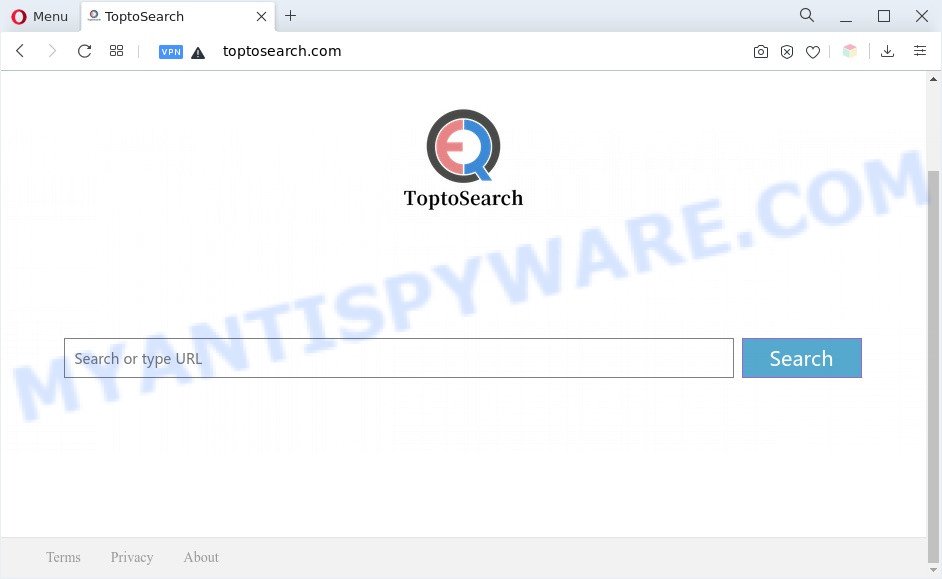
Most often, browser hijackers promote fake search engines by setting their address as the default search engine. In this case, the browser hijacker installs Toptosearch.com as a search provider. This means that users whose web browser is hijacked with the browser hijacker are forced to visit Toptosearch.com each time they search in the Internet, open a new window or tab. And since Toptosearch.com is not a real search provider and does not have the ability to find the information users need, this web-page redirects the user’s browser to the Bing search engine.
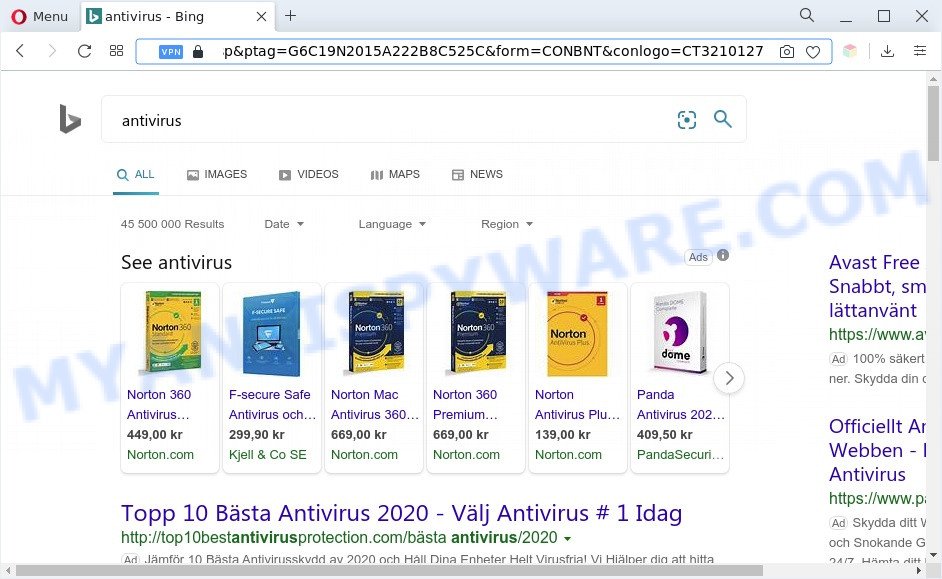
Toptosearch.com redirects user searchers to Bing
Another reason why you need to remove Toptosearch.com is its online data-tracking activity. It can collect privacy info, including:
- IP addresses;
- URLs visited;
- search queries/terms;
- clicks on links and advertisements;
- browser version information.
Threat Summary
| Name | Toptosearch.com |
| Type | redirect virus, browser hijacker, search provider hijacker, PUP, homepage hijacker |
| Affected Browser Settings | startpage, search engine, newtab page URL |
| Symptoms |
|
| Removal | Toptosearch.com removal guide |
How can Toptosearch.com get on your system
Browser hijackers, adware and PUPs can get installed to your browser or personal computer when you visit a web site and press an Install button, or when you download and run a suspicious program, or when you install free application that includes a PUP (potentially unwanted program). Be very attentive when installing any applications and make sure you deselect any options for optional apps that you do not want.
Thus, the Toptosearch.com does not really have beneficial features. So, we suggest you get rid of Toptosearch.com home page from the Google Chrome, MS Edge, Microsoft Internet Explorer and Firefox web browsers without a wait. This will also prevent the browser hijacker from tracking your online activities. A full Toptosearch.com removal can be easily carried out using manual or automatic way listed below.
How to remove Toptosearch.com
To remove Toptosearch.com from your web-browser, you must remove all suspicious apps and every file that could be related to the hijacker. Besides, to restore your web-browser search provider by default, homepage and new tab page, you should reset the hijacked browsers. As soon as you’re complete with Toptosearch.com removal procedure, we recommend you scan your PC system with free malware removal tools listed below. It will complete the removal process on your machine.
To remove Toptosearch.com, complete the following steps:
- Manual Toptosearch.com startpage removal
- Automatic Removal of Toptosearch.com hijacker infection
- Block Toptosearch.com and other unwanted webpages
- Finish words
Manual Toptosearch.com startpage removal
If you perform exactly the steps below you should be able to delete the Toptosearch.com home page from the Mozilla Firefox, Microsoft Internet Explorer, Microsoft Edge and Chrome internet browsers.
Remove potentially unwanted software through the Windows Control Panel
You can manually remove nonaggressive hijacker by deleting the application that it came with or removing the hijacker itself using ‘Add/Remove programs’ or ‘Uninstall a program’ option in MS Windows Control Panel.
Press Windows button ![]() , then press Search
, then press Search ![]() . Type “Control panel”and press Enter. If you using Windows XP or Windows 7, then click “Start” and select “Control Panel”. It will display the Windows Control Panel as displayed on the screen below.
. Type “Control panel”and press Enter. If you using Windows XP or Windows 7, then click “Start” and select “Control Panel”. It will display the Windows Control Panel as displayed on the screen below.

Further, click “Uninstall a program” ![]()
It will open a list of all applications installed on your computer. Scroll through the all list, and remove any suspicious and unknown applications.
Get rid of Toptosearch.com from Firefox by resetting web browser settings
Resetting your Firefox is basic troubleshooting step for any issues with your browser program, including the reroute to Toptosearch.com web-site. However, your saved bookmarks and passwords will not be lost. This will not affect your history, passwords, bookmarks, and other saved data.
First, start the Mozilla Firefox and click ![]() button. It will open the drop-down menu on the right-part of the browser. Further, press the Help button (
button. It will open the drop-down menu on the right-part of the browser. Further, press the Help button (![]() ) as shown on the screen below.
) as shown on the screen below.

In the Help menu, select the “Troubleshooting Information” option. Another way to open the “Troubleshooting Information” screen – type “about:support” in the web browser adress bar and press Enter. It will display the “Troubleshooting Information” page as shown on the screen below. In the upper-right corner of this screen, click the “Refresh Firefox” button.

It will show the confirmation prompt. Further, click the “Refresh Firefox” button. The Mozilla Firefox will begin a process to fix your problems that caused by the Toptosearch.com hijacker infection. When, it is complete, press the “Finish” button.
Remove Toptosearch.com redirect from Microsoft Internet Explorer
If you find that Microsoft Internet Explorer web browser settings like newtab, search engine and startpage had been hijacked, then you may revert back your settings, via the reset internet browser process.
First, run the Microsoft Internet Explorer. Next, click the button in the form of gear (![]() ). It will display the Tools drop-down menu, click the “Internet Options” as shown in the following example.
). It will display the Tools drop-down menu, click the “Internet Options” as shown in the following example.

In the “Internet Options” window click on the Advanced tab, then click the Reset button. The Microsoft Internet Explorer will display the “Reset Internet Explorer settings” window similar to the one below. Select the “Delete personal settings” check box, then press “Reset” button.

You will now need to restart your machine for the changes to take effect.
Remove Toptosearch.com from Google Chrome
If you are getting Toptosearch.com instead of your startpage or search engine, then you can try to remove it by resetting Chrome to its original state. It will also clear cookies, content and site data, temporary and cached data. However, your saved bookmarks and passwords will not be lost. This will not affect your history, passwords, bookmarks, and other saved data.

- First start the Chrome and click Menu button (small button in the form of three dots).
- It will open the Chrome main menu. Choose More Tools, then press Extensions.
- You’ll see the list of installed add-ons. If the list has the extension labeled with “Installed by enterprise policy” or “Installed by your administrator”, then complete the following steps: Remove Chrome extensions installed by enterprise policy.
- Now open the Google Chrome menu once again, click the “Settings” menu.
- You will see the Chrome’s settings page. Scroll down and press “Advanced” link.
- Scroll down again and click the “Reset” button.
- The Chrome will open the reset profile settings page as shown on the image above.
- Next click the “Reset” button.
- Once this procedure is finished, your web browser’s newtab page, home page and default search provider will be restored to their original defaults.
- To learn more, read the blog post How to reset Google Chrome settings to default.
Automatic Removal of Toptosearch.com hijacker infection
Spyware, adware software, PUPs and browser hijackers can be difficult to delete manually. Do not try to remove this applications without the aid of malware removal utilities. In order to fully delete Toptosearch.com from your web browser, use professionally created utilities like Zemana Free, MalwareBytes and HitmanPro.
How to remove Toptosearch.com with Zemana AntiMalware (ZAM)
Zemana Free is a free application for Windows OS to find and remove PUPs, adware, harmful web browser addons, browser toolbars, and other unwanted software like browser hijacker infection which designed to redirect your web-browser to the Toptosearch.com webpage.
- Download Zemana Free on your Microsoft Windows Desktop from the link below.
Zemana AntiMalware
165033 downloads
Author: Zemana Ltd
Category: Security tools
Update: July 16, 2019
- Once you have downloaded the installation file, make sure to double click on the Zemana.AntiMalware.Setup. This would start the Zemana Anti-Malware (ZAM) installation on your machine.
- Select install language and press ‘OK’ button.
- On the next screen ‘Setup Wizard’ simply press the ‘Next’ button and follow the prompts.

- Finally, once the install is done, Zemana Free will run automatically. Else, if doesn’t then double-click on the Zemana icon on your desktop.
- Now that you have successfully install Zemana Free, let’s see How to use Zemana Free to delete Toptosearch.com redirect from your computer.
- After you have launched the Zemana Free, you will see a window as displayed in the following example, just click ‘Scan’ button for checking your computer for the hijacker.

- Now pay attention to the screen while Zemana AntiMalware scans your computer.

- Once the checking is finished, Zemana Anti-Malware (ZAM) will open you the results. Make sure to check mark the threats that are unsafe and then click ‘Next’ button.

- Zemana may require a restart PC system in order to complete the Toptosearch.com search removal process.
- If you want to completely delete hijacker infection from your personal computer, then press ‘Quarantine’ icon, select all malicious software, adware, PUPs and other items and press Delete.
- Reboot your computer to complete the hijacker infection removal process.
Get rid of Toptosearch.com redirect from browsers with Hitman Pro
Hitman Pro frees your computer from adware software, potentially unwanted apps, unwanted toolbars, web browser extensions and other undesired applications like hijacker infection that responsible for web-browser redirect to the intrusive Toptosearch.com web site. The free removal utility will help you enjoy your computer to its fullest. Hitman Pro uses advanced behavioral detection technologies to locate if there are unwanted apps in your personal computer. You can review the scan results, and choose the items you want to delete.
Visit the page linked below to download the latest version of Hitman Pro for MS Windows. Save it directly to your Microsoft Windows Desktop.
Download and use HitmanPro on your machine. Once started, press “Next” button . Hitman Pro utility will start scanning the whole computer to find out hijacker that cause Toptosearch.com web site to appear. A scan can take anywhere from 10 to 30 minutes, depending on the number of files on your PC system and the speed of your personal computer. While the HitmanPro is checking, you can see how many objects it has identified either as being malicious software..

When HitmanPro completes the scan, Hitman Pro will display a list of all threats found by the scan.

Once you’ve selected what you want to remove from your computer click Next button.
It will open a prompt, press the “Activate free license” button to begin the free 30 days trial to remove all malware found.
Remove Toptosearch.com with MalwareBytes Anti Malware
You can get rid of Toptosearch.com search automatically with a help of MalwareBytes Free. We recommend this free malicious software removal tool because it can easily get rid of hijacker, adware, potentially unwanted apps and toolbars with all their components such as files, folders and registry entries.
Download MalwareBytes Anti Malware on your Windows Desktop from the following link.
327261 downloads
Author: Malwarebytes
Category: Security tools
Update: April 15, 2020
After the download is complete, close all applications and windows on your computer. Open a directory in which you saved it. Double-click on the icon that’s named MBSetup as displayed on the screen below.
![]()
When the installation begins, you will see the Setup wizard which will help you install Malwarebytes on your PC.

Once setup is complete, you’ll see window as shown in the figure below.

Now click the “Scan” button to search for hijacker infection that causes a redirect to Toptosearch.com web page. This task can take some time, so please be patient. While the MalwareBytes AntiMalware tool is scanning, you can see number of objects it has identified as being affected by malware.

Once MalwareBytes has finished scanning your PC, the results are displayed in the scan report. Next, you need to click “Quarantine” button.

The Malwarebytes will now start to get rid of browser hijacker that responsible for web-browser reroute to the intrusive Toptosearch.com web page. After that process is finished, you may be prompted to restart your PC system.

The following video explains few simple steps on how to remove hijacker, adware and other malware with MalwareBytes Anti Malware.
Block Toptosearch.com and other unwanted webpages
The AdGuard is a very good ad-blocking program for the IE, Chrome, Mozilla Firefox and Microsoft Edge, with active user support. It does a great job by removing certain types of annoying ads, popunders, pop ups, undesired newtabs, and even full page advertisements and website overlay layers. Of course, the AdGuard can block the Toptosearch.com redirect automatically or by using a custom filter rule.
First, visit the page linked below, then click the ‘Download’ button in order to download the latest version of AdGuard.
26897 downloads
Version: 6.4
Author: © Adguard
Category: Security tools
Update: November 15, 2018
Once the downloading process is finished, double-click the downloaded file to launch it. The “Setup Wizard” window will show up on the computer screen such as the one below.

Follow the prompts. AdGuard will then be installed and an icon will be placed on your desktop. A window will show up asking you to confirm that you want to see a quick instructions as shown in the figure below.

Click “Skip” button to close the window and use the default settings, or press “Get Started” to see an quick guide which will allow you get to know AdGuard better.
Each time, when you start your PC system, AdGuard will launch automatically and stop unwanted ads, block Toptosearch.com, as well as other harmful or misleading web-sites. For an overview of all the features of the program, or to change its settings you can simply double-click on the AdGuard icon, which is located on your desktop.
Finish words
Once you have complete the few simple steps above, your PC system should be free from browser hijacker responsible for redirecting user searches to Toptosearch.com and other malware. The Mozilla Firefox, Internet Explorer, Edge and Chrome will no longer display the Toptosearch.com web-site on startup. Unfortunately, if the guidance does not help you, then you have caught a new hijacker infection, and then the best way – ask for help here.























