According to cyber security researchers, Converter-search.com is a browser hijacker. It takes over your browser, makes changes to the browser settings such as default search engine, newtab and home page, and installs unwanted browser extension deep inside your computer. We recommend you to remove Converter-search.com as soon as it hijacks your startpage or search engine.
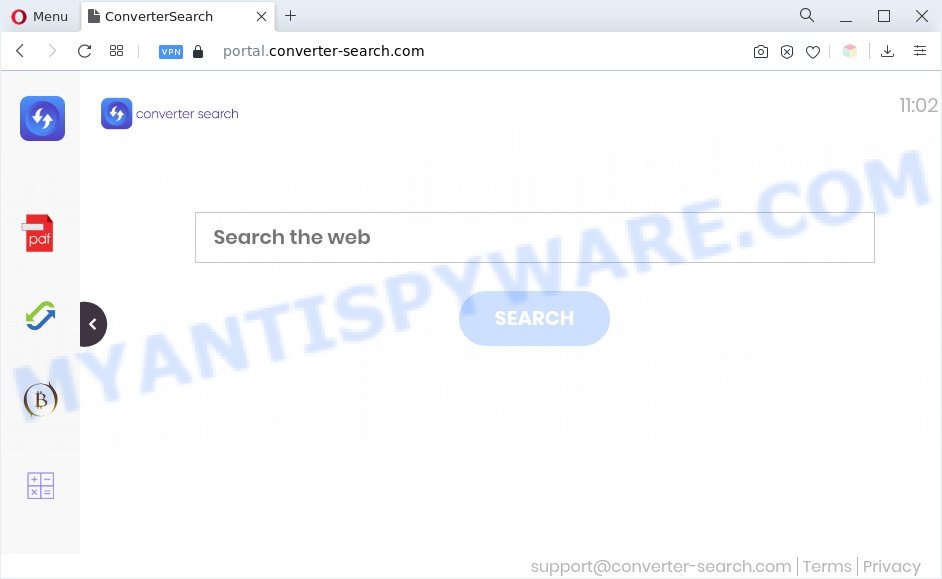
The Converter-search.com browser hijacker takes over your web browser’s default search engine and controls what will be shown to you whenever you do a searching. Other than the search results, it also provides unwanted advertisements on the search page. Some of these advertisements developed to lure you into buying unwanted products and programs. Moreover, sometimes, those advertisements could redirect you to misleading or harmful web-sites.

Unwanted search ads
Another reason why you need to delete Converter-search.com is its online data-tracking activity. It can gather confidential info, including:
- IP addresses;
- URLs visited;
- search queries/terms;
- clicks on links and advertisements;
- internet browser version information.
In order to remove browser hijacker that causes Converter-search.com redirect, please use the removal guidance below.
How can a browser hijacker get on your machine
Many browser hijackers like Converter-search.com come from browser toolbars, web-browser extensions, BHOs (browser helper objects) and additional apps. Most often, these items claim itself as software which improve your experience on the Internet by providing a fast and interactive homepage or a search engine that does not track you. Remember, how to avoid the unwanted programs. Be cautious, start only reputable programs which download from reputable sources. NEVER install an unknown and suspicious program.
Threat Summary
| Name | Converter-search.com |
| Type | start page hijacker, redirect virus, search provider hijacker, PUP, browser hijacker |
| Affected Browser Settings | new tab page URL, home page, search engine |
| Related domains | portal.converter-search.com, feed.converter-search.com |
| Symptoms |
|
| Removal | Converter-search.com removal guide |
How to remove Converter-search.com from Chrome, Firefox, IE, Edge
There are a few methods that can be used to get rid of Converter-search.com. But, not all potentially unwanted software like this browser hijacker can be completely deleted using only manual ways. Most commonly you are not able to uninstall any hijacker using standard Microsoft Windows options. In order to get rid of Converter-search.com you need complete a few manual steps and use free malware removal tools. Most security specialists states that Zemana Anti-Malware (ZAM), MalwareBytes AntiMalware (MBAM) or HitmanPro tools are a right choice. These free applications are able to find and remove Converter-search.com from your computer and restore your web browser settings to defaults.
To remove Converter-search.com, complete the following steps:
- Manual Converter-search.com redirect removal
- Automatic Removal of Converter-search.com
- Stop Converter-search.com redirect
- To sum up
Manual Converter-search.com redirect removal
Steps to get rid of Converter-search.com browser hijacker without any software are presented below. Be sure to carry out the step-by-step instructions completely to fully delete this annoying Converter-search.com redirect.
Remove Converter-search.com related software
One of the first things to attempt for removal of browser hijacker is to check your PC installed applications screen and look for undesired and dubious apps. If there are any software you do not recognize or are no longer using, you should remove them. If that doesn’t work, then you may need to run malware removal utility like Zemana.
|
|
|
|
Remove Converter-search.com from IE
The Microsoft Internet Explorer reset is great if your web-browser is hijacked or you’ve unwanted extensions or toolbars on your browser, which installed by a malware.
First, open the IE. Next, press the button in the form of gear (![]() ). It will show the Tools drop-down menu, click the “Internet Options” as displayed in the following example.
). It will show the Tools drop-down menu, click the “Internet Options” as displayed in the following example.

In the “Internet Options” window click on the Advanced tab, then press the Reset button. The Microsoft Internet Explorer will display the “Reset Internet Explorer settings” window as displayed below. Select the “Delete personal settings” check box, then press “Reset” button.

You will now need to restart your computer for the changes to take effect.
Remove Converter-search.com from Chrome
If you have hijacker problem or the Chrome is running slow, then reset Google Chrome settings can help you. In the steps below we will show you a way to reset your Google Chrome settings to default state without reinstall. This will also help to delete Converter-search.com from default search engine, start page and newtab.

- First launch the Google Chrome and click Menu button (small button in the form of three dots).
- It will open the Google Chrome main menu. Choose More Tools, then click Extensions.
- You will see the list of installed extensions. If the list has the plugin labeled with “Installed by enterprise policy” or “Installed by your administrator”, then complete the following steps: Remove Chrome extensions installed by enterprise policy.
- Now open the Google Chrome menu once again, press the “Settings” menu.
- You will see the Google Chrome’s settings page. Scroll down and click “Advanced” link.
- Scroll down again and click the “Reset” button.
- The Chrome will display the reset profile settings page as on the image above.
- Next click the “Reset” button.
- Once this procedure is finished, your browser’s home page, search engine by default and new tab page will be restored to their original defaults.
- To learn more, read the article How to reset Google Chrome settings to default.
Remove Converter-search.com from Firefox
If Firefox home page or search engine are hijacked by the Converter-search.com, your browser shows unwanted popup ads, then ‘Reset Mozilla Firefox’ could solve these problems. Your saved bookmarks, form auto-fill information and passwords won’t be cleared or changed.
First, open the Firefox and press ![]() button. It will display the drop-down menu on the right-part of the browser. Further, press the Help button (
button. It will display the drop-down menu on the right-part of the browser. Further, press the Help button (![]() ) as shown in the following example.
) as shown in the following example.

In the Help menu, select the “Troubleshooting Information” option. Another way to open the “Troubleshooting Information” screen – type “about:support” in the web browser adress bar and press Enter. It will open the “Troubleshooting Information” page as displayed below. In the upper-right corner of this screen, click the “Refresh Firefox” button.

It will open the confirmation prompt. Further, press the “Refresh Firefox” button. The Mozilla Firefox will begin a process to fix your problems that caused by the Converter-search.com hijacker. Once, it is finished, press the “Finish” button.
Automatic Removal of Converter-search.com
The manual guide above is tedious to use and can not always help to remove Converter-search.com browser hijacker completely. Here I am telling you an automatic method to get rid of this hijacker from your personal computer easily. Zemana, MalwareBytes Anti Malware (MBAM) and Hitman Pro are antimalware utilities that can locate and get rid of all kinds of malware including hijacker infection that causes browsers to open intrusive Converter-search.com web-site.
Use Zemana to remove Converter-search.com
Zemana Anti-Malware is free full featured malware removal tool. It can check your files and Windows registry in real-time. Zemana Anti-Malware (ZAM) can help to delete Converter-search.com browser hijacker, other potentially unwanted software and adware. It uses 1% of your PC system resources. This utility has got simple and beautiful interface and at the same time best possible protection for your computer.

- Visit the page linked below to download the latest version of Zemana for Windows. Save it on your Windows desktop or in any other place.
Zemana AntiMalware
165086 downloads
Author: Zemana Ltd
Category: Security tools
Update: July 16, 2019
- At the download page, click on the Download button. Your web-browser will display the “Save as” dialog box. Please save it onto your Windows desktop.
- When downloading is finished, please close all apps and open windows on your computer. Next, run a file named Zemana.AntiMalware.Setup.
- This will launch the “Setup wizard” of Zemana Free onto your computer. Follow the prompts and don’t make any changes to default settings.
- When the Setup wizard has finished installing, the Zemana Anti-Malware will run and show the main window.
- Further, press the “Scan” button . Zemana AntiMalware tool will begin scanning the whole system to find out browser hijacker related to Converter-search.com . This procedure can take quite a while, so please be patient. During the scan Zemana Anti Malware (ZAM) will locate threats exist on your PC.
- Once the scan is finished, Zemana AntiMalware will create a list of unwanted apps and hijacker.
- In order to delete all threats, simply click the “Next” button. The tool will remove hijacker responsible for Converter-search.com redirect and move the selected threats to the Quarantine. When that process is done, you may be prompted to reboot the computer.
- Close the Zemana Free and continue with the next step.
Use Hitman Pro to get rid of Converter-search.com from the computer
In order to make sure that no more harmful folders and files linked to Converter-search.com home page are inside your computer, you must run another effective malware scanner. We recommend to run HitmanPro. No installation is necessary with this tool.
Installing the HitmanPro is simple. First you will need to download Hitman Pro by clicking on the following link.
When the downloading process is done, open the folder in which you saved it and double-click the HitmanPro icon. It will start the Hitman Pro tool. If the User Account Control dialog box will ask you want to run the program, click Yes button to continue.

Next, click “Next” to look for browser hijacker infection. A system scan can take anywhere from 5 to 30 minutes, depending on your personal computer. When a malware, adware software or potentially unwanted programs are found, the number of the security threats will change accordingly. Wait until the the scanning is finished.

After the scan get finished, Hitman Pro will prepare a list of unwanted programs and hijacker as on the image below.

Make sure to check mark the items that are unsafe and then press “Next” button. It will show a dialog box, click the “Activate free license” button. The HitmanPro will remove browser hijacker. Once that process is finished, the utility may ask you to reboot your PC system.
How to delete Converter-search.com with MalwareBytes Free
Manual Converter-search.com redirect removal requires some computer skills. Some files and registry entries that created by the hijacker infection may be not completely removed. We suggest that run the MalwareBytes Anti Malware (MBAM) that are completely free your PC of browser hijacker. Moreover, this free program will allow you to get rid of malicious software, potentially unwanted applications, adware and toolbars that your personal computer can be infected too.
MalwareBytes can be downloaded from the following link. Save it on your Desktop.
327304 downloads
Author: Malwarebytes
Category: Security tools
Update: April 15, 2020
When the download is complete, close all programs and windows on your PC. Open a directory in which you saved it. Double-click on the icon that’s named MBSetup as shown on the screen below.
![]()
When the setup begins, you will see the Setup wizard that will help you set up Malwarebytes on your computer.

Once install is finished, you will see window like below.

Now click the “Scan” button to begin scanning your system for the hijacker related to Converter-search.com redirect. Depending on your PC system, the scan can take anywhere from a few minutes to close to an hour.

After finished, MalwareBytes AntiMalware (MBAM) will open a screen that contains a list of malicious software that has been found. Review the report and then click “Quarantine” button.

The Malwarebytes will now remove hijacker that reroutes your internet browser to the Converter-search.com website and move the selected threats to the program’s quarantine. After finished, you may be prompted to reboot your system.

The following video explains step-by-step guidance on how to get rid of hijacker, adware software and other malware with MalwareBytes.
Stop Converter-search.com redirect
We suggest to install an adblocker program which can stop Converter-search.com and other unwanted web-pages. The ad blocking tool such as AdGuard is a program that basically removes advertising from the Internet and stops access to malicious web-sites. Moreover, security experts says that using ad-blocker programs is necessary to stay safe when surfing the Internet.
- First, visit the following page, then click the ‘Download’ button in order to download the latest version of AdGuard.
Adguard download
26910 downloads
Version: 6.4
Author: © Adguard
Category: Security tools
Update: November 15, 2018
- After downloading it, run the downloaded file. You will see the “Setup Wizard” program window. Follow the prompts.
- When the setup is done, click “Skip” to close the setup program and use the default settings, or click “Get Started” to see an quick tutorial which will help you get to know AdGuard better.
- In most cases, the default settings are enough and you don’t need to change anything. Each time, when you start your machine, AdGuard will launch automatically and stop undesired advertisements, block Converter-search.com, as well as other harmful or misleading web-pages. For an overview of all the features of the program, or to change its settings you can simply double-click on the icon called AdGuard, which is located on your desktop.
To sum up
Now your machine should be clean of the browser hijacker. We suggest that you keep AdGuard (to help you block unwanted popup advertisements and intrusive harmful web-sites) and Zemana Free (to periodically scan your personal computer for new malware, browser hijackers and adware software). Make sure that you have all the Critical Updates recommended for Microsoft Windows operating system. Without regular updates you WILL NOT be protected when new hijackers, harmful apps and adware are released.
If you are still having problems while trying to delete Converter-search.com from your web-browser, then ask for help here.


















