Histormedengi.site pop ups are a social engineering attack that is used to fool you and other unsuspecting victims into registering for its browser notification spam from this or similar web pages that will in turn bombard users with unwanted ads usually related to adware, adult web pages and other click fraud schemes. It delivers the message stating that the user should click ‘Allow’ in order to download a file, connect to the Internet, watch a video, access the content of the web page, enable Flash Player, and so on.
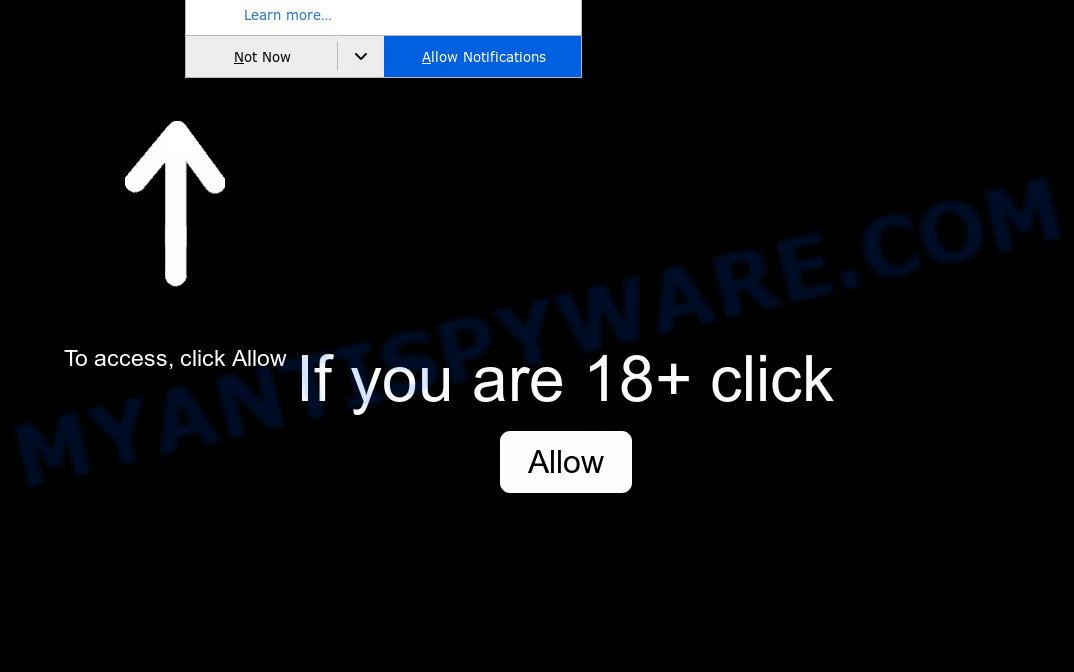
If you click on the ‘Allow’, then your web-browser will be configured to show intrusive adverts on your desktop, even when you are not using the internet browser. The creators of Histormedengi.site use these push notifications to bypass protection against pop ups in the web-browser and therefore show a large amount of unwanted advertisements. These ads are used to promote suspicious internet browser extensions, prize & lottery scams, fake software, and adult web-sites.

In order to unsubscribe from Histormedengi.site spam notifications open your web-browser’s settings and complete the Histormedengi.site removal instructions below. Once you delete notifications subscription, the Histormedengi.site pop-ups ads will no longer appear on your web-browser.
Threat Summary
| Name | Histormedengi.site pop up |
| Type | browser notification spam ads, pop-ups, popup ads, pop up virus |
| Distribution | potentially unwanted software, shady pop-up ads, social engineering attack, adwares |
| Symptoms |
|
| Removal | Histormedengi.site removal guide |
How did you get infected with Histormedengi.site pop ups
Security researchers have determined that users are redirected to Histormedengi.site by adware or from suspicious ads. Adware is a part of malicious software. It does not delete files or infect them, but can show undesired advertisements, modify PC system settings, download and install harmful browser add-ons. All the time, while adware is running, your web browser will be fill with intrusive ads. Most probably, adware software has been installed on your PC system without your’s permission and you do not even know how and where adware has got into your computer
Most of unwanted ads and pop-ups come from web-browser toolbars and/or extensions, BHOs (browser helper objects) and additional software. Most commonly, these items claim itself as applications which improve your experience on the Internet by providing a fast and interactive homepage or a search provider that does not track you. Remember, how to avoid the unwanted apps. Be cautious, run only reputable software which download from reputable sources. NEVER install any unknown and suspicious programs.
As evident, the adware is quite dangerous. So, we recommend you delete it from your personal computer ASAP. Follow the steps presented below to remove Histormedengi.site popup advertisements from the Edge, Google Chrome, Microsoft Internet Explorer and Firefox.
How to remove Histormedengi.site ads from Chrome, Firefox, IE, Edge
We recommend opting for automatic Histormedengi.site pop up advertisements removal in order to delete all adware related entries easily. This way requires scanning the computer with reputable antimalware, e.g. Zemana Anti-Malware (ZAM), MalwareBytes Free or HitmanPro. However, if you prefer manual removal steps, you can use the tutorial below in this blog post. Read this manual carefully, bookmark it or open this page on your smartphone, because you may need to shut down your internet browser or reboot your PC system.
To remove Histormedengi.site pop ups, execute the following steps:
- Manual Histormedengi.site advertisements removal
- Automatic Removal of Histormedengi.site pop ups
- Run AdBlocker to stop Histormedengi.site ads and stay safe online
- Finish words
Manual Histormedengi.site advertisements removal
In this section of the blog post, we have posted the steps that will help to remove Histormedengi.site pop-up ads manually. Although compared to removal tools, this solution loses in time, but you don’t need to install anything on your personal computer. It will be enough for you to follow the detailed guidance with pictures. We tried to describe each step in detail, but if you realized that you might not be able to figure it out, or simply do not want to change the Windows and internet browser settings, then it’s better for you to run utilities from trusted developers, which are listed below.
Remove unwanted or recently added software
First method for manual adware removal is to go into the Windows “Control Panel”, then “Uninstall a program” console. Take a look at the list of software on your system and see if there are any dubious and unknown apps. If you see any, you need to uninstall them. Of course, before doing so, you can do an Internet search to find details on the application. If it is a potentially unwanted program, adware software or malware, you will likely find information that says so.
- If you are using Windows 8, 8.1 or 10 then click Windows button, next click Search. Type “Control panel”and press Enter.
- If you are using Windows XP, Vista, 7, then click “Start” button and press “Control Panel”.
- It will open the Windows Control Panel.
- Further, click “Uninstall a program” under Programs category.
- It will open a list of all apps installed on the computer.
- Scroll through the all list, and delete suspicious and unknown software. To quickly find the latest installed programs, we recommend sort applications by date.
See more details in the video guidance below.
Remove Histormedengi.site notifications from web browsers
If you have allowed the Histormedengi.site site to send push notifications to your web browser, then we’ll need to delete these permissions. Depending on web-browser, you can execute the steps below to remove the Histormedengi.site permissions to send spam notifications.
Google Chrome:
- Just copy and paste the following text into the address bar of Google Chrome.
- chrome://settings/content/notifications
- Press Enter.
- Remove the Histormedengi.site URL and other rogue notifications by clicking three vertical dots button next to each and selecting ‘Remove’.

Android:
- Open Chrome.
- Tap on the Menu button (three dots) on the top right corner of the browser.
- In the menu tap ‘Settings’, scroll down to ‘Advanced’.
- In the ‘Site Settings’, tap on ‘Notifications’, locate the Histormedengi.site URL and tap on it.
- Tap the ‘Clean & Reset’ button and confirm.

Mozilla Firefox:
- In the top right corner, click the Firefox menu (three bars).
- In the menu go to ‘Options’, in the menu on the left go to ‘Privacy & Security’.
- Scroll down to the ‘Permissions’ section and click the ‘Settings’ button next to ‘Notifications’.
- Locate Histormedengi.site URL, other suspicious sites, click the drop-down menu and choose ‘Block’.
- Save changes.

Edge:
- In the right upper corner, click the Edge menu button (it looks like three dots).
- Click ‘Settings’. Click ‘Advanced’ on the left side of the window.
- In the ‘Website permissions’ section click ‘Manage permissions’.
- Disable the on switch for the Histormedengi.site domain.

Internet Explorer:
- Click ‘Tools’ button in the top right hand corner of the screen.
- When the drop-down menu appears, click on ‘Internet Options’.
- Select the ‘Privacy’ tab and click ‘Settings below ‘Pop-up Blocker’ section.
- Locate the Histormedengi.site site and click the ‘Remove’ button to remove the URL.

Safari:
- Click ‘Safari’ button on the top-left corner of the browser and select ‘Preferences’.
- Select the ‘Websites’ tab and then select ‘Notifications’ section on the left panel.
- Check for Histormedengi.site URL, other dubious URLs and apply the ‘Deny’ option for each.
Get rid of Histormedengi.site pop-up ads from Mozilla Firefox
Resetting Mozilla Firefox browser will reset all the settings to their default values and will remove Histormedengi.site pop up advertisements, malicious add-ons and extensions. Essential information such as bookmarks, browsing history, passwords, cookies, auto-fill data and personal dictionaries will not be removed.
Start the Firefox and click the menu button (it looks like three stacked lines) at the top right of the web-browser screen. Next, press the question-mark icon at the bottom of the drop-down menu. It will display the slide-out menu.

Select the “Troubleshooting information”. If you’re unable to access the Help menu, then type “about:support” in your address bar and press Enter. It bring up the “Troubleshooting Information” page as shown in the following example.

Click the “Refresh Firefox” button at the top right of the Troubleshooting Information page. Select “Refresh Firefox” in the confirmation dialog box. The Firefox will start a process to fix your problems that caused by the Histormedengi.site adware. When, it is done, click the “Finish” button.
Remove Histormedengi.site ads from Google Chrome
If you’re getting Histormedengi.site ads, then you can try to delete it by resetting Google Chrome to its original settings. It will also clear cookies, content and site data, temporary and cached data. However, your themes, bookmarks, history, passwords, and web form auto-fill information will not be deleted.

- First start the Chrome and click Menu button (small button in the form of three dots).
- It will display the Chrome main menu. Select More Tools, then press Extensions.
- You will see the list of installed add-ons. If the list has the extension labeled with “Installed by enterprise policy” or “Installed by your administrator”, then complete the following instructions: Remove Chrome extensions installed by enterprise policy.
- Now open the Chrome menu once again, click the “Settings” menu.
- You will see the Google Chrome’s settings page. Scroll down and click “Advanced” link.
- Scroll down again and click the “Reset” button.
- The Google Chrome will show the reset profile settings page as on the image above.
- Next click the “Reset” button.
- Once this procedure is done, your internet browser’s search engine by default, newtab page and homepage will be restored to their original defaults.
- To learn more, read the article How to reset Chrome settings to default.
Remove Histormedengi.site popup advertisements from Internet Explorer
In order to restore all web browser startpage, search engine by default and new tab you need to reset the Microsoft Internet Explorer to the state, that was when the Microsoft Windows was installed on your personal computer.
First, run the Microsoft Internet Explorer. Next, press the button in the form of gear (![]() ). It will display the Tools drop-down menu, click the “Internet Options” as displayed below.
). It will display the Tools drop-down menu, click the “Internet Options” as displayed below.

In the “Internet Options” window click on the Advanced tab, then click the Reset button. The Internet Explorer will display the “Reset Internet Explorer settings” window as shown in the following example. Select the “Delete personal settings” check box, then click “Reset” button.

You will now need to restart your PC for the changes to take effect.
Automatic Removal of Histormedengi.site pop ups
If the Histormedengi.site advertisements are still there, the situation is more serious. But don’t worry. There are several utilities which are developed to search for and remove adware from your web-browser and machine. If you’re searching for a free method to adware removal, then Zemana is a good option. Also you can get Hitman Pro and MalwareBytes Anti-Malware (MBAM). Both programs also available for free unlimited scanning and for removal of detected malware, adware and PUPs.
Run Zemana Anti Malware (ZAM) to remove Histormedengi.site popup ads
You can download and use the Zemana for free. This antimalware tool will scan all the MS Windows registry keys and files in your computer along with the system settings and internet browser extensions. If it finds any malicious software, adware software or malicious extension that is causing undesired Histormedengi.site ads then the Zemana AntiMalware (ZAM) will get rid of them from your machine completely.
Please go to the following link to download the latest version of Zemana AntiMalware for MS Windows. Save it to your Desktop so that you can access the file easily.
165044 downloads
Author: Zemana Ltd
Category: Security tools
Update: July 16, 2019
After downloading is done, close all programs and windows on your computer. Open a directory in which you saved it. Double-click on the icon that’s named Zemana.AntiMalware.Setup as shown below.
![]()
When the installation begins, you will see the “Setup wizard” which will allow you set up Zemana on your computer.

Once install is complete, you will see window as on the image below.

Now press the “Scan” button . Zemana Anti Malware program will scan through the whole PC system for the adware software responsible for Histormedengi.site pop up advertisements. This task can take some time, so please be patient. While the utility is scanning, you can see how many objects and files has already scanned.

Once the system scan is done, Zemana will display a scan report. You may remove threats (move to Quarantine) by simply press “Next” button.

The Zemana Anti-Malware (ZAM) will remove adware software which causes unwanted Histormedengi.site pop ups and move threats to the program’s quarantine.
Remove Histormedengi.site pop-ups and harmful extensions with HitmanPro
The Hitman Pro tool is free (30 day trial) and easy to use. It can scan and remove malicious software, PUPs and adware in Google Chrome, Microsoft Edge, Mozilla Firefox and Microsoft Internet Explorer web browsers and thereby remove all unwanted Histormedengi.site advertisements. HitmanPro is powerful enough to find and remove malicious registry entries and files that are hidden on the computer.
First, visit the following page, then click the ‘Download’ button in order to download the latest version of Hitman Pro.
When the downloading process is complete, open the file location and double-click the HitmanPro icon. It will start the Hitman Pro tool. If the User Account Control prompt will ask you want to run the program, click Yes button to continue.

Next, click “Next” . Hitman Pro application will scan through the whole computer for the adware related to the Histormedengi.site pop ups.

As the scanning ends, HitmanPro will open you the results as displayed in the figure below.

Review the report and then press “Next” button. It will open a prompt, click the “Activate free license” button. The HitmanPro will delete adware which cause undesired Histormedengi.site popups and add items to the Quarantine. After disinfection is done, the tool may ask you to reboot your PC system.
Use MalwareBytes Free to get rid of Histormedengi.site ads
We suggest using the MalwareBytes. You may download and install MalwareBytes Free to search for adware and thereby delete Histormedengi.site advertisements from your internet browsers. When installed and updated, this free malicious software remover automatically searches for and removes all threats present on the system.

Visit the page linked below to download the latest version of MalwareBytes AntiMalware (MBAM) for Windows. Save it on your Desktop.
327273 downloads
Author: Malwarebytes
Category: Security tools
Update: April 15, 2020
Once downloading is complete, run it and follow the prompts. Once installed, the MalwareBytes AntiMalware (MBAM) will try to update itself and when this process is finished, click the “Scan Now” button to start scanning your computer for the adware software responsible for Histormedengi.site popups. This task can take some time, so please be patient. While the utility is checking, you can see how many objects and files has already scanned. Next, you need to press “Quarantine Selected” button.
The MalwareBytes Anti-Malware (MBAM) is a free program that you can use to remove all detected folders, files, services, registry entries and so on. To learn more about this malicious software removal utility, we suggest you to read and follow the steps or the video guide below.
Run AdBlocker to stop Histormedengi.site ads and stay safe online
In order to increase your security and protect your machine against new undesired advertisements and harmful web sites, you need to use ad blocker program that stops an access to malicious ads and web sites. Moreover, the application can block the display of intrusive advertising, that also leads to faster loading of web pages and reduce the consumption of web traffic.
Click the following link to download AdGuard. Save it on your Windows desktop or in any other place.
26902 downloads
Version: 6.4
Author: © Adguard
Category: Security tools
Update: November 15, 2018
When the downloading process is finished, start the downloaded file. You will see the “Setup Wizard” screen as on the image below.

Follow the prompts. Once the installation is complete, you will see a window as displayed in the following example.

You can click “Skip” to close the installation program and use the default settings, or click “Get Started” button to see an quick tutorial that will help you get to know AdGuard better.
In most cases, the default settings are enough and you don’t need to change anything. Each time, when you launch your PC system, AdGuard will launch automatically and stop unwanted ads, block Histormedengi.site, as well as other harmful or misleading webpages. For an overview of all the features of the program, or to change its settings you can simply double-click on the AdGuard icon, which can be found on your desktop.
Finish words
Now your PC should be free of the adware software that causes multiple annoying pop ups. We suggest that you keep Zemana AntiMalware (to periodically scan your personal computer for new adwares and other malicious software) and AdGuard (to help you stop annoying popup ads and harmful web pages). Moreover, to prevent any adware software, please stay clear of unknown and third party software, make sure that your antivirus program, turn on the option to detect PUPs.
If you need more help with Histormedengi.site ads related issues, go to here.




















