Ughmother.info popups are a social engineering attack that deceives people into signing up for its push notifications to send unwanted adverts to the screen. It will show the ‘Show notifications’ popup claims that clicking ‘Allow’ button will let you connect to the Internet, enable Flash Player, watch a video, download a file, access the content of the webpage, and so on.
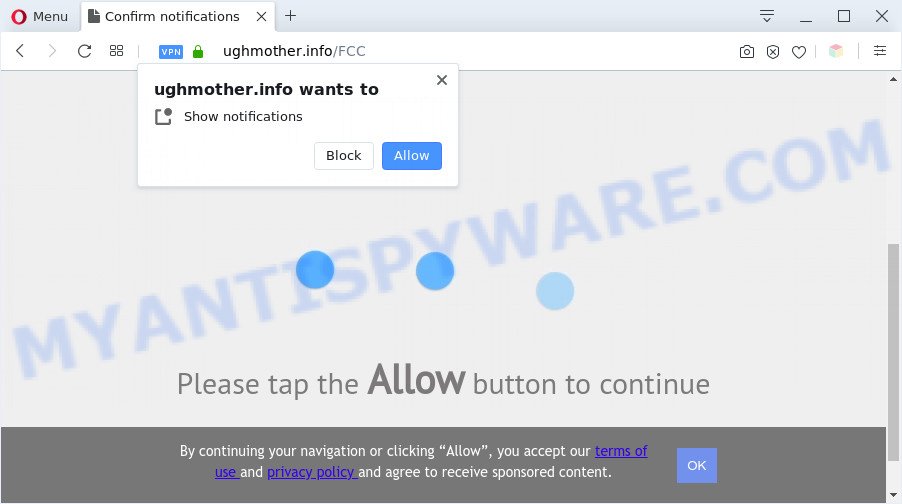
If you click the ‘Allow’ button, then your browser will be configured to show pop up ads in the right bottom corner of your desktop. Push notifications are originally made to alert the user of recently published news. Cyber criminals abuse ‘push notifications’ to avoid antivirus software and adblocker software by presenting annoying adverts. These ads are displayed in the lower right corner of the screen urges users to play online games, visit dubious websites, install web browser add-ons & so on.

The best way to delete Ughmother.info spam notifications open the web-browser’s settings and follow the Ughmother.info removal instructions below. Once you remove Ughmother.info subscription, the spam notifications will no longer appear on your internet browser.
Threat Summary
| Name | Ughmother.info popup |
| Type | browser notification spam advertisements, pop up advertisements, popups, pop up virus |
| Distribution | suspicious popup advertisements, social engineering attack, adwares, potentially unwanted software |
| Symptoms |
|
| Removal | Ughmother.info removal guide |
How does your personal computer get infected with Ughmother.info pop ups
Some research has shown that users can be redirected to Ughmother.info from shady advertisements or by PUPs and adware software. Adware installed without the user’s knowledge is a type of malware. Once adware software get installed in your PC system then it begin displaying unwanted ads and pop-ups. In some cases, adware software can promote p*rn web sites and adult products.
Many of the free software out there install unwanted internet browser toolbars, hijackers, adware and potentially unwanted applications along with them without your knowledge. One has to be attentive while installing free programs in order to avoid accidentally installing additional applications. It’s important that you pay attention to the EULA (End User License Agreements) and select the Custom, Manual or Advanced installation type as it will typically disclose what optional software will also be installed.
If you want to get rid of Ughmother.info advertisements, you will not succeed, because the adware is very stubborn. But with the help of the following steps, you surely can get rid of Ughmother.info ads completely from your web-browsers.
How to remove Ughmother.info ads from Chrome, Firefox, IE, Edge
When the adware gets installed on your machine without your knowledge, it’s not easy to delete. In most cases, there is no Uninstall program that simply uninstall the adware software that causes Ughmother.info ads from your PC system. So, we recommend using several well-proven free specialized tools such as Zemana Free, MalwareBytes Anti Malware or HitmanPro. But the best method to remove Ughmother.info pop-up ads will be to perform several manual steps, after that additionally use antimalware utilities.
To remove Ughmother.info pop ups, execute the following steps:
- Manual Ughmother.info advertisements removal
- Automatic Removal of Ughmother.info ads
- Use AdBlocker to stop Ughmother.info advertisements and stay safe online
- Finish words
Manual Ughmother.info advertisements removal
First try to remove Ughmother.info ads manually; to do this, follow the steps below. Of course, manual removal of adware requires more time and may not be suitable for those who are poorly versed in computer settings. In this case, we recommend that you scroll down to the section that describes how to remove Ughmother.info popups using free tools.
Delete unwanted or newly installed programs
One of the first things to attempt for removal of adware software is to check your computer installed applications screen and look for undesired and dubious programs. If there are any software you do not recognize or are no longer using, you should remove them. If that doesn’t work, then you may need to run adware removal tool like Zemana Anti Malware (ZAM).
Press Windows button ![]() , then click Search
, then click Search ![]() . Type “Control panel”and press Enter. If you using Windows XP or Windows 7, then press “Start” and select “Control Panel”. It will open the Windows Control Panel similar to the one below.
. Type “Control panel”and press Enter. If you using Windows XP or Windows 7, then press “Start” and select “Control Panel”. It will open the Windows Control Panel similar to the one below.

Further, click “Uninstall a program” ![]()
It will display a list of all software installed on your system. Scroll through the all list, and delete any suspicious and unknown applications.
Remove Ughmother.info notifications from web browsers
if you became a victim of cyber frauds and clicked on the “Allow” button, then your web-browser was configured to show annoying advertisements. To remove the ads, you need to delete the notification permission that you gave the Ughmother.info website to send push notifications.
Google Chrome:
- Just copy and paste the following text into the address bar of Chrome.
- chrome://settings/content/notifications
- Press Enter.
- Remove the Ughmother.info site and other rogue notifications by clicking three vertical dots button next to each and selecting ‘Remove’.

Android:
- Tap ‘Settings’.
- Tap ‘Notifications’.
- Find and tap the web browser that displays Ughmother.info browser notification spam advertisements.
- Locate Ughmother.info in the list and disable it.

Mozilla Firefox:
- Click the Menu button (three horizontal stripes) on the top-right corner of the screen.
- Select ‘Options’ and click on ‘Privacy & Security’ on the left hand side.
- Scroll down to ‘Permissions’ section and click ‘Settings…’ button next to ‘Notifications’.
- Select the Ughmother.info domain from the list and change the status to ‘Block’.
- Save changes.

Edge:
- In the right upper corner, click on the three dots to expand the Edge menu.
- Click ‘Settings’. Click ‘Advanced’ on the left side of the window.
- Click ‘Manage permissions’ button, located beneath ‘Website permissions’.
- Click the switch under the Ughmother.info URL and each dubious URL.

Internet Explorer:
- Click the Gear button on the top-right corner.
- Go to ‘Internet Options’ in the menu.
- Click on the ‘Privacy’ tab and select ‘Settings’ in the pop-up blockers section.
- Select the Ughmother.info URL and other questionable URLs under and remove them one by one by clicking the ‘Remove’ button.

Safari:
- Go to ‘Preferences’ in the Safari menu.
- Open ‘Websites’ tab, then in the left menu click on ‘Notifications’.
- Check for Ughmother.info URL, other questionable sites and apply the ‘Deny’ option for each.
Remove Ughmother.info advertisements from Google Chrome
This step will show you how to reset Google Chrome browser settings to default values. This can remove Ughmother.info pop ups and fix some surfing problems, especially after adware infection. It will keep your personal information such as browsing history, bookmarks, passwords and web form auto-fill data.
First launch the Chrome. Next, click the button in the form of three horizontal dots (![]() ).
).
It will show the Google Chrome menu. Choose More Tools, then click Extensions. Carefully browse through the list of installed plugins. If the list has the extension signed with “Installed by enterprise policy” or “Installed by your administrator”, then complete the following tutorial: Remove Google Chrome extensions installed by enterprise policy.
Open the Google Chrome menu once again. Further, press the option named “Settings”.

The web-browser will show the settings screen. Another method to display the Chrome’s settings – type chrome://settings in the web browser adress bar and press Enter
Scroll down to the bottom of the page and press the “Advanced” link. Now scroll down until the “Reset” section is visible, similar to the one below and click the “Reset settings to their original defaults” button.

The Google Chrome will display the confirmation prompt as displayed below.

You need to confirm your action, click the “Reset” button. The web-browser will start the task of cleaning. Once it is finished, the web-browser’s settings including default search engine, new tab page and start page back to the values which have been when the Chrome was first installed on your system.
Remove Ughmother.info pop-up advertisements from Microsoft Internet Explorer
In order to restore all internet browser new tab, start page and search engine you need to reset the Internet Explorer to the state, that was when the Microsoft Windows was installed on your personal computer.
First, open the IE, click ![]() ) button. Next, click “Internet Options” as shown in the following example.
) button. Next, click “Internet Options” as shown in the following example.

In the “Internet Options” screen select the Advanced tab. Next, press Reset button. The Internet Explorer will display the Reset Internet Explorer settings prompt. Select the “Delete personal settings” check box and press Reset button.

You will now need to restart your PC for the changes to take effect. It will delete adware software that causes Ughmother.info pop up advertisements, disable malicious and ad-supported browser’s extensions and restore the Microsoft Internet Explorer’s settings such as newtab, start page and default search engine to default state.
Get rid of Ughmother.info pop-ups from Mozilla Firefox
If Mozilla Firefox settings are hijacked by the adware software, your browser shows annoying pop-up ads, then ‘Reset Firefox’ could solve these problems. However, your themes, bookmarks, history, passwords, and web form auto-fill information will not be deleted.
Run the Firefox and click the menu button (it looks like three stacked lines) at the top right of the browser screen. Next, click the question-mark icon at the bottom of the drop-down menu. It will open the slide-out menu.

Select the “Troubleshooting information”. If you are unable to access the Help menu, then type “about:support” in your address bar and press Enter. It bring up the “Troubleshooting Information” page as shown below.

Click the “Refresh Firefox” button at the top right of the Troubleshooting Information page. Select “Refresh Firefox” in the confirmation prompt. The Firefox will begin a procedure to fix your problems that caused by the Ughmother.info adware. After, it is finished, click the “Finish” button.
Automatic Removal of Ughmother.info ads
Adware and Ughmother.info advertisements can be removed from the internet browser and system by running full system scan with an antimalware tool. For example, you can run a full system scan with Zemana Anti Malware (ZAM), MalwareBytes Anti-Malware (MBAM) and Hitman Pro. It’ll help you delete components of adware from Windows registry and harmful files from system drives.
Remove Ughmother.info advertisements with Zemana Free
If you need a free tool that can easily delete Ughmother.info ads, then use Zemana Anti Malware (ZAM). This is a very handy program, which is primarily developed to quickly look for and remove adware and malicious software hijacking web browsers and modifying their settings.

- First, visit the page linked below, then press the ‘Download’ button in order to download the latest version of Zemana Free.
Zemana AntiMalware
165053 downloads
Author: Zemana Ltd
Category: Security tools
Update: July 16, 2019
- After downloading is complete, close all apps and windows on your personal computer. Open a folder in which you saved it. Double-click on the icon that’s named Zemana.AntiMalware.Setup.
- Further, click Next button and follow the prompts.
- Once install is finished, press the “Scan” button to scan for adware responsible for Ughmother.info pop-ups. This procedure can take some time, so please be patient. When a threat is detected, the number of the security threats will change accordingly. Wait until the the checking is done.
- Once finished, it will display the Scan Results. All found threats will be marked. You can delete them all by simply click “Next”. Once that process is finished, you can be prompted to restart your machine.
Remove Ughmother.info popup advertisements from web-browsers with HitmanPro
Hitman Pro is a malware removal tool that is developed to detect and terminate browser hijackers, potentially unwanted programs, adware and suspicious processes from the infected computer. It’s a portable program that can be run instantly from USB flash drive. HitmanPro have an advanced system monitoring utility which uses a white-list database to isolate dubious processes and programs.

- Please go to the following link to download the latest version of Hitman Pro for Windows. Save it on your Desktop.
- After the downloading process is done, double click the HitmanPro icon. Once this tool is started, click “Next” button for checking your computer for the adware that causes annoying Ughmother.info advertisements. Depending on your personal computer, the scan may take anywhere from a few minutes to close to an hour.
- Once Hitman Pro has finished scanning, HitmanPro will display you the results. Make sure to check mark the threats that are unsafe and then click “Next” button. Now click the “Activate free license” button to start the free 30 days trial to remove all malicious software found.
How to remove Ughmother.info with MalwareBytes Free
We suggest using the MalwareBytes Free. You may download and install MalwareBytes Free to scan for adware software and thereby remove Ughmother.info ads from your web browsers. When installed and updated, this free malware remover automatically identifies and removes all threats exist on the computer.

Download MalwareBytes Free on your Windows Desktop by clicking on the following link.
327278 downloads
Author: Malwarebytes
Category: Security tools
Update: April 15, 2020
After the download is complete, run it and follow the prompts. Once installed, the MalwareBytes Anti-Malware (MBAM) will try to update itself and when this process is done, press the “Scan Now” button to perform a system scan for the adware responsible for Ughmother.info pop-ups. While the MalwareBytes Anti-Malware application is scanning, you may see number of objects it has identified as threat. Next, you need to click “Quarantine Selected” button.
The MalwareBytes AntiMalware is a free program that you can use to get rid of all detected folders, files, services, registry entries and so on. To learn more about this malicious software removal utility, we advise you to read and follow the guidance or the video guide below.
Use AdBlocker to stop Ughmother.info advertisements and stay safe online
If you browse the World Wide Web, you can’t avoid malicious advertising. But you can protect your web-browser against it. Download and use an ad-blocking application. AdGuard is an adblocker that can filter out a huge number of of the malicious advertising, blocking dynamic scripts from loading malicious content.
- Click the link below to download the latest version of AdGuard for Microsoft Windows. Save it on your Windows desktop or in any other place.
Adguard download
26903 downloads
Version: 6.4
Author: © Adguard
Category: Security tools
Update: November 15, 2018
- Once the downloading process is done, start the downloaded file. You will see the “Setup Wizard” program window. Follow the prompts.
- When the installation is done, click “Skip” to close the installation program and use the default settings, or press “Get Started” to see an quick tutorial which will allow you get to know AdGuard better.
- In most cases, the default settings are enough and you don’t need to change anything. Each time, when you launch your system, AdGuard will start automatically and stop undesired ads, block Ughmother.info, as well as other malicious or misleading web-sites. For an overview of all the features of the application, or to change its settings you can simply double-click on the icon called AdGuard, which can be found on your desktop.
Finish words
Now your computer should be clean of the adware software that cause popups. We suggest that you keep AdGuard (to help you block unwanted ads and intrusive harmful web pages) and Zemana AntiMalware (to periodically scan your system for new adware softwares and other malicious software). Probably you are running an older version of Java or Adobe Flash Player. This can be a security risk, so download and install the latest version right now.
If you are still having problems while trying to remove Ughmother.info advertisements from the Mozilla Firefox, Internet Explorer, Chrome and MS Edge, then ask for help here here.




















