According to experienced security researchers, Ovementerter.site is a web-page that deceives unsuspecting users into subscribing to push notifications from this or similar web-pages that will in turn bombard users with pop-up adverts usually related to adware software, adult web pages and other click fraud schemes. When you visit the Ovementerter.site web-page that wants to send you push notifications, you’ll be greeted with a pop-up that asks whether you want to agree to them or not. Your options will be ‘Block’ and ‘Allow’.
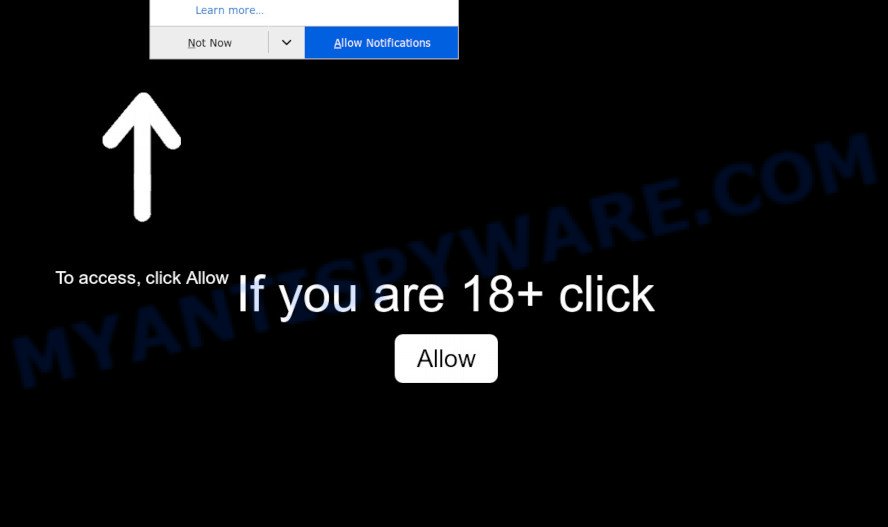
If click on the ‘Allow’, the Ovementerter.site website gets your permission to send push notifications in form of pop up adverts in the lower right corner of your screen. The browser notification spam will essentially be advertisements for ‘free’ online games, fake prizes scams, dubious web browser extensions, adult web-pages, and fake software as shown in the following example.

If you are getting browser notification spam, you can remove Ovementerter.site subscription by going into your web browser’s settings and completing the Ovementerter.site removal steps below. Once you delete notifications subscription, the Ovementerter.site pop-ups ads will no longer show on the desktop.
Threat Summary
| Name | Ovementerter.site pop-up |
| Type | push notifications ads, pop up virus, popup advertisements, pop ups |
| Distribution | social engineering attack, potentially unwanted programs, malicious popup ads, adwares |
| Symptoms |
|
| Removal | Ovementerter.site removal guide |
How does your computer get infected with Ovementerter.site pop ups
These Ovementerter.site pop ups are caused by misleading ads on the web-pages you visit or adware. Adware is made for the purpose of displaying numerous pop-up deals and/or unwanted advertisements on the affected machine without the user’s permission. It’s important, do not click on these ads, as they can lead you to more malicious or misleading websites. Adware usually gets installed alongside free applications, codecs and shareware.
Adware is usually gets onto machine by being attached to free software. So, when you installing free applications, carefully read the disclaimers, choose the Custom or Advanced install method to watch for third-party programs that are being installed, because some of the programs are PUPs and adware software.
Therefore it is very important to follow the instructions below as soon as possible. The step-by-step guidance will allow you to get rid of adware software as well as clean your PC from the Ovementerter.site pop ups. What is more, the few simple steps below will allow you remove other harmful applications such as undesired toolbars and browser hijackers, that can be installed onto personal computer along with the adware software.
How to remove Ovementerter.site popups from Chrome, Firefox, IE, Edge
As with deleting adware, malware or PUPs, there are few steps you can do. We advise trying them all. If you do only one part of the guidance, then it should be run malicious software removal utility, because it should remove adware software and stop any further infection. But to completely get rid of Ovementerter.site ads you will have to at least reset your web-browser settings like search provider, startpage and new tab page to default state, disinfect PC system’s browsers shortcuts, uninstall all unwanted and suspicious software, and delete adware by malicious software removal utilities. Certain of the steps will require you to reboot your system or exit this web-site. So, read this instructions carefully, then bookmark this page or open it on your smartphone for later reference.
To remove Ovementerter.site pop ups, complete the steps below:
- How to manually remove Ovementerter.site
- Automatic Removal of Ovementerter.site pop ups
- Block Ovementerter.site and other unwanted web pages
- To sum up
How to manually remove Ovementerter.site
This part of the post is a step-by-step instructions that will show you how to get rid of Ovementerter.site ads manually. You just need to carefully complete each step. In this case, you do not need to install any additional programs.
Removing the Ovementerter.site, check the list of installed applications first
Check out the MS Windows Control Panel (Programs and Features section) to see all installed software. We suggest to click on the “Date Installed” in order to sort the list of programs by the date you installed them. If you see any unknown and dubious applications, they are the ones you need to remove.
Press Windows button ![]() , then click Search
, then click Search ![]() . Type “Control panel”and press Enter. If you using Windows XP or Windows 7, then click “Start” and select “Control Panel”. It will show the Windows Control Panel as on the image below.
. Type “Control panel”and press Enter. If you using Windows XP or Windows 7, then click “Start” and select “Control Panel”. It will show the Windows Control Panel as on the image below.

Further, click “Uninstall a program” ![]()
It will display a list of all applications installed on your computer. Scroll through the all list, and delete any questionable and unknown applications.
Remove Ovementerter.site notifications from browsers
Your browser likely now allows the Ovementerter.site web site to send you browser notification spam, but you do not want the annoying ads from this web-page and we understand that. We have put together this instructions on how you can remove Ovementerter.site popup ads from Mozilla Firefox, Safari, Android, Edge, Google Chrome and Microsoft Internet Explorer.
Google Chrome:
- Just copy and paste the following text into the address bar of Chrome.
- chrome://settings/content/notifications
- Press Enter.
- Delete the Ovementerter.site site and other rogue notifications by clicking three vertical dots button next to each and selecting ‘Remove’.

Android:
- Open Chrome.
- Tap on the Menu button (three dots) on the top right hand corner of the screen.
- In the menu tap ‘Settings’, scroll down to ‘Advanced’.
- In the ‘Site Settings’, tap on ‘Notifications’, find the Ovementerter.site URL and tap on it.
- Tap the ‘Clean & Reset’ button and confirm.

Mozilla Firefox:
- In the top-right corner of the Firefox window, click on the three bars to expand the Main menu.
- In the menu go to ‘Options’, in the menu on the left go to ‘Privacy & Security’.
- Scroll down to ‘Permissions’ section and click ‘Settings…’ button next to ‘Notifications’.
- Select the Ovementerter.site domain from the list and change the status to ‘Block’.
- Save changes.

Edge:
- In the top-right corner, click on the three dots to expand the Edge menu.
- Scroll down, locate and click ‘Settings’. In the left side select ‘Advanced’.
- In the ‘Website permissions’ section click ‘Manage permissions’.
- Click the switch below the Ovementerter.site URL so that it turns off.

Internet Explorer:
- In the top right corner of the window, click on the menu button (gear icon).
- Select ‘Internet options’.
- Select the ‘Privacy’ tab and click ‘Settings below ‘Pop-up Blocker’ section.
- Locate the Ovementerter.site domain and click the ‘Remove’ button to delete the URL.

Safari:
- Go to ‘Preferences’ in the Safari menu.
- Select the ‘Websites’ tab and then select ‘Notifications’ section on the left panel.
- Locate the Ovementerter.site URL and select it, click the ‘Deny’ button.
Remove Ovementerter.site pop up advertisements from Firefox
If your Firefox internet browser is redirected to Ovementerter.site without your permission or an unknown search engine shows results for your search, then it may be time to perform the internet browser reset. However, your saved bookmarks and passwords will not be lost. This will not affect your history, passwords, bookmarks, and other saved data.
Start the Mozilla Firefox and press the menu button (it looks like three stacked lines) at the top right of the internet browser screen. Next, click the question-mark icon at the bottom of the drop-down menu. It will open the slide-out menu.

Select the “Troubleshooting information”. If you are unable to access the Help menu, then type “about:support” in your address bar and press Enter. It bring up the “Troubleshooting Information” page as shown below.

Click the “Refresh Firefox” button at the top right of the Troubleshooting Information page. Select “Refresh Firefox” in the confirmation prompt. The Firefox will start a procedure to fix your problems that caused by the Ovementerter.site adware software. Once, it’s done, click the “Finish” button.
Remove Ovementerter.site ads from Chrome
This step will show you how to reset Chrome browser settings to original state. This can delete Ovementerter.site ads and fix some surfing problems, especially after adware infection. It will save your personal information such as saved passwords, bookmarks, auto-fill data and open tabs.
First launch the Chrome. Next, click the button in the form of three horizontal dots (![]() ).
).
It will display the Google Chrome menu. Choose More Tools, then click Extensions. Carefully browse through the list of installed extensions. If the list has the extension signed with “Installed by enterprise policy” or “Installed by your administrator”, then complete the following steps: Remove Google Chrome extensions installed by enterprise policy.
Open the Google Chrome menu once again. Further, click the option named “Settings”.

The web browser will show the settings screen. Another solution to display the Google Chrome’s settings – type chrome://settings in the web browser adress bar and press Enter
Scroll down to the bottom of the page and click the “Advanced” link. Now scroll down until the “Reset” section is visible, as shown on the screen below and click the “Reset settings to their original defaults” button.

The Chrome will display the confirmation dialog box like below.

You need to confirm your action, press the “Reset” button. The web browser will run the task of cleaning. After it’s complete, the browser’s settings including newtab page, start page and search provider by default back to the values which have been when the Chrome was first installed on your machine.
Remove Ovementerter.site ads from Internet Explorer
The Internet Explorer reset is great if your internet browser is hijacked or you have unwanted add-ons or toolbars on your internet browser, that installed by an malware.
First, open the Microsoft Internet Explorer, then press ‘gear’ icon ![]() . It will open the Tools drop-down menu on the right part of the internet browser, then click the “Internet Options” as displayed in the following example.
. It will open the Tools drop-down menu on the right part of the internet browser, then click the “Internet Options” as displayed in the following example.

In the “Internet Options” screen, select the “Advanced” tab, then click the “Reset” button. The Microsoft Internet Explorer will display the “Reset Internet Explorer settings” prompt. Further, click the “Delete personal settings” check box to select it. Next, press the “Reset” button as displayed in the figure below.

When the process is finished, click “Close” button. Close the Internet Explorer and reboot your system for the changes to take effect. This step will help you to restore your internet browser’s start page, newtab and search provider to default state.
Automatic Removal of Ovementerter.site pop ups
If you’re an unskilled computer user, then we advise to use free removal tools listed below to remove Ovementerter.site advertisements for good. The automatic way is highly recommended. It has less steps and easier to implement than the manual method. Moreover, it lower risk of system damage. So, the automatic Ovementerter.site removal is a better option.
How to remove Ovementerter.site ads with Zemana
Zemana Free is one of the best in its class, it can scan for and delete lots of of various security threats, including adware, browser hijackers, spyware and trojans that masqueraded as legitimate computer programs. Also Zemana Anti Malware includes another tool called FRST – is a helpful program for manual removal of files and parts of the Windows registry created by malware.
Visit the following page to download Zemana. Save it to your Desktop.
165041 downloads
Author: Zemana Ltd
Category: Security tools
Update: July 16, 2019
When downloading is complete, close all applications and windows on your personal computer. Double-click the install file called Zemana.AntiMalware.Setup. If the “User Account Control” dialog box pops up such as the one below, click the “Yes” button.

It will open the “Setup wizard” that will help you install Zemana Free on your system. Follow the prompts and do not make any changes to default settings.

Once installation is complete successfully, Zemana Free will automatically start and you can see its main screen as shown on the image below.

Now click the “Scan” button to perform a system scan with this tool for the adware software related to the Ovementerter.site ads. A system scan can take anywhere from 5 to 30 minutes, depending on your computer. While the tool is checking, you can see number of objects and files has already scanned.

Once Zemana Free completes the scan, Zemana AntiMalware (ZAM) will show a list of all threats found by the scan. Review the report and then press “Next” button. The Zemana Anti-Malware will begin to delete adware that cause unwanted Ovementerter.site pop-ups. Once that process is finished, you may be prompted to reboot the computer.
Get rid of Ovementerter.site popups from web browsers with HitmanPro
If the Ovementerter.site popup advertisements problem persists, use the Hitman Pro and scan if your browser is affected by adware software. The Hitman Pro is a downloadable security utility that provides on-demand scanning and allows get rid of adware software, PUPs, and other malware. It works with your existing antivirus.

- Click the link below to download the latest version of Hitman Pro for MS Windows. Save it to your Desktop.
- When downloading is complete, start the Hitman Pro, double-click the HitmanPro.exe file.
- If the “User Account Control” prompts, click Yes to continue.
- In the HitmanPro window, click the “Next” to perform a system scan with this utility for the adware which causes annoying Ovementerter.site popup advertisements. While the Hitman Pro is scanning, you can see count of objects it has identified either as being malicious software.
- Once Hitman Pro has finished scanning your system, it will open the Scan Results. Review the report and then press “Next”. Now, press the “Activate free license” button to start the free 30 days trial to get rid of all malware found.
How to get rid of Ovementerter.site with MalwareBytes
Manual Ovementerter.site pop ups removal requires some computer skills. Some files and registry entries that created by the adware software can be not completely removed. We advise that run the MalwareBytes Anti-Malware (MBAM) that are completely clean your system of adware software. Moreover, the free program will allow you to remove malware, potentially unwanted programs, hijackers and toolbars that your PC may be infected too.
Download MalwareBytes Free from the link below.
327268 downloads
Author: Malwarebytes
Category: Security tools
Update: April 15, 2020
When the download is complete, close all applications and windows on your PC. Double-click the install file named mb3-setup. If the “User Account Control” dialog box pops up such as the one below, click the “Yes” button.

It will open the “Setup wizard” that will help you install MalwareBytes Anti Malware on your machine. Follow the prompts and don’t make any changes to default settings.

Once installation is done successfully, click Finish button. MalwareBytes Free will automatically start and you can see its main screen as shown on the screen below.

Now click the “Scan Now” button to perform a system scan with this tool for the adware that causes Ovementerter.site pop-ups in your web-browser. Depending on your system, the scan can take anywhere from a few minutes to close to an hour. While the MalwareBytes AntiMalware program is checking, you may see how many objects it has identified as threat.

After the checking is done, it will open the Scan Results. Review the scan results and then click “Quarantine Selected” button. The MalwareBytes AntiMalware (MBAM) will start to delete adware that cause pop ups. Once the clean up is finished, you may be prompted to restart the machine.

We suggest you look at the following video, which completely explains the process of using the MalwareBytes Anti Malware (MBAM) to remove adware, hijacker and other malware.
Block Ovementerter.site and other unwanted web pages
The AdGuard is a very good ad-blocking program for the Google Chrome, Edge, Internet Explorer and Mozilla Firefox, with active user support. It does a great job by removing certain types of unwanted advertisements, popunders, pop-ups, unwanted newtab pages, and even full page advertisements and web page overlay layers. Of course, the AdGuard can block the Ovementerter.site advertisements automatically or by using a custom filter rule.
Click the following link to download the latest version of AdGuard for Microsoft Windows. Save it to your Desktop so that you can access the file easily.
26901 downloads
Version: 6.4
Author: © Adguard
Category: Security tools
Update: November 15, 2018
After downloading it, double-click the downloaded file to start it. The “Setup Wizard” window will show up on the computer screen as displayed on the image below.

Follow the prompts. AdGuard will then be installed and an icon will be placed on your desktop. A window will show up asking you to confirm that you want to see a quick instructions as shown in the figure below.

Click “Skip” button to close the window and use the default settings, or press “Get Started” to see an quick tutorial which will allow you get to know AdGuard better.
Each time, when you launch your PC, AdGuard will launch automatically and stop unwanted advertisements, block Ovementerter.site, as well as other harmful or misleading websites. For an overview of all the features of the program, or to change its settings you can simply double-click on the AdGuard icon, which is located on your desktop.
To sum up
Now your system should be free of the adware that causes Ovementerter.site pop up ads. We suggest that you keep AdGuard (to help you stop unwanted popup ads and annoying malicious web-pages) and Zemana Anti Malware (ZAM) (to periodically scan your personal computer for new adwares and other malicious software). Probably you are running an older version of Java or Adobe Flash Player. This can be a security risk, so download and install the latest version right now.
If you are still having problems while trying to remove Ovementerter.site popups from the Mozilla Firefox, Chrome, IE and Microsoft Edge, then ask for help here here.




















