According to IT security experts, Owsc.xyz is a browser hijacker that is created to take over the internet browser and control user’s browsing preferences. Owsc.xyz can sneak into the personal computer unnoticed due to the fact that it is actively being promoted in freeware. It usually aims at Google Chrome browser, but it’s possible that it can affect other browsers too. We recommend you to remove Owsc.xyz as soon as it hijacks your homepage or search provider.
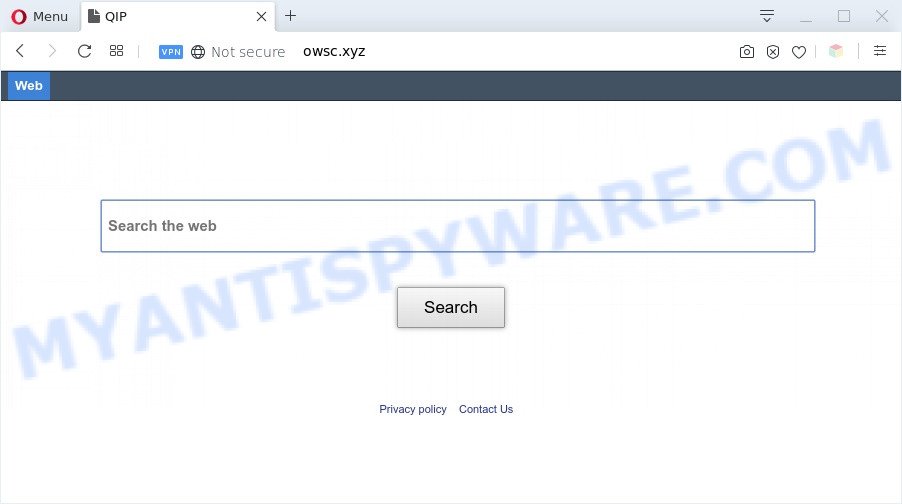
When you perform a search through Owsc.xyz, in addition to search results from Yahoo Search which provide links to web pages, news articles, images or videos you’ll also be shown a large amount of unwanted advertisements. The Owsc.xyz creators doing this to make advertising revenue from these ads.

Unwanted search ads
It is not a good idea to have the Owsc.xyz hijacker on your computer. The reason for this is simple, it doing things you do not know about. Owsc.xyz has the ability to collect lots of personal information which can be later transferred third party companies. You do not know if your home address, account names and passwords are safe. And of course you completely do not know what will happen when you click on any advertisements on the Owsc.xyz website.
Threat Summary
| Name | Owsc.xyz |
| Type | start page hijacker, redirect virus, browser hijacker, PUP, search engine hijacker |
| Affected Browser Settings | newtab URL, search engine, start page |
| Symptoms |
|
| Removal | Owsc.xyz removal guide |
How can a browser hijacker get on your computer
Most often, the Owsc.xyz browser hijacker is bundled within the installers from file sharing web sites. So, install a free programs is a a good chance that you will find a bundled browser hijacker. If you don’t know how to avoid it, then use a simple trick. During the installation, select the Custom or Advanced installation option. Next, press ‘Decline’ button and clear all checkboxes on offers that ask you to install additional apps. Moreover, please carefully read Term of use and User agreement before installing any software or otherwise you can end up with another unwanted program on your PC like this browser hijacker infection.
It’s important, don’t use Owsc.xyz web page and don’t click on ads placed on it, as they can lead you to a more malicious or misleading websites. The best option is to use the step-by-step instructions posted below to free your machine of browser hijacker infection, delete the Owsc.xyz search, and thereby return your previous startpage and search provider.
How to remove Owsc.xyz redirect
In the guide below we will show how to get rid of Owsc.xyz from MS Edge, Firefox, IE and Google Chrome browsers for Microsoft Windows OS, natively or by using free malware removal tools. Some of the steps will require you to reboot your PC or exit this web-site. So, read this tutorial carefully, then bookmark this page or open it on your smartphone for later reference.
To remove Owsc.xyz, follow the steps below:
- How to remove Owsc.xyz manually
- Automatic Removal of Owsc.xyz startpage
- Use AdBlocker to block Owsc.xyz and stay safe online
- Finish words
How to remove Owsc.xyz manually
Steps to delete Owsc.xyz hijacker without any applications are presented below. Be sure to carry out the step-by-step tutorial completely to fully get rid of this annoying Owsc.xyz redirect.
Uninstalling the Owsc.xyz, check the list of installed software first
When troubleshooting a computer, one common step is go to Microsoft Windows Control Panel and delete dubious software. The same approach will be used in the removal of Owsc.xyz homepage. Please use steps based on your Microsoft Windows version.
Windows 10, 8.1, 8
Click the MS Windows logo, and then click Search ![]() . Type ‘Control panel’and press Enter as shown in the following example.
. Type ‘Control panel’and press Enter as shown in the following example.

Once the ‘Control Panel’ opens, press the ‘Uninstall a program’ link under Programs category as on the image below.

Windows 7, Vista, XP
Open Start menu and choose the ‘Control Panel’ at right like below.

Then go to ‘Add/Remove Programs’ or ‘Uninstall a program’ (Windows 7 or Vista) like below.

Carefully browse through the list of installed applications and delete all suspicious and unknown software. We recommend to click ‘Installed programs’ and even sorts all installed software by date. When you have found anything suspicious that may be the hijacker which redirects your web browser to the Owsc.xyz web-page or other potentially unwanted application (PUA), then select this application and press ‘Uninstall’ in the upper part of the window. If the suspicious application blocked from removal, then run Revo Uninstaller Freeware to completely get rid of it from your computer.
Delete Owsc.xyz from Mozilla Firefox by resetting internet browser settings
If the Mozilla Firefox settings like default search provider, start page and newtab have been changed by the browser hijacker, then resetting it to the default state can help. However, your themes, bookmarks, history, passwords, and web form auto-fill information will not be deleted.
First, open the Firefox. Next, click the button in the form of three horizontal stripes (![]() ). It will open the drop-down menu. Next, click the Help button (
). It will open the drop-down menu. Next, click the Help button (![]() ).
).

In the Help menu click the “Troubleshooting Information”. In the upper-right corner of the “Troubleshooting Information” page press on “Refresh Firefox” button as displayed on the screen below.

Confirm your action, click the “Refresh Firefox”.
Remove Owsc.xyz from Chrome
If you have browser hijacker, popup advertisements problems or Chrome is running slow, then reset Google Chrome can help you. In this instructions we’ll show you the method to reset your Chrome settings and data to default values without reinstall.
Open the Google Chrome menu by clicking on the button in the form of three horizontal dotes (![]() ). It will show the drop-down menu. Select More Tools, then click Extensions.
). It will show the drop-down menu. Select More Tools, then click Extensions.
Carefully browse through the list of installed extensions. If the list has the extension labeled with “Installed by enterprise policy” or “Installed by your administrator”, then complete the following instructions: Remove Google Chrome extensions installed by enterprise policy otherwise, just go to the step below.
Open the Google Chrome main menu again, click to “Settings” option.

Scroll down to the bottom of the page and click on the “Advanced” link. Now scroll down until the Reset settings section is visible, as on the image below and click the “Reset settings to their original defaults” button.

Confirm your action, click the “Reset” button.
Remove Owsc.xyz from Internet Explorer
The Microsoft Internet Explorer reset is great if your web browser is hijacked or you’ve unwanted add-ons or toolbars on your browser, that installed by a malicious software.
First, open the IE, then click ‘gear’ icon ![]() . It will show the Tools drop-down menu on the right part of the internet browser, then click the “Internet Options” as shown in the figure below.
. It will show the Tools drop-down menu on the right part of the internet browser, then click the “Internet Options” as shown in the figure below.

In the “Internet Options” screen, select the “Advanced” tab, then press the “Reset” button. The IE will display the “Reset Internet Explorer settings” dialog box. Further, press the “Delete personal settings” check box to select it. Next, click the “Reset” button as displayed in the figure below.

After the process is done, press “Close” button. Close the Internet Explorer and restart your computer for the changes to take effect. This step will help you to restore your web-browser’s newtab, search provider and startpage to default state.
Automatic Removal of Owsc.xyz startpage
The manual guidance above is tedious to follow and can not always help to get rid of Owsc.xyz hijacker fully. Here I am telling you an automatic method to delete this hijacker from your PC fully. Zemana, MalwareBytes Anti-Malware and Hitman Pro are anti-malware utilities that can locate and delete all kinds of malware including browser hijacker infection that cause Owsc.xyz website to appear.
How to remove Owsc.xyz with Zemana AntiMalware
Zemana Free is a free tool that performs a scan of your computer and displays if there are existing adware, browser hijackers, viruses, worms, spyware, trojans and other malicious software residing on your system. If malware is found, Zemana AntiMalware can automatically remove it. Zemana does not conflict with other anti-malware and antivirus programs installed on your system.
First, click the link below, then click the ‘Download’ button in order to download the latest version of Zemana.
165069 downloads
Author: Zemana Ltd
Category: Security tools
Update: July 16, 2019
When the download is done, close all apps and windows on your PC. Double-click the install file named Zemana.AntiMalware.Setup. If the “User Account Control” dialog box pops up as on the image below, click the “Yes” button.

It will open the “Setup wizard” which will help you setup Zemana on your computer. Follow the prompts and don’t make any changes to default settings.

Once install is finished successfully, Zemana Free will automatically start and you can see its main screen as shown on the screen below.

Now click the “Scan” button to perform a system scan with this utility for the browser hijacker which cause a reroute to Owsc.xyz web-site. A system scan can take anywhere from 5 to 30 minutes, depending on your computer. While the Zemana application is checking, you can see number of objects it has identified as threat.

After the scan is complete, a list of all items detected is prepared. Make sure all items have ‘checkmark’ and press “Next” button. The Zemana AntiMalware will get rid of hijacker infection that causes browsers to open intrusive Owsc.xyz web-page. When the process is done, you may be prompted to reboot the computer.
Run HitmanPro to delete Owsc.xyz from the computer
Hitman Pro is a free program that created to remove malware, potentially unwanted programs, adware software and hijackers from your system running Windows 10, 8, 7, XP (32-bit and 64-bit). It will help to scan for and get rid of hijacker that cause a redirect to Owsc.xyz web-site, including its files, folders and registry keys.
First, visit the following page, then click the ‘Download’ button in order to download the latest version of HitmanPro.
After the download is done, open the file location and double-click the Hitman Pro icon. It will start the HitmanPro tool. If the User Account Control dialog box will ask you want to run the program, press Yes button to continue.

Next, press “Next” to perform a system scan for the hijacker infection responsible for redirecting your web-browser to Owsc.xyz webpage. A scan can take anywhere from 10 to 30 minutes, depending on the number of files on your PC system and the speed of your PC system.

Once HitmanPro completes the scan, a list of all items found is produced like below.

All found threats will be marked. You can remove them all by simply press “Next” button. It will display a dialog box, click the “Activate free license” button. The Hitman Pro will delete browser hijacker infection which redirects your browser to intrusive Owsc.xyz web-page and add threats to the Quarantine. Once the cleaning procedure is complete, the utility may ask you to reboot your PC system.
Use MalwareBytes AntiMalware (MBAM) to delete Owsc.xyz startpage
If you are still having problems with the Owsc.xyz — or just wish to scan your computer occasionally for browser hijacker infection and other malicious software — download MalwareBytes Anti-Malware (MBAM). It is free for home use, and detects and removes various unwanted programs that attacks your machine or degrades personal computer performance. MalwareBytes Anti-Malware can remove adware, PUPs as well as malware, including ransomware and trojans.

Download MalwareBytes AntiMalware by clicking on the link below.
327294 downloads
Author: Malwarebytes
Category: Security tools
Update: April 15, 2020
Once downloading is finished, run it and follow the prompts. Once installed, the MalwareBytes Free will try to update itself and when this procedure is complete, press the “Scan Now” button to begin scanning your system for the browser hijacker infection that cause Owsc.xyz website to appear. While the utility is checking, you can see how many objects and files has already scanned. All found threats will be marked. You can delete them all by simply press “Quarantine Selected” button.
The MalwareBytes Anti-Malware (MBAM) is a free program that you can use to remove all detected folders, files, services, registry entries and so on. To learn more about this malicious software removal utility, we recommend you to read and follow the steps or the video guide below.
Use AdBlocker to block Owsc.xyz and stay safe online
It is also critical to protect your web-browsers from malicious webpages and ads by using an ad-blocking program such as AdGuard. Security experts says that it will greatly reduce the risk of malware, and potentially save lots of money. Additionally, the AdGuard can also protect your privacy by blocking almost all trackers.
- Please go to the link below to download the latest version of AdGuard for Windows. Save it directly to your Microsoft Windows Desktop.
Adguard download
26904 downloads
Version: 6.4
Author: © Adguard
Category: Security tools
Update: November 15, 2018
- After downloading it, launch the downloaded file. You will see the “Setup Wizard” program window. Follow the prompts.
- When the installation is finished, click “Skip” to close the installation application and use the default settings, or click “Get Started” to see an quick tutorial which will allow you get to know AdGuard better.
- In most cases, the default settings are enough and you don’t need to change anything. Each time, when you start your PC, AdGuard will run automatically and stop unwanted advertisements, block Owsc.xyz, as well as other malicious or misleading web-sites. For an overview of all the features of the program, or to change its settings you can simply double-click on the icon called AdGuard, that is located on your desktop.
Finish words
Now your computer should be clean of the browser hijacker responsible for redirects to Owsc.xyz. We suggest that you keep AdGuard (to help you stop unwanted pop up ads and unwanted harmful web-sites) and Zemana Free (to periodically scan your system for new browser hijacker infections and other malicious software). Probably you are running an older version of Java or Adobe Flash Player. This can be a security risk, so download and install the latest version right now.
If you are still having problems while trying to remove Owsc.xyz redirect from the IE, Firefox, Google Chrome and Edge, then ask for help here here.



















