What is Search.locateyourpackagetab.com?
Search.locateyourpackagetab.com is a website which can redirect the PC system user to various advertising webpages. Security experts have determined that users are redirected to Search.locateyourpackagetab.com by a potentially unwanted program (PUP) from the adware (also known as ‘ad-supported’ software) family.
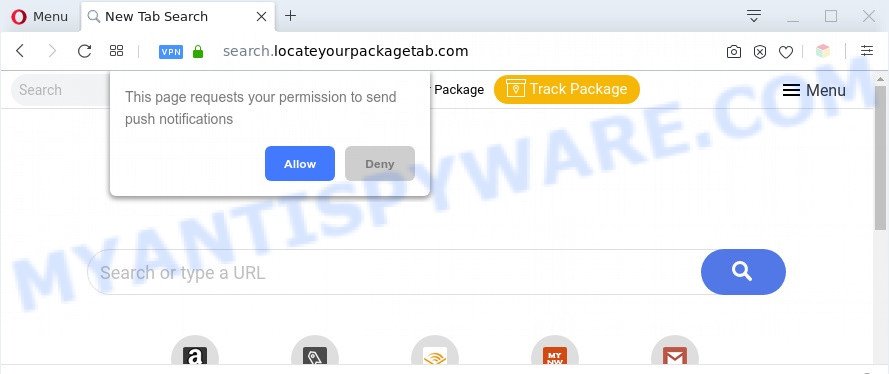
How does adware work? Adware is software designed to throw advertisements up on your internet browser screen. Adware generates profit for its developer by often displaying unwanted advertisements and pop-up deals. You might experience a change in your startpage or search engine, new tabs opening or even a redirect to unsafe web pages.
Does adware steal your confidential data? Adware can collect your Net browsing activity by saving URLs visited, IP addresses, internet browser version and type, cookie information, Internet Service Provider (ISP) and websites visited. Such kind of behavior can lead to serious security problems or user information theft. This is another reason why the adware responsible for Search.locateyourpackagetab.com redirect should be removed sooner.
Threat Summary
| Name | Search.locateyourpackagetab.com |
| Type | adware, PUP (potentially unwanted program), popup advertisements, pop up virus, pop ups |
| Symptoms |
|
| Removal | Search.locateyourpackagetab.com removal guide |
How does Adware get on your PC system
Adware usually is bundled with free software and install themselves, with or without your knowledge, on the personal computer. This happens especially when you are installing a freeware. The program setup package tricks you into accepting the installation of optional software, that you don’t really want. Moreover, some paid applications may also install third-party applications that you don’t want! Therefore, always download free software and paid apps from reputable download web-pages. Use ONLY custom or manual install option and never blindly press Next button.
If you want to get rid of Search.locateyourpackagetab.com redirect, you will not succeed, because the adware software is very stubborn. Using the following tutorial, you surely can remove Search.locateyourpackagetab.com redirect completely from your web-browsers.
How to remove Search.locateyourpackagetab.com redirect (removal tutorial)
In many cases adware software requires more than a simple uninstall through the use of Windows Control panel in order to be fully deleted. For that reason, our team designed several removal ways which we have combined in a detailed guidance. Therefore, if you’ve the annoying Search.locateyourpackagetab.com redirect on your system and are currently trying to have it removed then feel free to follow the guide below in order to resolve your problem. Read this manual carefully, bookmark it or open this page on your smartphone, because you may need to shut down your internet browser or restart your computer.
To remove Search.locateyourpackagetab.com, execute the steps below:
- How to manually remove Search.locateyourpackagetab.com
- Automatic Removal of Search.locateyourpackagetab.com redirect
- Stop Search.locateyourpackagetab.com redirect
- Finish words
How to manually remove Search.locateyourpackagetab.com
This part of the article is a step-by-step instructions that will help you to delete Search.locateyourpackagetab.com redirect manually. You just need to follow every step. In this case, you do not need to download any additional software.
Uninstall adware through the Microsoft Windows Control Panel
In order to remove potentially unwanted programs such as this adware, open the Microsoft Windows Control Panel and click on “Uninstall a program”. Check the list of installed apps. For the ones you do not know, run an Internet search to see if they are adware, browser hijacker or PUPs. If yes, uninstall them off. Even if they are just a programs that you do not use, then removing them off will increase your PC system start up time and speed dramatically.
Press Windows button ![]() , then press Search
, then press Search ![]() . Type “Control panel”and press Enter. If you using Windows XP or Windows 7, then press “Start” and select “Control Panel”. It will show the Windows Control Panel as displayed on the image below.
. Type “Control panel”and press Enter. If you using Windows XP or Windows 7, then press “Start” and select “Control Panel”. It will show the Windows Control Panel as displayed on the image below.

Further, press “Uninstall a program” ![]()
It will display a list of all programs installed on your system. Scroll through the all list, and remove any dubious and unknown applications.
Remove Search.locateyourpackagetab.com redirect from Firefox
If your Mozilla Firefox web browser is rerouted to Search.locateyourpackagetab.com without your permission or an unknown search provider displays results for your search, then it may be time to perform the internet browser reset. However, your saved bookmarks and passwords will not be lost. This will not affect your history, passwords, bookmarks, and other saved data.
Click the Menu button (looks like three horizontal lines), and press the blue Help icon located at the bottom of the drop down menu as shown in the following example.

A small menu will appear, press the “Troubleshooting Information”. On this page, press “Refresh Firefox” button as shown in the figure below.

Follow the onscreen procedure to restore your Mozilla Firefox web-browser settings to their original state.
Remove Search.locateyourpackagetab.com redirect from Google Chrome
Reset Google Chrome settings to delete Search.locateyourpackagetab.com redirect. If you are still experiencing issues with Search.locateyourpackagetab.com redirect removal, you need to reset Chrome browser to its default state. This step needs to be performed only if adware has not been removed by the previous steps.

- First launch the Google Chrome and click Menu button (small button in the form of three dots).
- It will open the Google Chrome main menu. Select More Tools, then press Extensions.
- You’ll see the list of installed add-ons. If the list has the add-on labeled with “Installed by enterprise policy” or “Installed by your administrator”, then complete the following tutorial: Remove Chrome extensions installed by enterprise policy.
- Now open the Chrome menu once again, press the “Settings” menu.
- You will see the Google Chrome’s settings page. Scroll down and click “Advanced” link.
- Scroll down again and click the “Reset” button.
- The Google Chrome will open the reset profile settings page as shown on the screen above.
- Next press the “Reset” button.
- Once this procedure is complete, your browser’s search provider by default, homepage and new tab page will be restored to their original defaults.
- To learn more, read the blog post How to reset Chrome settings to default.
Remove Search.locateyourpackagetab.com redirect from IE
In order to restore all web browser newtab page, start page and search engine you need to reset the Internet Explorer to the state, that was when the Microsoft Windows was installed on your personal computer.
First, launch the Internet Explorer. Next, click the button in the form of gear (![]() ). It will show the Tools drop-down menu, click the “Internet Options” similar to the one below.
). It will show the Tools drop-down menu, click the “Internet Options” similar to the one below.

In the “Internet Options” window click on the Advanced tab, then press the Reset button. The Internet Explorer will display the “Reset Internet Explorer settings” window as displayed on the screen below. Select the “Delete personal settings” check box, then click “Reset” button.

You will now need to restart your machine for the changes to take effect.
Automatic Removal of Search.locateyourpackagetab.com redirect
Spyware, adware, potentially unwanted software and browser hijacker infections can be difficult to remove manually. Do not try to delete this apps without the aid of malware removal tools. In order to fully delete adware from your machine, run professionally designed tools, like Zemana Free, MalwareBytes Free and HitmanPro.
Run Zemana AntiMalware to get rid of Search.locateyourpackagetab.com redirect
Zemana Free is a free malware removal tool. Currently, there are two versions of the program, one of them is free and second is paid (premium). The principle difference between the free and paid version of the utility is real-time protection module. If you just need to check your PC for malicious software and get rid of adware software responsible for Search.locateyourpackagetab.com redirect, then the free version will be enough for you.
Now you can setup and run Zemana Anti-Malware (ZAM) to delete Search.locateyourpackagetab.com redirect from your web-browser by following the steps below:
Visit the following page to download Zemana Anti Malware (ZAM) setup file called Zemana.AntiMalware.Setup on your system. Save it to your Desktop so that you can access the file easily.
165094 downloads
Author: Zemana Ltd
Category: Security tools
Update: July 16, 2019
Start the installation package after it has been downloaded successfully and then follow the prompts to install this utility on your personal computer.

During installation you can change certain settings, but we suggest you don’t make any changes to default settings.
When installation is complete, this malware removal tool will automatically start and update itself. You will see its main window like the one below.

Now click the “Scan” button to perform a system scan with this utility for the adware that redirects your web browser to the undesired Search.locateyourpackagetab.com web page. When a malicious software, adware or PUPs are found, the number of the security threats will change accordingly. Wait until the the scanning is finished.

When Zemana Anti-Malware completes the scan, Zemana Anti Malware (ZAM) will open a screen which contains a list of malware that has been detected. Review the results once the utility has complete the system scan. If you think an entry should not be quarantined, then uncheck it. Otherwise, simply press “Next” button.

The Zemana AntiMalware will get rid of adware software responsible for Search.locateyourpackagetab.com redirect. After that process is complete, you can be prompted to restart your personal computer to make the change take effect.
Delete Search.locateyourpackagetab.com redirect from browsers with Hitman Pro
HitmanPro is a completely free (30 day trial) utility. You do not need expensive methods to remove adware related to Search.locateyourpackagetab.com redirect and other malicious software. Hitman Pro will uninstall all the undesired applications such as adware software and hijackers at zero cost.
First, visit the page linked below, then click the ‘Download’ button in order to download the latest version of HitmanPro.
When downloading is done, open the file location and double-click the HitmanPro icon. It will start the HitmanPro tool. If the User Account Control prompt will ask you want to start the program, press Yes button to continue.

Next, press “Next” to perform a system scan with this utility for the adware software that redirects your web-browser to the annoying Search.locateyourpackagetab.com webpage. This procedure can take some time, so please be patient.

Once HitmanPro has finished scanning your machine, the results are displayed in the scan report as on the image below.

Next, you need to press “Next” button. It will display a dialog box, click the “Activate free license” button. The Hitman Pro will remove adware related to Search.locateyourpackagetab.com redirect. Once disinfection is complete, the tool may ask you to reboot your computer.
Run MalwareBytes to remove Search.locateyourpackagetab.com redirect
We recommend using the MalwareBytes Anti-Malware. You may download and install MalwareBytes Anti Malware (MBAM) to find adware and thereby remove Search.locateyourpackagetab.com redirect from your web browsers. When installed and updated, this free malicious software remover automatically finds and removes all threats present on the PC.

- MalwareBytes can be downloaded from the following link. Save it to your Desktop so that you can access the file easily.
Malwarebytes Anti-malware
327319 downloads
Author: Malwarebytes
Category: Security tools
Update: April 15, 2020
- When the download is complete, close all programs and windows on your system. Open a file location. Double-click on the icon that’s named mb3-setup.
- Further, click Next button and follow the prompts.
- Once installation is finished, click the “Scan Now” button for scanning your PC system for the adware that redirects your browser to the annoying Search.locateyourpackagetab.com web site. While the MalwareBytes Free is checking, you can see number of objects it has identified either as being malicious software.
- Once the scan get finished, the results are displayed in the scan report. Review the results once the utility has finished the system scan. If you think an entry should not be quarantined, then uncheck it. Otherwise, simply click “Quarantine Selected”. When finished, you can be prompted to restart your computer.
The following video offers a steps on how to get rid of hijackers, adware software and other malware with MalwareBytes Anti-Malware.
Stop Search.locateyourpackagetab.com redirect
In order to increase your security and protect your machine against new unwanted advertisements and harmful webpages, you need to use ad-blocker application that stops an access to malicious advertisements and web sites. Moreover, the application can block the show of intrusive advertising, which also leads to faster loading of webpages and reduce the consumption of web traffic.
Installing the AdGuard is simple. First you’ll need to download AdGuard on your Microsoft Windows Desktop by clicking on the following link.
26913 downloads
Version: 6.4
Author: © Adguard
Category: Security tools
Update: November 15, 2018
After the downloading process is finished, start the downloaded file. You will see the “Setup Wizard” screen as on the image below.

Follow the prompts. After the installation is done, you will see a window like below.

You can click “Skip” to close the install program and use the default settings, or click “Get Started” button to see an quick tutorial which will assist you get to know AdGuard better.
In most cases, the default settings are enough and you don’t need to change anything. Each time, when you run your PC, AdGuard will start automatically and stop unwanted advertisements, block Search.locateyourpackagetab.com, as well as other harmful or misleading websites. For an overview of all the features of the program, or to change its settings you can simply double-click on the AdGuard icon, which can be found on your desktop.
Finish words
Now your personal computer should be free of the adware which causes Search.locateyourpackagetab.com redirect. We suggest that you keep AdGuard (to help you stop unwanted web-site and undesired malicious web sites) and Zemana AntiMalware (ZAM) (to periodically scan your machine for new malware, browser hijacker infections and adware software). Make sure that you have all the Critical Updates recommended for Microsoft Windows operating system. Without regular updates you WILL NOT be protected when new hijackers, malicious software and adware software are released.
If you are still having problems while trying to remove Search.locateyourpackagetab.com redirect from your web-browser, then ask for help here.



















