Ciledhoopinga.info is a dubious web page which uses social engineering methods to deceive you and other unsuspecting users to accept push notifications via the web browser. This webpage states that you must subscribe to notifications in order to download a file, watch a video, enable Flash Player, connect to the Internet, access the content of the web page, and so on.
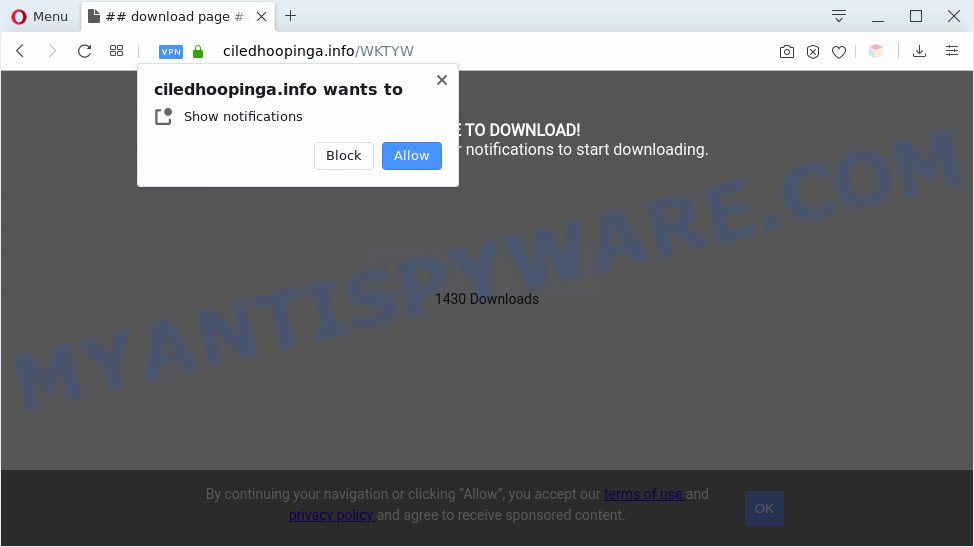
Once click on the ‘Allow’, the Ciledhoopinga.info web site gets your permission to send push notifications in form of pop-up ads in the lower right corner of your screen. The browser notification spam will promote ‘free’ online games, prize & lottery scams, dubious browser extensions, adult websites, and fake software as on the image below.

The best way to remove Ciledhoopinga.info spam notifications open the browser’s settings and perform the Ciledhoopinga.info removal instructions below. Once you remove notifications subscription, the Ciledhoopinga.info popups ads will no longer display on your web browser.
Threat Summary
| Name | Ciledhoopinga.info pop up |
| Type | push notifications ads, popup virus, pop-up ads, pop ups |
| Distribution | adwares, social engineering attack, potentially unwanted programs, dubious pop-up advertisements |
| Symptoms |
|
| Removal | Ciledhoopinga.info removal guide |
How does your personal computer get infected with Ciledhoopinga.info popups
IT security professionals have determined that users are redirected to Ciledhoopinga.info by adware or from shady ads. Adware is ‘advertising supported’ software that tries to generate revenue by redirecting you to unwanted web-pages or online advertising. It has different ways of earning money including showing up adverts on the web-browser forcefully. Most of adware gets installed when you’re downloading freeware or browser extensions.
In most cases, adware software gets onto system by being attached to the setup files from a free hosting and file sharing web sites. So, install a free applications is a a good chance that you will find a bundled adware. If you don’t know how to avoid it, then use a simple trick. During the installation, select the Custom or Advanced installation mode. Next, press ‘Decline’ button and clear all checkboxes on offers that ask you to install third-party apps. Moreover, please carefully read Term of use and User agreement before installing any applications or otherwise you may end up with another unwanted application on your computer such as this adware.
If you are unfortunate have adware software, you can follow the steps below that will assist you to remove adware software and thereby delete Ciledhoopinga.info advertisements from your web-browser.
How to remove Ciledhoopinga.info advertisements from Chrome, Firefox, IE, Edge
In the step-by-step instructions below we will have a look at the adware and how to remove Ciledhoopinga.info from Microsoft Edge, Internet Explorer, Mozilla Firefox and Chrome web browsers for Microsoft Windows OS, natively or by using a few free removal utilities. Some of the steps below will require you to close this website. So, please read the few simple steps carefully, after that bookmark it or open it on your smartphone for later reference.
To remove Ciledhoopinga.info pop ups, execute the following steps:
- How to get rid of Ciledhoopinga.info pop-ups without any software
- Automatic Removal of Ciledhoopinga.info pop-ups
- Stop Ciledhoopinga.info pop-up advertisements
- To sum up
How to get rid of Ciledhoopinga.info pop-ups without any software
This part of the article is a step-by-step instructions that will show you how to remove Ciledhoopinga.info ads manually. You just need to follow every step. In this case, you do not need to download any additional apps.
Deleting the Ciledhoopinga.info, check the list of installed applications first
We suggest that you start the machine cleaning process by checking the list of installed apps and delete all unknown or dubious software. This is a very important step, as mentioned above, very often the malicious applications such as adware and hijackers may be bundled with free applications. Uninstall the unwanted applications can remove the intrusive advertisements or web-browser redirect.
Press Windows button ![]() , then click Search
, then click Search ![]() . Type “Control panel”and press Enter. If you using Windows XP or Windows 7, then click “Start” and select “Control Panel”. It will display the Windows Control Panel like below.
. Type “Control panel”and press Enter. If you using Windows XP or Windows 7, then click “Start” and select “Control Panel”. It will display the Windows Control Panel like below.

Further, click “Uninstall a program” ![]()
It will show a list of all programs installed on your personal computer. Scroll through the all list, and remove any dubious and unknown programs.
Remove Ciledhoopinga.info notifications from web-browsers
If you’ve allowed the Ciledhoopinga.info site to send spam notifications to your internet browser, then we will need to remove these permissions. Depending on web-browser, you can execute the following steps to remove the Ciledhoopinga.info permissions to send push notifications.
Google Chrome:
- Just copy and paste the following text into the address bar of Chrome.
- chrome://settings/content/notifications
- Press Enter.
- Delete the Ciledhoopinga.info URL and other rogue notifications by clicking three vertical dots button next to each and selecting ‘Remove’.

Android:
- Tap ‘Settings’.
- Tap ‘Notifications’.
- Find and tap the internet browser which shows Ciledhoopinga.info spam notifications advertisements.
- Locate Ciledhoopinga.info, other rogue notifications and set the toggle button to ‘OFF’ on them one-by-one.

Mozilla Firefox:
- In the top right corner, click on the three horizontal stripes to expand the Main menu.
- Select ‘Options’ and click on ‘Privacy & Security’ on the left hand side of the screen.
- Scroll down to the ‘Permissions’ section and click the ‘Settings’ button next to ‘Notifications’.
- Select the Ciledhoopinga.info domain from the list and change the status to ‘Block’.
- Click ‘Save Changes’ button.

Edge:
- In the top right hand corner, click on the three dots to expand the Edge menu.
- Scroll down to ‘Settings’. In the menu on the left go to ‘Advanced’.
- Click ‘Manage permissions’ button below ‘Website permissions’.
- Click the switch under the Ciledhoopinga.info site and each questionable domain.

Internet Explorer:
- Click ‘Tools’ button in the top-right corner of the window.
- When the drop-down menu appears, click on ‘Internet Options’.
- Select the ‘Privacy’ tab and click ‘Settings under ‘Pop-up Blocker’ section.
- Select the Ciledhoopinga.info URL and other questionable sites under and delete them one by one by clicking the ‘Remove’ button.

Safari:
- On the top menu select ‘Safari’, then ‘Preferences’.
- Open ‘Websites’ tab, then in the left menu click on ‘Notifications’.
- Check for Ciledhoopinga.info, other questionable URLs and apply the ‘Deny’ option for each.
Remove Ciledhoopinga.info pop-ups from Google Chrome
This step will show you how to reset Google Chrome browser settings to default state. This can get rid of Ciledhoopinga.info advertisements and fix some browsing issues, especially after adware infection. However, your themes, bookmarks, history, passwords, and web form auto-fill information will not be deleted.

- First launch the Chrome and press Menu button (small button in the form of three dots).
- It will show the Chrome main menu. Choose More Tools, then click Extensions.
- You’ll see the list of installed extensions. If the list has the addon labeled with “Installed by enterprise policy” or “Installed by your administrator”, then complete the following guidance: Remove Chrome extensions installed by enterprise policy.
- Now open the Google Chrome menu once again, click the “Settings” menu.
- You will see the Google Chrome’s settings page. Scroll down and click “Advanced” link.
- Scroll down again and click the “Reset” button.
- The Google Chrome will show the reset profile settings page as shown on the image above.
- Next click the “Reset” button.
- Once this procedure is finished, your internet browser’s new tab, search provider by default and startpage will be restored to their original defaults.
- To learn more, read the article How to reset Google Chrome settings to default.
Get rid of Ciledhoopinga.info popups from Firefox
Resetting Firefox web browser will reset all the settings to their original settings and will remove Ciledhoopinga.info popup advertisements, malicious add-ons and extensions. However, your saved passwords and bookmarks will not be changed, deleted or cleared.
First, launch the Mozilla Firefox and click ![]() button. It will open the drop-down menu on the right-part of the internet browser. Further, press the Help button (
button. It will open the drop-down menu on the right-part of the internet browser. Further, press the Help button (![]() ) like below.
) like below.

In the Help menu, select the “Troubleshooting Information” option. Another way to open the “Troubleshooting Information” screen – type “about:support” in the internet browser adress bar and press Enter. It will open the “Troubleshooting Information” page such as the one below. In the upper-right corner of this screen, press the “Refresh Firefox” button.

It will open the confirmation prompt. Further, click the “Refresh Firefox” button. The Mozilla Firefox will start a task to fix your problems that caused by the Ciledhoopinga.info adware. After, it is done, click the “Finish” button.
Remove Ciledhoopinga.info pop-up ads from IE
The IE reset is great if your web browser is hijacked or you have unwanted add-ons or toolbars on your web browser, that installed by an malware.
First, open the IE, press ![]() ) button. Next, click “Internet Options” as shown on the screen below.
) button. Next, click “Internet Options” as shown on the screen below.

In the “Internet Options” screen select the Advanced tab. Next, click Reset button. The Internet Explorer will display the Reset Internet Explorer settings prompt. Select the “Delete personal settings” check box and click Reset button.

You will now need to restart your PC system for the changes to take effect. It will remove adware software that causes Ciledhoopinga.info ads, disable malicious and ad-supported web-browser’s extensions and restore the Microsoft Internet Explorer’s settings like newtab page, startpage and search provider by default to default state.
Automatic Removal of Ciledhoopinga.info pop-ups
Anti-Malware applications differ from each other by many features such as performance, scheduled scans, automatic updates, virus signature database, technical support, compatibility with other antivirus software and so on. We recommend you use the following free apps: Zemana, MalwareBytes Anti-Malware (MBAM) and HitmanPro. Each of these applications has all of needed features, but most importantly, they can be used to identify the adware and remove Ciledhoopinga.info advertisements from the Chrome, Mozilla Firefox, Internet Explorer and Microsoft Edge.
Delete Ciledhoopinga.info popup advertisements with Zemana Anti Malware
Zemana is extremely fast and ultra light weight malware removal utility. It will help you delete Ciledhoopinga.info advertisements, adware, PUPs and other malware. This program gives real-time protection which never slow down your machine. Zemana Anti Malware is developed for experienced and beginner computer users. The interface of this tool is very easy to use, simple and minimalist.
Click the link below to download the latest version of Zemana Free for Windows. Save it to your Desktop so that you can access the file easily.
165037 downloads
Author: Zemana Ltd
Category: Security tools
Update: July 16, 2019
After downloading is complete, close all programs and windows on your computer. Open a directory in which you saved it. Double-click on the icon that’s named Zemana.AntiMalware.Setup as shown below.
![]()
When the installation starts, you will see the “Setup wizard” which will help you install Zemana AntiMalware (ZAM) on your personal computer.

Once install is finished, you will see window as shown on the screen below.

Now press the “Scan” button for scanning your computer for the adware software related to the Ciledhoopinga.info pop ups. A system scan can take anywhere from 5 to 30 minutes, depending on your system. While the Zemana Free program is scanning, you can see how many objects it has identified as threat.

Once the checking is done, Zemana Anti-Malware (ZAM) will display a screen that contains a list of malware that has been detected. Make sure to check mark the items that are unsafe and then click “Next” button.

The Zemana Anti-Malware will get rid of adware that causes Ciledhoopinga.info ads in your web-browser.
Remove Ciledhoopinga.info pop-up ads and malicious extensions with HitmanPro
HitmanPro is a free utility which can identify adware responsible for Ciledhoopinga.info popups. It’s not always easy to locate all the undesired programs that your PC system might have picked up on the World Wide Web. Hitman Pro will scan for the adware software, browser hijackers and other malware you need to uninstall.

- Please go to the following link to download the latest version of Hitman Pro for Windows. Save it to your Desktop so that you can access the file easily.
- Once the download is complete, start the Hitman Pro, double-click the HitmanPro.exe file.
- If the “User Account Control” prompts, click Yes to continue.
- In the Hitman Pro window, click the “Next” . Hitman Pro tool will start scanning the whole personal computer to find out adware software responsible for Ciledhoopinga.info popups. Depending on your PC, the scan may take anywhere from a few minutes to close to an hour. During the scan Hitman Pro will search for threats exist on your machine.
- When HitmanPro is done scanning your machine, Hitman Pro will show you the results. In order to remove all threats, simply press “Next”. Now, press the “Activate free license” button to start the free 30 days trial to delete all malicious software found.
Run MalwareBytes Anti Malware (MBAM) to delete Ciledhoopinga.info pop-up ads
If you are still having issues with the Ciledhoopinga.info ads — or just wish to scan your computer occasionally for adware and other malware — download MalwareBytes Anti Malware. It’s free for home use, and scans for and removes various unwanted software that attacks your personal computer or degrades PC system performance. MalwareBytes can delete adware software, PUPs as well as malicious software, including ransomware and trojans.

- Installing the MalwareBytes is simple. First you will need to download MalwareBytes Anti-Malware on your Microsoft Windows Desktop by clicking on the link below.
Malwarebytes Anti-malware
327265 downloads
Author: Malwarebytes
Category: Security tools
Update: April 15, 2020
- At the download page, click on the Download button. Your browser will open the “Save as” dialog box. Please save it onto your Windows desktop.
- Once the downloading process is complete, please close all apps and open windows on your personal computer. Double-click on the icon that’s called mb3-setup.
- This will launch the “Setup wizard” of MalwareBytes Anti-Malware onto your PC system. Follow the prompts and do not make any changes to default settings.
- When the Setup wizard has finished installing, the MalwareBytes Anti-Malware will open and show the main window.
- Further, press the “Scan Now” button for checking your computer for the adware software related to the Ciledhoopinga.info pop-up advertisements. A system scan may take anywhere from 5 to 30 minutes, depending on your personal computer.
- After the system scan is done, MalwareBytes Anti-Malware will show a scan report.
- When you’re ready, click the “Quarantine Selected” button. Once the procedure is finished, you may be prompted to reboot the PC system.
- Close the AntiMalware and continue with the next step.
Video instruction, which reveals in detail the steps above.
Stop Ciledhoopinga.info pop-up advertisements
To put it simply, you need to use an ad blocker utility (AdGuard, for example). It will stop and protect you from all undesired web pages like Ciledhoopinga.info, advertisements and pop ups. To be able to do that, the ad-blocker program uses a list of filters. Each filter is a rule that describes a malicious website, an advertising content, a banner and others. The ad blocking application automatically uses these filters, depending on the websites you’re visiting.
Visit the page linked below to download the latest version of AdGuard for MS Windows. Save it on your Desktop.
26898 downloads
Version: 6.4
Author: © Adguard
Category: Security tools
Update: November 15, 2018
Once downloading is done, run the downloaded file. You will see the “Setup Wizard” screen as shown below.

Follow the prompts. When the installation is finished, you will see a window like below.

You can click “Skip” to close the install application and use the default settings, or click “Get Started” button to see an quick tutorial which will assist you get to know AdGuard better.
In most cases, the default settings are enough and you don’t need to change anything. Each time, when you start your PC, AdGuard will launch automatically and stop undesired advertisements, block Ciledhoopinga.info, as well as other malicious or misleading web sites. For an overview of all the features of the application, or to change its settings you can simply double-click on the AdGuard icon, which may be found on your desktop.
To sum up
Now your personal computer should be free of the adware responsible for Ciledhoopinga.info pop ups. We suggest that you keep Zemana Free (to periodically scan your personal computer for new adwares and other malicious software) and AdGuard (to help you block undesired pop-ups and harmful web-sites). Moreover, to prevent any adware, please stay clear of unknown and third party apps, make sure that your antivirus application, turn on the option to detect potentially unwanted apps.
If you need more help with Ciledhoopinga.info pop-ups related issues, go to here.


















