What is New File Converter?
Experienced security specialists has determined that the New File Converter is a program that falls under the category of browser hijackers. It performs changes on popular web browsers installed on infected PC. Particularly, it modifies the user’s default home page, new tab and search engine for their Chrome, Microsoft Internet Explorer, Edge and Firefox internet browsers.
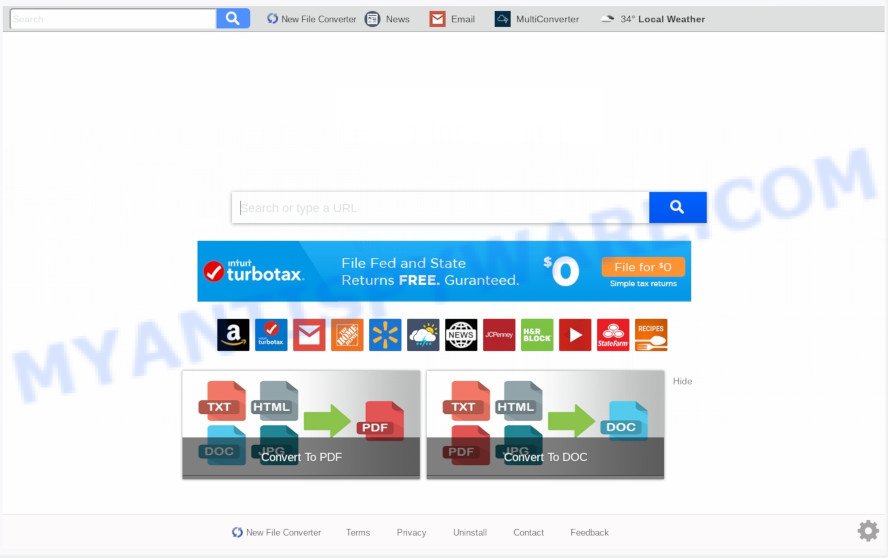
When you are performing searches using the web-browser that has been affected with New File Converter, the search results will be returned from Bing, Yahoo or Google Custom Search. The developers of New File Converter browser hijacker are most likely doing this to make advertisement money from the ads shown in the search results.
It is not a good idea to have an unwanted application like New File Converter browser hijacker on your PC. The reason for this is simple, it doing things you do not know about. The hijacker can be used to gather a wide variety of privacy information which can be later used for marketing purposes. You do not know if your home address, account names and passwords are safe. And of course you completely don’t know what will happen when you click on any advertisements on the New File Converter web-site.
Threat Summary
| Name | New File Converter |
| Type | browser hijacker, search engine hijacker, startpage hijacker, toolbar, unwanted new tab, redirect virus |
| Symptoms |
|
| Removal | New File Converter removal guide |
How can a browser hijacker get on your machine
The New File Converter browser hijacker is usually bundled within various free software. In most cases, it can be bundled within the installation packages from Softonic, Cnet, Soft32, Brothersoft or other similar web-sites. So, you should run any files downloaded from the Net with great caution, read the User agreement, Software license and Terms of use. In the process of installing a new program, you should select a Manual, Advanced or Custom install mode to control what components and additional programs to be installed, otherwise you run the risk of infecting your computer with a browser hijacker such as the New File Converter.
It’s important, don’t use New File Converter web-page and do not click on ads placed on it. The best option is to use the guide posted below to clean your machine of hijacker infection, delete the New File Converter startpage, and thus restore your favorite startpage and search provider.
How to remove New File Converter from Google Chrome, Firefox, IE, Edge
The New File Converter is a hijacker that you might have difficulty in deleting it from your system. Happily, you have found the effective removal steps in this post. Both the manual removal solution and the automatic removal way will be provided below and you can just select the one that best for you. If you’ve any questions or need assist then type a comment below. Read it once, after doing so, please bookmark this page (or open it on your smartphone) as you may need to shut down your internet browser or reboot your personal computer.
To remove New File Converter, execute the steps below:
- Remove New File Converter start page without any tools
- How to remove New File Converter automatically
- Stop New File Converter redirect
- To sum up
Remove New File Converter start page without any tools
The following instructions is a step-by-step guide, which will help you manually remove New File Converter from the Firefox, MS Edge, IE and Chrome.
Delete unwanted or recently installed applications
Check out the Windows Control Panel (Programs and Features section) to see all installed software. We recommend to click on the “Date Installed” in order to sort the list of apps by the date you installed them. If you see any unknown and suspicious programs, they are the ones you need to remove.
Windows 8, 8.1, 10
First, click the Windows button
Windows XP, Vista, 7
First, press “Start” and select “Control Panel”.
It will show the Windows Control Panel as shown on the image below.

Next, click “Uninstall a program” ![]()
It will show a list of all programs installed on your computer. Scroll through the all list, and uninstall any suspicious and unknown software. To quickly find the latest installed apps, we recommend sort apps by date in the Control panel.
Remove New File Converter home page from web-browsers
This step will show you how to get rid of malicious extensions. This can delete New File Converter and fix some browsing issues, especially after hijacker infection infection.
You can also try to delete New File Converter startpage by reset Chrome settings. |
If you are still experiencing problems with New File Converter startpage removal, you need to reset Firefox browser. |
Another way to delete New File Converter from IE is reset Internet Explorer settings. |
|
How to remove New File Converter automatically
If you are unsure how to remove New File Converter hijacker easily, consider using automatic hijacker removal applications that listed below. It will identify the hijacker which changes browser settings to replace your new tab page, start page and default search provider with New File Converter website and get rid of it from your PC system for free.
Remove New File Converter startpage with Zemana AntiMalware
You can download and use the Zemana Anti-Malware for free. This antimalware utility will scan all the Microsoft Windows registry keys and files in your PC system along with the system settings and web-browser addons. If it finds any malware, adware or malicious plugin that is responsible for redirecting your browser to New File Converter webpage then the Zemana Free will remove them from your personal computer completely.
Installing the Zemana is simple. First you’ll need to download Zemana on your computer by clicking on the following link.
165036 downloads
Author: Zemana Ltd
Category: Security tools
Update: July 16, 2019
When the download is complete, close all applications and windows on your PC system. Open a directory in which you saved it. Double-click on the icon that’s named Zemana.AntiMalware.Setup as displayed on the screen below.
![]()
When the setup begins, you will see the “Setup wizard” that will allow you install Zemana AntiMalware on your machine.

Once install is complete, you will see window as shown on the screen below.

Now click the “Scan” button to look for hijacker related to New File Converter search. This process can take quite a while, so please be patient.

When Zemana is finished scanning your computer, Zemana Anti-Malware will open you the results. Make sure all items have ‘checkmark’ and click “Next” button.

The Zemana Anti Malware (ZAM) will remove browser hijacker that developed to redirect your internet browser to the New File Converter website.
Scan and clean your computer of browser hijacker with HitmanPro
Hitman Pro is a free removal utility which can scan your system for a wide range of security threats like adware, malicious software, PUPs as well as browser hijacker responsible for redirecting user searches to New File Converter. It will perform a deep scan of your system including hard drives and Microsoft Windows registry. Once a malware is found, it will help you to remove all detected threats from your PC with a simple click.
Visit the page linked below to download Hitman Pro. Save it to your Desktop so that you can access the file easily.
Once downloading is done, open the file location and double-click the HitmanPro icon. It will start the HitmanPro utility. If the User Account Control prompt will ask you want to start the program, click Yes button to continue.

Next, click “Next” . Hitman Pro tool will begin scanning the whole PC to find out hijacker that responsible for web browser redirect to the intrusive New File Converter web-page. A system scan can take anywhere from 5 to 30 minutes, depending on your PC. During the scan Hitman Pro will search for threats present on your computer.

When that process is complete, the results are displayed in the scan report as displayed on the image below.

Make sure to check mark the items which are unsafe and then press “Next” button. It will open a dialog box, click the “Activate free license” button. The Hitman Pro will begin to delete hijacker responsible for redirecting user searches to New File Converter. Once disinfection is done, the tool may ask you to restart your PC.
Automatically remove New File Converter with MalwareBytes
We recommend using the MalwareBytes Anti-Malware (MBAM) which are fully clean your computer of the hijacker. The free tool is an advanced malware removal program made by (c) Malwarebytes lab. This program uses the world’s most popular antimalware technology. It’s able to help you get rid of browser hijacker, potentially unwanted programs, malware, adware software, toolbars, ransomware and other security threats from your computer for free.
Installing the MalwareBytes is simple. First you will need to download MalwareBytes Free from the following link.
327265 downloads
Author: Malwarebytes
Category: Security tools
Update: April 15, 2020
After the downloading process is done, close all programs and windows on your machine. Open a directory in which you saved it. Double-click on the icon that’s named mb3-setup as shown on the image below.
![]()
When the installation begins, you will see the “Setup wizard” which will help you install Malwarebytes on your machine.

Once setup is complete, you will see window as shown in the figure below.

Now click the “Scan Now” button to perform a system scan for the browser hijacker responsible for redirections to New File Converter. This procedure can take some time, so please be patient. While the MalwareBytes Free tool is checking, you can see how many objects it has identified as being affected by malicious software.

When MalwareBytes completes the scan, MalwareBytes Anti Malware (MBAM) will open a screen which contains a list of malicious software that has been found. When you’re ready, click “Quarantine Selected” button.

The Malwarebytes will now get rid of hijacker that responsible for browser redirect to the undesired New File Converter web page. When disinfection is complete, you may be prompted to restart your system.

The following video explains steps on how to remove browser hijacker infection, adware and other malware with MalwareBytes Anti-Malware (MBAM).
Stop New File Converter redirect
If you surf the Net, you can’t avoid malicious advertising. But you can protect your internet browser against it. Download and run an ad blocker application. AdGuard is an ad-blocker that can filter out lots of of the malicious advertising, stoping dynamic scripts from loading harmful content.
Click the link below to download the latest version of AdGuard for Microsoft Windows. Save it on your Windows desktop.
26898 downloads
Version: 6.4
Author: © Adguard
Category: Security tools
Update: November 15, 2018
After downloading it, start the downloaded file. You will see the “Setup Wizard” screen such as the one below.

Follow the prompts. Once the setup is finished, you will see a window as shown in the following example.

You can click “Skip” to close the install program and use the default settings, or click “Get Started” button to see an quick tutorial which will help you get to know AdGuard better.
In most cases, the default settings are enough and you do not need to change anything. Each time, when you launch your computer, AdGuard will run automatically and stop unwanted advertisements, block New File Converter, as well as other malicious or misleading webpages. For an overview of all the features of the program, or to change its settings you can simply double-click on the AdGuard icon, that can be found on your desktop.
To sum up
Once you have finished the guide outlined above, your system should be free from browser hijacker which cause New File Converter web-site to appear and other malware. The Chrome, Microsoft Internet Explorer, Firefox and Edge will no longer display intrusive New File Converter webpage on startup. Unfortunately, if the tutorial does not help you, then you have caught a new hijacker infection, and then the best way – ask for help here.


















