Cyber security experts called the Easy Internet Speed Test a potentially unwanted application (PUA) and a hijacker because it is designed to take over the web-browser and control user’s surfing preferences. The Easy Internet Speed Test can sneak into the PC unnoticed due to the fact that it’s actively being promoted in free software. It usually aims at Google Chrome web browser, but it’s possible that it can affect other browsers too. We suggest you to remove Easy Internet Speed Test as soon as it hijacks your start page or search engine.
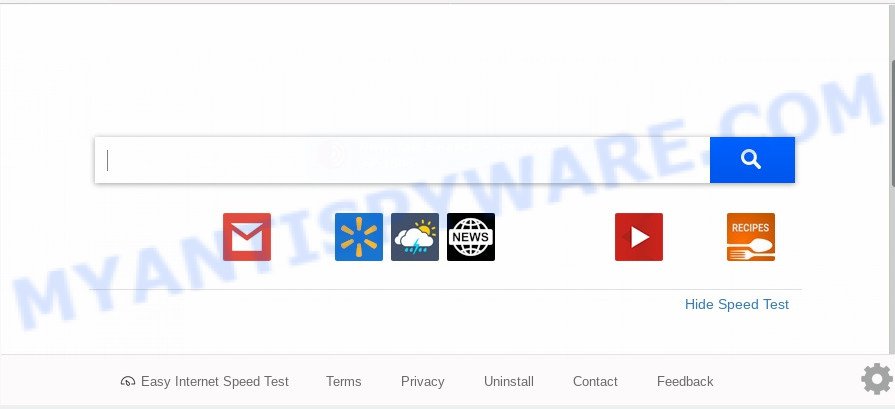
The Easy Internet Speed Test hijacker will change your web browser’s search engine so that all searches are sent through Easy Internet Speed Test, which redirects to Bing, Yahoo or Google Custom Search engine which shows the search results for your query. The developers of this hijacker are using legitimate search provider as they may make revenue from the ads which are displayed in the search results.
And finally, the Easy Internet Speed Test browser hijacker can be used to gather privacy information like what web pages you’re opening, what you are looking for the Net and so on. This information, in the future, can be used for marketing purposes.
Threat Summary
| Name | Easy Internet Speed Test |
| Type | browser hijacker, search engine hijacker, homepage hijacker, toolbar, unwanted new tab, redirect virus |
| Symptoms |
|
| Removal | Easy Internet Speed Test removal guide |
How can a browser hijacker get on your system
The Easy Internet Speed Test hijacker usually spreads as a part of various free software. Most commonly, it may be bundled within the setup packages from Softonic, Cnet, Soft32, Brothersoft or other similar web-sites. So, you should run any files downloaded from the World Wide Web with great caution, read the User agreement, Software license and Terms of use. In the process of installing a new application, you should select a Manual, Advanced or Custom installation mode to control what components and optional software to be installed, otherwise you run the risk of infecting your personal computer with a browser hijacker like the Easy Internet Speed Test.
In order to remove browser hijacker which cause a redirect to Easy Internet Speed Test from the system, clean the infected web browsers and restore the Google Chrome, Microsoft Edge, Mozilla Firefox and Internet Explorer settings to its default state, please use the Easy Internet Speed Test removal tutorial below.
How to remove Easy Internet Speed Test from Chrome, Firefox, IE, Edge
Even if you have the up-to-date classic antivirus installed, and you’ve checked your computer for malicious software and removed anything found, you need to do the instructions below. The Easy Internet Speed Test browser hijacker removal is not simple as installing another antivirus. Classic antivirus programs are not created to run together and will conflict with each other, or possibly crash Windows. Instead we suggest complete the manual steps below after that run Zemana AntiMalware (ZAM), MalwareBytes AntiMalware or Hitman Pro, which are free malware removal tools dedicated to locate and delete malware such as Easy Internet Speed Test browser hijacker. Run these utilities to ensure the hijacker is removed.
To remove Easy Internet Speed Test, complete the following steps:
- How to get rid of Easy Internet Speed Test manually
- How to get rid of Easy Internet Speed Test with free applications
- How to stop Easy Internet Speed Test redirect
- Finish words
How to get rid of Easy Internet Speed Test manually
The useful removal instructions for the Easy Internet Speed Test redirect. The detailed procedure can be followed by anyone as it really does take you step-by-step. If you follow this process to remove Easy Internet Speed Test homepage let us know how you managed by sending us your comments please.
Remove PUPs through the Microsoft Windows Control Panel
The best way to begin the computer cleanup is to delete unknown and questionable programs. Using the Windows Control Panel you can do this quickly and easily. This step, in spite of its simplicity, should not be ignored, because the removing of unneeded applications can clean up the Internet Explorer, Firefox, Microsoft Edge and Google Chrome from pop ups hijackers and so on.
Windows 10, 8.1, 8
Click the Microsoft Windows logo, and then click Search ![]() . Type ‘Control panel’and press Enter as shown below.
. Type ‘Control panel’and press Enter as shown below.

When the ‘Control Panel’ opens, press the ‘Uninstall a program’ link under Programs category as shown below.

Windows 7, Vista, XP
Open Start menu and choose the ‘Control Panel’ at right as displayed in the figure below.

Then go to ‘Add/Remove Programs’ or ‘Uninstall a program’ (MS Windows 7 or Vista) as shown below.

Carefully browse through the list of installed software and remove all suspicious and unknown apps. We suggest to click ‘Installed programs’ and even sorts all installed software by date. Once you’ve found anything suspicious that may be the hijacker that causes browsers to show annoying Easy Internet Speed Test web site or other potentially unwanted application (PUA), then choose this program and click ‘Uninstall’ in the upper part of the window. If the questionable application blocked from removal, then use Revo Uninstaller Freeware to completely delete it from your PC system.
Remove Easy Internet Speed Test from web-browsers
If you’re still getting Easy Internet Speed Test start page, then you can try to remove it by removing malicious add-ons.
You can also try to remove Easy Internet Speed Test redirect by reset Google Chrome settings. |
If you are still experiencing problems with Easy Internet Speed Test redirect removal, you need to reset Firefox browser. |
Another solution to remove Easy Internet Speed Test home page from IE is reset IE settings. |
|
How to get rid of Easy Internet Speed Test with free applications
If you’re not expert at computers, then all your attempts to remove Easy Internet Speed Test browser hijacker infection by following the manual steps above might result in failure. To find and remove all of the Easy Internet Speed Test related files and registry entries that keep this browser hijacker on your computer, run free anti malware software like Zemana Anti Malware (ZAM), MalwareBytes Anti Malware (MBAM) and Hitman Pro from our list below.
Automatically get rid of Easy Internet Speed Test start page with Zemana Anti-Malware
Download Zemana Free to remove Easy Internet Speed Test automatically from all of your web-browsers. This is a free program specially made for malicious software removal. This tool can remove adware software, hijacker from Google Chrome, Microsoft Internet Explorer, MS Edge and Firefox and MS Windows registry automatically.
Please go to the following link to download Zemana. Save it directly to your Microsoft Windows Desktop.
165079 downloads
Author: Zemana Ltd
Category: Security tools
Update: July 16, 2019
Once the downloading process is done, close all software and windows on your PC. Double-click the install file called Zemana.AntiMalware.Setup. If the “User Account Control” dialog box pops up as on the image below, click the “Yes” button.

It will open the “Setup wizard” which will help you install Zemana Free on your computer. Follow the prompts and do not make any changes to default settings.

Once setup is complete successfully, Zemana AntiMalware will automatically start and you can see its main screen as displayed on the image below.

Now press the “Scan” button for scanning your personal computer for the browser hijacker infection that causes web browsers to open annoying Easy Internet Speed Test web-page. This process may take some time, so please be patient.

When Zemana Free is complete scanning your PC, Zemana Free will display a scan report. Once you’ve selected what you want to delete from your machine press “Next” button. The Zemana will start to remove browser hijacker infection responsible for Easy Internet Speed Test redirect. Once finished, you may be prompted to restart the PC.
Use Hitman Pro to remove Easy Internet Speed Test from the system
All-in-all, Hitman Pro is a fantastic tool to free your computer from any undesired software like browser hijacker responsible for changing your browser settings to Easy Internet Speed Test. The Hitman Pro is portable program that meaning, you don’t need to install it to run it. HitmanPro is compatible with all versions of Microsoft Windows operating system from MS Windows XP to Windows 10. Both 64-bit and 32-bit systems are supported.

- Installing the Hitman Pro is simple. First you’ll need to download Hitman Pro on your Windows Desktop from the link below.
- When downloading is done, double click the HitmanPro icon. Once this utility is launched, press “Next” button to perform a system scan for the hijacker infection related to Easy Internet Speed Test . A system scan may take anywhere from 5 to 30 minutes, depending on your personal computer. While the HitmanPro is scanning, you can see number of objects it has identified either as being malicious software.
- As the scanning ends, Hitman Pro will show a list of all threats found by the scan. Make sure to check mark the threats that are unsafe and then click “Next” button. Now click the “Activate free license” button to start the free 30 days trial to remove all malicious software found.
Remove Easy Internet Speed Test search with MalwareBytes
If you’re still having problems with the Easy Internet Speed Test search — or just wish to check your system occasionally for hijacker and other malicious software — download MalwareBytes Anti-Malware (MBAM). It’s free for home use, and identifies and removes various undesired apps that attacks your PC or degrades machine performance. MalwareBytes AntiMalware (MBAM) can delete adware, potentially unwanted apps as well as malware, including ransomware and trojans.

- MalwareBytes Free can be downloaded from the following link. Save it on your MS Windows desktop.
Malwarebytes Anti-malware
327299 downloads
Author: Malwarebytes
Category: Security tools
Update: April 15, 2020
- At the download page, click on the Download button. Your browser will open the “Save as” dialog box. Please save it onto your Windows desktop.
- After the downloading process is complete, please close all software and open windows on your computer. Double-click on the icon that’s named mb3-setup.
- This will start the “Setup wizard” of MalwareBytes AntiMalware onto your computer. Follow the prompts and don’t make any changes to default settings.
- When the Setup wizard has finished installing, the MalwareBytes Anti-Malware (MBAM) will open and open the main window.
- Further, press the “Scan Now” button . MalwareBytes Anti-Malware (MBAM) utility will begin scanning the whole PC to find out browser hijacker infection which modifies web-browser settings to replace your home page, search provider by default and new tab page with Easy Internet Speed Test web page. Depending on your personal computer, the scan may take anywhere from a few minutes to close to an hour. While the MalwareBytes Anti Malware (MBAM) application is scanning, you may see how many objects it has identified as threat.
- Once that process is complete, MalwareBytes AntiMalware will show a scan report.
- You may delete items (move to Quarantine) by simply click the “Quarantine Selected” button. When that process is done, you may be prompted to reboot the PC.
- Close the Anti Malware and continue with the next step.
Video instruction, which reveals in detail the steps above.
How to stop Easy Internet Speed Test redirect
By installing an ad blocker application like AdGuard, you’re able to stop Easy Internet Speed Test, autoplaying video ads and remove a lot of distracting and intrusive ads on websites.
Installing the AdGuard is simple. First you will need to download AdGuard by clicking on the following link.
26906 downloads
Version: 6.4
Author: © Adguard
Category: Security tools
Update: November 15, 2018
After the downloading process is done, double-click the downloaded file to run it. The “Setup Wizard” window will show up on the computer screen as shown in the figure below.

Follow the prompts. AdGuard will then be installed and an icon will be placed on your desktop. A window will show up asking you to confirm that you want to see a quick tutorial as shown in the following example.

Click “Skip” button to close the window and use the default settings, or click “Get Started” to see an quick tutorial that will assist you get to know AdGuard better.
Each time, when you start your system, AdGuard will start automatically and stop unwanted advertisements, block Easy Internet Speed Test, as well as other harmful or misleading websites. For an overview of all the features of the application, or to change its settings you can simply double-click on the AdGuard icon, which is located on your desktop.
Finish words
Now your machine should be free of the browser hijacker responsible for Easy Internet Speed Test . We suggest that you keep AdGuard (to help you block unwanted pop up ads and annoying harmful web-sites) and Zemana (to periodically scan your personal computer for new malicious software, hijackers and adware). Make sure that you have all the Critical Updates recommended for Windows OS. Without regular updates you WILL NOT be protected when new browser hijackers, harmful apps and adware software are released.
If you are still having problems while trying to delete Easy Internet Speed Test search from your web-browser, then ask for help here.


















