According to cyber security experts,Chemesegesee.info is a website that misleads unsuspecting users into allowing its push notifications that go directly to the desktop or the web-browser. It claims that you must subscribe to notifications in order to watch a video, connect to the Internet, verify that you are not a robot, confirm that you are 18+, download a file, enable Flash Player, access the content of the web-site, and so on.
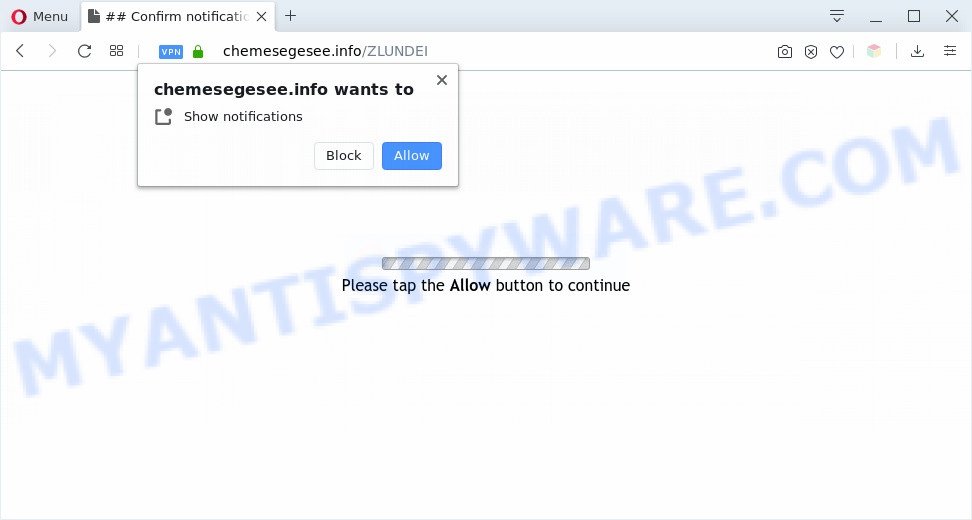
If you click on the ‘Allow’, the Chemesegesee.info web-site starts sending lots of browser notification spam on your the desktop. You will see the pop-up adverts even when the web-browser is closed. Push notifications are originally designed to alert the user of recently published news. Cybercriminals abuse ‘browser notification feature’ to avoid antivirus software and ad blocking apps by presenting intrusive ads. These advertisements are displayed in the lower right corner of the screen urges users to play online games, visit dubious web-pages, install web-browser plugins & so on.

To end this intrusive behavior and remove Chemesegesee.info spam notifications, you need to modify browser settings that got changed by adware. For that, perform the Chemesegesee.info removal guide below. Once you remove notifications subscription, the Chemesegesee.info popups advertisements will no longer show on the desktop.
Threat Summary
| Name | Chemesegesee.info pop-up |
| Type | browser notification spam advertisements, popup ads, pop ups, popup virus |
| Distribution | misleading pop-up advertisements, adwares, social engineering attack, potentially unwanted programs |
| Symptoms |
|
| Removal | Chemesegesee.info removal guide |
Where the Chemesegesee.info pop-ups comes from
These Chemesegesee.info pop ups are caused by misleading ads on the web pages you visit or adware software. Adware shows unwanted advertisements on your computer. Some of these ads are scams or fake advertisements designed to trick you. Even the harmless advertisements can become really irritating. Adware can be installed unintentionally and without you knowing about it, when you open email attachments, install freeware.
Adware usually spreads bundled with freeware that downloaded from the World Wide Web. Which means that you need to be proactive and carefully read the Terms of use and the License agreement properly. For the most part, adware software and PUPs will be clearly described, so take the time to carefully read all the information about the software that you downloaded and want to install on your computer.
Thus, the adware does not really have beneficial features. So, we recommend you get rid of adware software that causes intrusive Chemesegesee.info popups without a wait. This will also prevent the adware from tracking your online activities. A full Chemesegesee.info pop up ads removal can be easily carried out using manual or automatic method listed below.
How to remove Chemesegesee.info ads (removal guidance)
In order to remove Chemesegesee.info popup advertisements, start by closing any programs and popups that are open. If a popup won’t close, then close your browser (Chrome, Microsoft Edge, IE and Firefox). If a program won’t close then please reboot your computer. Next, follow the steps below.
To remove Chemesegesee.info pop ups, use the steps below:
- How to manually remove Chemesegesee.info
- Uninstall potentially unwanted applications through the MS Windows Control Panel
- Remove Chemesegesee.info notifications from browsers
- Get rid of Chemesegesee.info from Firefox by resetting web-browser settings
- Remove Chemesegesee.info ads from Internet Explorer
- Remove Chemesegesee.info popups from Chrome
- How to automatically remove Chemesegesee.info ads
- Run AdBlocker to block Chemesegesee.info and stay safe online
- Finish words
How to manually remove Chemesegesee.info
The step-by-step tutorial created by our team will help you manually remove Chemesegesee.info popup advertisements from your computer. If you have little experience in using computers, we suggest that you use the free tools listed below.
Uninstall potentially unwanted applications through the MS Windows Control Panel
First, you should try to identify and remove the program that causes the appearance of unwanted advertisements or internet browser redirect, using the ‘Uninstall a program’ which is located in the ‘Control panel’.
Windows 8, 8.1, 10
First, click the Windows button
Windows XP, Vista, 7
First, press “Start” and select “Control Panel”.
It will show the Windows Control Panel as displayed in the following example.

Next, click “Uninstall a program” ![]()
It will show a list of all software installed on your personal computer. Scroll through the all list, and remove any dubious and unknown software. To quickly find the latest installed programs, we recommend sort software by date in the Control panel.
Remove Chemesegesee.info notifications from browsers
If you are in situation where you don’t want to see browser notification spam from the Chemesegesee.info webpage. In this case, you can turn off web notifications for your web browser in Windows/Apple Mac/Android. Find your internet browser in the list below, follow guide to remove browser permissions to show browser notification spam.
|
|
|
|
|
|
Get rid of Chemesegesee.info from Firefox by resetting web-browser settings
If Firefox settings are hijacked by the adware software, your web-browser displays unwanted pop-up ads, then ‘Reset Firefox’ could solve these problems. However, your saved passwords and bookmarks will not be changed, deleted or cleared.
First, start the Mozilla Firefox. Next, press the button in the form of three horizontal stripes (![]() ). It will show the drop-down menu. Next, click the Help button (
). It will show the drop-down menu. Next, click the Help button (![]() ).
).

In the Help menu click the “Troubleshooting Information”. In the upper-right corner of the “Troubleshooting Information” page press on “Refresh Firefox” button as shown on the screen below.

Confirm your action, click the “Refresh Firefox”.
Remove Chemesegesee.info ads from Internet Explorer
By resetting Microsoft Internet Explorer internet browser you revert back your web browser settings to its default state. This is basic when troubleshooting problems that might have been caused by adware software that causes Chemesegesee.info popups.
First, start the Internet Explorer. Next, press the button in the form of gear (![]() ). It will open the Tools drop-down menu, press the “Internet Options” similar to the one below.
). It will open the Tools drop-down menu, press the “Internet Options” similar to the one below.

In the “Internet Options” window click on the Advanced tab, then click the Reset button. The Internet Explorer will show the “Reset Internet Explorer settings” window as on the image below. Select the “Delete personal settings” check box, then click “Reset” button.

You will now need to restart your computer for the changes to take effect.
Remove Chemesegesee.info popups from Chrome
Another method to remove Chemesegesee.info pop up advertisements from Chrome is Reset Google Chrome settings. This will disable malicious extensions and reset Google Chrome settings to original settings. Your saved bookmarks, form auto-fill information and passwords won’t be cleared or changed.

- First, start the Google Chrome and click the Menu icon (icon in the form of three dots).
- It will display the Chrome main menu. Choose More Tools, then press Extensions.
- You will see the list of installed extensions. If the list has the extension labeled with “Installed by enterprise policy” or “Installed by your administrator”, then complete the following instructions: Remove Chrome extensions installed by enterprise policy.
- Now open the Chrome menu once again, click the “Settings” menu.
- Next, click “Advanced” link, that located at the bottom of the Settings page.
- On the bottom of the “Advanced settings” page, click the “Reset settings to their original defaults” button.
- The Google Chrome will display the reset settings dialog box as on the image above.
- Confirm the web browser’s reset by clicking on the “Reset” button.
- To learn more, read the blog post How to reset Google Chrome settings to default.
How to automatically remove Chemesegesee.info ads
It’s not enough to remove Chemesegesee.info pop-ups from your web browser by following the manual steps above to solve all problems. Some the adware related files may remain on your system and they will recover the adware even after you get rid of it. For that reason we advise to run free antimalware utility such as Zemana Free, MalwareBytes AntiMalware (MBAM) and Hitman Pro. Either of those programs should be able to search for and delete adware which cause pop-ups.
How to get rid of Chemesegesee.info pop-ups with Zemana Free
Zemana Anti Malware is a malicious software removal utility developed for MS Windows. This utility will help you delete Chemesegesee.info popups, various types of malicious software (including hijacker infections and potentially unwanted applications) from your computer. It has simple and user friendly interface. While the Zemana Anti Malware does its job, your PC system will run smoothly.
First, please go to the following link, then click the ‘Download’ button in order to download the latest version of Zemana.
164112 downloads
Author: Zemana Ltd
Category: Security tools
Update: July 16, 2019
When the downloading process is complete, start it and follow the prompts. Once installed, the Zemana AntiMalware will try to update itself and when this procedure is complete, click the “Scan” button . Zemana Anti-Malware program will scan through the whole computer for the adware responsible for Chemesegesee.info ads.

This procedure can take some time, so please be patient. When a malware, adware software or potentially unwanted apps are detected, the count of the security threats will change accordingly. Make sure to check mark the items which are unsafe and then click “Next” button.

The Zemana Free will delete adware which cause intrusive Chemesegesee.info popups and add items to the Quarantine.
Use HitmanPro to remove Chemesegesee.info pop ups
Hitman Pro is a free removal tool that can be downloaded and run to remove adware that causes multiple undesired pop-ups, browser hijacker infections, malware, potentially unwanted apps, toolbars and other threats from your computer. You can use this tool to locate threats even if you have an antivirus or any other security application.

- First, click the following link, then click the ‘Download’ button in order to download the latest version of Hitman Pro.
- When the downloading process is complete, start the Hitman Pro, double-click the HitmanPro.exe file.
- If the “User Account Control” prompts, click Yes to continue.
- In the HitmanPro window, click the “Next” to perform a system scan with this utility for the adware which cause popups. Depending on your machine, the scan may take anywhere from a few minutes to close to an hour. While the tool is scanning, you can see count of objects and files has already scanned.
- After Hitman Pro has completed scanning, Hitman Pro will show a scan report. All found items will be marked. You can remove them all by simply press “Next”. Now, press the “Activate free license” button to start the free 30 days trial to get rid of all malicious software found.
Run MalwareBytes Free to get rid of Chemesegesee.info ads
You can delete Chemesegesee.info ads automatically through the use of MalwareBytes AntiMalware (MBAM). We recommend this free malicious software removal tool because it may easily remove hijackers, adware, potentially unwanted software and toolbars with all their components such as files, folders and registry entries.
Download MalwareBytes AntiMalware on your MS Windows Desktop by clicking on the following link.
326462 downloads
Author: Malwarebytes
Category: Security tools
Update: April 15, 2020
After the download is finished, close all windows on your machine. Further, start the file named mb3-setup. If the “User Account Control” prompt pops up like the one below, click the “Yes” button.

It will open the “Setup wizard” that will assist you setup MalwareBytes Anti Malware (MBAM) on the machine. Follow the prompts and do not make any changes to default settings.

Once installation is finished successfully, click Finish button. Then MalwareBytes AntiMalware (MBAM) will automatically launch and you can see its main window as displayed in the figure below.

Next, click the “Scan Now” button to begin scanning your personal computer for the adware that causes Chemesegesee.info advertisements in your browser. This task can take some time, so please be patient. During the scan MalwareBytes AntiMalware (MBAM) will scan for threats present on your system.

When the checking is done, MalwareBytes Free will display a list of detected items. When you are ready, press “Quarantine Selected” button.

The MalwareBytes AntiMalware will start to delete adware that causes multiple unwanted popups. After the clean up is finished, you may be prompted to restart your system. We recommend you look at the following video, which completely explains the procedure of using the MalwareBytes Anti-Malware to remove hijacker infections, adware and other malware.
Run AdBlocker to block Chemesegesee.info and stay safe online
The AdGuard is a very good ad-blocking program for the Firefox, Chrome, Internet Explorer and MS Edge, with active user support. It does a great job by removing certain types of intrusive ads, popunders, popups, annoying new tabs, and even full page advertisements and web page overlay layers. Of course, the AdGuard can block the Chemesegesee.info ads automatically or by using a custom filter rule.
Installing the AdGuard is simple. First you will need to download AdGuard by clicking on the link below.
26657 downloads
Version: 6.4
Author: © Adguard
Category: Security tools
Update: November 15, 2018
After the download is finished, start the downloaded file. You will see the “Setup Wizard” screen as shown on the image below.

Follow the prompts. After the installation is complete, you will see a window such as the one below.

You can click “Skip” to close the installation program and use the default settings, or click “Get Started” button to see an quick tutorial which will allow you get to know AdGuard better.
In most cases, the default settings are enough and you don’t need to change anything. Each time, when you run your PC system, AdGuard will start automatically and stop undesired advertisements, block Chemesegesee.info, as well as other harmful or misleading web-pages. For an overview of all the features of the program, or to change its settings you can simply double-click on the AdGuard icon, that can be found on your desktop.
Finish words
Now your PC system should be free of the adware related to the Chemesegesee.info pop-up advertisements. We suggest that you keep AdGuard (to help you block unwanted pop-up ads and unwanted harmful web sites) and Zemana Anti-Malware (to periodically scan your machine for new malicious software, browser hijackers and adware software). Make sure that you have all the Critical Updates recommended for MS Windows OS. Without regular updates you WILL NOT be protected when new browser hijackers, harmful programs and adware are released.
If you are still having problems while trying to remove Chemesegesee.info popup advertisements from your browser, then ask for help here.




















