According to security specialists, Shlayer Trojan is a malware. Most often, this trojan is distributed on file-sharing sites, although it can be found on other websites too. Usually Shlayer Trojan is disguised as an update for a flash player or Java.
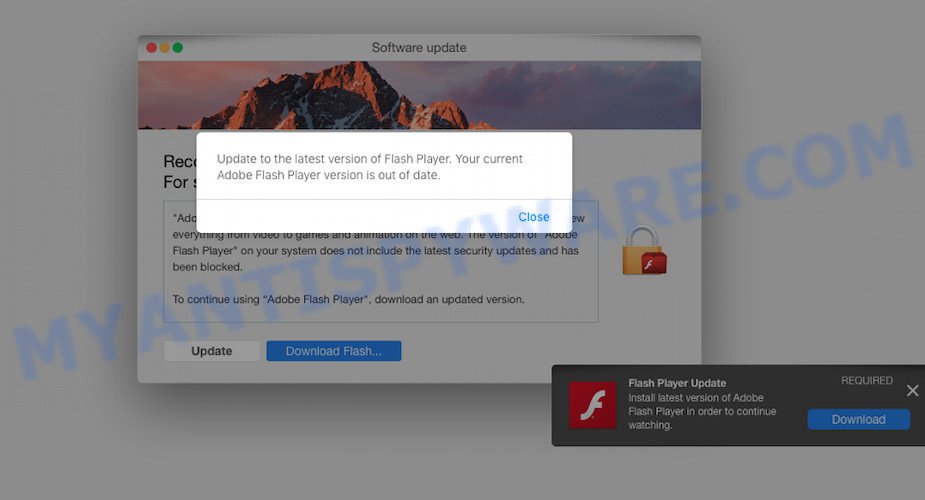
If an unsuspecting user downloads and launches this fake update, then it launches one or more malicious scripts to secretly download and install other programs onto the infected computer. These programs are most often adware. Adware is a part of potentially unwanted programs (PUPs, PUAs) whose motive is to generate revenue for its creator. It have various ways of earning by displaying the advertisements forcibly to its victims. Adware can open popups, show unsolicited advertisements, change the victim’s internet browser settings, or redirect the victim’s web browser to unrequested web sites. Aside from causing unwanted ads and internet browser redirects, it also can slow down the Apple Mac.

Unwanted ads
Another reason why you need to get rid of adware is its online data-tracking activity. Adware can gather and transmit user info without your knowledge. Adware software can be used to track information about websites visited, browser and system information, and your machine IP address.
Threat Summary
| Name | Shlayer Trojan |
| Type | adware, potentially unwanted application (PUA), pop ups, pop up virus, pop up ads |
| Symptoms |
|
| Detection Names | Backdoor:MacOS/Shlayer.08e29630, Trojan.MAC.Shlayer.F, MacOS:Bundlore-AQ [Adw], OSX/Script.Gen, Application.Script.AdWare.Bundlore.AR@7r57j4, Mac.Siggen.50, OSX/Adware.Bundlore.AQ, Trojan:OSX/Shlayer.D, HEUR:Trojan-Downloader.OSX.Shlayer.a, Trojan.Script.Agent.fivtlh, TROJ_FRS.VSNTJF19 |
| Removal | Shlayer Trojan removal guide |
How does Adware/PUPs/PUAs get on your MAC
Adware may be spread with the help of Shlayer Trojan and other forms of malicious software, but most commonly, adware gets on your MAC as a part of some free software. Many authors of free applications include optional programs in their installation package. Sometimes it is possible to avoid the installation of any adware software: carefully read the Terms of Use and the Software license, select only Manual, Custom or Advanced install mode, uncheck all checkboxes before clicking Install or Next button while installing new free programs.
If you are unfortunate have adware software, you can follow the steps below that will help you to get rid of Shlayer Trojan and thereby remove unwanted advertisements from your internet browser.
How to Remove Shlayer Trojan (Adware virus removal guide)
There are several simple steps that you must follow to remove the Shlayer Trojan, as it installs itself deep into the Mac system. You need to remove all suspicious and unknown software, then get rid of harmful add-ons from the Chrome, Firefox and Safari and other browsers you have installed. Finally, you need to reset your web-browser settings to delete any changes the trojan has made, and then scan your MAC with a malware removal tool to ensure the Shlayer Trojan and other unwanted software is fully removed. It will take a while.
To remove Shlayer Trojan, use the steps below:
- How to remove Shlayer Trojan without any software
- How to automatically get rid of Shlayer Trojan
- Run AdBlocker to stop Shlayer Trojan and stay safe online
- To sum up
How to remove Shlayer Trojan without any software
This part of the post is a step-by-step guidance that will help you to remove Shlayer Trojan manually. You just need to follow every step. In this case, you do not need to install any additional tools.
Uninstall suspicious apps using the Finder
The process of adware removal is generally the same across all versions of Mac OS. To start with, it is necessary to check the list of installed applications on your MAC OS and delete all unused, unknown and questionable software.
Open Finder and click “Applications”.

It will open a list of all applications installed on your computer. Scroll through the all list, and uninstall any suspicious and unknown applications. Right click to dubious application and choose “Move to Trash”. Another way is drag the application from the Applications folder to the Trash.
Most important, scroll through the all list, and move to trash any unknown applications. Don’t forget, choose Finder -> Empty Trash.
Get rid of Shlayer Trojan from Safari
If you find that Safari web browser settings like search engine, newtab page and start page having been replaced by Shlayer Trojan that causes a huge count of intrusive popup ads, then you may revert back your settings, via the reset internet browser procedure.
Click Safari menu and select “Preferences”.

It will open the Safari Preferences window. Next, click the “Extensions” tab. Look for unknown and suspicious extensions on left panel, select it, then click the “Uninstall” button. Most important to rmeove all unknown extensions from Safari.
Once complete, click “General” tab. Change the “Default Search Engine” to Google.

Find the “Homepage” and type into textfield “https://www.google.com”.
Delete Shlayer Trojan from Mozilla Firefox by resetting browser settings
If the Mozilla Firefox web-browser is hijacked by Shlayer Trojan and you want to recover the Mozilla Firefox settings back to their default state, then you should follow the guide below. Your saved bookmarks, form auto-fill information and passwords won’t be cleared or changed.
Run the Mozilla Firefox and press the menu button (it looks like three stacked lines) at the top right of the web browser screen. Next, click the question-mark icon at the bottom of the drop-down menu. It will display the slide-out menu.

Select the “Troubleshooting information”. If you are unable to access the Help menu, then type “about:support” in your address bar and press Enter. It bring up the “Troubleshooting Information” page as on the image below.

Click the “Refresh Firefox” button at the top right of the Troubleshooting Information page. Select “Refresh Firefox” in the confirmation prompt. The Mozilla Firefox will begin a process to fix your problems that caused by the Shlayer Trojan. When, it is done, press the “Finish” button.
Remove Shlayer Trojan from Chrome
The Shlayer Trojan can change your Chrome settings without your knowledge. You may see an unrequested web-site as your search provider or startpage, additional extensions and toolbars. Reset Google Chrome web browser will help you to remove the unwanted changes caused by the Shlayer Trojan. It will save your personal information like saved passwords, bookmarks, auto-fill data and open tabs.
First launch the Chrome. Next, press the button in the form of three horizontal dots (![]() ).
).
It will open the Google Chrome menu. Select More Tools, then press Extensions. Carefully browse through the list of installed extensions. If the list has the addon signed with “Installed by enterprise policy” or “Installed by your administrator”, then complete the following instructions: Remove Google Chrome extensions installed by enterprise policy.
Open the Google Chrome menu once again. Further, press the option named “Settings”.

The browser will show the settings screen. Another method to display the Chrome’s settings – type chrome://settings in the browser adress bar and press Enter
Scroll down to the bottom of the page and click the “Advanced” link. Now scroll down until the “Reset” section is visible, as displayed on the image below and click the “Reset settings to their original defaults” button.

The Chrome will display the confirmation dialog box like below.

You need to confirm your action, press the “Reset” button. The web-browser will launch the process of cleaning. After it is finished, the web-browser’s settings including default search engine, home page and new tab page back to the values which have been when the Chrome was first installed on your machine.
How to automatically get rid of Shlayer Trojan
Best Shlayer Trojan removal tool should locate and remove adware, malicious software, PUPs, toolbars, browser hijackers, and popup generators. The key is locating one with a good reputation and these features. Most quality applications listed below offer a free scan and malicious software removal so you can detect and uninstall unwanted programs without having to pay.
Remove Shlayer Trojan with MalwareBytes Free
If you are still having issues with the Shlayer Trojan removal or just wish to check your MAC system occasionally for adware and other malware, then download MalwareBytes. It is free for home use, and identifies and deletes various undesired software that attacks your machine or degrades MAC performance. MalwareBytes Anti-Malware can remove browser hijacker, adware software, potentially unwanted programs as well as malware, including ransomware and trojans.

- Visit the following page to download MalwareBytes Anti Malware (MBAM).
Malwarebytes Anti-malware (Mac)
21017 downloads
Author: Malwarebytes
Category: Security tools
Update: September 10, 2020
- Once the downloading process is done, please close all programs and open windows on your MAC OS. Run the downloaded file. Follow the prompts.
- The MalwareBytes Free will launch and show the main window.
- Further, press the “Scan” button for checking your computer for the Shlayer Trojan and other malicious software. Depending on your computer, the scan can take anywhere from a few minutes to close to an hour.
- After MalwareBytes AntiMalware (MBAM) has completed scanning your MAC OS, MalwareBytes Free will open a list of all items detected by the scan.
- Make sure all items have ‘checkmark’ and click the “Remove Selected Items” button.
- Close the Anti Malware and continue with the next step.
Run AdBlocker to stay safe online
The AdGuard is a very good ad-blocking program for the Safari, Google Chrome and Mozilla Firefox, with active user support. It does a great job by removing certain types of intrusive advertisements, popunders, pop-ups, annoying new tabs, and even full page ads and web-site overlay layers. Of course, the AdGuard can block unwanted web-sites automatically or by using a custom filter rule.

Click the link below to download the latest version of AdGuard for Mac OS.
3779 downloads
Author: © Adguard
Category: Security tools
Update: January 17, 2018
After the download is done, run the downloaded file. You will see the “Setup Wizard” screen. Follow the prompts.
Each time, when you run your MAC OS, AdGuard will start automatically and stop unwanted advertisements, block harmful or misleading web-pages.
To sum up
Now your MAC should be free of the Shlayer Trojan and other security threats. We suggest that you keep MalwareBytes Anti-Malware (MBAM) (to periodically scan your Apple Mac for new adware and other malicious software) and AdGuard (to help you stop unwanted pop up advertisements and malicious web-sites). Moreover, to prevent any adware, please stay clear of unknown and third party applications.
If you need more help with Shlayer Trojan related issues, go to here.



















