If your web-browser’s startpage or search engine are being redirected to a web-site called Search.easyinternetspeedtesttab.com, then you most probably have a browser hijacker installed on your system. The browser hijacker will alter your web browser’s startpage, default search engine and newtab page so that they automatically open the Search.easyinternetspeedtesttab.com webpage and use it for searches. If you would like to delete Search.easyinternetspeedtesttab.com and are unable to do so, you can use the tutorial below to locate and remove this browser hijacker infection and any other malicious software for free.
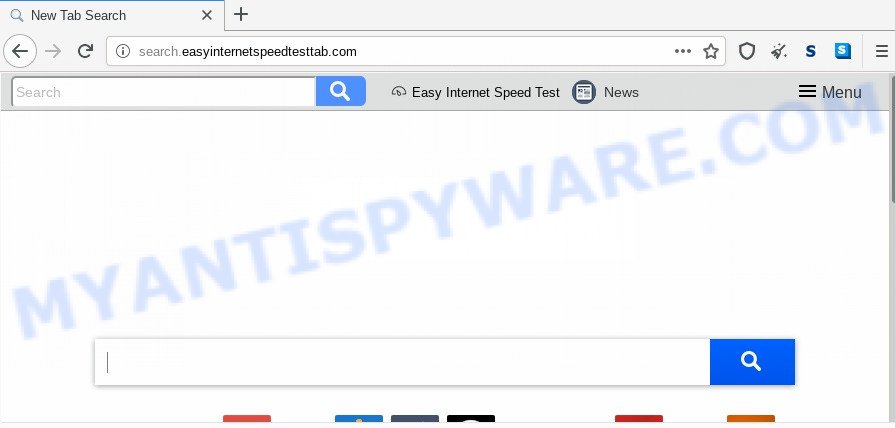
If your computer has been infected by Search.easyinternetspeedtesttab.com browser hijacker you’ll be forced to use its own search provider. It could seem not to be dangerous, but you still should be very careful, since it may show unwanted ads created to force you into buying some questionable apps or products, provide search results which may reroute your browser to certain deceptive, misleading or malicious web-sites. We suggest that you use only the reliable search engine such as Google, Yahoo or Bing.
Some browser hijackers also contain adware (also known as ‘adware software’) which has the ability to display undesired advertisements or gather privacy data about you which can be sold to third party companies. These unwanted ads may be displayed in the form of pop-unders, pop-ups, in-text ads, video advertisements, text links or banners or even massive full page ads. Most of the adware is developed to show ads, but certain adware software is form of spyware that often used to track users to collect a wide variety of your privacy info.
Threat Summary
| Name | Search.easyinternetspeedtesttab.com |
| Type | browser hijacker, search provider hijacker, homepage hijacker, toolbar, unwanted new tab, redirect virus |
| Symptoms |
|
| Removal | Search.easyinternetspeedtesttab.com removal guide |
How can a browser hijacker get on your personal computer
The Search.easyinternetspeedtesttab.com hijacker usually come bundled with some freeware that you download off of the Internet. Once started, it will infect your machine and alter browser’s settings like search provider, new tab page and home page without your permission. To avoid infection, in the Setup wizard, you should be be proactive and carefully read the ‘Terms of use’, the ‘license agreement’ and other install screens, as well as to always choose the ‘Manual’ or ‘Advanced’ setup mode, when installing anything downloaded from the Internet.
Take a deep breath. Learn everything you should know about Search.easyinternetspeedtesttab.com start page removal, how to delete hijacker infection from your web browser and PC system. Find the best free malware removal utilities here!
How to remove Search.easyinternetspeedtesttab.com from Chrome, Firefox, IE, Edge
In the steps below, we will try to cover the Edge, Google Chrome, Mozilla Firefox and Microsoft Internet Explorer and provide general help to delete Search.easyinternetspeedtesttab.com home page. You may find some minor differences in your MS Windows install. No matter, you should be okay if you follow the steps outlined below: delete all suspicious and unknown apps, reset web-browsers settings, fix web-browsers shortcuts, run free malware removal tools. Certain of the steps below will require you to shut down this web-page. So, please read the step-by-step guidance carefully, after that bookmark it or open it on your smartphone for later reference.
To remove Search.easyinternetspeedtesttab.com, execute the following steps:
- Remove Search.easyinternetspeedtesttab.com start page without any utilities
- Uninstall Search.easyinternetspeedtesttab.com related software through the Control Panel of your computer
- Get rid of Search.easyinternetspeedtesttab.com redirect from IE
- Delete Search.easyinternetspeedtesttab.com from Mozilla Firefox by resetting web-browser settings
- Remove Search.easyinternetspeedtesttab.com from Chrome
- How to remove Search.easyinternetspeedtesttab.com with free applications
- Stop Search.easyinternetspeedtesttab.com redirect
- Finish words
Remove Search.easyinternetspeedtesttab.com start page without any utilities
Manually uninstalling the Search.easyinternetspeedtesttab.com is also possible, although this approach takes time and technical prowess. You can sometimes locate browser hijacker infection in your computer’s list of installed software and uninstall it as you would any other unwanted application.
Uninstall Search.easyinternetspeedtesttab.com related software through the Control Panel of your computer
One of the first things to attempt for removal of browser hijacker is to check your personal computer installed applications screen and look for undesired and questionable software. If there are any apps you do not recognize or are no longer using, you should remove them. If that doesn’t work, then you may need to run malware removal utility like Zemana AntiMalware.
Windows 10, 8.1, 8
Click the Microsoft Windows logo, and then press Search ![]() . Type ‘Control panel’and press Enter as displayed on the image below.
. Type ‘Control panel’and press Enter as displayed on the image below.

When the ‘Control Panel’ opens, click the ‘Uninstall a program’ link under Programs category as on the image below.

Windows 7, Vista, XP
Open Start menu and select the ‘Control Panel’ at right as shown in the following example.

Then go to ‘Add/Remove Programs’ or ‘Uninstall a program’ (Windows 7 or Vista) as shown on the screen below.

Carefully browse through the list of installed apps and delete all suspicious and unknown applications. We suggest to click ‘Installed programs’ and even sorts all installed software by date. When you’ve found anything questionable that may be the Search.easyinternetspeedtesttab.com hijacker and other web-browser’s harmful extensions or other PUP (potentially unwanted program), then select this application and click ‘Uninstall’ in the upper part of the window. If the dubious application blocked from removal, then use Revo Uninstaller Freeware to fully get rid of it from your personal computer.
Get rid of Search.easyinternetspeedtesttab.com redirect from IE
By resetting IE browser you revert back your web-browser settings to its default state. This is good initial when troubleshooting problems that might have been caused by browser hijacker such as Search.easyinternetspeedtesttab.com.
First, start the Internet Explorer. Next, press the button in the form of gear (![]() ). It will show the Tools drop-down menu, click the “Internet Options” as on the image below.
). It will show the Tools drop-down menu, click the “Internet Options” as on the image below.

In the “Internet Options” window click on the Advanced tab, then click the Reset button. The Internet Explorer will show the “Reset Internet Explorer settings” window as on the image below. Select the “Delete personal settings” check box, then press “Reset” button.

You will now need to reboot your computer for the changes to take effect.
Delete Search.easyinternetspeedtesttab.com from Mozilla Firefox by resetting web-browser settings
Resetting Firefox internet browser will reset all the settings to their original state and will remove Search.easyinternetspeedtesttab.com, malicious add-ons and extensions. Your saved bookmarks, form auto-fill information and passwords won’t be cleared or changed.
First, start the Mozilla Firefox and press ![]() button. It will open the drop-down menu on the right-part of the web browser. Further, click the Help button (
button. It will open the drop-down menu on the right-part of the web browser. Further, click the Help button (![]() ) as displayed below.
) as displayed below.

In the Help menu, select the “Troubleshooting Information” option. Another way to open the “Troubleshooting Information” screen – type “about:support” in the browser adress bar and press Enter. It will show the “Troubleshooting Information” page like below. In the upper-right corner of this screen, press the “Refresh Firefox” button.

It will show the confirmation prompt. Further, click the “Refresh Firefox” button. The Mozilla Firefox will start a task to fix your problems that caused by the Search.easyinternetspeedtesttab.com hijacker. Once, it’s done, click the “Finish” button.
Remove Search.easyinternetspeedtesttab.com from Chrome
Resetting Chrome to default values is effective in removing the Search.easyinternetspeedtesttab.com browser hijacker from your internet browser. This solution is always helpful to complete if you have trouble in removing changes caused by browser hijacker.

- First launch the Google Chrome and press Menu button (small button in the form of three dots).
- It will open the Chrome main menu. Select More Tools, then click Extensions.
- You will see the list of installed add-ons. If the list has the addon labeled with “Installed by enterprise policy” or “Installed by your administrator”, then complete the following steps: Remove Chrome extensions installed by enterprise policy.
- Now open the Chrome menu once again, click the “Settings” menu.
- You will see the Google Chrome’s settings page. Scroll down and press “Advanced” link.
- Scroll down again and click the “Reset” button.
- The Google Chrome will show the reset profile settings page as on the image above.
- Next click the “Reset” button.
- Once this process is finished, your web-browser’s start page, new tab page and default search provider will be restored to their original defaults.
- To learn more, read the blog post How to reset Google Chrome settings to default.
How to remove Search.easyinternetspeedtesttab.com with free applications
If your personal computer is still infected with the Search.easyinternetspeedtesttab.com hijacker infection, then the best solution of detection and removal is to run an anti malware scan on the system. Download free malicious software removal tools below and start a full system scan. It will help you get rid of all components of the hijacker from hardisk and Windows registry.
Scan and free your computer of Search.easyinternetspeedtesttab.com with Zemana Anti Malware (ZAM)
You can download and use the Zemana for free. This anti-malware utility will scan all the registry entries and files in your system along with the system settings and web browser add-ons. If it finds any malware, adware software or harmful extension that is responsible for redirecting your browser to Search.easyinternetspeedtesttab.com web-page then the Zemana Anti Malware will delete them from your system completely.
First, visit the following page, then press the ‘Download’ button in order to download the latest version of Zemana AntiMalware.
165033 downloads
Author: Zemana Ltd
Category: Security tools
Update: July 16, 2019
After downloading is finished, close all software and windows on your personal computer. Double-click the install file called Zemana.AntiMalware.Setup. If the “User Account Control” prompt pops up as on the image below, click the “Yes” button.

It will open the “Setup wizard” that will help you install Zemana Free on your machine. Follow the prompts and do not make any changes to default settings.

Once install is finished successfully, Zemana Free will automatically start and you can see its main screen as displayed on the screen below.

Now press the “Scan” button . Zemana Free tool will start scanning the whole PC system to find out hijacker responsible for redirecting user searches to Search.easyinternetspeedtesttab.com. Depending on your computer, the scan can take anywhere from a few minutes to close to an hour.

After the scanning is finished, Zemana AntiMalware (ZAM) will display a scan report. Make sure to check mark the items which are unsafe and then click “Next” button. The Zemana Anti Malware (ZAM) will remove browser hijacker responsible for redirecting your internet browser to Search.easyinternetspeedtesttab.com webpage. When disinfection is done, you may be prompted to restart the computer.
Remove Search.easyinternetspeedtesttab.com hijacker and malicious extensions with HitmanPro
HitmanPro is a portable program that requires no hard installation to scan for and remove browser hijacker responsible for redirects to Search.easyinternetspeedtesttab.com. The application itself is small in size (only a few Mb). HitmanPro does not need any drivers and special dlls. It is probably easier to use than any alternative malicious software removal tools you’ve ever tried. Hitman Pro works on 64 and 32-bit versions of Windows 10, 8, 7 and XP. It proves that removal utility can be just as useful as the widely known antivirus applications.
First, please go to the following link, then click the ‘Download’ button in order to download the latest version of HitmanPro.
Once the download is complete, open the file location. You will see an icon like below.

Double click the Hitman Pro desktop icon. After the utility is launched, you will see a screen as displayed in the figure below.

Further, click “Next” button to scan for browser hijacker responsible for modifying your web-browser settings to Search.easyinternetspeedtesttab.com. A scan can take anywhere from 10 to 30 minutes, depending on the count of files on your PC system and the speed of your personal computer. After the checking is done, HitmanPro will open you the results as shown in the figure below.

In order to delete all items, simply click “Next” button. It will display a dialog box, click the “Activate free license” button.
Automatically remove Search.easyinternetspeedtesttab.com search with MalwareBytes Free
You can delete Search.easyinternetspeedtesttab.com start page automatically with a help of MalwareBytes Free. We recommend this free malware removal tool because it may easily get rid of hijacker, adware, PUPs and toolbars with all their components such as files, folders and registry entries.
Click the following link to download the latest version of MalwareBytes Anti Malware (MBAM) for MS Windows. Save it to your Desktop.
327260 downloads
Author: Malwarebytes
Category: Security tools
Update: April 15, 2020
Once the downloading process is finished, close all applications and windows on your personal computer. Open a directory in which you saved it. Double-click on the icon that’s called mb3-setup as displayed on the screen below.
![]()
When the setup begins, you will see the “Setup wizard” that will help you setup Malwarebytes on your computer.

Once install is complete, you will see window as shown on the image below.

Now click the “Scan Now” button to perform a system scan with this utility for the hijacker infection which cause a redirect to Search.easyinternetspeedtesttab.com webpage. This process may take quite a while, so please be patient. While the tool is checking, you can see count of objects and files has already scanned.

After MalwareBytes has completed scanning, MalwareBytes Free will display a list of found threats. Review the scan results and then press “Quarantine Selected” button.

The Malwarebytes will now delete browser hijacker infection which redirects your web-browser to intrusive Search.easyinternetspeedtesttab.com web-site. Once that process is finished, you may be prompted to reboot your computer.

The following video explains guide on how to remove hijacker, adware and other malicious software with MalwareBytes AntiMalware.
Stop Search.easyinternetspeedtesttab.com redirect
In order to increase your security and protect your PC system against new undesired ads and malicious web-pages, you need to use adblocker program that blocks an access to malicious ads and webpages. Moreover, the program can block the show of intrusive advertising, that also leads to faster loading of webpages and reduce the consumption of web traffic.
- Installing the AdGuard is simple. First you’ll need to download AdGuard on your MS Windows Desktop by clicking on the following link.
Adguard download
26897 downloads
Version: 6.4
Author: © Adguard
Category: Security tools
Update: November 15, 2018
- After downloading it, run the downloaded file. You will see the “Setup Wizard” program window. Follow the prompts.
- When the installation is finished, press “Skip” to close the installation application and use the default settings, or press “Get Started” to see an quick tutorial that will help you get to know AdGuard better.
- In most cases, the default settings are enough and you don’t need to change anything. Each time, when you run your machine, AdGuard will start automatically and stop unwanted ads, block Search.easyinternetspeedtesttab.com, as well as other harmful or misleading webpages. For an overview of all the features of the program, or to change its settings you can simply double-click on the icon named AdGuard, that may be found on your desktop.
Finish words
Once you’ve complete the instructions shown above, your computer should be free from hijacker that responsible for internet browser reroute to the unwanted Search.easyinternetspeedtesttab.com webpage and other malicious software. The Internet Explorer, Chrome, MS Edge and Mozilla Firefox will no longer display intrusive Search.easyinternetspeedtesttab.com web page on startup. Unfortunately, if the few simple steps does not help you, then you have caught a new browser hijacker, and then the best way – ask for help here.



















