According to cyber threat analysts,Distinethout.info is a misleading web-site. It is designed in order to deceive you and other unsuspecting victims into signing up for its browser notification spam to send unwanted adverts directly to your screen. This web page delivers the message stating that you should click ‘Allow’ button in order to connect to the Internet, verify that you are not a robot, download a file, enable Flash Player, confirm that you are 18+, access the content of the webpage, watch a video, and so on.
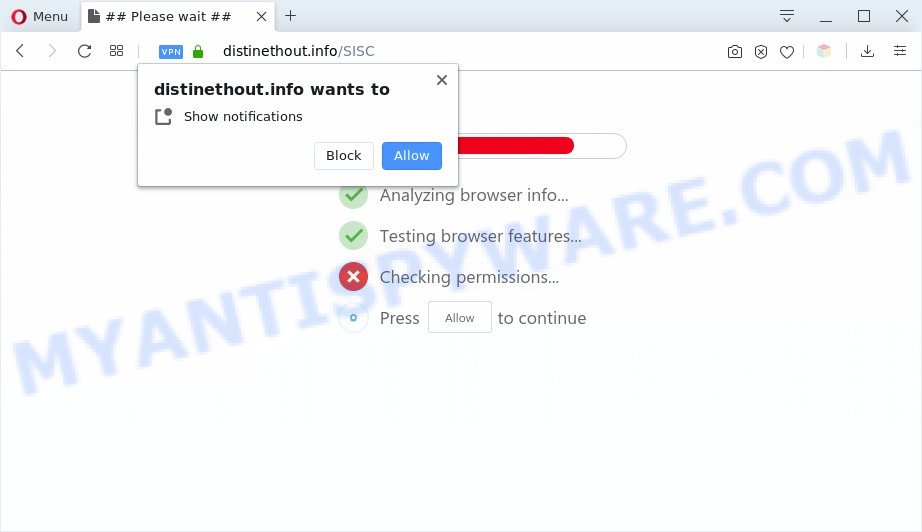
Once you click the ‘Allow’, then you will start seeing unwanted adverts in form of pop-ups on your internet browser. Push notifications are originally made to alert the user of newly published news. Scammers abuse ‘browser notification feature’ to avoid antivirus software and ad blocker applications by showing annoying adverts. These ads are displayed in the lower right corner of the screen urges users to play online games, visit dubious websites, install web-browser plugins & so on.

If you are receiving browser notification spam, you can get rid of Distinethout.info subscription by going into your browser’s settings and following the Distinethout.info removal instructions below. Once you delete Distinethout.info subscription, the spam notifications will no longer display on the screen.
Threat Summary
| Name | Distinethout.info pop-up |
| Type | push notifications ads, pop up ads, popup virus, pop-ups |
| Distribution | adwares, PUPs, social engineering attack, malicious pop up ads |
| Symptoms |
|
| Removal | Distinethout.info removal guide |
Where the Distinethout.info pop ups comes from
Some research has shown that users can be redirected to Distinethout.info from dubious advertisements or by potentially unwanted apps and adware. Adware shows unwanted advertisements on your computer. Some of these advertisements are scams or fake advertisements created to trick you. Even the harmless ads can become really irritating. Adware software can be installed accidentally and without you knowing about it, when you open email attachments, install free software.
Adware most likely to occur during the installation of free software due the fact that PUPs like this are usually hidden in the installer. Thus, if you’ve installed some free software using Quick(Standard) method, you may have let adware get inside your machine. Keep in mind that the Quick mode is unreliable because it do not warn about bundled programs. Thus, third-party apps will be installed automatically unless you select Advanced/Custom mode and disable its installation.
Adware is usually written in ways common to malicious software, spyware and hijackers. In order to get rid of adware and thereby remove Distinethout.info pop ups, you will need perform the following steps or run free adware software removal utility listed below.
How to remove Distinethout.info pop ups (removal guidance)
There are a simple manual steps below that will assist you to remove Distinethout.info popups from your Microsoft Windows computer. The most effective way to get rid of this adware software is to follow the manual removal instructions and then use Zemana AntiMalware, MalwareBytes Free or Hitman Pro automatic tools (all are free). The manual way will help to weaken this adware and these malicious software removal tools will completely remove Distinethout.info pop ups and revert back the MS Edge, Firefox, Chrome and Internet Explorer settings to default.
To remove Distinethout.info pop ups, use the following steps:
- How to get rid of Distinethout.info pop ups without any software
- How to remove Distinethout.info advertisements using free utilities
- Use AdBlocker to block Distinethout.info and stay safe online
- To sum up
How to get rid of Distinethout.info pop ups without any software
The most common adware software can be removed manually, without the use of anti-virus or other removal tools. The manual steps below will show you how to get rid of Distinethout.info popup advertisements step by step. Although each of the steps is easy and does not require special knowledge, but you are not sure that you can finish them, then use the free tools, a list of which is given below.
Uninstall suspicious programs using MS Windows Control Panel
You can manually remove most nonaggressive adware by deleting the program that it came with or removing the adware itself using ‘Add/Remove programs’ or ‘Uninstall a program’ option in Windows Control Panel.
Windows 10, 8.1, 8
Click the Windows logo, and then click Search ![]() . Type ‘Control panel’and press Enter as shown on the image below.
. Type ‘Control panel’and press Enter as shown on the image below.

After the ‘Control Panel’ opens, press the ‘Uninstall a program’ link under Programs category as shown on the screen below.

Windows 7, Vista, XP
Open Start menu and select the ‘Control Panel’ at right as shown in the following example.

Then go to ‘Add/Remove Programs’ or ‘Uninstall a program’ (Microsoft Windows 7 or Vista) as shown on the screen below.

Carefully browse through the list of installed apps and delete all suspicious and unknown apps. We suggest to click ‘Installed programs’ and even sorts all installed programs by date. After you have found anything suspicious that may be the adware that causes undesired Distinethout.info popups or other potentially unwanted application (PUA), then select this program and click ‘Uninstall’ in the upper part of the window. If the dubious application blocked from removal, then use Revo Uninstaller Freeware to fully remove it from your computer.
Remove Distinethout.info notifications from internet browsers
if you became a victim of scammers and clicked on the “Allow” button, then your web-browser was configured to show intrusive ads. To remove the advertisements, you need to remove the notification permission that you gave the Distinethout.info web page to send spam notifications.
|
|
|
|
|
|
Remove Distinethout.info pop-ups from IE
In order to recover all web-browser homepage, search provider and new tab you need to reset the Microsoft Internet Explorer to the state, that was when the Microsoft Windows was installed on your personal computer.
First, run the Internet Explorer. Next, click the button in the form of gear (![]() ). It will open the Tools drop-down menu, click the “Internet Options” as displayed in the following example.
). It will open the Tools drop-down menu, click the “Internet Options” as displayed in the following example.

In the “Internet Options” window click on the Advanced tab, then click the Reset button. The IE will display the “Reset Internet Explorer settings” window as shown below. Select the “Delete personal settings” check box, then click “Reset” button.

You will now need to restart your PC system for the changes to take effect.
Remove Distinethout.info ads from Google Chrome
Reset Google Chrome settings will help you to completely reset your web-browser. The result of activating this function will bring Chrome settings back to its original state. This can remove Distinethout.info pop-up advertisements and disable malicious plugins. When using the reset feature, your personal information like passwords, bookmarks, browsing history and web form auto-fill data will be saved.

- First start the Google Chrome and press Menu button (small button in the form of three dots).
- It will open the Chrome main menu. Choose More Tools, then click Extensions.
- You will see the list of installed add-ons. If the list has the extension labeled with “Installed by enterprise policy” or “Installed by your administrator”, then complete the following guidance: Remove Chrome extensions installed by enterprise policy.
- Now open the Chrome menu once again, click the “Settings” menu.
- You will see the Chrome’s settings page. Scroll down and click “Advanced” link.
- Scroll down again and press the “Reset” button.
- The Google Chrome will show the reset profile settings page as shown on the screen above.
- Next click the “Reset” button.
- Once this task is done, your browser’s new tab, start page and search provider will be restored to their original defaults.
- To learn more, read the blog post How to reset Google Chrome settings to default.
Remove Distinethout.info from Mozilla Firefox by resetting web browser settings
If the Firefox web-browser is rerouted to Distinethout.info and you want to restore the Firefox settings back to their default values, then you should follow the few simple steps below. It will keep your personal information like browsing history, bookmarks, passwords and web form auto-fill data.
First, start the Firefox and press ![]() button. It will open the drop-down menu on the right-part of the web browser. Further, click the Help button (
button. It will open the drop-down menu on the right-part of the web browser. Further, click the Help button (![]() ) as shown on the image below.
) as shown on the image below.

In the Help menu, select the “Troubleshooting Information” option. Another way to open the “Troubleshooting Information” screen – type “about:support” in the web browser adress bar and press Enter. It will show the “Troubleshooting Information” page such as the one below. In the upper-right corner of this screen, press the “Refresh Firefox” button.

It will open the confirmation prompt. Further, click the “Refresh Firefox” button. The Firefox will begin a procedure to fix your problems that caused by the Distinethout.info adware software. When, it’s complete, click the “Finish” button.
How to remove Distinethout.info advertisements using free utilities
Adware software and Distinethout.info pop-ups can be deleted from the web browser and computer by running full system scan with an anti-malware tool. For example, you can run a full system scan with Zemana Anti-Malware (ZAM), MalwareBytes AntiMalware (MBAM) and Hitman Pro. It’ll help you remove components of adware from Windows registry and harmful files from harddisks.
Run Zemana Anti-Malware (ZAM) to delete Distinethout.info pop-up ads
Zemana Free highly recommended, because it can detect security threats such adware software and malware that most ‘classic’ antivirus applications fail to pick up on. Moreover, if you have any Distinethout.info pop ups removal problems which cannot be fixed by this utility automatically, then Zemana Free provides 24X7 online assistance from the highly experienced support staff.

- Download Zemana AntiMalware by clicking on the following link. Save it on your Windows desktop or in any other place.
Zemana AntiMalware
165094 downloads
Author: Zemana Ltd
Category: Security tools
Update: July 16, 2019
- When the download is complete, close all apps and windows on your machine. Open a directory in which you saved it. Double-click on the icon that’s named Zemana.AntiMalware.Setup.
- Further, click Next button and follow the prompts.
- Once install is finished, press the “Scan” button to perform a system scan with this utility for the adware related to the Distinethout.info ads. Depending on your PC system, the scan may take anywhere from a few minutes to close to an hour. While the Zemana Free is checking, you can see how many objects it has identified either as being malicious software.
- As the scanning ends, Zemana AntiMalware (ZAM) will show you the results. Review the scan results and then press “Next”. After finished, you may be prompted to restart your computer.
Delete Distinethout.info ads from web-browsers with Hitman Pro
HitmanPro is a free removal utility. It deletes potentially unwanted applications, adware, browser hijacker infections and unwanted browser extensions. It will identify and delete adware that causes Distinethout.info advertisements. Hitman Pro uses very small machine resources and is a portable program. Moreover, HitmanPro does add another layer of malware protection.
Visit the page linked below to download the latest version of Hitman Pro for Windows. Save it on your Microsoft Windows desktop.
After downloading is complete, open the folder in which you saved it and double-click the Hitman Pro icon. It will run the Hitman Pro tool. If the User Account Control prompt will ask you want to start the program, click Yes button to continue.

Next, click “Next” to begin checking your computer for the adware software that causes Distinethout.info pop up advertisements. This task can take quite a while, so please be patient.

As the scanning ends, Hitman Pro will prepare a list of unwanted applications and adware software as displayed on the screen below.

Next, you need to click “Next” button. It will open a dialog box, click the “Activate free license” button. The HitmanPro will start to remove adware that causes Distinethout.info popup ads in your browser. Once the task is complete, the utility may ask you to reboot your machine.
Delete Distinethout.info pop-ups with MalwareBytes AntiMalware (MBAM)
Get rid of Distinethout.info popup advertisements manually is difficult and often the adware software is not fully removed. Therefore, we advise you to run the MalwareBytes that are fully clean your computer. Moreover, this free application will allow you to remove malware, PUPs, toolbars and hijacker infections that your PC system can be infected too.
Click the link below to download MalwareBytes. Save it to your Desktop.
327319 downloads
Author: Malwarebytes
Category: Security tools
Update: April 15, 2020
Once downloading is finished, close all apps and windows on your PC. Double-click the install file named mb3-setup. If the “User Account Control” dialog box pops up as displayed on the screen below, click the “Yes” button.

It will open the “Setup wizard” that will help you set up MalwareBytes Anti Malware on your machine. Follow the prompts and do not make any changes to default settings.

Once installation is finished successfully, press Finish button. MalwareBytes Anti-Malware will automatically start and you can see its main screen as displayed on the screen below.

Now click the “Scan Now” button . MalwareBytes tool will begin scanning the whole computer to find out adware that cause intrusive Distinethout.info pop up advertisements. This procedure can take some time, so please be patient. When a threat is detected, the count of the security threats will change accordingly.

As the scanning ends, you will be shown the list of all found items on your system. Next, you need to press “Quarantine Selected” button. The MalwareBytes Anti Malware (MBAM) will remove adware which causes undesired Distinethout.info ads. After disinfection is finished, you may be prompted to reboot the computer.

We advise you look at the following video, which completely explains the process of using the MalwareBytes Free to delete adware software, hijacker infection and other malicious software.
Use AdBlocker to block Distinethout.info and stay safe online
It’s important to use ad blocker applications like AdGuard to protect your computer from malicious web sites. Most security experts says that it is okay to stop advertisements. You should do so just to stay safe! And, of course, the AdGuard may to block Distinethout.info and other intrusive websites.
Download AdGuard by clicking on the link below. Save it to your Desktop.
26913 downloads
Version: 6.4
Author: © Adguard
Category: Security tools
Update: November 15, 2018
After downloading it, launch the downloaded file. You will see the “Setup Wizard” screen as displayed on the screen below.

Follow the prompts. After the setup is done, you will see a window as shown on the image below.

You can click “Skip” to close the setup application and use the default settings, or click “Get Started” button to see an quick tutorial which will allow you get to know AdGuard better.
In most cases, the default settings are enough and you do not need to change anything. Each time, when you start your machine, AdGuard will launch automatically and stop unwanted ads, block Distinethout.info, as well as other malicious or misleading web-pages. For an overview of all the features of the application, or to change its settings you can simply double-click on the AdGuard icon, which can be found on your desktop.
To sum up
Once you’ve finished the step-by-step instructions above, your personal computer should be clean from this adware software and other malicious software. The Microsoft Edge, Chrome, Internet Explorer and Mozilla Firefox will no longer open undesired Distinethout.info web-site when you browse the Internet. Unfortunately, if the tutorial does not help you, then you have caught a new adware, and then the best way – ask for help.
Please create a new question by using the “Ask Question” button in the Questions and Answers. Try to give us some details about your problems, so we can try to help you more accurately. Wait for one of our trained “Security Team” or Site Administrator to provide you with knowledgeable assistance tailored to your problem with the undesired Distinethout.info pop-up advertisements.



















