If an unwanted website called Srchpowerwindow.info keeps showing up as your start page or search provider then it is a sign that your browser has become the victim of a PUP (potentially unwanted program), specifically a browser hijacker. It is able to hijack your web browser such as Microsoft Edge, Google Chrome, Mozilla Firefox and Internet Explorer to its web web-page. You’ll notice that the browser homepage, new tab and default search engine have modified without your permission to Srchpowerwindow.info. Whenever you search for anything in Google you will get redirected to Bing or Yahoo search engines. Please read this article below for more troubleshooting info. Here’s the complete steps that would help remove Srchpowerwindow.info from your internet browser.
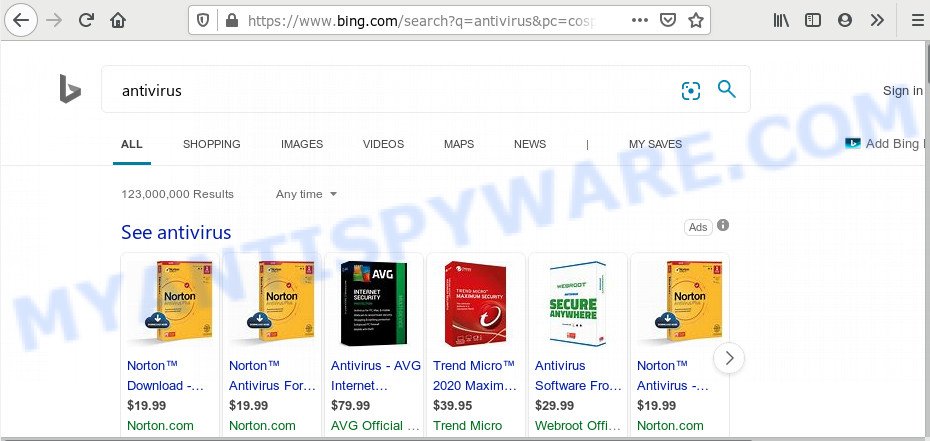
Srchpowerwindow.info hijacker takes over your internet browser’s default search engine and controls what will be displayed to you whenever you do a searching. Other than the search results, it also provides a large number of unwanted ads on the search page. Some of these advertisements developed to force you into buying certain questionable products and apps. Moreover, sometimes, those ads could redirect you to misleading or harmful web-sites.
It is probably that you might be worried with the browser hijacker that cause Srchpowerwindow.info web site to appear. You should not disregard this unwanted software. The hijacker infection can not only change your home page or search provider, but reroute your web-browser to unsafe web-sites. What is more, the browser hijacker can analyze your surfing, and gain access to your sensitive information and, later, can sell it to third parties. Thus, there are more than enough reasons to remove Srchpowerwindow.info from your web browser.
Threat Summary
| Name | Srchpowerwindow.info |
| Type | browser hijacker, search provider hijacker, startpage hijacker, toolbar, unwanted new tab, redirect virus |
| Symptoms |
|
| Removal | Srchpowerwindow.info removal guide |
So, we advise you delete the browser hijacker from your computer sooner. Follow the instructions presented below to delete Srchpowerwindow.info redirect from the Microsoft Internet Explorer, Firefox, Chrome and MS Edge.
How to Remove Srchpowerwindow.info from Windows 10 (8, 7, XP)
The answer is right here on this page. We have put together simplicity and efficiency. It will allow you easily to clean your computer of hijacker infection. Moreover, you may select manual or automatic removal solution. If you are familiar with the PC then use manual removal, otherwise run the free anti-malware tool designed specifically to remove hijacker infection such as Srchpowerwindow.info. Of course, you can combine both methods. Read it once, after doing so, please bookmark this page (or open it on your smartphone) as you may need to exit your browser or reboot your computer.
To remove Srchpowerwindow.info, execute the steps below:
- How to get rid of Srchpowerwindow.info search without any software
- How to automatically remove Srchpowerwindow.info
- How to block Srchpowerwindow.info
- Method of Srchpowerwindow.info browser hijacker intrusion into the system
- To sum up
How to get rid of Srchpowerwindow.info search without any software
The useful removal steps for the Srchpowerwindow.info homepage. The detailed procedure can be followed by anyone as it really does take you step-by-step. If you follow this process to remove Srchpowerwindow.info start page let us know how you managed by sending us your comments please.
Uninstall potentially unwanted apps using Windows Control Panel
First, go to Windows Control Panel and uninstall dubious programs, all programs you don’t remember installing. It is important to pay the most attention to applications you installed just before Srchpowerwindow.info browser hijacker appeared on your internet browser. If you do not know what a program does, look for the answer on the World Wide Web.
Windows 8, 8.1, 10
First, click the Windows button
Windows XP, Vista, 7
First, click “Start” and select “Control Panel”.
It will display the Windows Control Panel as shown in the following example.

Next, click “Uninstall a program” ![]()
It will show a list of all apps installed on your system. Scroll through the all list, and uninstall any dubious and unknown programs. To quickly find the latest installed programs, we recommend sort software by date in the Control panel.
Remove Srchpowerwindow.info from browsers
If you are still seeing Srchpowerwindow.info start page that won’t go away, you might have malicious extensions installed on your web-browser. Check your web browser for unwanted addons using the steps below.
You can also try to remove Srchpowerwindow.info redirect by reset Google Chrome settings. |
If you are still experiencing issues with Srchpowerwindow.info removal, you need to reset Mozilla Firefox browser. |
Another way to remove Srchpowerwindow.info from Internet Explorer is reset Internet Explorer settings. |
|
How to automatically remove Srchpowerwindow.info
There are not many good free anti malware programs with high detection ratio. The effectiveness of malicious software removal tools depends on various factors, mostly on how often their virus/malware signatures DB are updated in order to effectively detect modern malicious software, adware, browser hijackers and other potentially unwanted programs. We advise to run several programs, not just one. These applications that listed below will allow you remove all components of the browser hijacker infection from your disk and Windows registry and thereby remove Srchpowerwindow.info .
How to automatically delete Srchpowerwindow.info with Zemana Anti Malware (ZAM)
Zemana Anti-Malware (ZAM) is a malicious software removal tool designed for Microsoft Windows. This utility will allow you remove Srchpowerwindow.info browser hijacker infection, various types of malware (including adware and PUPs) from your system. It has simple and user friendly interface. While the Zemana AntiMalware (ZAM) does its job, your personal computer will run smoothly.

- Installing the Zemana Free is simple. First you will need to download Zemana Anti Malware on your computer by clicking on the link below.
Zemana AntiMalware
165082 downloads
Author: Zemana Ltd
Category: Security tools
Update: July 16, 2019
- At the download page, click on the Download button. Your internet browser will show the “Save as” dialog box. Please save it onto your Windows desktop.
- Once downloading is finished, please close all programs and open windows on your personal computer. Next, run a file called Zemana.AntiMalware.Setup.
- This will open the “Setup wizard” of Zemana Anti-Malware (ZAM) onto your personal computer. Follow the prompts and don’t make any changes to default settings.
- When the Setup wizard has finished installing, the Zemana Anti-Malware will run and display the main window.
- Further, click the “Scan” button . Zemana utility will start scanning the whole PC system to find out hijacker responsible for redirecting user searches to Srchpowerwindow.info. When a malware, adware software or potentially unwanted software are found, the number of the security threats will change accordingly. Wait until the the scanning is done.
- When the system scan is finished, Zemana Anti-Malware (ZAM) will open a list of all threats found by the scan.
- Once you’ve selected what you want to remove from your personal computer click the “Next” button. The utility will remove browser hijacker responsible for changing your web-browser settings to Srchpowerwindow.info and move items to the program’s quarantine. After finished, you may be prompted to reboot the system.
- Close the Zemana Anti-Malware and continue with the next step.
Use Hitman Pro to remove Srchpowerwindow.info startpage
HitmanPro is a portable application that requires no hard install to identify and get rid of browser hijacker infection which created to redirect your browser to the Srchpowerwindow.info web-site. The program itself is small in size (only a few Mb). HitmanPro does not need any drivers and special dlls. It is probably easier to use than any alternative malware removal utilities you’ve ever tried. HitmanPro works on 64 and 32-bit versions of Windows 10, 8, 7 and XP. It proves that removal utility can be just as effective as the widely known antivirus applications.

- Installing the Hitman Pro is simple. First you will need to download Hitman Pro by clicking on the link below.
- Once the download is done, double click the Hitman Pro icon. Once this utility is started, click “Next” button . HitmanPro program will scan through the whole computer for the hijacker infection that created to redirect your browser to the Srchpowerwindow.info website. A scan can take anywhere from 10 to 30 minutes, depending on the count of files on your personal computer and the speed of your PC system. When a threat is detected, the number of the security threats will change accordingly. Wait until the the scanning is finished.
- Once the scan get completed, HitmanPro will display a list of all items detected by the scan. In order to delete all threats, simply click “Next” button. Now click the “Activate free license” button to start the free 30 days trial to delete all malware found.
Get rid of Srchpowerwindow.info start page with MalwareBytes Anti Malware (MBAM)
You can delete Srchpowerwindow.info automatically through the use of MalwareBytes Free. We suggest this free malware removal utility because it can easily remove hijacker infection, adware, PUPs and toolbars with all their components such as files, folders and registry entries.

- MalwareBytes can be downloaded from the following link. Save it to your Desktop.
Malwarebytes Anti-malware
327301 downloads
Author: Malwarebytes
Category: Security tools
Update: April 15, 2020
- Once the downloading process is done, close all applications and windows on your computer. Open a folder in which you saved it. Double-click on the icon that’s named mb3-setup.
- Further, press Next button and follow the prompts.
- Once installation is complete, press the “Scan Now” button to perform a system scan for the hijacker that responsible for internet browser reroute to the unwanted Srchpowerwindow.info web page. This task may take some time, so please be patient. While the MalwareBytes Anti Malware (MBAM) program is checking, you can see how many objects it has identified as threat.
- When the system scan is done, the results are displayed in the scan report. Make sure to check mark the items that are unsafe and then click “Quarantine Selected”. Once disinfection is finished, you can be prompted to reboot your PC.
The following video offers a step-by-step tutorial on how to delete browser hijackers, adware and other malware with MalwareBytes Free.
How to block Srchpowerwindow.info
We suggest to install an ad blocker application which may stop Srchpowerwindow.info and other annoying web sites. The ad-blocker tool like AdGuard is a program which basically removes advertising from the Internet and stops access to malicious web-sites. Moreover, security experts says that using ad-blocker programs is necessary to stay safe when surfing the Web.
- AdGuard can be downloaded from the following link. Save it on your Microsoft Windows desktop.
Adguard download
26908 downloads
Version: 6.4
Author: © Adguard
Category: Security tools
Update: November 15, 2018
- Once downloading is complete, start the downloaded file. You will see the “Setup Wizard” program window. Follow the prompts.
- When the installation is complete, click “Skip” to close the installation application and use the default settings, or click “Get Started” to see an quick tutorial that will assist you get to know AdGuard better.
- In most cases, the default settings are enough and you don’t need to change anything. Each time, when you start your system, AdGuard will start automatically and stop undesired ads, block Srchpowerwindow.info, as well as other harmful or misleading web-sites. For an overview of all the features of the application, or to change its settings you can simply double-click on the icon called AdGuard, that is located on your desktop.
Method of Srchpowerwindow.info browser hijacker intrusion into the system
Many browser hijackes such as Srchpowerwindow.info are included in the free software setup file. In many cases, a user have a chance to disable all included “offers”, but some installers are made to confuse the average users, in order to trick them into installing an adware or PUPs. Anyway, easier to prevent the hijacker infection rather than clean up your PC system after one. So, keep the browser updated (turn on automatic updates), use a good antivirus software, double check a free applications before you start it (do a google search, scan a downloaded file with VirusTotal), avoid malicious and unknown websites.
To sum up
Now your system should be free of the hijacker responsible for redirects to Srchpowerwindow.info. We suggest that you keep Zemana Anti Malware (to periodically scan your PC for new browser hijacker infections and other malware) and AdGuard (to help you block unwanted ads and malicious web-sites). Moreover, to prevent any browser hijacker infection, please stay clear of unknown and third party software, make sure that your antivirus program, turn on the option to search for PUPs.
If you need more help with Srchpowerwindow.info search related issues, go to here.


















