According to cyber threat analysts, Sselvingunge.info is a website that is developed in order to fool unsuspecting users into allowing browser notification spam from this or similar web sites that will in turn bombard users with unwanted adverts usually related to adware, adult web-pages and other click fraud schemes. It will claim that the user need to subscribe to its notifications in order to confirm that you are 18+, verify that you are not a robot, access the content of the web site, download a file, enable Flash Player, connect to the Internet, watch a video, and so on.
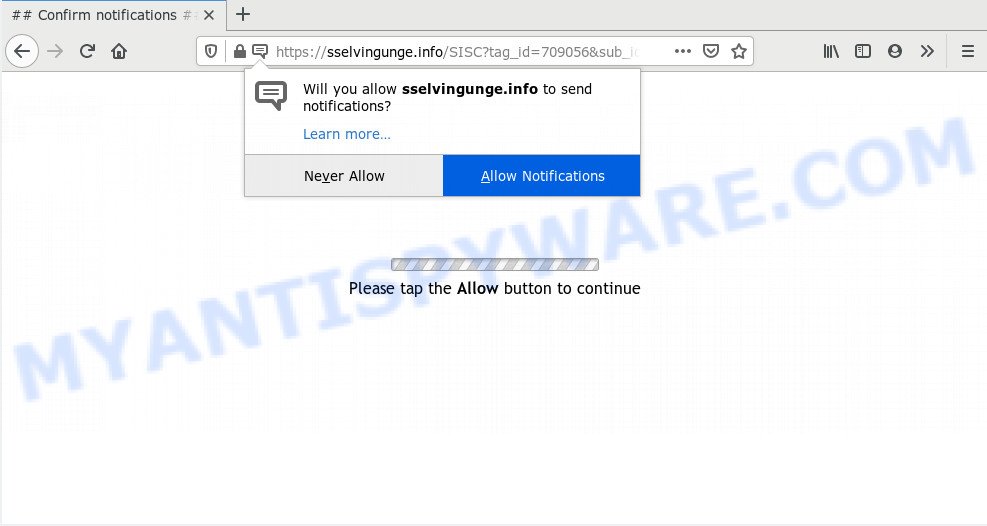
Once you click the ‘Allow’, then your internet browser will be configured to show pop up advertisements in the lower right corner of the screen. The creators of Sselvingunge.info use these push notifications to bypass pop up blocker and therefore show a large amount of unwanted advertisements. These ads are used to promote dubious web-browser addons, prize & lottery scams, fake software, and adult webpages.

To end this intrusive behavior and get rid of Sselvingunge.info push notifications, you need to modify browser settings that got changed by adware. For that, follow the Sselvingunge.info removal steps below. Once you remove notifications subscription, the Sselvingunge.info popups ads will no longer appear on the screen.
How did you get infected with Sselvingunge.info popups
Cyber threat analysts have determined that users are redirected to Sselvingunge.info by adware or from misleading advertisements. Adware can cause many troubles like intrusive ads and popups on your web-browser, irrelevant search results which redirect to undesired websites, web browser crashes and slow loading web-sites. Adware usually gets installed as a part of some free applications. Do not be surprised, it happens, especially if you’re an active World Wide Web user.
Probably adware get installed onto your machine when you’ve installed some freeware such as E-Mail checker, PDF creator, video codec, etc. Because, most commonly, adware may be bundled within the installers from Softonic, Cnet, Soft32, Brothersoft or other similar web-sites that hosts free programs. So, you should launch any files downloaded from the Internet with great caution! Always carefully read the ‘User agreement’, ‘Software license’ and ‘Terms of use’. In the process of installing a new application, you need to select the ‘Manual’, ‘Advanced’ or ‘Custom’ setup type to control what components and optional apps to be installed, otherwise you run the risk of infecting your PC with adware or PUP (potentially unwanted program)
Threat Summary
| Name | Sselvingunge.info popup |
| Type | browser notification spam ads, pop up ads, pop-ups, pop up virus |
| Distribution | misleading popup advertisements, PUPs, social engineering attack, adwares |
| Symptoms |
|
| Removal | Sselvingunge.info removal guide |
So, if you happen to encounter unwanted Sselvingunge.info pop-up ads, then be quick and take effort to remove adware that causes Sselvingunge.info pop up ads immediately. Follow the step-by-step guide below to remove Sselvingunge.info advertisements. Let us know how you managed by sending us your comments please.
How to remove Sselvingunge.info pop-up advertisements from Chrome, Firefox, IE, Edge
In many cases adware requires more than a simple uninstall with the help of Microsoft Windows Control panel in order to be fully uninstalled. For that reason, our team made several removal ways that we’ve summarized in a detailed guidance. Therefore, if you’ve the intrusive Sselvingunge.info pop ups on your PC system and are currently trying to have it removed then feel free to follow the few simple steps below in order to resolve your problem. Certain of the steps will require you to reboot your computer or shut down this website. So, read this guidance carefully, then bookmark this page or open it on your smartphone for later reference.
To remove Sselvingunge.info pop ups, use the steps below:
- Manual Sselvingunge.info pop-up ads removal
- How to automatically remove Sselvingunge.info advertisements
- How to stop Sselvingunge.info pop-up ads
- To sum up
Manual Sselvingunge.info pop-up ads removal
First try to remove Sselvingunge.info advertisements manually; to do this, follow the steps below. Of course, manual adware software removal requires more time and may not be suitable for those who are poorly versed in system settings. In this case, we recommend that you scroll down to the section that describes how to delete Sselvingunge.info ads using free tools.
Remove unwanted or newly added apps
Some programs are free only because their installer contains an adware software. This unwanted programs generates profit for the authors when it is installed. More often this adware can be removed by simply uninstalling it from the ‘Uninstall a Program’ that is located in Windows control panel.
Windows 8, 8.1, 10
First, press the Windows button
Windows XP, Vista, 7
First, click “Start” and select “Control Panel”.
It will show the Windows Control Panel like the one below.

Next, click “Uninstall a program” ![]()
It will open a list of all software installed on your PC. Scroll through the all list, and remove any suspicious and unknown applications. To quickly find the latest installed software, we recommend sort programs by date in the Control panel.
Remove Sselvingunge.info notifications from web-browsers
If you’re getting spam notifications from the Sselvingunge.info or another unwanted web-page, you’ll have previously pressed the ‘Allow’ button. Below we’ll teach you how to turn them off.
|
|
|
|
|
|
Delete Sselvingunge.info ads from Internet Explorer
The Microsoft Internet Explorer reset is great if your internet browser is hijacked or you have unwanted add-ons or toolbars on your web browser, which installed by an malicious software.
First, open the Microsoft Internet Explorer, then click ‘gear’ icon ![]() . It will open the Tools drop-down menu on the right part of the browser, then click the “Internet Options” as displayed in the figure below.
. It will open the Tools drop-down menu on the right part of the browser, then click the “Internet Options” as displayed in the figure below.

In the “Internet Options” screen, select the “Advanced” tab, then click the “Reset” button. The IE will open the “Reset Internet Explorer settings” prompt. Further, click the “Delete personal settings” check box to select it. Next, press the “Reset” button as on the image below.

After the procedure is finished, click “Close” button. Close the Internet Explorer and restart your computer for the changes to take effect. This step will help you to restore your web-browser’s new tab page, home page and default search provider to default state.
Remove Sselvingunge.info advertisements from Chrome
Reset Google Chrome settings is a easy solution to remove Sselvingunge.info pop-ups, malicious and adware extensions, web browser’s new tab, search provider and home page that have been modified by adware.
Open the Chrome menu by clicking on the button in the form of three horizontal dotes (![]() ). It will show the drop-down menu. Select More Tools, then click Extensions.
). It will show the drop-down menu. Select More Tools, then click Extensions.
Carefully browse through the list of installed extensions. If the list has the extension labeled with “Installed by enterprise policy” or “Installed by your administrator”, then complete the following instructions: Remove Google Chrome extensions installed by enterprise policy otherwise, just go to the step below.
Open the Google Chrome main menu again, click to “Settings” option.

Scroll down to the bottom of the page and click on the “Advanced” link. Now scroll down until the Reset settings section is visible, as shown in the figure below and press the “Reset settings to their original defaults” button.

Confirm your action, click the “Reset” button.
Remove Sselvingunge.info from Firefox by resetting browser settings
If the Firefox internet browser is rerouted to Sselvingunge.info and you want to restore the Firefox settings back to their default state, then you should follow the few simple steps below. Your saved bookmarks, form auto-fill information and passwords won’t be cleared or changed.
First, open the Firefox and press ![]() button. It will display the drop-down menu on the right-part of the browser. Further, click the Help button (
button. It will display the drop-down menu on the right-part of the browser. Further, click the Help button (![]() ) like below.
) like below.

In the Help menu, select the “Troubleshooting Information” option. Another way to open the “Troubleshooting Information” screen – type “about:support” in the internet browser adress bar and press Enter. It will open the “Troubleshooting Information” page like the one below. In the upper-right corner of this screen, click the “Refresh Firefox” button.

It will display the confirmation prompt. Further, click the “Refresh Firefox” button. The Mozilla Firefox will begin a task to fix your problems that caused by the Sselvingunge.info adware. Once, it is finished, click the “Finish” button.
How to automatically remove Sselvingunge.info advertisements
We’ve compiled some of the best adware removing tools that can be used to locate and remove Sselvingunge.info pop up ads , unwanted internet browser addons and PUPs.
Automatically remove Sselvingunge.info popups with Zemana Free
Zemana AntiMalware is a lightweight tool that developed to run alongside your antivirus software, detecting and uninstalling malware, adware and PUPs that other programs miss. Zemana Anti-Malware (ZAM) is easy to use, fast, does not use many resources and have great detection and removal rates.
Installing the Zemana Anti-Malware (ZAM) is simple. First you’ll need to download Zemana Anti-Malware on your MS Windows Desktop by clicking on the following link.
165070 downloads
Author: Zemana Ltd
Category: Security tools
Update: July 16, 2019
When the downloading process is finished, start it and follow the prompts. Once installed, the Zemana will try to update itself and when this task is complete, click the “Scan” button for scanning your system for the adware software which causes undesired Sselvingunge.info ads.

This process may take quite a while, so please be patient. While the Zemana Anti Malware (ZAM) program is checking, you may see number of objects it has identified as threat. All detected items will be marked. You can delete them all by simply press “Next” button.

The Zemana Anti Malware will begin to remove adware that causes Sselvingunge.info pop ups in your web browser.
Use Hitman Pro to remove Sselvingunge.info pop-up ads
HitmanPro is a free program that developed to remove malware, PUPs, browser hijackers and adware from your system running Windows 10, 8, 7, XP (32-bit and 64-bit). It will help to locate and get rid of adware related to the Sselvingunge.info popup ads, including its files, folders and registry keys.
Visit the page linked below to download HitmanPro. Save it to your Desktop so that you can access the file easily.
After the downloading process is finished, open the directory in which you saved it and double-click the Hitman Pro icon. It will launch the HitmanPro tool. If the User Account Control prompt will ask you want to launch the program, press Yes button to continue.

Next, click “Next” to scan for adware that causes multiple annoying pop-ups. Depending on your personal computer, the scan can take anywhere from a few minutes to close to an hour. While the utility is scanning, you may see count of objects and files has already scanned.

As the scanning ends, HitmanPro will open a screen which contains a list of malicious software that has been found like below.

Make sure to check mark the threats that are unsafe and then click “Next” button. It will display a prompt, click the “Activate free license” button. The Hitman Pro will start to remove adware that causes intrusive Sselvingunge.info pop up advertisements. Once the cleaning procedure is finished, the utility may ask you to restart your computer.
Delete Sselvingunge.info advertisements with MalwareBytes
If you’re having issues with Sselvingunge.info pop-up ads removal, then check out MalwareBytes Anti-Malware (MBAM). This is a tool that can help clean up your personal computer and improve your speeds for free. Find out more below.
Visit the page linked below to download MalwareBytes AntiMalware. Save it directly to your Windows Desktop.
327294 downloads
Author: Malwarebytes
Category: Security tools
Update: April 15, 2020
After the downloading process is complete, close all windows on your PC system. Further, start the file named mb3-setup. If the “User Account Control” dialog box pops up as displayed on the image below, click the “Yes” button.

It will display the “Setup wizard” which will assist you install MalwareBytes Anti-Malware (MBAM) on the machine. Follow the prompts and do not make any changes to default settings.

Once setup is done successfully, click Finish button. Then MalwareBytes Anti-Malware (MBAM) will automatically run and you can see its main window as displayed in the figure below.

Next, click the “Scan Now” button to detect adware which cause popups. While the tool is checking, you can see how many objects and files has already scanned.

Once finished, you can check all items detected on your PC system. In order to remove all threats, simply click “Quarantine Selected” button.

The MalwareBytes Anti-Malware (MBAM) will begin to get rid of adware software which causes unwanted Sselvingunge.info pop up ads. After that process is complete, you can be prompted to restart your system. We suggest you look at the following video, which completely explains the procedure of using the MalwareBytes to remove hijacker infections, adware software and other malware.
How to stop Sselvingunge.info pop-up ads
We recommend to install an adblocker application which may block Sselvingunge.info and other unwanted web pages. The adblocker tool such as AdGuard is a program that basically removes advertising from the Internet and blocks access to malicious web pages. Moreover, security experts says that using ad blocker apps is necessary to stay safe when surfing the World Wide Web.
- Installing the AdGuard is simple. First you’ll need to download AdGuard from the link below. Save it on your Desktop.
Adguard download
26904 downloads
Version: 6.4
Author: © Adguard
Category: Security tools
Update: November 15, 2018
- After the download is complete, run the downloaded file. You will see the “Setup Wizard” program window. Follow the prompts.
- After the setup is complete, click “Skip” to close the installation program and use the default settings, or click “Get Started” to see an quick tutorial which will allow you get to know AdGuard better.
- In most cases, the default settings are enough and you do not need to change anything. Each time, when you launch your PC system, AdGuard will start automatically and stop undesired advertisements, block Sselvingunge.info, as well as other harmful or misleading webpages. For an overview of all the features of the application, or to change its settings you can simply double-click on the icon named AdGuard, that can be found on your desktop.
To sum up
Now your machine should be free of the adware that causes Sselvingunge.info pop up ads in your internet browser. We suggest that you keep Zemana (to periodically scan your PC for new adwares and other malware) and AdGuard (to help you block unwanted pop ups and harmful webpages). Moreover, to prevent any adware software, please stay clear of unknown and third party apps, make sure that your antivirus application, turn on the option to detect PUPs.
If you need more help with Sselvingunge.info pop up ads related issues, go to here.



















