Rciselylambers.info is a webpage that deceives users to accept spam notifications via the browser. It displays the ‘Show notifications’ pop up claims that clicking ‘Allow’ button will let the user enable Flash Player, connect to the Internet, access the content of the web site, watch a video, confirm that you are 18+, download a file, verify that you are not a robot, and so on.
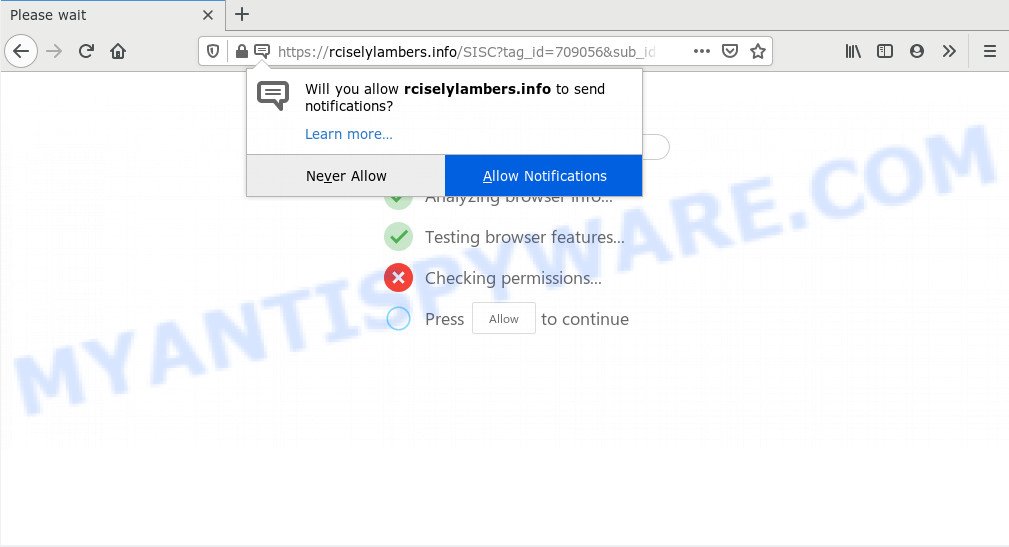
Once click on the ‘Allow’, the Rciselylambers.info webpage gets your permission to send push notifications in form of pop-up adverts in the lower right corner of the desktop. Push notifications are originally created to alert the user of recently published news. Cyber criminals abuse ‘push notifications’ to avoid antivirus and ad blocker programs by presenting annoying adverts. These advertisements are displayed in the lower right corner of the screen urges users to play online games, visit dubious web-pages, install internet browser extensions & so on.

If you’re getting spam notifications, you can remove Rciselylambers.info subscription by going into your web browser’s settings and following the Rciselylambers.info removal instructions below. Once you remove notifications subscription, the Rciselylambers.info popups advertisements will no longer show on your desktop.
How does your PC system get infected with Rciselylambers.info pop-ups
Some research has shown that users can be redirected to Rciselylambers.info from malicious advertisements or by potentially unwanted applications and adware. Adware is ‘advertising supported’ software which tries to generate revenue by redirecting you to unwanted webpages or online advertising. It has different methods of earning profit including showing up advertising on the browser forcefully. Most of adware gets installed when you are downloading free applications or browser extensions.
Adware usually spreads bundled with certain free applications that you download off of the Net. So, think back, have you ever download and run any free software. In order to avoid infection, in the Setup wizard, you should be be proactive and carefully read the ‘Terms of use’, the ‘license agreement’ and other setup screens, as well as to always select the ‘Manual’ or ‘Advanced’ installation method, when installing anything downloaded from the Web.
Threat Summary
| Name | Rciselylambers.info pop up |
| Type | browser notification spam ads, pop up virus, pop-ups, pop up ads |
| Distribution | adwares, dubious pop-up ads, potentially unwanted programs, social engineering attack |
| Symptoms |
|
| Removal | Rciselylambers.info removal guide |
Adware software is usually written in ways common to malicious software, spyware and browser hijacker infections. In order to get rid of adware and thus get rid of Rciselylambers.info popup ads, you will need perform the steps below or use free adware removal utility listed below.
How to remove Rciselylambers.info popups from Chrome, Firefox, IE, Edge
When the adware gets installed on your personal computer without your knowledge, it’s not easy to delete. Most commonly, there is no Uninstall application which simply remove the adware software that causes multiple annoying pop ups from your PC. So, we suggest using several well-proven free specialized utilities like Zemana, MalwareBytes Anti Malware or Hitman Pro. But the best solution to remove Rciselylambers.info pop-up ads will be to perform several manual steps, after that additionally use antimalware utilities.
To remove Rciselylambers.info pop ups, execute the steps below:
- How to delete Rciselylambers.info popups without any software
- Delete PUPs through the Windows Control Panel
- Remove Rciselylambers.info notifications from web-browsers
- Get rid of Rciselylambers.info advertisements from Internet Explorer
- Remove Rciselylambers.info from Mozilla Firefox by resetting browser settings
- Remove Rciselylambers.info pop-up ads from Chrome
- How to automatically remove Rciselylambers.info advertisements
- Use AdBlocker to stop Rciselylambers.info pop ups and stay safe online
- Finish words
How to delete Rciselylambers.info popups without any software
The most common adware can be removed manually, without the use of anti-virus or other removal tools. The manual steps below will help you remove Rciselylambers.info advertisements step by step. Although each of the steps is very easy and does not require special knowledge, but you are not sure that you can finish them, then use the free tools, a list of which is given below.
Delete PUPs through the Windows Control Panel
First of all, check the list of installed apps on your PC system and delete all unknown and recently installed programs. If you see an unknown program with incorrect spelling or varying capital letters, it have most likely been installed by malicious software and you should clean it off first with malware removal tool such as Zemana.
Windows 10, 8.1, 8
Click the Windows logo, and then click Search ![]() . Type ‘Control panel’and press Enter as displayed on the screen below.
. Type ‘Control panel’and press Enter as displayed on the screen below.

After the ‘Control Panel’ opens, press the ‘Uninstall a program’ link under Programs category as displayed in the following example.

Windows 7, Vista, XP
Open Start menu and select the ‘Control Panel’ at right as shown in the following example.

Then go to ‘Add/Remove Programs’ or ‘Uninstall a program’ (MS Windows 7 or Vista) as displayed on the screen below.

Carefully browse through the list of installed applications and remove all dubious and unknown apps. We advise to click ‘Installed programs’ and even sorts all installed programs by date. When you’ve found anything questionable that may be the adware software related to the Rciselylambers.info popups or other potentially unwanted application (PUA), then select this application and click ‘Uninstall’ in the upper part of the window. If the dubious program blocked from removal, then run Revo Uninstaller Freeware to fully get rid of it from your PC system.
Remove Rciselylambers.info notifications from web-browsers
If you’ve allowed the Rciselylambers.info site to send spam notifications to your browser, then we’ll need to remove these permissions. Depending on browser, you can execute the steps below to get rid of the Rciselylambers.info permissions to send push notifications.
|
|
|
|
|
|
Get rid of Rciselylambers.info advertisements from Internet Explorer
The Internet Explorer reset is great if your internet browser is hijacked or you have unwanted add-ons or toolbars on your browser, that installed by an malicious software.
First, run the Internet Explorer, then press ‘gear’ icon ![]() . It will display the Tools drop-down menu on the right part of the web browser, then click the “Internet Options” like the one below.
. It will display the Tools drop-down menu on the right part of the web browser, then click the “Internet Options” like the one below.

In the “Internet Options” screen, select the “Advanced” tab, then click the “Reset” button. The Internet Explorer will open the “Reset Internet Explorer settings” dialog box. Further, click the “Delete personal settings” check box to select it. Next, click the “Reset” button as shown in the figure below.

When the task is done, press “Close” button. Close the Microsoft Internet Explorer and reboot your PC for the changes to take effect. This step will help you to restore your browser’s new tab, startpage and search provider by default to default state.
Remove Rciselylambers.info from Mozilla Firefox by resetting browser settings
If Firefox settings are hijacked by the adware software, your internet browser shows unwanted popup advertisements, then ‘Reset Mozilla Firefox’ could solve these problems. When using the reset feature, your personal information like passwords, bookmarks, browsing history and web form auto-fill data will be saved.
First, start the Firefox and click ![]() button. It will display the drop-down menu on the right-part of the internet browser. Further, press the Help button (
button. It will display the drop-down menu on the right-part of the internet browser. Further, press the Help button (![]() ) as shown in the figure below.
) as shown in the figure below.

In the Help menu, select the “Troubleshooting Information” option. Another way to open the “Troubleshooting Information” screen – type “about:support” in the browser adress bar and press Enter. It will open the “Troubleshooting Information” page similar to the one below. In the upper-right corner of this screen, click the “Refresh Firefox” button.

It will show the confirmation prompt. Further, click the “Refresh Firefox” button. The Mozilla Firefox will begin a process to fix your problems that caused by the Rciselylambers.info adware. When, it is done, click the “Finish” button.
Remove Rciselylambers.info pop-up ads from Chrome
Annoying Rciselylambers.info popup ads or other symptom of having adware in your web-browser is a good reason to reset Chrome. This is an easy method to recover the Chrome settings and not lose any important information.

- First, start the Chrome and click the Menu icon (icon in the form of three dots).
- It will open the Chrome main menu. Choose More Tools, then click Extensions.
- You will see the list of installed extensions. If the list has the add-on labeled with “Installed by enterprise policy” or “Installed by your administrator”, then complete the following steps: Remove Chrome extensions installed by enterprise policy.
- Now open the Google Chrome menu once again, click the “Settings” menu.
- Next, press “Advanced” link, which located at the bottom of the Settings page.
- On the bottom of the “Advanced settings” page, press the “Reset settings to their original defaults” button.
- The Chrome will open the reset settings prompt as shown on the screen above.
- Confirm the web browser’s reset by clicking on the “Reset” button.
- To learn more, read the blog post How to reset Google Chrome settings to default.
How to automatically remove Rciselylambers.info advertisements
The simplest solution to get rid of Rciselylambers.info pop-ups is to run an anti malware application capable of detecting adware. We recommend try Zemana Anti Malware or another free malware remover that listed below. It has excellent detection rate when it comes to adware, hijackers and other potentially unwanted apps.
Use Zemana Free to delete Rciselylambers.info ads
Zemana AntiMalware is a complete package of anti malware utilities. Despite so many features, it does not reduce the performance of your computer. Zemana Anti-Malware can get rid of almost all the forms of adware software including Rciselylambers.info pop-up ads, browser hijackers, PUPs and malicious browser add-ons. Zemana has real-time protection that can defeat most malware. You can run Zemana Free with any other antivirus without any conflicts.
Visit the page linked below to download the latest version of Zemana Free for Windows. Save it to your Desktop.
165086 downloads
Author: Zemana Ltd
Category: Security tools
Update: July 16, 2019
Once the download is done, close all applications and windows on your system. Open a directory in which you saved it. Double-click on the icon that’s named Zemana.AntiMalware.Setup as displayed in the figure below.
![]()
When the installation starts, you will see the “Setup wizard” which will help you set up Zemana on your computer.

Once installation is complete, you will see window like the one below.

Now press the “Scan” button to perform a system scan for the adware that causes Rciselylambers.info pop-up ads. While the utility is scanning, you can see number of objects and files has already scanned.

After Zemana Anti Malware completes the scan, Zemana Free will open a screen that contains a list of malware that has been found. Next, you need to click “Next” button.

The Zemana Anti-Malware (ZAM) will remove adware responsible for Rciselylambers.info ads and add items to the Quarantine.
Use HitmanPro to remove Rciselylambers.info pop-ups
If Zemana cannot remove this adware, then we advises to run the HitmanPro. Hitman Pro is a free removal tool for browser hijacker infections, PUPs, toolbars and adware that causes Rciselylambers.info advertisements in your web-browser. It is specially created to work as a second scanner for your machine.
HitmanPro can be downloaded from the following link. Save it on your Windows desktop.
After the downloading process is complete, open the file location. You will see an icon like below.

Double click the HitmanPro desktop icon. Once the tool is started, you will see a screen as shown on the image below.

Further, click “Next” button to perform a system scan with this utility for the adware that causes annoying Rciselylambers.info ads. This task can take quite a while, so please be patient. After finished, a list of all items detected is prepared like below.

Review the results once the tool has done the system scan. If you think an entry should not be quarantined, then uncheck it. Otherwise, simply press “Next” button. It will display a dialog box, click the “Activate free license” button.
How to automatically remove Rciselylambers.info with MalwareBytes
If you are having problems with Rciselylambers.info pop up advertisements removal, then check out MalwareBytes Anti Malware. This is a utility that can help clean up your machine and improve your speeds for free. Find out more below.

- Click the following link to download the latest version of MalwareBytes AntiMalware (MBAM) for Windows. Save it on your Desktop.
Malwarebytes Anti-malware
327305 downloads
Author: Malwarebytes
Category: Security tools
Update: April 15, 2020
- Once downloading is finished, close all programs and windows on your PC. Open a directory in which you saved it. Double-click on the icon that’s named mb3-setup.
- Further, click Next button and follow the prompts.
- Once installation is complete, click the “Scan Now” button to perform a system scan for the adware that causes intrusive Rciselylambers.info popups. A scan can take anywhere from 10 to 30 minutes, depending on the number of files on your personal computer and the speed of your computer.
- Once finished, it will open the Scan Results. Make sure all items have ‘checkmark’ and click “Quarantine Selected”. Once the clean-up is finished, you may be prompted to restart your personal computer.
The following video offers a steps on how to delete hijackers, adware software and other malware with MalwareBytes AntiMalware.
Use AdBlocker to stop Rciselylambers.info pop ups and stay safe online
If you want to remove intrusive advertisements, web browser redirects and popups, then install an ad blocking program like AdGuard. It can block Rciselylambers.info, ads, pop-ups and block webpages from tracking your online activities when using the Microsoft Internet Explorer, Google Chrome, Firefox and Microsoft Edge. So, if you like browse the Net, but you don’t like annoying ads and want to protect your machine from harmful web sites, then the AdGuard is your best choice.
- Click the link below to download the latest version of AdGuard for Microsoft Windows. Save it to your Desktop.
Adguard download
26910 downloads
Version: 6.4
Author: © Adguard
Category: Security tools
Update: November 15, 2018
- Once downloading is done, run the downloaded file. You will see the “Setup Wizard” program window. Follow the prompts.
- Once the installation is finished, click “Skip” to close the setup program and use the default settings, or click “Get Started” to see an quick tutorial that will help you get to know AdGuard better.
- In most cases, the default settings are enough and you do not need to change anything. Each time, when you start your system, AdGuard will start automatically and stop unwanted ads, block Rciselylambers.info, as well as other malicious or misleading web sites. For an overview of all the features of the program, or to change its settings you can simply double-click on the icon named AdGuard, which can be found on your desktop.
Finish words
Once you’ve complete the tutorial shown above, your system should be clean from this adware and other malware. The Firefox, Chrome, Internet Explorer and Microsoft Edge will no longer show intrusive Rciselylambers.info web page when you browse the Internet. Unfortunately, if the guidance does not help you, then you have caught a new adware, and then the best way – ask for help.
Please create a new question by using the “Ask Question” button in the Questions and Answers. Try to give us some details about your problems, so we can try to help you more accurately. Wait for one of our trained “Security Team” or Site Administrator to provide you with knowledgeable assistance tailored to your problem with the unwanted Rciselylambers.info ads.


















