According to security specialists, Stakeninitedweb.info is a web-site which tries to con unsuspecting users into signing up for its browser notification spam. It will deliver the message stating that the user should click ‘Allow’ in order to verify that you are not a robot, download a file, connect to the Internet, confirm that you are 18+, watch a video, access the content of the web page, enable Flash Player, and so on.
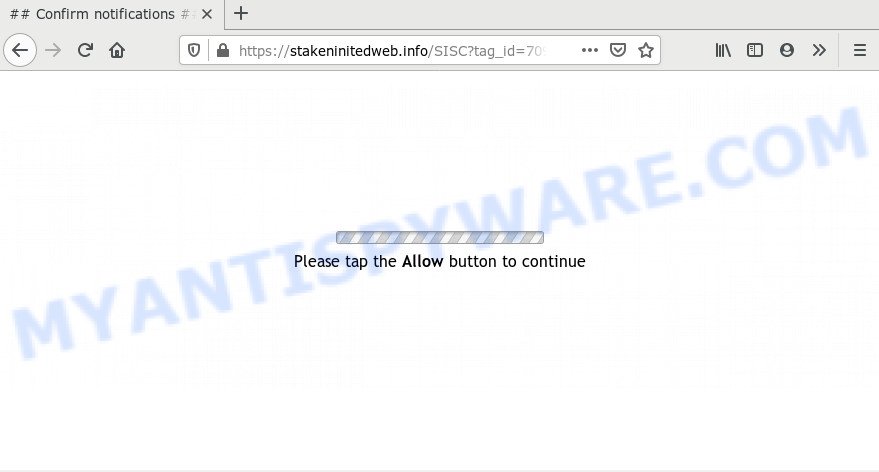
Once click on the ‘Allow’ button, the Stakeninitedweb.info web site gets your permission to send browser notification spam in form of pop up adverts in the lower right corner of the screen. The browser notification spam will essentially be ads for ‘free’ online games, prize & lottery scams, dubious web browser addons, adult web sites, and fake downloads as shown on the screen below.

If you’re receiving spam notifications, you can get rid of Stakeninitedweb.info subscription by going into your web-browser’s settings and following the Stakeninitedweb.info removal steps below. Once you remove Stakeninitedweb.info subscription, the browser notification spam will no longer appear on your screen.
How does your computer get infected with Stakeninitedweb.info pop-ups
Some research has shown that users can be redirected to Stakeninitedweb.info from misleading advertisements or by potentially unwanted applications and adware. Adware is an advertising malicious software. It is developed just that: present various pop up windows and/or annoying advertisements using intrusive and at times dangerous methods. Adware software can also include other types of malware. It can steal sensitive info from the computer and pass it on to third parties. Adware software has also been the basis for hacking to gain access to the personal computer.
Adware software most likely to occur during the setup of free programs due the fact that PUPs like this are usually hidden in the installation package. Thus, if you’ve installed some freeware using Quick(Standard) mode, you may have let adware software get inside your PC system. Keep in mind that the Quick mode is unreliable because it do not warn about optional apps. Thus, bundled applications will be installed automatically unless you choose Advanced/Custom method and reject its installation.
Threat Summary
| Name | Stakeninitedweb.info popup |
| Type | browser notification spam advertisements, pop up virus, popup advertisements, pop ups |
| Distribution | adwares, PUPs, social engineering attack, shady pop up advertisements |
| Symptoms |
|
| Removal | Stakeninitedweb.info removal guide |
If you want to remove Stakeninitedweb.info pop ups, you will not succeed, because the adware is very stubborn. But with the help of the following steps, you surely can delete Stakeninitedweb.info ads completely from your internet browsers.
How to remove Stakeninitedweb.info ads from Chrome, Firefox, IE, Edge
Fortunately, it is not hard to get rid of adware which cause annoying Stakeninitedweb.info advertisements. In the following steps, we will provide two solutions to free your computer of this adware software. One is the manual removal way and the other is automatic removal solution. You can select the solution that best fits you. Please follow the removal guidance below to get rid of Stakeninitedweb.info pop-up advertisements right now!
To remove Stakeninitedweb.info pop ups, execute the steps below:
- How to remove Stakeninitedweb.info ads without any software
- How to completely remove Stakeninitedweb.info popups with free tools
- How to stop Stakeninitedweb.info pop-up ads
- To sum up
How to remove Stakeninitedweb.info ads without any software
The step-by-step guide will help you manually get rid of Stakeninitedweb.info advertisements from the internet browser. If you have little experience in using computers, we recommend that you use the free tools listed below.
Uninstall newly installed adware software
Check out the Windows Control Panel (Programs and Features section) to see all installed software. We suggest to click on the “Date Installed” in order to sort the list of applications by the date you installed them. If you see any unknown and questionable programs, they are the ones you need to delete.
Windows 8, 8.1, 10
First, click Windows button

After the ‘Control Panel’ opens, click the ‘Uninstall a program’ link under Programs category like below.

You will see the ‘Uninstall a program’ panel as displayed on the screen below.

Very carefully look around the entire list of apps installed on your computer. Most probably, one of them is the adware that causes Stakeninitedweb.info ads. If you have many applications installed, you can help simplify the search of malicious programs by sort the list by date of installation. Once you have found a questionable, unwanted or unused program, right click to it, after that click ‘Uninstall’.
Windows XP, Vista, 7
First, press ‘Start’ button and select ‘Control Panel’ at right panel like below.

Once the Windows ‘Control Panel’ opens, you need to click ‘Uninstall a program’ under ‘Programs’ as shown below.

You will see a list of apps installed on your computer. We recommend to sort the list by date of installation to quickly find the software that were installed last. Most likely, it’s the adware that causes Stakeninitedweb.info pop up ads in your web browser. If you’re in doubt, you can always check the program by doing a search for her name in Google, Yahoo or Bing. Once the program which you need to remove is found, simply click on its name, and then press ‘Uninstall’ such as the one below.

Remove Stakeninitedweb.info notifications from web browsers
If you have clicked the “Allow” button in the Stakeninitedweb.info popup and gave a notification permission, you should delete this notification permission first from your web-browser settings. To remove the Stakeninitedweb.info permission to send browser notification spam to your PC system, use the steps below. These steps are for MS Windows, Mac and Android.
|
|
|
|
|
|
Remove Stakeninitedweb.info pop-ups from Firefox
If the Mozilla Firefox settings like new tab page, search provider by default and start page have been modified by the adware, then resetting it to the default state can help. Your saved bookmarks, form auto-fill information and passwords won’t be cleared or changed.
First, run the Firefox. Next, press the button in the form of three horizontal stripes (![]() ). It will display the drop-down menu. Next, press the Help button (
). It will display the drop-down menu. Next, press the Help button (![]() ).
).

In the Help menu click the “Troubleshooting Information”. In the upper-right corner of the “Troubleshooting Information” page click on “Refresh Firefox” button as on the image below.

Confirm your action, click the “Refresh Firefox”.
Remove Stakeninitedweb.info advertisements from Internet Explorer
The Internet Explorer reset is great if your web browser is hijacked or you have unwanted add-ons or toolbars on your web browser, which installed by an malicious software.
First, open the Internet Explorer. Next, click the button in the form of gear (![]() ). It will display the Tools drop-down menu, click the “Internet Options” like the one below.
). It will display the Tools drop-down menu, click the “Internet Options” like the one below.

In the “Internet Options” window click on the Advanced tab, then click the Reset button. The Internet Explorer will show the “Reset Internet Explorer settings” window as shown in the following example. Select the “Delete personal settings” check box, then click “Reset” button.

You will now need to reboot your computer for the changes to take effect.
Remove Stakeninitedweb.info ads from Google Chrome
Reset Chrome will help you to get rid of Stakeninitedweb.info pop ups from your web browser as well as to recover internet browser settings infected by adware. All undesired, harmful and ‘ad-supported’ extensions will also be removed from the web browser. Your saved bookmarks, form auto-fill information and passwords won’t be cleared or changed.

- First launch the Google Chrome and click Menu button (small button in the form of three dots).
- It will display the Google Chrome main menu. Select More Tools, then click Extensions.
- You will see the list of installed extensions. If the list has the extension labeled with “Installed by enterprise policy” or “Installed by your administrator”, then complete the following instructions: Remove Chrome extensions installed by enterprise policy.
- Now open the Chrome menu once again, click the “Settings” menu.
- You will see the Google Chrome’s settings page. Scroll down and press “Advanced” link.
- Scroll down again and click the “Reset” button.
- The Chrome will open the reset profile settings page as shown on the image above.
- Next click the “Reset” button.
- Once this process is finished, your web-browser’s start page, search provider and newtab page will be restored to their original defaults.
- To learn more, read the article How to reset Chrome settings to default.
How to completely remove Stakeninitedweb.info popups with free tools
The adware may hide its components which are difficult for you to find out and remove fully. This can lead to the fact that after some time, the adware that causes Stakeninitedweb.info popups in your web browser once again infect your PC. Moreover, We want to note that it’s not always safe to delete adware manually, if you don’t have much experience in setting up and configuring the MS Windows operating system. The best solution to find and remove adware is to run free malware removal programs.
Use Zemana AntiMalware (ZAM) to remove Stakeninitedweb.info advertisements
Does Zemana remove adware that causes Stakeninitedweb.info ads in your internet browser? The adware is often downloaded with malware which can cause you to install an program such as browser hijackers you don’t want. Therefore, suggest using the Zemana Free. It is a utility created to scan and remove adware and other malicious software from your PC for free.
Now you can install and run Zemana to remove Stakeninitedweb.info ads from your web browser by following the steps below:
Visit the following page to download Zemana Anti-Malware installer called Zemana.AntiMalware.Setup on your machine. Save it on your Desktop.
165054 downloads
Author: Zemana Ltd
Category: Security tools
Update: July 16, 2019
Start the installer after it has been downloaded successfully and then follow the prompts to install this utility on your personal computer.

During installation you can change certain settings, but we advise you do not make any changes to default settings.
When installation is done, this malware removal tool will automatically launch and update itself. You will see its main window as displayed on the screen below.

Now press the “Scan” button . Zemana utility will begin scanning the whole computer to find out adware software which causes undesired Stakeninitedweb.info pop-ups. A scan can take anywhere from 10 to 30 minutes, depending on the number of files on your computer and the speed of your PC system. While the Zemana Anti Malware (ZAM) is checking, you can see how many objects it has identified either as being malicious software.

When Zemana AntiMalware (ZAM) is finished scanning your personal computer, the results are displayed in the scan report. Make sure all threats have ‘checkmark’ and click “Next” button.

The Zemana Free will delete adware software that causes Stakeninitedweb.info pop-ups and add threats to the Quarantine. Once disinfection is finished, you may be prompted to reboot your computer to make the change take effect.
Remove Stakeninitedweb.info advertisements and malicious extensions with HitmanPro
Hitman Pro is one of the most useful tools for deleting adware software, potentially unwanted programs and other malware. It can look for hidden adware in your computer and delete all malicious folders and files related to adware software. Hitman Pro will allow you to delete Stakeninitedweb.info popup advertisements from your computer and Internet Explorer, Google Chrome, Firefox and Microsoft Edge. We strongly suggest you to download this utility as the creators are working hard to make it better.

- Please go to the following link to download the latest version of Hitman Pro for Windows. Save it to your Desktop so that you can access the file easily.
- When the downloading process is done, start the Hitman Pro, double-click the HitmanPro.exe file.
- If the “User Account Control” prompts, click Yes to continue.
- In the HitmanPro window, press the “Next” . Hitman Pro application will scan through the whole computer for the adware that cause pop ups. A scan can take anywhere from 10 to 30 minutes, depending on the number of files on your system and the speed of your system. When a threat is found, the count of the security threats will change accordingly.
- After the checking is done, the results are displayed in the scan report. Next, you need to click “Next”. Now, click the “Activate free license” button to start the free 30 days trial to get rid of all malware found.
Run MalwareBytes AntiMalware to remove Stakeninitedweb.info pop-ups
You can get rid of Stakeninitedweb.info ads automatically with a help of MalwareBytes Anti-Malware. We suggest this free malware removal tool because it may easily get rid of browser hijackers, adware, PUPs and toolbars with all their components such as files, folders and registry entries.
First, click the following link, then click the ‘Download’ button in order to download the latest version of MalwareBytes AntiMalware.
327280 downloads
Author: Malwarebytes
Category: Security tools
Update: April 15, 2020
After the downloading process is done, close all windows on your PC system. Further, run the file named mb3-setup. If the “User Account Control” prompt pops up like the one below, click the “Yes” button.

It will show the “Setup wizard” which will allow you setup MalwareBytes Anti Malware on the PC. Follow the prompts and do not make any changes to default settings.

Once install is finished successfully, click Finish button. Then MalwareBytes Free will automatically start and you may see its main window like below.

Next, click the “Scan Now” button . MalwareBytes application will scan through the whole system for the adware software that causes Stakeninitedweb.info pop-up ads. A system scan can take anywhere from 5 to 30 minutes, depending on your computer. While the MalwareBytes Free utility is scanning, you can see number of objects it has identified as being affected by malicious software.

As the scanning ends, you will be shown the list of all found threats on your computer. All found items will be marked. You can remove them all by simply press “Quarantine Selected” button.

The MalwareBytes AntiMalware (MBAM) will get rid of adware related to the Stakeninitedweb.info popup ads and add threats to the Quarantine. When disinfection is done, you can be prompted to reboot your personal computer. We recommend you look at the following video, which completely explains the process of using the MalwareBytes to remove hijackers, adware and other malware.
How to stop Stakeninitedweb.info pop-up ads
We advise to install an ad blocker program which can stop Stakeninitedweb.info and other intrusive webpages. The adblocker utility such as AdGuard is a program which basically removes advertising from the World Wide Web and stops access to malicious web-sites. Moreover, security experts says that using adblocker applications is necessary to stay safe when surfing the Internet.
Installing the AdGuard is simple. First you’ll need to download AdGuard from the link below. Save it to your Desktop so that you can access the file easily.
26903 downloads
Version: 6.4
Author: © Adguard
Category: Security tools
Update: November 15, 2018
After downloading it, double-click the downloaded file to run it. The “Setup Wizard” window will show up on the computer screen as shown in the following example.

Follow the prompts. AdGuard will then be installed and an icon will be placed on your desktop. A window will show up asking you to confirm that you want to see a quick tutorial as shown on the image below.

Click “Skip” button to close the window and use the default settings, or click “Get Started” to see an quick tutorial which will assist you get to know AdGuard better.
Each time, when you start your computer, AdGuard will launch automatically and stop undesired ads, block Stakeninitedweb.info, as well as other malicious or misleading web pages. For an overview of all the features of the program, or to change its settings you can simply double-click on the AdGuard icon, that can be found on your desktop.
To sum up
Now your computer should be free of the adware software that causes Stakeninitedweb.info pop-ups in your browser. We suggest that you keep AdGuard (to help you block unwanted pop up ads and annoying malicious web-sites) and Zemana Free (to periodically scan your PC for new adware softwares and other malware). Probably you are running an older version of Java or Adobe Flash Player. This can be a security risk, so download and install the latest version right now.
If you are still having problems while trying to remove Stakeninitedweb.info ads from the Edge, Google Chrome, Microsoft Internet Explorer and Firefox, then ask for help here here.




















