Security researchers named Find My Nascar Lineup a potentially unwanted application (PUA) and browser hijacker because it is made to take over the web-browser and control user’s browsing preferences. Find My Nascar Lineup can sneak into the computer unnoticed due to the fact that it is actively being promoted in free programs. It commonly aims at Chrome internet browser, but it is possible that it can infect other web-browsers too. We suggest you to remove Find My Nascar Lineup as soon as it hijacks your home page or search engine.
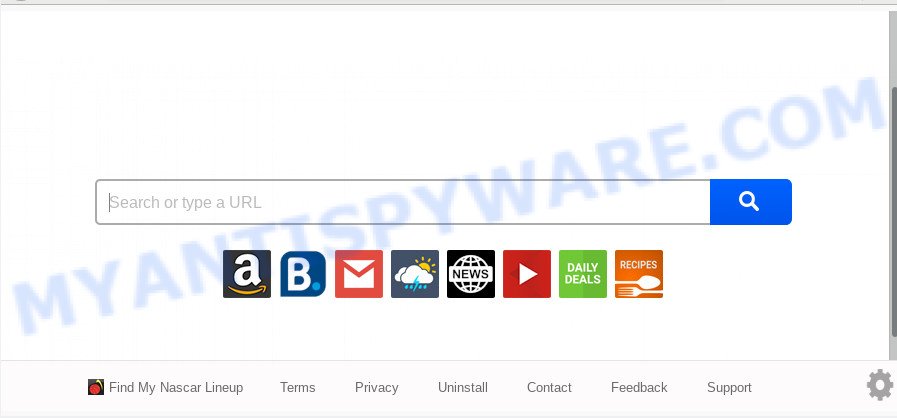
After the hijack, common symptoms include:
- Replacing the Edge, Google Chrome, Microsoft Internet Explorer and Mozilla Firefox built-in search box and search engine by default to Find My Nascar Lineup;
- Changing internet browser’s startpage to Find My Nascar Lineup;
- Changing the ‘new tab’ URL to launch an intrusive website.
As well as unwanted browser redirects to Find My Nascar Lineup, the browser hijacker can collect your World Wide Web surfing activity by saving URLs visited, IP addresses, web browser version and type, cookie information, Internet Service Provider (ISP) and web pages visited. Such kind of behavior can lead to serious security problems or user information theft. This is another reason why the browser hijacker that redirects the browser to Find My Nascar Lineup, is classified as potentially unwanted application (PUA).
Threat Summary
| Name | Find My Nascar Lineup |
| Type | browser hijacker, search provider hijacker, start page hijacker, toolbar, unwanted new tab, redirect virus |
| Symptoms |
|
| Removal | Find My Nascar Lineup removal guide |
We strongly suggest that you perform the guide below that will assist you to remove Find My Nascar Lineup search using the standard features of Windows and some proven free software.
How to remove Find My Nascar Lineup from computer
There are exist several free hijacker removal utilities. Also it is possible to delete Find My Nascar Lineup search manually. But we suggest to combine all these methods below into the one removal algorithm. Follow the steps of the tutorial. Read it once, after doing so, please bookmark this page (or open it on your smartphone) as you may need to exit your internet browser or restart your computer.
To remove Find My Nascar Lineup, complete the steps below:
- Manual Find My Nascar Lineup startpage removal
- How to automatically get rid of Find My Nascar Lineup
- How to block Find My Nascar Lineup
- Why is my browser redirected to Find My Nascar Lineup?
- To sum up
Manual Find My Nascar Lineup startpage removal
The tutorial will help you remove Find My Nascar Lineup . These Find My Nascar Lineup removal steps work for the Google Chrome, Internet Explorer, Mozilla Firefox and Edge, as well as every version of computer operating system.
Delete unwanted or newly added applications
First of all, check the list of installed software on your personal computer and uninstall all unknown and recently added programs. If you see an unknown program with incorrect spelling or varying capital letters, it have most likely been installed by malware and you should clean it off first with malicious software removal utility such as Zemana Anti-malware.
Windows 8, 8.1, 10
First, click Windows button

After the ‘Control Panel’ opens, press the ‘Uninstall a program’ link under Programs category as on the image below.

You will see the ‘Uninstall a program’ panel as shown on the image below.

Very carefully look around the entire list of software installed on your computer. Most probably, one of them is the hijacker that cause Find My Nascar Lineup web site to appear. If you’ve many applications installed, you can help simplify the search of harmful apps by sort the list by date of installation. Once you’ve found a questionable, unwanted or unused application, right click to it, after that click ‘Uninstall’.
Windows XP, Vista, 7
First, press ‘Start’ button and select ‘Control Panel’ at right panel as displayed on the image below.

When the Windows ‘Control Panel’ opens, you need to press ‘Uninstall a program’ under ‘Programs’ as shown in the following example.

You will see a list of applications installed on your system. We recommend to sort the list by date of installation to quickly find the software that were installed last. Most likely, it is the browser hijacker that changes internet browser settings to replace your search provider, newtab and home page with Find My Nascar Lineup web site. If you’re in doubt, you can always check the program by doing a search for her name in Google, Yahoo or Bing. Once the application which you need to delete is found, simply press on its name, and then press ‘Uninstall’ such as the one below.

Remove Find My Nascar Lineup from browsers
If you have ‘Find My Nascar Lineup start page’ removal problem, then remove unwanted extensions can help you. In the steps below we’ll show you the solution to delete malicious extensions without reinstall. This will also allow to remove Find My Nascar Lineup search from your web browser.
You can also try to get rid of Find My Nascar Lineup start page by reset Chrome settings. |
If you are still experiencing issues with Find My Nascar Lineup start page removal, you need to reset Firefox browser. |
Another method to get rid of Find My Nascar Lineup from Internet Explorer is reset IE settings. |
|
How to automatically get rid of Find My Nascar Lineup
If your computer is still infected with the Find My Nascar Lineup browser hijacker, then the best method of detection and removal is to use an anti malware scan on the computer. Download free malware removal utilities below and launch a full system scan. It will help you remove all components of the browser hijacker from hardisk and Windows registry.
Remove Find My Nascar Lineup search with Zemana
Thinking about get rid of Find My Nascar Lineup from your web browser? Then pay attention to Zemana Free. This is a well-known utility, originally created just to scan for and remove malicious software, adware and PUPs. But by now it has seriously changed and can not only rid you of malware, but also protect your PC from malicious software and adware, as well as identify and get rid of common viruses and trojans.

- Download Zemana Free by clicking on the following link.
Zemana AntiMalware
165090 downloads
Author: Zemana Ltd
Category: Security tools
Update: July 16, 2019
- At the download page, click on the Download button. Your internet browser will open the “Save as” dialog box. Please save it onto your Windows desktop.
- When downloading is complete, please close all applications and open windows on your PC. Next, launch a file named Zemana.AntiMalware.Setup.
- This will launch the “Setup wizard” of Zemana Anti Malware (ZAM) onto your machine. Follow the prompts and don’t make any changes to default settings.
- When the Setup wizard has finished installing, the Zemana Free will start and display the main window.
- Further, click the “Scan” button to perform a system scan for the browser hijacker infection responsible for redirecting your web browser to Find My Nascar Lineup web-page. A scan may take anywhere from 10 to 30 minutes, depending on the count of files on your computer and the speed of your personal computer. During the scan Zemana Anti Malware will locate threats exist on your computer.
- Once the scan is complete, it will open the Scan Results.
- Review the results once the utility has done the system scan. If you think an entry should not be quarantined, then uncheck it. Otherwise, simply click the “Next” button. The tool will remove hijacker responsible for modifying your web browser settings to Find My Nascar Lineup and add items to the Quarantine. Once the procedure is done, you may be prompted to restart the PC.
- Close the Zemana Free and continue with the next step.
Remove Find My Nascar Lineup search from browsers with HitmanPro
Hitman Pro is a free tool which can detect hijacker which made to reroute your internet browser to the Find My Nascar Lineup web-page. It’s not always easy to locate all the junk programs that your computer might have picked up on the Internet. HitmanPro will find the adware software, browser hijackers and other malicious software you need to erase.
First, visit the following page, then click the ‘Download’ button in order to download the latest version of HitmanPro.
Once downloading is finished, open the directory in which you saved it. You will see an icon like below.

Double click the HitmanPro desktop icon. Once the utility is started, you will see a screen such as the one below.

Further, press “Next” button to search for Find My Nascar Lineup hijacker and other web browser’s harmful extensions. Once Hitman Pro has completed scanning, it will show the Scan Results as shown in the figure below.

You may delete threats (move to Quarantine) by simply click “Next” button. It will display a dialog box, click the “Activate free license” button.
How to automatically delete Find My Nascar Lineup with MalwareBytes AntiMalware
Get rid of Find My Nascar Lineup hijacker manually is difficult and often the hijacker infection is not fully removed. Therefore, we suggest you to use the MalwareBytes AntiMalware (MBAM) which are completely clean your computer. Moreover, this free program will help you to get rid of malware, potentially unwanted apps, toolbars and adware software that your computer can be infected too.
Visit the following page to download the latest version of MalwareBytes Anti-Malware for Windows. Save it directly to your Microsoft Windows Desktop.
327309 downloads
Author: Malwarebytes
Category: Security tools
Update: April 15, 2020
After the download is done, close all apps and windows on your computer. Double-click the install file named mb3-setup. If the “User Account Control” prompt pops up as displayed in the following example, click the “Yes” button.

It will open the “Setup wizard” that will help you set up MalwareBytes on your PC system. Follow the prompts and do not make any changes to default settings.

Once install is complete successfully, click Finish button. MalwareBytes Anti Malware will automatically start and you can see its main screen as shown in the figure below.

Now click the “Scan Now” button to detect hijacker responsible for Find My Nascar Lineup . When a malicious software, adware or PUPs are detected, the number of the security threats will change accordingly.

When MalwareBytes Free is done scanning your personal computer, MalwareBytes Anti Malware will display you the results. All found threats will be marked. You can remove them all by simply press “Quarantine Selected” button. The MalwareBytes will remove hijacker infection responsible for redirecting your browser to Find My Nascar Lineup web-site. Once that process is done, you may be prompted to reboot the PC.

We suggest you look at the following video, which completely explains the process of using the MalwareBytes Anti-Malware to remove adware software, browser hijacker and other malware.
How to block Find My Nascar Lineup
Using an adblocker program such as AdGuard is an effective way to alleviate the risks. Additionally, adblocker applications will also protect you from malicious advertisements and web pages, and, of course, stop redirection chain to Find My Nascar Lineup and similar web sites.
Installing the AdGuard is simple. First you’ll need to download AdGuard on your Windows Desktop from the link below.
26910 downloads
Version: 6.4
Author: © Adguard
Category: Security tools
Update: November 15, 2018
After downloading it, double-click the downloaded file to start it. The “Setup Wizard” window will show up on the computer screen as displayed in the following example.

Follow the prompts. AdGuard will then be installed and an icon will be placed on your desktop. A window will show up asking you to confirm that you want to see a quick tutorial such as the one below.

Press “Skip” button to close the window and use the default settings, or press “Get Started” to see an quick guide that will assist you get to know AdGuard better.
Each time, when you start your PC, AdGuard will run automatically and stop unwanted ads, block Find My Nascar Lineup, as well as other harmful or misleading web-pages. For an overview of all the features of the application, or to change its settings you can simply double-click on the AdGuard icon, that can be found on your desktop.
Why is my browser redirected to Find My Nascar Lineup?
Most often Find My Nascar Lineup browser hijacker spreads bundled with various free applications, as a bonus. Therefore it is very important at the stage of installing apps downloaded from the Web carefully review the Terms of use and the License agreement, as well as to always select the Advanced, Custom or Manual installation mode. In this method, you can turn off all unwanted add-ons, including the Find My Nascar Lineup browser hijacker, which will be installed along with the desired application. Of course, if you uninstall the free applications from your computer, your favorite browser’s settings will not be restored. So, to restore the IE, Mozilla Firefox, Google Chrome and Edge’s home page, newtab and default search provider you need to follow the steps above.
To sum up
After completing the step-by-step tutorial above, your computer should be free from browser hijacker which reroutes your internet browser to annoying Find My Nascar Lineup web page and other malware. The IE, Edge, Google Chrome and Mozilla Firefox will no longer display intrusive Find My Nascar Lineup web-page on startup. Unfortunately, if the tutorial does not help you, then you have caught a new browser hijacker infection, and then the best way – ask for help here.




















