Is your internet browser redirected to Search.findmynascarlineuptab.com web-site? This problem may be caused due to PUP (potentially unwanted program), specifically a browser hijacker. Browser hijacker is a type of software that is created to change settings of installed browsers. You may experience any of the following behaviors: your home page, search provider by default and new tab page is modified to Search.findmynascarlineuptab.com, webpages load slowly, you see multiple toolbars on the Mozilla Firefox, Chrome, Edge and IE which you didn’t install, you get a large amount of pop up advertisements.
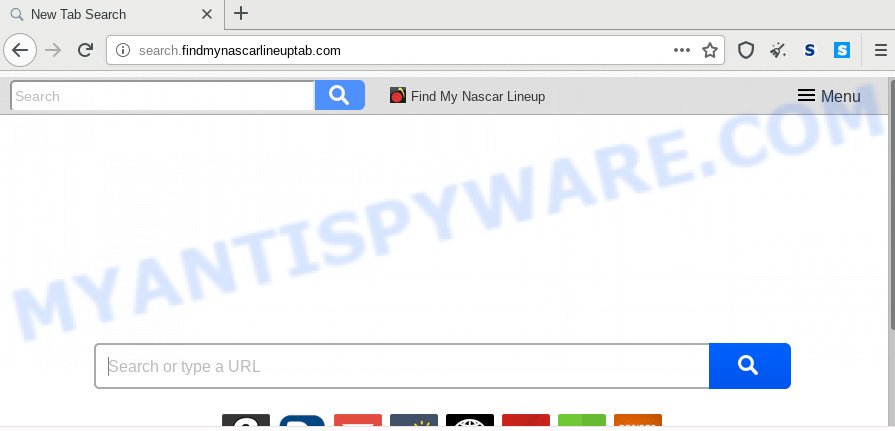
The hijacker can also set up the Search.findmynascarlineuptab.com web-site as the Microsoft Edge, Chrome, Internet Explorer and Mozilla Firefox default search provider that cause search redirects via the webpage. In this way, developers of the hijacker infection have an opportunity to display various ads together with the search results for your query. These annoying advertisements will be combined in the redirected web-page. This can bring a large amount of money for makers of the hijacker.
Some hijackers also contain adware (sometimes called ‘ad-supported’ software) which be able to show intrusive advertisements or collect a wide variety of confidential information about you which may be used for marketing purposes. These undesired advertisements can be displayed in the form of pop-unders, pop-ups, in-text ads, video ads, text links or banners or even massive full page ads. Most of the adware is designed to display ads, but certain adware is form of spyware that often used to track users to collect lots of your personal info.
Threat Summary
| Name | Search.findmynascarlineuptab.com |
| Type | browser hijacker, search provider hijacker, start page hijacker, toolbar, unwanted new tab, redirect virus |
| Symptoms |
|
| Removal | Search.findmynascarlineuptab.com removal guide |
If you noticed any of the symptoms mentioned above, we suggest you to complete step-by-step tutorial below to remove the browser hijacker and remove Search.findmynascarlineuptab.com from your web-browser settings.
How to Remove Search.findmynascarlineuptab.com (removal tutorial)
In order to remove Search.findmynascarlineuptab.com from the Chrome, Edge, Firefox and IE and set your favorite start page and search provider, you need to reset the web-browser settings. Additionally, you should look up for other dubious entries, such as files, applications, web browser plugins and shortcuts. However, if you want to remove Search.findmynascarlineuptab.com easily, you should run reputable antimalware tool and let it do the job for you.
To remove Search.findmynascarlineuptab.com, perform the steps below:
- How to remove Search.findmynascarlineuptab.com homepage without any software
- How to delete Search.findmynascarlineuptab.com with free programs
- Use AdBlocker to stop Search.findmynascarlineuptab.com redirect and stay safe online
- Don’t know how your web browser has been hijacked by Search.findmynascarlineuptab.com
- To sum up
How to remove Search.findmynascarlineuptab.com homepage without any software
Steps to remove Search.findmynascarlineuptab.com browser hijacker without any applications are presented below. Be sure to carry out the step-by-step guide completely to fully get rid of this intrusive Search.findmynascarlineuptab.com .
Remove dubious software using MS Windows Control Panel
Check out the MS Windows Control Panel (Programs and Features section) to see all installed software. We suggest to click on the “Date Installed” in order to sort the list of applications by the date you installed them. If you see any unknown and suspicious applications, they are the ones you need to uninstall.
Press Windows button ![]() , then press Search
, then press Search ![]() . Type “Control panel”and press Enter. If you using Windows XP or Windows 7, then click “Start” and select “Control Panel”. It will show the Windows Control Panel as displayed below.
. Type “Control panel”and press Enter. If you using Windows XP or Windows 7, then click “Start” and select “Control Panel”. It will show the Windows Control Panel as displayed below.

Further, press “Uninstall a program” ![]()
It will display a list of all software installed on your machine. Scroll through the all list, and remove any suspicious and unknown apps.
Remove Search.findmynascarlineuptab.com from Chrome
Run the Reset internet browser utility of the Chrome to reset all its settings like new tab, search engine by default and home page to original defaults. This is a very useful tool to use, in the case of internet browser hijacks like Search.findmynascarlineuptab.com.
Open the Chrome menu by clicking on the button in the form of three horizontal dotes (![]() ). It will show the drop-down menu. Choose More Tools, then click Extensions.
). It will show the drop-down menu. Choose More Tools, then click Extensions.
Carefully browse through the list of installed extensions. If the list has the plugin labeled with “Installed by enterprise policy” or “Installed by your administrator”, then complete the following tutorial: Remove Google Chrome extensions installed by enterprise policy otherwise, just go to the step below.
Open the Google Chrome main menu again, press to “Settings” option.

Scroll down to the bottom of the page and click on the “Advanced” link. Now scroll down until the Reset settings section is visible, as shown in the following example and click the “Reset settings to their original defaults” button.

Confirm your action, click the “Reset” button.
Remove Search.findmynascarlineuptab.com homepage from Internet Explorer
In order to restore all browser newtab, startpage and default search provider you need to reset the IE to the state, that was when the Windows was installed on your personal computer.
First, launch the IE, press ![]() ) button. Next, click “Internet Options” as displayed on the screen below.
) button. Next, click “Internet Options” as displayed on the screen below.

In the “Internet Options” screen select the Advanced tab. Next, click Reset button. The IE will display the Reset Internet Explorer settings dialog box. Select the “Delete personal settings” check box and click Reset button.

You will now need to restart your system for the changes to take effect. It will remove browser hijacker responsible for redirections to Search.findmynascarlineuptab.com, disable malicious and ad-supported browser’s extensions and restore the Internet Explorer’s settings such as search engine by default, new tab and home page to default state.
Delete Search.findmynascarlineuptab.com start page from Mozilla Firefox
Resetting your Mozilla Firefox is first troubleshooting step for any issues with your web-browser application, including the redirect to Search.findmynascarlineuptab.com webpage. However, your themes, bookmarks, history, passwords, and web form auto-fill information will not be deleted.
Launch the Mozilla Firefox and click the menu button (it looks like three stacked lines) at the top right of the internet browser screen. Next, click the question-mark icon at the bottom of the drop-down menu. It will display the slide-out menu.

Select the “Troubleshooting information”. If you are unable to access the Help menu, then type “about:support” in your address bar and press Enter. It bring up the “Troubleshooting Information” page like below.

Click the “Refresh Firefox” button at the top right of the Troubleshooting Information page. Select “Refresh Firefox” in the confirmation dialog box. The Firefox will begin a process to fix your problems that caused by the Search.findmynascarlineuptab.com browser hijacker. When, it is done, press the “Finish” button.
How to delete Search.findmynascarlineuptab.com with free programs
The manual guidance above is tedious to use and can not always help to delete Search.findmynascarlineuptab.com browser hijacker infection fully. Here I am telling you an automatic way to delete this browser hijacker from your internet browser completely. Zemana Free, MalwareBytes Anti Malware (MBAM) and Hitman Pro are anti-malware utilities that can look for and remove all kinds of malware including browser hijacker which cause Search.findmynascarlineuptab.com web-page to appear.
Use Zemana to remove Search.findmynascarlineuptab.com start page
Thinking about remove Search.findmynascarlineuptab.com start page from your internet browser? Then pay attention to Zemana. This is a well-known tool, originally created just to scan for and remove malware, adware software and PUPs. But by now it has seriously changed and can not only rid you of malware, but also protect your personal computer from malicious software and adware, as well as identify and remove common viruses and trojans.

- Download Zemana by clicking on the link below. Save it on your Windows desktop or in any other place.
Zemana AntiMalware
165090 downloads
Author: Zemana Ltd
Category: Security tools
Update: July 16, 2019
- At the download page, click on the Download button. Your internet browser will open the “Save as” dialog box. Please save it onto your Windows desktop.
- When the downloading process is complete, please close all software and open windows on your PC. Next, launch a file called Zemana.AntiMalware.Setup.
- This will launch the “Setup wizard” of Zemana onto your system. Follow the prompts and do not make any changes to default settings.
- When the Setup wizard has finished installing, the Zemana Free will launch and show the main window.
- Further, click the “Scan” button . Zemana Anti-Malware (ZAM) tool will start scanning the whole PC system to find out browser hijacker which changes browser settings to replace your new tab, homepage and search provider with Search.findmynascarlineuptab.com web site. This task may take some time, so please be patient.
- After Zemana Free has finished scanning, it will open the Scan Results.
- Once you’ve selected what you wish to delete from your machine press the “Next” button. The utility will start to remove hijacker that responsible for internet browser reroute to the intrusive Search.findmynascarlineuptab.com webpage. After the procedure is done, you may be prompted to reboot the computer.
- Close the Zemana Anti Malware (ZAM) and continue with the next step.
Scan and free your computer of hijacker with Hitman Pro
Hitman Pro is a free portable application that scans your PC for adware software, PUPs and hijackers such as Search.findmynascarlineuptab.com and allows delete them easily. Moreover, it will also help you remove any harmful browser extensions and add-ons.
Download HitmanPro on your Windows Desktop by clicking on the link below.
Once downloading is done, open the file location and double-click the Hitman Pro icon. It will launch the Hitman Pro utility. If the User Account Control prompt will ask you want to start the program, press Yes button to continue.

Next, click “Next” to find Search.findmynascarlineuptab.com browser hijacker infection and other web-browser’s malicious plugins. This process may take some time, so please be patient. While the Hitman Pro is checking, you can see how many objects it has identified either as being malware.

When the scan get completed, Hitman Pro will open a scan report as shown in the following example.

In order to delete all threats, simply click “Next” button. It will show a prompt, click the “Activate free license” button. The HitmanPro will remove Search.findmynascarlineuptab.com browser hijacker infection and other web-browser’s malicious addons and add threats to the Quarantine. When that process is finished, the utility may ask you to restart your machine.
Remove Search.findmynascarlineuptab.com with MalwareBytes Free
We advise using the MalwareBytes Anti-Malware (MBAM). You can download and install MalwareBytes AntiMalware (MBAM) to find and delete Search.findmynascarlineuptab.com home page from your system. When installed and updated, this free malware remover automatically detects and deletes all threats exist on the system.

- Installing the MalwareBytes AntiMalware is simple. First you’ll need to download MalwareBytes Anti Malware by clicking on the following link.
Malwarebytes Anti-malware
327309 downloads
Author: Malwarebytes
Category: Security tools
Update: April 15, 2020
- At the download page, click on the Download button. Your web browser will show the “Save as” dialog box. Please save it onto your Windows desktop.
- Once the downloading process is done, please close all software and open windows on your system. Double-click on the icon that’s called mb3-setup.
- This will run the “Setup wizard” of MalwareBytes Anti-Malware (MBAM) onto your computer. Follow the prompts and do not make any changes to default settings.
- When the Setup wizard has finished installing, the MalwareBytes will start and show the main window.
- Further, click the “Scan Now” button to perform a system scan with this tool for the browser hijacker which cause a reroute to Search.findmynascarlineuptab.com website. This task may take some time, so please be patient. When a malicious software, adware or PUPs are found, the count of the security threats will change accordingly. Wait until the the checking is complete.
- When that process is complete, you’ll be displayed the list of all found items on your computer.
- Review the report and then press the “Quarantine Selected” button. After finished, you may be prompted to restart the PC.
- Close the AntiMalware and continue with the next step.
Video instruction, which reveals in detail the steps above.
Use AdBlocker to stop Search.findmynascarlineuptab.com redirect and stay safe online
It is also critical to protect your internet browsers from harmful web pages and advertisements by using an adblocker program such as AdGuard. Security experts says that it will greatly reduce the risk of malicious software, and potentially save lots of money. Additionally, the AdGuard may also protect your privacy by blocking almost all trackers.
First, visit the following page, then click the ‘Download’ button in order to download the latest version of AdGuard.
26910 downloads
Version: 6.4
Author: © Adguard
Category: Security tools
Update: November 15, 2018
After downloading it, run the downloaded file. You will see the “Setup Wizard” screen as displayed below.

Follow the prompts. When the setup is finished, you will see a window like the one below.

You can press “Skip” to close the installation application and use the default settings, or press “Get Started” button to see an quick tutorial which will allow you get to know AdGuard better.
In most cases, the default settings are enough and you don’t need to change anything. Each time, when you start your computer, AdGuard will run automatically and stop unwanted ads, block Search.findmynascarlineuptab.com, as well as other harmful or misleading websites. For an overview of all the features of the program, or to change its settings you can simply double-click on the AdGuard icon, which is located on your desktop.
Don’t know how your web browser has been hijacked by Search.findmynascarlineuptab.com
Browser hijacker is usually come bundled with free applications and install themselves, with or without your knowledge, on your computer. This happens especially when you are installing a free programs. The program setup file tricks you into accepting the install of third party apps, which you don’t really want. Moreover, some paid apps can also install third-party applications that you don’t want! Therefore, always download free applications and paid apps from reputable download web-pages. Use ONLY custom or manual install type and never blindly press Next button.
To sum up
Once you have done the guide shown above, your PC should be free from hijacker which made to redirect your internet browser to the Search.findmynascarlineuptab.com web site and other malware. The Google Chrome, Internet Explorer, Edge and Mozilla Firefox will no longer display annoying Search.findmynascarlineuptab.com web-page on startup. Unfortunately, if the steps does not help you, then you have caught a new hijacker infection, and then the best way – ask for help here.




















