If unknown web-site called Quickgosearch.com keeps showing up as your homepage or search provider then may be possible that your web-browser has become the victim of Browser hijacker. It is able to hijack your browser like Internet Explorer, Firefox, Chrome and Microsoft Edge to its webpage. You will notice that the browser default search provider, startpage and new tab page have altered without your permission to Quickgosearch.com. Please read this article below for more troubleshooting info. Here’s the complete tutorial that would help remove Quickgosearch.com from your internet browser.
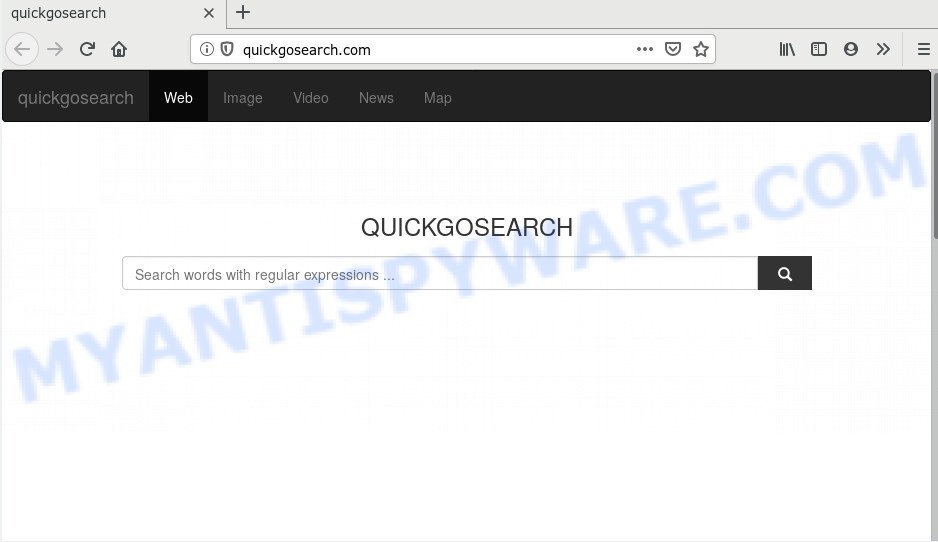
The Quickgosearch.com browser hijacker infection will alter your web browser’s search engine so that all searches are sent via Quickgosearch.com, that redirects to Bing, Yahoo or Google Custom Search engine that shows the search results for your query. The devs behind this browser hijacker are utilizing legitimate search engine as they may make profit from the ads that are shown in the search results.
Also, adware (sometimes named ‘ad-supported’ software) can be installed on the machine together with Quickgosearch.com browser hijacker infection. It will insert lots of advertisements directly to the webpages that you view, creating a sense that advertisements has been added by the creators of the webpage. Moreover, legal advertisements may be replaced on fake ads that will offer to download and install various unnecessary and malicious programs. Moreover, the Quickgosearch.com hijacker can be used to gather a wide variety of confidential info that can be later sold to third party companies.
Threat Summary
| Name | Quickgosearch.com |
| Type | browser hijacker, search provider hijacker, start page hijacker, toolbar, unwanted new tab, redirect virus |
| Symptoms |
|
| Removal | Quickgosearch.com removal guide |
Thus, it’s clear that the presence of browser hijacker on your personal computer is not desirable, and you need to clean up your personal computer sooner. Follow the few simple steps below in order to get rid of Quickgosearch.com from Mozilla Firefox, Chrome, Microsoft Internet Explorer and MS Edge.
How to Remove Quickgosearch.com redirect (removal guidance)
In many cases browser hijacker infections requires more than a simple uninstall with the help of MS Windows Control panel in order to be fully removed. For that reason, our team designed several removal ways which we’ve combined in a detailed tutorial. Therefore, if you have the annoying Quickgosearch.com hijacker infection on your PC and are currently trying to have it removed then feel free to follow the step-by-step guide below in order to resolve your problem. Read this manual carefully, bookmark it or open this page on your smartphone, because you may need to exit your browser or restart your system.
To remove Quickgosearch.com, use the following steps:
- Remove Quickgosearch.com without any tools
- How to remove Quickgosearch.com with free programs
- Run AdBlocker to stop Quickgosearch.com redirect and stay safe online
- Don’t know how your browser has been hijacked by Quickgosearch.com browser hijacker?
- To sum up
Remove Quickgosearch.com without any tools
The step-by-step tutorial will help you remove Quickgosearch.com redirect. These Quickgosearch.com removal steps work for the Edge, Chrome, Internet Explorer and Mozilla Firefox, as well as every version of computer OS.
Delete potentially unwanted applications using Microsoft Windows Control Panel
In order to remove PUPs like this hijacker, open the Microsoft Windows Control Panel and click on “Uninstall a program”. Check the list of installed programs. For the ones you do not know, run an Internet search to see if they are adware, browser hijacker infection or potentially unwanted programs. If yes, delete them off. Even if they are just a programs which you do not use, then uninstalling them off will increase your computer start up time and speed dramatically.
Make sure you have closed all internet browsers and other software. Next, uninstall any unknown and suspicious programs from your Control panel.
Windows 10, 8.1, 8
Now, press the Windows button, type “Control panel” in search and press Enter. Choose “Programs and Features”, then “Uninstall a program”.

Look around the entire list of apps installed on your computer. Most probably, one of them is the hijacker related to Quickgosearch.com startpage. Choose the suspicious program or the program that name is not familiar to you and uninstall it.
Windows Vista, 7
From the “Start” menu in MS Windows, choose “Control Panel”. Under the “Programs” icon, choose “Uninstall a program”.

Choose the dubious or any unknown programs, then click “Uninstall/Change” button to uninstall this undesired program from your computer.
Windows XP
Click the “Start” button, select “Control Panel” option. Click on “Add/Remove Programs”.

Choose an undesired program, then click “Change/Remove” button. Follow the prompts.
Remove Quickgosearch.com home page from web browsers
Remove unwanted addons is a easy method to remove Quickgosearch.com and restore web-browser’s settings that have been changed by browser hijacker.
You can also try to get rid of Quickgosearch.com homepage by reset Chrome settings. |
If you are still experiencing issues with Quickgosearch.com home page removal, you need to reset Mozilla Firefox browser. |
Another solution to remove Quickgosearch.com search from Internet Explorer is reset IE settings. |
|
How to remove Quickgosearch.com with free programs
Malware removal tools are pretty useful when you think your system is affected by hijacker infection. Below we will discover best tools which be able to scan for and delete Quickgosearch.com from your browser.
Use Zemana Anti-Malware (ZAM) to remove Quickgosearch.com
Zemana is a malicious software removal tool made for Microsoft Windows. This utility will help you get rid of Quickgosearch.com browser hijacker infection, various types of malware (including adware and PUPs) from your computer. It has simple and user friendly interface. While the Zemana Anti-Malware (ZAM) does its job, your machine will run smoothly.

- Installing the Zemana AntiMalware (ZAM) is simple. First you’ll need to download Zemana by clicking on the link below. Save it to your Desktop.
Zemana AntiMalware
165053 downloads
Author: Zemana Ltd
Category: Security tools
Update: July 16, 2019
- Once downloading is finished, close all programs and windows on your personal computer. Open a directory in which you saved it. Double-click on the icon that’s named Zemana.AntiMalware.Setup.
- Further, click Next button and follow the prompts.
- Once setup is done, click the “Scan” button . Zemana Free tool will start scanning the whole computer to find out hijacker that responsible for web browser redirect to the annoying Quickgosearch.com website. Depending on your machine, the scan may take anywhere from a few minutes to close to an hour.
- After the scan is finished, Zemana Anti Malware will show a screen which contains a list of malware that has been detected. All found items will be marked. You can remove them all by simply press “Next”. After disinfection is complete, you can be prompted to reboot your computer.
Get rid of Quickgosearch.com hijacker and malicious extensions with HitmanPro
HitmanPro is a free tool that can detect browser hijacker responsible for redirects to Quickgosearch.com. It is not always easy to locate all the unwanted apps that your machine might have picked up on the Internet. Hitman Pro will search for the adware, browser hijackers and other malicious software you need to erase.
Visit the following page to download HitmanPro. Save it on your MS Windows desktop.
Once downloading is finished, open the directory in which you saved it. You will see an icon like below.

Double click the Hitman Pro desktop icon. After the tool is started, you will see a screen as shown in the figure below.

Further, click “Next” button to detect hijacker responsible for redirecting user searches to Quickgosearch.com. A scan may take anywhere from 10 to 30 minutes, depending on the number of files on your personal computer and the speed of your system. When the scan is done, HitmanPro will show you the results such as the one below.

In order to delete all threats, simply click “Next” button. It will show a prompt, click the “Activate free license” button.
Use MalwareBytes to get rid of Quickgosearch.com
Manual Quickgosearch.com start page removal requires some computer skills. Some files and registry entries that created by the browser hijacker can be not completely removed. We suggest that run the MalwareBytes Free that are fully free your personal computer of browser hijacker infection. Moreover, this free program will allow you to remove malware, PUPs, adware and toolbars that your system may be infected too.
MalwareBytes Free can be downloaded from the following link. Save it to your Desktop.
327276 downloads
Author: Malwarebytes
Category: Security tools
Update: April 15, 2020
After the downloading process is finished, close all apps and windows on your computer. Double-click the install file named mb3-setup. If the “User Account Control” prompt pops up as on the image below, click the “Yes” button.

It will open the “Setup wizard” that will help you install MalwareBytes Anti-Malware (MBAM) on your PC. Follow the prompts and don’t make any changes to default settings.

Once setup is finished successfully, click Finish button. MalwareBytes Free will automatically start and you can see its main screen as displayed on the image below.

Now click the “Scan Now” button . MalwareBytes Anti Malware (MBAM) application will scan through the whole personal computer for the hijacker responsible for redirecting your internet browser to Quickgosearch.com web-site. A scan can take anywhere from 10 to 30 minutes, depending on the number of files on your system and the speed of your personal computer. While the MalwareBytes Free is scanning, you may see number of objects it has identified either as being malware.

After MalwareBytes AntiMalware has completed scanning your PC, MalwareBytes Anti Malware will create a list of unwanted software and hijacker. Make sure all threats have ‘checkmark’ and press “Quarantine Selected” button. The MalwareBytes Anti Malware (MBAM) will delete Quickgosearch.com hijacker and other web browser’s malicious plugins. After that process is finished, you may be prompted to restart the personal computer.

We suggest you look at the following video, which completely explains the process of using the MalwareBytes Free to get rid of adware, browser hijacker infection and other malware.
Run AdBlocker to stop Quickgosearch.com redirect and stay safe online
Run an ad blocker tool like AdGuard will protect you from malicious ads and content. Moreover, you may find that the AdGuard have an option to protect your privacy and stop phishing and spam web pages. Additionally, ad blocking applications will help you to avoid unwanted pop-up advertisements and unverified links that also a good way to stay safe online.
AdGuard can be downloaded from the following link. Save it on your MS Windows desktop.
26903 downloads
Version: 6.4
Author: © Adguard
Category: Security tools
Update: November 15, 2018
When the download is done, start the downloaded file. You will see the “Setup Wizard” screen like below.

Follow the prompts. Once the installation is complete, you will see a window as shown in the figure below.

You can click “Skip” to close the setup program and use the default settings, or click “Get Started” button to see an quick tutorial which will help you get to know AdGuard better.
In most cases, the default settings are enough and you do not need to change anything. Each time, when you start your computer, AdGuard will launch automatically and stop unwanted advertisements, block Quickgosearch.com, as well as other malicious or misleading web sites. For an overview of all the features of the program, or to change its settings you can simply double-click on the AdGuard icon, which is located on your desktop.
Don’t know how your browser has been hijacked by Quickgosearch.com browser hijacker?
A hijacker may be spread through the use of trojan horses and other forms of malicious software, but most commonly, the hijacker like Quickgosearch.com come together with some free software. Many creators of freeware include third-party apps in their setup file. Sometimes it is possible to avoid the installation of any hijacker infections such as Quickgosearch.com: carefully read the Terms of Use and the Software license, choose only Manual, Custom or Advanced installation type, unset all checkboxes before clicking Install or Next button while installing new free applications.
To sum up
After completing the step-by-step guidance above, your personal computer should be clean from this browser hijacker and other malware. The Microsoft Edge, Chrome, Firefox and IE will no longer display annoying Quickgosearch.com website on startup. Unfortunately, if the few simple steps does not help you, then you have caught a new hijacker, and then the best way – ask for help.
Please create a new question by using the “Ask Question” button in the Questions and Answers. Try to give us some details about your problems, so we can try to help you more accurately. Wait for one of our trained “Security Team” or Site Administrator to provide you with knowledgeable assistance tailored to your problem with the undesired Quickgosearch.com search.




















