Incolnperchitect.pro pop up is a browser-based scam that uses social engineering to fool people into subscribing to push notifications to send unwanted ads to your desktop. This web site will state that you need to subscribe to its notifications in order to confirm that you are 18+, enable Flash Player, verify that you are not a robot, access the content of the web page, watch a video, download a file, connect to the Internet, and so on.
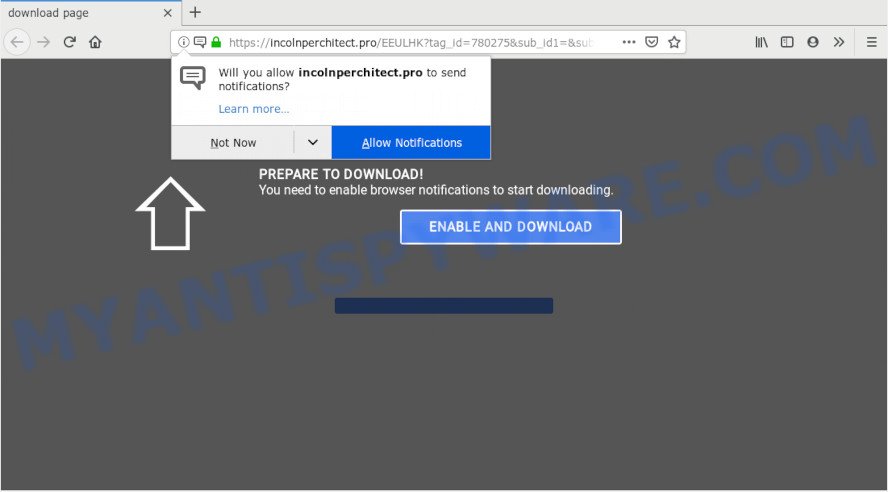
If you click on the ‘Allow’, the Incolnperchitect.pro web page starts sending tons of spam notifications on your the desktop. You will see the pop up adverts even when the web-browser is closed. The devs behind Incolnperchitect.pro use these push notifications to bypass popup blocker and therefore show tons of unwanted adverts. These ads are used to promote dubious web browser add-ons, free gifts scams, adware bundles, and adult web pages.

The best method to unsubscribe from Incolnperchitect.pro spam notifications open your internet browser’s settings and perform the Incolnperchitect.pro removal guidance below. Once you remove Incolnperchitect.pro subscription, the push notifications will no longer show on the desktop.
Where the Incolnperchitect.pro popups comes from
Some research has shown that users can be redirected to Incolnperchitect.pro from malicious ads or by PUPs and adware. Adware’s basic purpose is to display ads. These advertisements are often presented as sponsored links, unclosable windows or push notifications. Clicks on the ads produce a monetary payoff for the software producers. Adware software can work like Spyware, since it sends personal info such as searches and trends to advertisers.
Most of unwanted ads and pop ups come from web-browser toolbars and/or plugins, BHOs (browser helper objects) and bundled software. In most cases, these items claim itself as apps that improve your experience on the Web by providing a fast and interactive home page or a search engine that does not track you. Remember, how to avoid the unwanted programs. Be cautious, start only reputable software which download from reputable sources. NEVER install any unknown and questionable software.
Threat Summary
| Name | Incolnperchitect.pro pop up |
| Type | push notifications advertisements, pop up virus, pop-ups, pop-up advertisements |
| Distribution | adware softwares, social engineering attack, potentially unwanted programs, suspicious popup advertisements |
| Symptoms |
|
| Removal | Incolnperchitect.pro removal guide |
If you realized any of the symptoms mentioned above, we recommend you to perform step-by-step instructions below to get rid of the adware software and remove Incolnperchitect.pro pop ups from your web browser.
How to remove Incolnperchitect.pro advertisements from Chrome, Firefox, IE, Edge
According to cyber threat analysts, Incolnperchitect.pro ads removal can be complete manually and/or automatically. These tools which are listed below will help you delete adware software, malicious browser add-ons, malware and PUPs . However, if you are not willing to install other applications to get rid of Incolnperchitect.pro ads, then use steps listed below to restore your PC settings to their previous states.
To remove Incolnperchitect.pro pop ups, complete the steps below:
- How to manually remove Incolnperchitect.pro
- Uninstalling the Incolnperchitect.pro, check the list of installed applications first
- Remove Incolnperchitect.pro notifications from browsers
- Remove Incolnperchitect.pro popups from Chrome
- Remove Incolnperchitect.pro advertisements from Firefox
- Remove Incolnperchitect.pro pop-up advertisements from Internet Explorer
- How to automatically remove Incolnperchitect.pro pop-up ads
- Use AdBlocker to stop Incolnperchitect.pro popup ads and stay safe online
- To sum up
How to manually remove Incolnperchitect.pro
Manually removing the Incolnperchitect.pro pop up advertisements is also possible, although this approach takes time and technical prowess. You can sometimes locate adware software in your computer’s list of installed apps and uninstall it as you would any other unwanted application.
Uninstalling the Incolnperchitect.pro, check the list of installed applications first
Check out the MS Windows Control Panel (Programs and Features section) to see all installed applications. We recommend to click on the “Date Installed” in order to sort the list of software by the date you installed them. If you see any unknown and suspicious applications, they are the ones you need to delete.
Windows 8, 8.1, 10
First, click Windows button

After the ‘Control Panel’ opens, click the ‘Uninstall a program’ link under Programs category as displayed on the image below.

You will see the ‘Uninstall a program’ panel as shown in the figure below.

Very carefully look around the entire list of apps installed on your machine. Most likely, one of them is the adware software that causes Incolnperchitect.pro advertisements in your web browser. If you have many apps installed, you can help simplify the search of harmful applications by sort the list by date of installation. Once you have found a dubious, unwanted or unused program, right click to it, after that click ‘Uninstall’.
Windows XP, Vista, 7
First, press ‘Start’ button and select ‘Control Panel’ at right panel as displayed below.

When the Windows ‘Control Panel’ opens, you need to click ‘Uninstall a program’ under ‘Programs’ as shown in the figure below.

You will see a list of programs installed on your machine. We recommend to sort the list by date of installation to quickly find the programs that were installed last. Most probably, it is the adware software that cause annoying Incolnperchitect.pro pop ups. If you are in doubt, you can always check the application by doing a search for her name in Google, Yahoo or Bing. Once the application which you need to remove is found, simply press on its name, and then click ‘Uninstall’ as shown on the screen below.

Remove Incolnperchitect.pro notifications from browsers
if you became a victim of scammers and clicked on the “Allow” button, then your web browser was configured to display unwanted ads. To remove the ads, you need to get rid of the notification permission that you gave the Incolnperchitect.pro web page to send browser notification spam.
Google Chrome:
- In the top right corner of the screen, click on Chrome’s main menu button, represented by three vertical dots.
- Select ‘Settings’. Then, scroll down to the bottom where it says ‘Advanced’.
- Scroll down to the ‘Privacy and security’ section, select ‘Site settings’.
- Go to Notifications settings.
- Click ‘three dots’ button on the right hand side of Incolnperchitect.pro site or other suspicious site and click ‘Remove’.

Android:
- Open Google Chrome.
- Tap on the Menu button (three dots) on the top-right corner of the screen.
- In the menu tap ‘Settings’, scroll down to ‘Advanced’.
- In the ‘Site Settings’, tap on ‘Notifications’, locate the Incolnperchitect.pro site and tap on it.
- Tap the ‘Clean & Reset’ button and confirm.

Mozilla Firefox:
- In the top-right corner of the Firefox window, click on the three horizontal stripes to expand the Main menu.
- Go to ‘Options’, and Select ‘Privacy & Security’ on the left side of the window.
- Scroll down to ‘Permissions’ and then to ‘Settings’ next to ‘Notifications’.
- In the opened window, locate Incolnperchitect.pro, other rogue notifications, click the drop-down menu and select ‘Block’.
- Click ‘Save Changes’ button.

Edge:
- Click the More button (three dots) in the top-right corner.
- Scroll down, find and click ‘Settings’. In the left side select ‘Advanced’.
- Click ‘Manage permissions’ button, located beneath ‘Website permissions’.
- Click the switch under the Incolnperchitect.pro URL so that it turns off.

Internet Explorer:
- In the top-right corner of the window, click on the gear icon (menu button).
- Select ‘Internet options’.
- Select the ‘Privacy’ tab and click ‘Settings under ‘Pop-up Blocker’ section.
- Select the Incolnperchitect.pro site and other suspicious sites under and remove them one by one by clicking the ‘Remove’ button.

Safari:
- On the top menu select ‘Safari’, then ‘Preferences’.
- Open ‘Websites’ tab, then in the left menu click on ‘Notifications’.
- Find the Incolnperchitect.pro and select it, click the ‘Deny’ button.
Remove Incolnperchitect.pro popups from Chrome
If you have adware software problem or the Chrome is running slow, then reset Chrome settings can help you. In the steps below we’ll show you a solution to reset your Google Chrome settings to default values without reinstall. This will also help to remove Incolnperchitect.pro pop up advertisements from your web-browser.
Open the Chrome menu by clicking on the button in the form of three horizontal dotes (![]() ). It will open the drop-down menu. Choose More Tools, then click Extensions.
). It will open the drop-down menu. Choose More Tools, then click Extensions.
Carefully browse through the list of installed extensions. If the list has the extension labeled with “Installed by enterprise policy” or “Installed by your administrator”, then complete the following tutorial: Remove Google Chrome extensions installed by enterprise policy otherwise, just go to the step below.
Open the Google Chrome main menu again, click to “Settings” option.

Scroll down to the bottom of the page and click on the “Advanced” link. Now scroll down until the Reset settings section is visible, like below and click the “Reset settings to their original defaults” button.

Confirm your action, click the “Reset” button.
Remove Incolnperchitect.pro advertisements from Firefox
The Firefox reset will remove redirections to unwanted Incolnperchitect.pro web-site, modified preferences, extensions and security settings. However, your saved bookmarks and passwords will not be lost. This will not affect your history, passwords, bookmarks, and other saved data.
Start the Mozilla Firefox and press the menu button (it looks like three stacked lines) at the top right of the web browser screen. Next, click the question-mark icon at the bottom of the drop-down menu. It will show the slide-out menu.

Select the “Troubleshooting information”. If you’re unable to access the Help menu, then type “about:support” in your address bar and press Enter. It bring up the “Troubleshooting Information” page as on the image below.

Click the “Refresh Firefox” button at the top right of the Troubleshooting Information page. Select “Refresh Firefox” in the confirmation dialog box. The Mozilla Firefox will begin a procedure to fix your problems that caused by the Incolnperchitect.pro adware. When, it is finished, click the “Finish” button.
Remove Incolnperchitect.pro pop-up advertisements from Internet Explorer
In order to recover all browser search engine, new tab and start page you need to reset the IE to the state, which was when the Windows was installed on your personal computer.
First, run the Internet Explorer, then click ‘gear’ icon ![]() . It will display the Tools drop-down menu on the right part of the web browser, then press the “Internet Options” as on the image below.
. It will display the Tools drop-down menu on the right part of the web browser, then press the “Internet Options” as on the image below.

In the “Internet Options” screen, select the “Advanced” tab, then click the “Reset” button. The Internet Explorer will display the “Reset Internet Explorer settings” prompt. Further, press the “Delete personal settings” check box to select it. Next, press the “Reset” button as shown below.

When the process is done, click “Close” button. Close the Internet Explorer and restart your PC for the changes to take effect. This step will help you to restore your web browser’s default search engine, start page and newtab to default state.
How to automatically remove Incolnperchitect.pro pop-up ads
If you’re unsure how to get rid of Incolnperchitect.pro pop-up ads easily, consider using automatic adware removal programs that listed below. It will identify the adware related to the Incolnperchitect.pro ads and remove it from your computer for free.
How to get rid of Incolnperchitect.pro popup ads with Zemana AntiMalware
Zemana Free is an ultra light weight utility to delete Incolnperchitect.pro popup advertisements from the Google Chrome, Edge, Mozilla Firefox and Microsoft Internet Explorer. It also removes malicious software and adware from your system. It improves your system’s performance by deleting PUPs.

- Installing the Zemana Anti-Malware (ZAM) is simple. First you’ll need to download Zemana Anti Malware from the link below. Save it on your Desktop.
Zemana AntiMalware
165065 downloads
Author: Zemana Ltd
Category: Security tools
Update: July 16, 2019
- When the download is finished, close all programs and windows on your computer. Open a folder in which you saved it. Double-click on the icon that’s named Zemana.AntiMalware.Setup.
- Further, click Next button and follow the prompts.
- Once install is finished, press the “Scan” button . Zemana Free program will scan through the whole computer for the adware software that cause annoying Incolnperchitect.pro pop up ads. A scan may take anywhere from 10 to 30 minutes, depending on the count of files on your personal computer and the speed of your machine. While the Zemana Anti-Malware (ZAM) program is scanning, you can see number of objects it has identified as threat.
- When the system scan is complete, the results are displayed in the scan report. All detected items will be marked. You can remove them all by simply click “Next”. After the procedure is finished, you may be prompted to restart your computer.
Delete Incolnperchitect.pro pop up advertisements from browsers with Hitman Pro
HitmanPro is a portable program which requires no hard setup to identify and get rid of adware that cause intrusive Incolnperchitect.pro advertisements. The application itself is small in size (only a few Mb). HitmanPro does not need any drivers and special dlls. It is probably easier to use than any alternative malicious software removal tools you have ever tried. HitmanPro works on 64 and 32-bit versions of Microsoft Windows 10, 8, 7 and XP. It proves that removal tool can be just as effective as the widely known antivirus programs.
Visit the page linked below to download the latest version of HitmanPro for MS Windows. Save it on your Windows desktop.
Once downloading is complete, open the directory in which you saved it. You will see an icon like below.

Double click the Hitman Pro desktop icon. After the tool is opened, you will see a screen as on the image below.

Further, click “Next” button . HitmanPro program will scan through the whole system for the adware responsible for Incolnperchitect.pro ads. A scan can take anywhere from 10 to 30 minutes, depending on the number of files on your computer and the speed of your PC system. After HitmanPro completes the scan, a list of all threats found is created as displayed on the screen below.

Review the report and then click “Next” button. It will open a dialog box, click the “Activate free license” button.
Automatically delete Incolnperchitect.pro pop ups with MalwareBytes Free
You can remove Incolnperchitect.pro ads automatically with a help of MalwareBytes Free. We advise this free malware removal utility because it can easily delete hijackers, adware, PUPs and toolbars with all their components such as files, folders and registry entries.

- Visit the page linked below to download the latest version of MalwareBytes Free for Windows. Save it on your MS Windows desktop.
Malwarebytes Anti-malware
327290 downloads
Author: Malwarebytes
Category: Security tools
Update: April 15, 2020
- After downloading is complete, close all apps and windows on your machine. Open a folder in which you saved it. Double-click on the icon that’s named mb3-setup.
- Further, click Next button and follow the prompts.
- Once installation is done, click the “Scan Now” button to perform a system scan with this tool for the adware which causes intrusive Incolnperchitect.pro ads. While the MalwareBytes Anti-Malware (MBAM) is checking, you can see number of objects it has identified either as being malicious software.
- After the checking is done, MalwareBytes Free will produce a list of unwanted apps and adware. Make sure to check mark the items that are unsafe and then press “Quarantine Selected”. When disinfection is done, you can be prompted to restart your personal computer.
The following video offers a tutorial on how to delete hijackers, adware and other malware with MalwareBytes.
Use AdBlocker to stop Incolnperchitect.pro popup ads and stay safe online
To put it simply, you need to use an ad-blocker utility (AdGuard, for example). It’ll block and protect you from all undesired websites like Incolnperchitect.pro, advertisements and pop-ups. To be able to do that, the ad-blocking program uses a list of filters. Each filter is a rule that describes a malicious web site, an advertising content, a banner and others. The ad blocking application automatically uses these filters, depending on the web-sites you are visiting.
AdGuard can be downloaded from the following link. Save it to your Desktop.
26904 downloads
Version: 6.4
Author: © Adguard
Category: Security tools
Update: November 15, 2018
After downloading it, start the downloaded file. You will see the “Setup Wizard” screen as shown below.

Follow the prompts. When the installation is finished, you will see a window as on the image below.

You can press “Skip” to close the setup program and use the default settings, or click “Get Started” button to see an quick tutorial which will help you get to know AdGuard better.
In most cases, the default settings are enough and you do not need to change anything. Each time, when you start your PC, AdGuard will launch automatically and stop unwanted advertisements, block Incolnperchitect.pro, as well as other harmful or misleading web-sites. For an overview of all the features of the application, or to change its settings you can simply double-click on the AdGuard icon, which is located on your desktop.
To sum up
Now your personal computer should be clean of the adware which cause pop-ups. We suggest that you keep AdGuard (to help you block unwanted popups and undesired malicious websites) and Zemana Free (to periodically scan your computer for new adwares and other malicious software). Probably you are running an older version of Java or Adobe Flash Player. This can be a security risk, so download and install the latest version right now.
If you are still having problems while trying to remove Incolnperchitect.pro pop up advertisements from the MS Edge, Chrome, Firefox and Microsoft Internet Explorer, then ask for help here here.



















