Returnitydepare.pro pop-up is a browser-based scam that uses social engineering methods to deceive you and other unsuspecting victims into subscribing to spam notifications from this or similar webpages that will in turn bombard users with unwanted ads usually related to adware, adult websites and other click fraud schemes. It will claim that clicking ‘Allow’ is necessary to watch a video, verify that you are not a robot, confirm that you are 18+, connect to the Internet, enable Flash Player, access the content of the webpage, download a file, and so on.
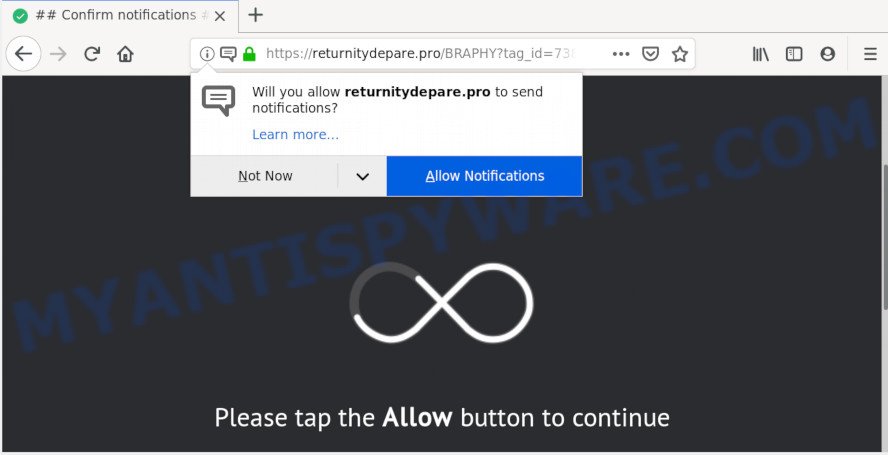
Once enabled, the Returnitydepare.pro browser notification spam will start popping up in the right bottom corner of Windows or Mac randomly and spam you with unwanted ads. Push notifications are originally designed to alert the user of recently published blog posts. Cybercriminals abuse ‘push notifications’ to avoid antivirus software and ad blocking applications by presenting annoying adverts. These advertisements are displayed in the lower right corner of the screen urges users to play online games, visit suspicious web sites, install browser add-ons & so on.

The best way to remove Returnitydepare.pro push notifications open the internet browser’s settings and perform the Returnitydepare.pro removal guide below. Once you remove notifications subscription, the Returnitydepare.pro popups ads will no longer show on your desktop.
How does your PC get infected with Returnitydepare.pro popups
These Returnitydepare.pro pop-ups are caused by suspicious advertisements on the web pages you visit or adware. Many computer users consider adware, browser hijackers, spyware, trojans as the same thing. They are all forms of undesired programs that each behave differently. The word ‘adware’ is a combination of two words ‘ad’ and ‘software’. Adware presents advertisements on an infected computer. Not very dangerous for users, but very profitable for the the software producers.
Many of the freeware out there install unwanted browser toolbars, browser hijackers, adware and potentially unwanted programs along with them without your knowledge. One has to be attentive while installing free programs in order to avoid accidentally installing optional programs. It is important that you pay attention to the EULA (End User License Agreements) and select the Custom, Manual or Advanced installation mode as it will typically disclose what third-party software will also be installed.
Threat Summary
| Name | Returnitydepare.pro pop up |
| Type | browser notification spam advertisements, popups, pop up virus, pop up ads |
| Distribution | social engineering attack, misleading pop up ads, potentially unwanted software, adware softwares |
| Symptoms |
|
| Removal | Returnitydepare.pro removal guide |
It’s important, don’t use Returnitydepare.pro web-site and don’t click on links placed on it, as they can lead you to a more harmful or misleading websites. The best option is to use the few simple steps posted below to free your machine of adware and thereby remove Returnitydepare.pro advertisements.
How to remove Returnitydepare.pro pop up ads from Chrome, Firefox, IE, Edge
Fortunately, it is not hard to remove adware software that cause annoying Returnitydepare.pro pop up advertisements. In the following tutorial, we will provide two methods to free your machine of this adware software. One is the manual removal way and the other is automatic removal solution. You can choose the solution that best fits you. Please follow the removal steps below to delete Returnitydepare.pro advertisements right now!
To remove Returnitydepare.pro pop ups, complete the steps below:
- Manual Returnitydepare.pro pop ups removal
- How to remove Returnitydepare.pro popups automatically
- Use AdBlocker to block Returnitydepare.pro and stay safe online
- Finish words
Manual Returnitydepare.pro pop ups removal
Manually deleting the Returnitydepare.pro popups is also possible, although this approach takes time and technical prowess. You can sometimes find adware software in your computer’s list of installed software and uninstall it as you would any other unwanted application.
Uninstall newly installed adware
You can manually remove most nonaggressive adware software by deleting the program that it came with or removing the adware software itself using ‘Add/Remove programs’ or ‘Uninstall a program’ option in Microsoft Windows Control Panel.
- If you are using Windows 8, 8.1 or 10 then click Windows button, next click Search. Type “Control panel”and press Enter.
- If you are using Windows XP, Vista, 7, then press “Start” button and press “Control Panel”.
- It will display the Windows Control Panel.
- Further, press “Uninstall a program” under Programs category.
- It will show a list of all applications installed on the PC.
- Scroll through the all list, and remove suspicious and unknown programs. To quickly find the latest installed programs, we recommend sort programs by date.
See more details in the video instructions below.
Remove Returnitydepare.pro notifications from browsers
If you’re getting push notifications from the Returnitydepare.pro or another undesired webpage, you will have previously pressed the ‘Allow’ button. Below we’ll teach you how to turn them off.
Google Chrome:
- Just copy and paste the following text into the address bar of Chrome.
- chrome://settings/content/notifications
- Press Enter.
- Delete the Returnitydepare.pro URL and other rogue notifications by clicking three vertical dots button next to each and selecting ‘Remove’.

Android:
- Open Chrome.
- In the top right hand corner of the browser window, tap on Chrome’s main menu button, represented by three vertical dots.
- In the menu tap ‘Settings’, scroll down to ‘Advanced’.
- Tap on ‘Site settings’ and then ‘Notifications’. In the opened window, locate the Returnitydepare.pro site, other rogue notifications and tap on them one-by-one.
- Tap the ‘Clean & Reset’ button and confirm.

Mozilla Firefox:
- In the right upper corner, click the Firefox menu (three horizontal stripes).
- In the drop-down menu select ‘Options’. In the left side select ‘Privacy & Security’.
- Scroll down to the ‘Permissions’ section and click the ‘Settings’ button next to ‘Notifications’.
- Select the Returnitydepare.pro domain from the list and change the status to ‘Block’.
- Click ‘Save Changes’ button.

Edge:
- In the top right corner, click the Edge menu button (it looks like three dots).
- Scroll down to ‘Settings’. In the menu on the left go to ‘Advanced’.
- In the ‘Website permissions’ section click ‘Manage permissions’.
- Click the switch under the Returnitydepare.pro site and each dubious URL.

Internet Explorer:
- Click the Gear button on the top-right corner.
- When the drop-down menu appears, click on ‘Internet Options’.
- Click on the ‘Privacy’ tab and select ‘Settings’ in the pop-up blockers section.
- Find the Returnitydepare.pro site and click the ‘Remove’ button to delete the domain.

Safari:
- Click ‘Safari’ button on the left-upper corner of the screen and select ‘Preferences’.
- Select the ‘Websites’ tab and then select ‘Notifications’ section on the left panel.
- Locate the Returnitydepare.pro site and select it, click the ‘Deny’ button.
Get rid of Returnitydepare.pro ads from Internet Explorer
By resetting IE internet browser you revert back your internet browser settings to its default state. This is first when troubleshooting problems that might have been caused by adware software which causes intrusive Returnitydepare.pro advertisements.
First, run the Internet Explorer, click ![]() ) button. Next, click “Internet Options” as on the image below.
) button. Next, click “Internet Options” as on the image below.

In the “Internet Options” screen select the Advanced tab. Next, press Reset button. The IE will display the Reset Internet Explorer settings prompt. Select the “Delete personal settings” check box and click Reset button.

You will now need to reboot your system for the changes to take effect. It will get rid of adware software that cause pop-ups, disable malicious and ad-supported web browser’s extensions and restore the Microsoft Internet Explorer’s settings such as newtab, search provider by default and home page to default state.
Delete Returnitydepare.pro from Mozilla Firefox by resetting web-browser settings
This step will help you remove Returnitydepare.pro popup advertisements, third-party toolbars, disable malicious extensions and return your default homepage, newtab page and search engine settings.
Start the Mozilla Firefox and click the menu button (it looks like three stacked lines) at the top right of the web browser screen. Next, click the question-mark icon at the bottom of the drop-down menu. It will display the slide-out menu.

Select the “Troubleshooting information”. If you’re unable to access the Help menu, then type “about:support” in your address bar and press Enter. It bring up the “Troubleshooting Information” page as displayed on the screen below.

Click the “Refresh Firefox” button at the top right of the Troubleshooting Information page. Select “Refresh Firefox” in the confirmation dialog box. The Firefox will start a task to fix your problems that caused by the Returnitydepare.pro adware software. When, it’s finished, press the “Finish” button.
Remove Returnitydepare.pro advertisements from Chrome
In this step we are going to show you how to reset Chrome settings. potentially unwanted software like the adware software can make changes to your internet browser settings, add toolbars and unwanted add-ons. By resetting Chrome settings you will delete Returnitydepare.pro pop ups and reset unwanted changes caused by adware. Your saved bookmarks, form auto-fill information and passwords won’t be cleared or changed.

- First launch the Google Chrome and click Menu button (small button in the form of three dots).
- It will open the Google Chrome main menu. Choose More Tools, then press Extensions.
- You will see the list of installed extensions. If the list has the extension labeled with “Installed by enterprise policy” or “Installed by your administrator”, then complete the following guide: Remove Chrome extensions installed by enterprise policy.
- Now open the Google Chrome menu once again, click the “Settings” menu.
- You will see the Chrome’s settings page. Scroll down and click “Advanced” link.
- Scroll down again and click the “Reset” button.
- The Chrome will open the reset profile settings page as on the image above.
- Next click the “Reset” button.
- Once this procedure is complete, your browser’s newtab page, search engine and start page will be restored to their original defaults.
- To learn more, read the article How to reset Chrome settings to default.
How to remove Returnitydepare.pro popups automatically
Adware and Returnitydepare.pro ads can be uninstalled from the internet browser and system by running full system scan with an antimalware utility. For example, you can run a full system scan with Zemana Anti-Malware, MalwareBytes Anti-Malware (MBAM) and HitmanPro. It’ll allow you delete components of adware from Windows registry and malicious files from system drives.
How to automatically delete Returnitydepare.pro pop ups with Zemana Free
If you need a free tool that can easily get rid of Returnitydepare.pro ads, then use Zemana Free. This is a very handy application, which is primarily created to quickly look for and get rid of adware and malware hijacking browsers and changing their settings.
- Installing the Zemana Free is simple. First you will need to download Zemana Anti Malware from the following link.
Zemana AntiMalware
165075 downloads
Author: Zemana Ltd
Category: Security tools
Update: July 16, 2019
- Once you have downloaded the setup file, make sure to double click on the Zemana.AntiMalware.Setup. This would start the Zemana AntiMalware installation on your PC.
- Select install language and click ‘OK’ button.
- On the next screen ‘Setup Wizard’ simply click the ‘Next’ button and follow the prompts.

- Finally, once the setup is complete, Zemana Free will start automatically. Else, if doesn’t then double-click on the Zemana Anti Malware (ZAM) icon on your desktop.
- Now that you have successfully install Zemana, let’s see How to use Zemana Anti-Malware (ZAM) to remove Returnitydepare.pro pop-up advertisements from your computer.
- After you have opened the Zemana Free, you will see a window as displayed on the image below, just click ‘Scan’ button . Zemana Anti Malware utility will begin scanning the whole PC system to find out adware.

- Now pay attention to the screen while Zemana Free scans your machine.

- Once the scan get completed, Zemana Free will open a list of all threats detected by the scan. Next, you need to press ‘Next’ button.

- Zemana Anti Malware may require a reboot machine in order to complete the Returnitydepare.pro popup advertisements removal procedure.
- If you want to completely remove adware software from your PC, then press ‘Quarantine’ icon, select all malicious software, adware software, PUPs and other threats and click Delete.
- Reboot your machine to complete the adware removal procedure.
Remove Returnitydepare.pro pop ups and malicious extensions with Hitman Pro
All-in-all, HitmanPro is a fantastic tool to clean your computer from any undesired apps like adware software which causes undesired Returnitydepare.pro pop-ups. The Hitman Pro is portable application that meaning, you don’t need to install it to run it. HitmanPro is compatible with all versions of Windows OS from Windows XP to Windows 10. Both 64-bit and 32-bit systems are supported.

- Visit the page linked below to download the latest version of HitmanPro for Microsoft Windows. Save it on your Windows desktop.
- Once the download is complete, run the HitmanPro, double-click the HitmanPro.exe file.
- If the “User Account Control” prompts, click Yes to continue.
- In the Hitman Pro window, click the “Next” to perform a system scan for the adware responsible for Returnitydepare.pro pop ups. A system scan can take anywhere from 5 to 30 minutes, depending on your system. While the HitmanPro utility is checking, you can see how many objects it has identified as being affected by malware.
- Once the system scan is complete, HitmanPro will create a list of unwanted applications and adware. All found threats will be marked. You can remove them all by simply click “Next”. Now, click the “Activate free license” button to begin the free 30 days trial to remove all malware found.
How to automatically get rid of Returnitydepare.pro with MalwareBytes Free
Manual Returnitydepare.pro pop up ads removal requires some computer skills. Some files and registry entries that created by the adware can be not fully removed. We suggest that use the MalwareBytes that are fully clean your PC system of adware. Moreover, the free program will help you to get rid of malicious software, PUPs, browser hijacker infections and toolbars that your machine can be infected too.
Click the following link to download MalwareBytes Anti Malware. Save it to your Desktop so that you can access the file easily.
327297 downloads
Author: Malwarebytes
Category: Security tools
Update: April 15, 2020
When the downloading process is done, close all software and windows on your computer. Double-click the install file named mb3-setup. If the “User Account Control” dialog box pops up as displayed on the screen below, click the “Yes” button.

It will open the “Setup wizard” that will help you install MalwareBytes on your computer. Follow the prompts and don’t make any changes to default settings.

Once installation is done successfully, click Finish button. MalwareBytes Anti-Malware (MBAM) will automatically start and you can see its main screen as shown in the figure below.

Now press the “Scan Now” button to detect adware that causes Returnitydepare.pro ads. A scan can take anywhere from 10 to 30 minutes, depending on the count of files on your machine and the speed of your computer. While the MalwareBytes Anti-Malware is scanning, you may see number of objects it has identified either as being malicious software.

Once the system scan is complete, the results are displayed in the scan report. When you are ready, click “Quarantine Selected” button. The MalwareBytes Anti Malware will get rid of adware which cause undesired Returnitydepare.pro pop-up advertisements and move items to the program’s quarantine. When the clean-up is done, you may be prompted to reboot the PC system.

We recommend you look at the following video, which completely explains the procedure of using the MalwareBytes Free to remove adware software, browser hijacker and other malware.
Use AdBlocker to block Returnitydepare.pro and stay safe online
To put it simply, you need to use an ad blocking tool (AdGuard, for example). It’ll block and protect you from all annoying web-pages such as Returnitydepare.pro, ads and popups. To be able to do that, the ad-blocker program uses a list of filters. Each filter is a rule that describes a malicious website, an advertising content, a banner and others. The ad-blocker program automatically uses these filters, depending on the web-sites you’re visiting.
First, please go to the link below, then click the ‘Download’ button in order to download the latest version of AdGuard.
26905 downloads
Version: 6.4
Author: © Adguard
Category: Security tools
Update: November 15, 2018
After downloading it, start the downloaded file. You will see the “Setup Wizard” screen as on the image below.

Follow the prompts. When the installation is finished, you will see a window as shown on the screen below.

You can click “Skip” to close the setup application and use the default settings, or click “Get Started” button to see an quick tutorial which will help you get to know AdGuard better.
In most cases, the default settings are enough and you do not need to change anything. Each time, when you launch your system, AdGuard will launch automatically and stop undesired ads, block Returnitydepare.pro, as well as other malicious or misleading web sites. For an overview of all the features of the program, or to change its settings you can simply double-click on the AdGuard icon, that may be found on your desktop.
Finish words
Now your system should be clean of the adware that cause annoying Returnitydepare.pro ads. We suggest that you keep Zemana Free (to periodically scan your machine for new adwares and other malicious software) and AdGuard (to help you block intrusive advertisements and malicious web-pages). Moreover, to prevent any adware, please stay clear of unknown and third party software, make sure that your antivirus program, turn on the option to find PUPs.
If you need more help with Returnitydepare.pro pop-ups related issues, go to here.






















