Highertpushs.com is a deceptive web-site that uses social engineering to force you and other unsuspecting users into allowing its push notifications that go directly to the desktop or the web-browser. It displays the message ‘Click Allow to’ (watch a video, enable Flash Player, confirm that you are 18+, connect to the Internet, access the content of the web site, download a file, verify that you are not a robot), asking user to subscribe to notifications.
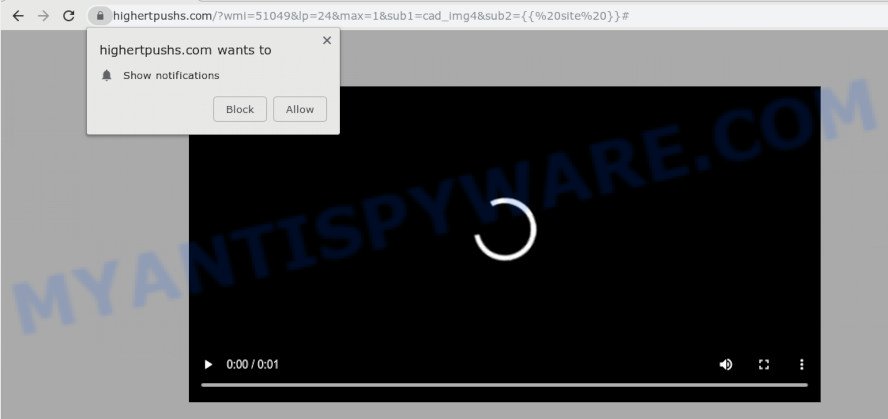
If you click on the ‘Allow’ button, the Highertpushs.com website starts sending a large amount of spam notifications on your your desktop. You will see the pop-up adverts even when your browser is closed. The browser notification spam will essentially be ads for ‘free’ online games, free gifts scams, dubious web-browser add-ons, adult webpages, and fake downloads similar to the one below.

The best method to unsubscribe from Highertpushs.com browser notification spam open your web browser’s settings and complete the Highertpushs.com removal guide below. Once you remove Highertpushs.com subscription, the browser notification spam will no longer appear on your screen.
How does your personal computer get infected with Highertpushs.com popups
Some research has shown that users can be redirected to Highertpushs.com from shady ads or by potentially unwanted applications and adware software. Adware is an advertising malicious software. It is developed just that: present numerous pop ups and/or unwanted adverts using intrusive and at times dangerous ways. Adware can also include other types of malware. It can steal personal data from the personal computer and pass it on to third parties. Adware has also been the basis for hacking to gain access to the PC.
Adware may be spread with the help of trojan horses and other forms of malicious software, but most commonly, adware software spreads bundled with certain freeware. Many creators of freeware include optional software in their setup file. Sometimes it’s possible to avoid the setup of any adware: carefully read the Terms of Use and the Software license, select only Manual, Custom or Advanced install mode, uncheck all checkboxes before clicking Install or Next button while installing new free software.
Threat Summary
| Name | Highertpushs.com pop-up |
| Type | push notifications ads, popups, pop-up virus, pop up advertisements |
| Distribution | adwares, PUPs, social engineering attack, dubious popup ads |
| Symptoms |
|
| Removal | Highertpushs.com removal guide |
Follow the steps below to clean your personal computer from adware software, as adware can be a way to affect your PC system with more malicious software such as viruses and trojans. The steps which follow, I’ll show you how to remove adware software and thus get rid of Highertpushs.com pop ups from your system forever.
How to Remove Highertpushs.com pop-up advertisements
Fortunately, we’ve an effective solution which will assist you manually or/and automatically delete Highertpushs.com from your web browser and bring your web browser settings, including search engine, new tab and home page, back to normal. Below you’ll find a removal steps with all the steps you may need to successfully remove adware and its components. Read it once, after doing so, please bookmark this page (or open it on your smartphone) as you may need to close your browser or reboot your personal computer.
To remove Highertpushs.com pop ups, execute the following steps:
- How to manually remove Highertpushs.com
- Remove PUPs using Microsoft Windows Control Panel
- Remove Highertpushs.com notifications from web browsers
- Delete Highertpushs.com from Mozilla Firefox by resetting web browser settings
- Remove Highertpushs.com advertisements from Chrome
- Remove Highertpushs.com pop up advertisements from Microsoft Internet Explorer
- Run free malware removal utilities to completely delete Highertpushs.com advertisements
- Stop Highertpushs.com pop up ads
- Finish words
How to manually remove Highertpushs.com
To remove Highertpushs.com ads, adware software and other unwanted software you can try to do so manually. Unfortunately some of the adware won’t show up in your application list, but some adware software may. In this case, you may be able to get rid of it through the uninstall function of your computer. You can do this by following the steps below.
Remove PUPs using Microsoft Windows Control Panel
First of all, check the list of installed apps on your machine and remove all unknown and newly added apps. If you see an unknown program with incorrect spelling or varying capital letters, it have most likely been installed by malicious software and you should clean it off first with malware removal utility like Zemana.
Press Windows button ![]() , then click Search
, then click Search ![]() . Type “Control panel”and press Enter. If you using Windows XP or Windows 7, then click “Start” and select “Control Panel”. It will open the Windows Control Panel as displayed in the following example.
. Type “Control panel”and press Enter. If you using Windows XP or Windows 7, then click “Start” and select “Control Panel”. It will open the Windows Control Panel as displayed in the following example.

Further, click “Uninstall a program” ![]()
It will open a list of all apps installed on your computer. Scroll through the all list, and delete any suspicious and unknown software.
Remove Highertpushs.com notifications from web browsers
if you became a victim of cybercriminals and clicked on the “Allow” button, then your browser was configured to show intrusive advertisements. To remove the advertisements, you need to remove the notification permission that you gave the Highertpushs.com web-page to send push notifications.
Google Chrome:
- In the top-right corner of the screen, click on Chrome’s main menu button, represented by three vertical dots.
- In the menu go to ‘Settings’, scroll down to ‘Advanced’ settings.
- Scroll down to the ‘Privacy and security’ section, select ‘Site settings’.
- Go to Notifications settings.
- Find the Highertpushs.com URL and click the three vertical dots button next to it, then click on ‘Remove’.

Android:
- Tap ‘Settings’.
- Tap ‘Notifications’.
- Find and tap the internet browser which shows Highertpushs.com browser notification spam advertisements.
- Find Highertpushs.com URL in the list and disable it.

Mozilla Firefox:
- In the right upper corner of the Firefox, click the Menu button, represented by three bars.
- In the drop-down menu select ‘Options’. In the left side select ‘Privacy & Security’.
- Scroll down to ‘Permissions’ and then to ‘Settings’ next to ‘Notifications’.
- Select the Highertpushs.com domain from the list and change the status to ‘Block’.
- Click ‘Save Changes’ button.

Edge:
- In the top-right corner, click on the three dots to expand the Edge menu.
- Scroll down, find and click ‘Settings’. In the left side select ‘Advanced’.
- Click ‘Manage permissions’ button, located beneath ‘Website permissions’.
- Click the switch under the Highertpushs.com and each dubious site.

Internet Explorer:
- Click ‘Tools’ button in the right upper corner.
- Go to ‘Internet Options’ in the menu.
- Select the ‘Privacy’ tab and click ‘Settings below ‘Pop-up Blocker’ section.
- Select the Highertpushs.com domain and other questionable sites below and remove them one by one by clicking the ‘Remove’ button.

Safari:
- Click ‘Safari’ button on the left-upper corner and select ‘Preferences’.
- Select the ‘Websites’ tab and then select ‘Notifications’ section on the left panel.
- Check for Highertpushs.com URL, other questionable sites and apply the ‘Deny’ option for each.
Delete Highertpushs.com from Mozilla Firefox by resetting web browser settings
If the Mozilla Firefox browser application is hijacked, then resetting its settings can help. The Reset feature is available on all modern version of Mozilla Firefox. A reset can fix many issues by restoring Mozilla Firefox settings such as search engine by default, new tab and homepage to their original settings. It’ll save your personal information like saved passwords, bookmarks, auto-fill data and open tabs.
First, run the Firefox and press ![]() button. It will display the drop-down menu on the right-part of the internet browser. Further, press the Help button (
button. It will display the drop-down menu on the right-part of the internet browser. Further, press the Help button (![]() ) as displayed below.
) as displayed below.

In the Help menu, select the “Troubleshooting Information” option. Another way to open the “Troubleshooting Information” screen – type “about:support” in the browser adress bar and press Enter. It will open the “Troubleshooting Information” page such as the one below. In the upper-right corner of this screen, click the “Refresh Firefox” button.

It will display the confirmation prompt. Further, click the “Refresh Firefox” button. The Firefox will begin a task to fix your problems that caused by the Highertpushs.com adware. After, it is complete, click the “Finish” button.
Remove Highertpushs.com advertisements from Chrome
Like other modern web-browsers, the Chrome has the ability to reset the settings to their default values and thereby restore the browser’s settings like search provider by default, start page and newtab page that have been changed by the adware software related to the Highertpushs.com popup advertisements.

- First, start the Google Chrome and click the Menu icon (icon in the form of three dots).
- It will display the Google Chrome main menu. Select More Tools, then click Extensions.
- You will see the list of installed extensions. If the list has the extension labeled with “Installed by enterprise policy” or “Installed by your administrator”, then complete the following instructions: Remove Chrome extensions installed by enterprise policy.
- Now open the Chrome menu once again, press the “Settings” menu.
- Next, click “Advanced” link, which located at the bottom of the Settings page.
- On the bottom of the “Advanced settings” page, click the “Reset settings to their original defaults” button.
- The Google Chrome will show the reset settings dialog box as shown on the image above.
- Confirm the web-browser’s reset by clicking on the “Reset” button.
- To learn more, read the post How to reset Chrome settings to default.
Remove Highertpushs.com pop up advertisements from Microsoft Internet Explorer
The IE reset is great if your web-browser is hijacked or you have unwanted add-ons or toolbars on your browser, which installed by an malicious software.
First, start the Internet Explorer, then click ‘gear’ icon ![]() . It will show the Tools drop-down menu on the right part of the web browser, then click the “Internet Options” as shown in the figure below.
. It will show the Tools drop-down menu on the right part of the web browser, then click the “Internet Options” as shown in the figure below.

In the “Internet Options” screen, select the “Advanced” tab, then press the “Reset” button. The Microsoft Internet Explorer will open the “Reset Internet Explorer settings” prompt. Further, click the “Delete personal settings” check box to select it. Next, click the “Reset” button as shown below.

When the procedure is done, press “Close” button. Close the Internet Explorer and restart your machine for the changes to take effect. This step will help you to restore your web-browser’s new tab page, default search provider and start page to default state.
Run free malware removal utilities to completely delete Highertpushs.com advertisements
Anti Malware apps differ from each other by many features like performance, scheduled scans, automatic updates, virus signature database, technical support, compatibility with other antivirus applications and so on. We advise you use the following free programs: Zemana, MalwareBytes and Hitman Pro. Each of these programs has all of needed features, but most importantly, they can be used to identify the adware software and remove Highertpushs.com pop up ads from the Chrome, Mozilla Firefox, MS Edge and Internet Explorer.
How to get rid of Highertpushs.com pop ups with Zemana
If you need a free tool that can easily remove Highertpushs.com popups, then use Zemana Free. This is a very handy program, which is primarily designed to quickly look for and get rid of adware and malicious software hijacking internet browsers and changing their settings.
Installing the Zemana Anti Malware (ZAM) is simple. First you’ll need to download Zemana Anti-Malware (ZAM) from the link below.
165041 downloads
Author: Zemana Ltd
Category: Security tools
Update: July 16, 2019
After the download is finished, close all software and windows on your PC system. Double-click the set up file called Zemana.AntiMalware.Setup. If the “User Account Control” prompt pops up like below, click the “Yes” button.

It will open the “Setup wizard” which will help you setup Zemana Free on your machine. Follow the prompts and do not make any changes to default settings.

Once installation is complete successfully, Zemana will automatically start and you can see its main screen as displayed below.

Now press the “Scan” button to search for adware that causes Highertpushs.com pop ups in your web-browser. This procedure can take some time, so please be patient. While the Zemana program is checking, you can see count of objects it has identified as threat.

After finished, it will open the Scan Results. Next, you need to click “Next” button. The Zemana Anti Malware will remove adware responsible for Highertpushs.com pop-up advertisements and add threats to the Quarantine. After the task is finished, you may be prompted to restart the PC.
Run Hitman Pro to remove Highertpushs.com pop ups from internet browser
Hitman Pro is a portable tool that searches for and removes unwanted applications such as browser hijackers, adware software, toolbars, other web-browser extensions and other malware. It scans your computer for adware software responsible for Highertpushs.com ads and creates a list of items marked for removal. HitmanPro will only uninstall those unwanted applications that you wish to be removed.
Download HitmanPro from the following link.
When downloading is done, open the file location and double-click the HitmanPro icon. It will start the Hitman Pro tool. If the User Account Control prompt will ask you want to start the program, press Yes button to continue.

Next, click “Next” . HitmanPro tool will start scanning the whole PC to find out adware software that causes Highertpushs.com popup advertisements. This process can take quite a while, so please be patient. When a threat is detected, the number of the security threats will change accordingly.

As the scanning ends, Hitman Pro will display a scan report as shown on the screen below.

In order to remove all items, simply click “Next” button. It will display a dialog box, click the “Activate free license” button. The HitmanPro will remove adware related to the Highertpushs.com pop ups. When the task is complete, the utility may ask you to restart your computer.
Delete Highertpushs.com pop ups with MalwareBytes Anti Malware
If you are having issues with Highertpushs.com popups removal, then check out MalwareBytes Free. This is a utility that can help clean up your computer and improve your speeds for free. Find out more below.

- MalwareBytes Anti Malware can be downloaded from the following link. Save it directly to your Microsoft Windows Desktop.
Malwarebytes Anti-malware
327268 downloads
Author: Malwarebytes
Category: Security tools
Update: April 15, 2020
- At the download page, click on the Download button. Your browser will open the “Save as” dialog box. Please save it onto your Windows desktop.
- Once downloading is finished, please close all applications and open windows on your computer. Double-click on the icon that’s called mb3-setup.
- This will open the “Setup wizard” of MalwareBytes Anti-Malware (MBAM) onto your system. Follow the prompts and do not make any changes to default settings.
- When the Setup wizard has finished installing, the MalwareBytes Free will open and open the main window.
- Further, press the “Scan Now” button to locate adware that causes Highertpushs.com pop up advertisements. This procedure can take quite a while, so please be patient. During the scan MalwareBytes will detect threats exist on your PC.
- When the scanning is done, MalwareBytes will produce a list of unwanted programs and adware.
- Once you have selected what you wish to remove from your computer click the “Quarantine Selected” button. Once the cleaning process is done, you may be prompted to reboot the system.
- Close the Anti-Malware and continue with the next step.
Video instruction, which reveals in detail the steps above.
Stop Highertpushs.com pop up ads
We advise to install an ad-blocking program that can stop Highertpushs.com and other unwanted web pages. The ad-blocking utility like AdGuard is a program which basically removes advertising from the Net and stops access to malicious web pages. Moreover, security experts says that using ad blocker programs is necessary to stay safe when surfing the Internet.
AdGuard can be downloaded from the following link. Save it on your Desktop.
26901 downloads
Version: 6.4
Author: © Adguard
Category: Security tools
Update: November 15, 2018
When downloading is done, start the downloaded file. You will see the “Setup Wizard” screen like below.

Follow the prompts. When the setup is finished, you will see a window as shown in the following example.

You can press “Skip” to close the setup program and use the default settings, or click “Get Started” button to see an quick tutorial that will assist you get to know AdGuard better.
In most cases, the default settings are enough and you don’t need to change anything. Each time, when you start your PC, AdGuard will start automatically and stop unwanted ads, block Highertpushs.com, as well as other harmful or misleading webpages. For an overview of all the features of the program, or to change its settings you can simply double-click on the AdGuard icon, which can be found on your desktop.
Finish words
Now your computer should be clean of the adware that causes multiple intrusive popups. We suggest that you keep AdGuard (to help you block unwanted ads and annoying harmful websites) and Zemana Anti Malware (to periodically scan your PC system for new malware, hijackers and adware). Make sure that you have all the Critical Updates recommended for Windows operating system. Without regular updates you WILL NOT be protected when new hijackers, harmful apps and adware software are released.
If you are still having problems while trying to get rid of Highertpushs.com popups from your web-browser, then ask for help here.




















