The GlobalJewishWorld is a potentially unwanted program (PUP) and browser hijacker (also known as hijackware). It rewrites your Google Chrome, Firefox, IE and Edge’s newtab, homepage and default search provider and can reroute your web-browser to some intrusive websites. Of course, it is not a malicious software or virus in the “general meaning” of this word. It’ll not delete or damage your files, but it can modify some machine’s settings or download and install other harmful apps. So, you’d better to remove GlobalJewishWorld hijacker using the few simple steps below and thus revert back your preferred start page and search engine.
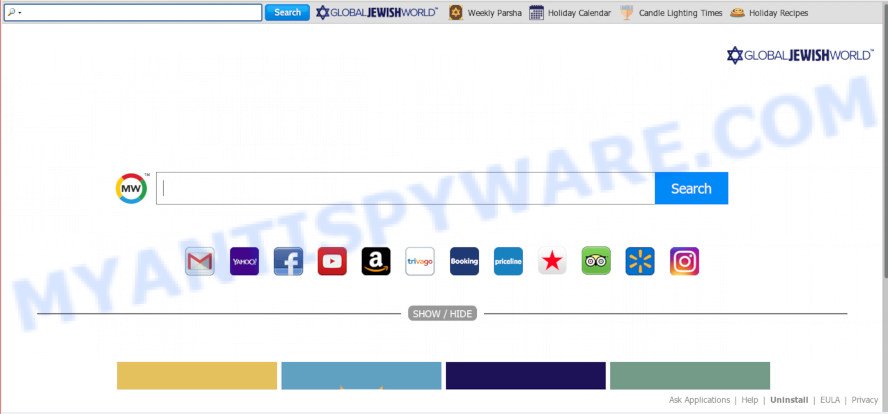
If your machine has been affected by GlobalJewishWorld hijacker you will be forced to use its own search engine. It could seem not to be dangerous, but you still should be very careful, since it may show unwanted and malicious ads designed to mislead you into buying some questionable apps or products, provide search results which may redirect your browser to certain deceptive, misleading or malicious web-pages. We advise that you use only the reliable search provider like Google, Yahoo or Bing.
Also, adware (also known as ‘adware software’) can be installed on the system together with GlobalJewishWorld hijacker. It will insert tons of ads directly to the web pages that you view, creating a sense that ads has been added by the authors of the web site. Moreover, legal advertisements can be replaced on fake advertisements which will offer to download and install various unnecessary and harmful applications.
Threat Summary
| Name | GlobalJewishWorld |
| Type | browser hijacker, search engine hijacker, home page hijacker, toolbar, unwanted new tab, redirect virus |
| Symptoms |
|
| Removal | GlobalJewishWorld removal guide |
So, it’s very important to free your PC system of hijacker infection sooner. The step-by-step tutorial, which is shown below, will help you to get rid of GlobalJewishWorld search from the Google Chrome, Microsoft Edge, Mozilla Firefox and Internet Explorer and other internet browsers.
How to remove GlobalJewishWorld
There are several steps to removing GlobalJewishWorld home page, because it installs itself so deeply into Windows. You need to uninstall all suspicious and unknown programs, then delete malicious plugins from the IE, Google Chrome, Edge and Mozilla Firefox and other web-browsers you’ve installed. Finally, you need to reset your internet browser settings to get rid of any changes GlobalJewishWorld hijacker infection has made, and then scan your personal computer with Zemana Anti-Malware, MalwareBytes or Hitman Pro to ensure the hijacker infection is fully removed. It will take a while.
To remove GlobalJewishWorld, use the following steps:
- How to manually get rid of GlobalJewishWorld
- How to remove GlobalJewishWorld automatically
- How to block GlobalJewishWorld
- Why has my homepage and search engine changed to GlobalJewishWorld?
- Finish words
How to manually get rid of GlobalJewishWorld
To get rid of GlobalJewishWorld browser hijacker infection, adware and other unwanted software you can try to do so manually. Unfortunately some of the browser hijackers won’t show up in your program list, but some browser hijackers may. In this case, you may be able to remove it via the uninstall function of your PC system. You can do this by completing the steps below.
Uninstalling the GlobalJewishWorld, check the list of installed software first
Some programs are free only because their setup file contains a browser hijacker like the GlobalJewishWorld. This unwanted applications generates money for the creators when it is installed. Many browser hijackers can be deleted by simply uninstalling them from the ‘Uninstall a Program’ that is located in Windows control panel.
- If you are using Windows 8, 8.1 or 10 then press Windows button, next click Search. Type “Control panel”and press Enter.
- If you are using Windows XP, Vista, 7, then click “Start” button and press “Control Panel”.
- It will open the Windows Control Panel.
- Further, press “Uninstall a program” under Programs category.
- It will open a list of all apps installed on the computer.
- Scroll through the all list, and remove suspicious and unknown apps. To quickly find the latest installed applications, we recommend sort apps by date.
See more details in the video tutorial below.
Remove GlobalJewishWorld from web browsers
This step will show you how to remove harmful addons. This can get rid of GlobalJewishWorld redirect and fix some surfing issues, especially after browser hijacker infection.
You can also try to remove GlobalJewishWorld redirect by reset Chrome settings. |
If you are still experiencing problems with GlobalJewishWorld home page removal, you need to reset Mozilla Firefox browser. |
Another solution to delete GlobalJewishWorld from Internet Explorer is reset IE settings. |
|
How to remove GlobalJewishWorld automatically
It is not enough to remove GlobalJewishWorld from your internet browser by following the manual steps above to solve all problems. Some GlobalJewishWorld hijacker related files may remain on your system and they will restore the browser hijacker infection even after you delete it. For that reason we suggest to use free anti malware tool such as Zemana AntiMalware (ZAM), MalwareBytes and HitmanPro. Either of those programs should can scan for and remove browser hijacker which made to redirect your web-browser to the GlobalJewishWorld web-site.
Run Zemana to remove GlobalJewishWorld
Zemana Free is a free program for Windows operating system to scan for and remove PUPs, adware, harmful browser extensions, browser toolbars, and other undesired software like hijacker related to GlobalJewishWorld .
Visit the following page to download the latest version of Zemana Anti-Malware (ZAM) for Microsoft Windows. Save it directly to your MS Windows Desktop.
165054 downloads
Author: Zemana Ltd
Category: Security tools
Update: July 16, 2019
When the downloading process is complete, start it and follow the prompts. Once installed, the Zemana Anti-Malware will try to update itself and when this procedure is complete, click the “Scan” button to perform a system scan for the hijacker that causes internet browsers to show annoying GlobalJewishWorld web page.

This process may take quite a while, so please be patient. While the Zemana is checking, you can see how many objects it has identified either as being malware. When you are ready, press “Next” button.

The Zemana will delete browser hijacker which redirects your internet browser to undesired GlobalJewishWorld website.
Scan and clean your PC system of browser hijacker with HitmanPro
HitmanPro cleans your PC system from adware, potentially unwanted software, unwanted toolbars, web-browser addons and other unwanted software like browser hijacker responsible for changing your web-browser settings to GlobalJewishWorld. The free removal tool will help you enjoy your computer to its fullest. Hitman Pro uses advanced behavioral detection technologies to search for if there are unwanted software in your personal computer. You can review the scan results, and choose the items you want to erase.

- Visit the page linked below to download the latest version of HitmanPro for MS Windows. Save it to your Desktop.
- After the downloading process is done, start the HitmanPro, double-click the HitmanPro.exe file.
- If the “User Account Control” prompts, click Yes to continue.
- In the Hitman Pro window, click the “Next” to scan for browser hijacker which cause GlobalJewishWorld webpage to appear. A system scan can take anywhere from 5 to 30 minutes, depending on your system. While the HitmanPro tool is checking, you may see number of objects it has identified as being infected by malware.
- As the scanning ends, a list of all items found is prepared. Review the scan results and then click “Next”. Now, click the “Activate free license” button to start the free 30 days trial to delete all malware found.
Automatically remove GlobalJewishWorld with MalwareBytes
Delete GlobalJewishWorld hijacker manually is difficult and often the browser hijacker infection is not completely removed. Therefore, we advise you to run the MalwareBytes Free that are fully clean your system. Moreover, this free program will allow you to delete malware, PUPs, toolbars and adware that your PC system can be infected too.

- First, click the link below, then click the ‘Download’ button in order to download the latest version of MalwareBytes.
Malwarebytes Anti-malware
327280 downloads
Author: Malwarebytes
Category: Security tools
Update: April 15, 2020
- When downloading is done, close all software and windows on your PC. Open a directory in which you saved it. Double-click on the icon that’s named mb3-setup.
- Further, press Next button and follow the prompts.
- Once installation is complete, click the “Scan Now” button for checking your system for the hijacker that modifies browser settings to replace your start page, newtab page and default search engine with GlobalJewishWorld website. A scan can take anywhere from 10 to 30 minutes, depending on the number of files on your PC system and the speed of your computer. During the scan MalwareBytes AntiMalware will search for threats exist on your system.
- When that process is finished, you’ll be shown the list of all detected items on your system. Make sure to check mark the items that are unsafe and then click “Quarantine Selected”. After the cleaning procedure is done, you can be prompted to reboot your machine.
The following video offers a few simple steps on how to get rid of browser hijackers, adware software and other malicious software with MalwareBytes Free.
How to block GlobalJewishWorld
Use ad-blocker program like AdGuard in order to block ads, malvertisements, pop-ups and online trackers, avoid having to install harmful and adware browser plug-ins and add-ons that affect your computer performance and impact your system security. Surf the Net anonymously and stay safe online!
Please go to the link below to download AdGuard. Save it on your Windows desktop.
26903 downloads
Version: 6.4
Author: © Adguard
Category: Security tools
Update: November 15, 2018
Once downloading is done, run the downloaded file. You will see the “Setup Wizard” screen as displayed below.

Follow the prompts. Once the setup is done, you will see a window as shown on the image below.

You can click “Skip” to close the install application and use the default settings, or click “Get Started” button to see an quick tutorial that will allow you get to know AdGuard better.
In most cases, the default settings are enough and you do not need to change anything. Each time, when you start your computer, AdGuard will launch automatically and stop unwanted advertisements, block GlobalJewishWorld, as well as other malicious or misleading web-sites. For an overview of all the features of the program, or to change its settings you can simply double-click on the AdGuard icon, that can be found on your desktop.
Why has my homepage and search engine changed to GlobalJewishWorld?
In most cases, the freeware installer includes the optional adware or potentially unwanted programs like this browser hijacker infection. So, be very careful when you agree to install anything. The best way – is to choose a Custom, Advanced or Manual install option. Here uncheck all third-party apps in which you are unsure or that causes even a slightest suspicion. The main thing you should remember, you don’t need to install the bundled programs which you don’t trust! The only thing I want to add. Once the free applications is installed, if you uninstall this software, the search engine by default, new tab and start page of your favorite web-browser will not be restored. This must be done by yourself. Just follow the instructions above.
Finish words
Once you’ve complete the few simple steps above, your system should be free from browser hijacker responsible for redirecting user searches to GlobalJewishWorld and other malware. The Microsoft Internet Explorer, Firefox, MS Edge and Chrome will no longer display annoying GlobalJewishWorld website on startup. Unfortunately, if the instructions does not help you, then you have caught a new hijacker, and then the best way – ask for help here.




















