What is GetFormsHere? IT security professionals has determined that the GetFormsHere is a PUP (potentially unwanted program) from the category of browser hijackers. It performs changes on popular browsers installed on affected machine. Particularly, it modifies the user’s default homepage, newtab page and search provider for their IE, Microsoft Edge, Chrome and Mozilla Firefox web browsers.
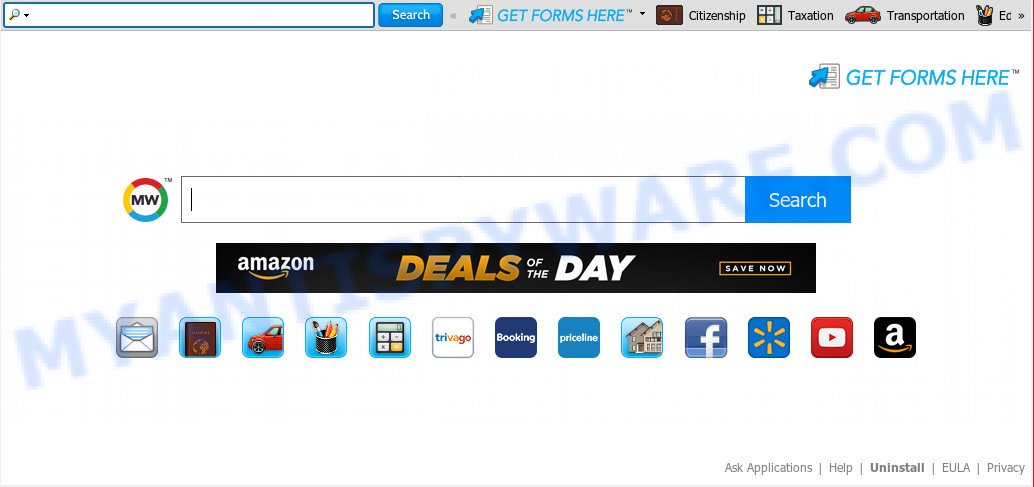
The GetFormsHere hijacker takes over your web browser’s default search engine and controls what will be shown to you whenever you do a searching. Other than the search results, it also provides a lot of intrusive ads on the search page. Some of these ads developed to force you into buying some questionable products and software.
While the GetFormsHere hijacker is active, you won’t be able to restore the Firefox, Edge, Chrome and Internet Explorer’ settings such as search provider, homepage and new tab page. If you try to set your home page to be Google, Bing or Yahoo, those settings will be automatically modified to GetFormsHere with the next PC reboot. But this does not mean that you should just ignore it or get along with this fact. Because this is not the best option, due to the GetFormsHere redirect you can have problems with the Microsoft Internet Explorer, Chrome, Mozilla Firefox and MS Edge, undesired advertisements and even confidential info theft.
Threat Summary
| Name | GetFormsHere |
| Type | browser hijacker, search provider hijacker, home page hijacker, toolbar, unwanted new tab, redirect virus |
| Symptoms |
|
| Removal | GetFormsHere removal guide |
It is important, do not use GetFormsHere website and don’t click on advertisements placed on it. The best option is to use the steps posted below to free your machine of hijacker infection, remove the GetFormsHere , and thereby restore your favorite start page and search provider.
How to Remove GetFormsHere from Windows 10 (8, 7, XP)
The answer is right here on this web page. We have put together simplicity and efficiency. It will help you easily to free your computer of browser hijacker. Moreover, you may select manual or automatic removal way. If you are familiar with the personal computer then use manual removal, otherwise run the free anti-malware tool designed specifically to get rid of hijacker such as GetFormsHere. Of course, you can combine both methods. Read this manual carefully, bookmark it or open this page on your smartphone, because you may need to close your web browser or restart your personal computer.
To remove GetFormsHere, use the steps below:
- Delete GetFormsHere without any tools
- How to automatically remove GetFormsHere
- How to block GetFormsHere
- Tips to prevent GetFormsHere and other unwanted programs
- To sum up
Delete GetFormsHere without any tools
The useful removal instructions for the GetFormsHere start page. The detailed procedure can be followed by anyone as it really does take you step-by-step. If you follow this process to remove GetFormsHere startpage let us know how you managed by sending us your comments please.
Uninstall suspicious programs using MS Windows Control Panel
Some potentially unwanted apps, browser hijacking software and adware can be deleted by uninstalling the freeware they came with. If this way does not succeed, then looking them up in the list of installed software in MS Windows Control Panel. Use the “Uninstall” command in order to remove them.
Make sure you have closed all browsers and other software. Next, remove any unwanted and suspicious apps from your Control panel.
Windows 10, 8.1, 8
Now, click the Windows button, type “Control panel” in search and press Enter. Select “Programs and Features”, then “Uninstall a program”.

Look around the entire list of applications installed on your computer. Most probably, one of them is the hijacker responsible for redirecting your internet browser to GetFormsHere website. Choose the questionable program or the application that name is not familiar to you and delete it.
Windows Vista, 7
From the “Start” menu in Microsoft Windows, select “Control Panel”. Under the “Programs” icon, choose “Uninstall a program”.

Select the suspicious or any unknown apps, then click “Uninstall/Change” button to uninstall this unwanted program from your personal computer.
Windows XP
Click the “Start” button, select “Control Panel” option. Click on “Add/Remove Programs”.

Choose an undesired program, then click “Change/Remove” button. Follow the prompts.
Remove GetFormsHere start page from browsers
If you’re still getting GetFormsHere redirect, then you can try to delete it by deleting malicious addons.
You can also try to remove GetFormsHere redirect by reset Chrome settings. |
If you are still experiencing issues with GetFormsHere redirect removal, you need to reset Firefox browser. |
Another way to remove GetFormsHere search from Internet Explorer is reset IE settings. |
|
How to automatically remove GetFormsHere
Malware removal tools are pretty useful when you think your personal computer is hijacked by hijacker infection. Below we will discover best utilities that can look for and remove GetFormsHere from your web-browser.
Use Zemana Anti-Malware to get rid of GetFormsHere
Zemana Anti Malware (ZAM) is extremely fast and ultra light weight malware removal utility. It will help you remove GetFormsHere browser hijacker, adware, potentially unwanted apps and other malware. This program gives real-time protection which never slow down your machine. Zemana is designed for experienced and beginner computer users. The interface of this tool is very easy to use, simple and minimalist.
Download Zemana Free on your PC system from the link below.
165079 downloads
Author: Zemana Ltd
Category: Security tools
Update: July 16, 2019
After downloading is complete, close all windows on your personal computer. Further, launch the install file called Zemana.AntiMalware.Setup. If the “User Account Control” dialog box pops up as shown below, press the “Yes” button.

It will show the “Setup wizard” that will allow you install Zemana AntiMalware (ZAM) on the computer. Follow the prompts and do not make any changes to default settings.

Once install is done successfully, Zemana will automatically run and you may see its main window as shown on the image below.

Next, press the “Scan” button to perform a system scan with this utility for the browser hijacker infection related to GetFormsHere . While the Zemana Free program is checking, you can see number of objects it has identified as threat.

After that process is done, Zemana will open a screen that contains a list of malware that has been detected. Review the report and then press “Next” button.

The Zemana will get rid of hijacker responsible for modifying your web browser settings to GetFormsHere. When finished, you can be prompted to reboot your personal computer.
Run Hitman Pro to remove GetFormsHere from the PC
Hitman Pro is a free program that developed to remove malware, potentially unwanted programs, adware and hijacker infections from your personal computer running Windows 10, 8, 7, XP (32-bit and 64-bit). It will help to identify and remove browser hijacker that cause a redirect to GetFormsHere website, including its files, folders and registry keys.
Please go to the link below to download Hitman Pro. Save it on your Microsoft Windows desktop or in any other place.
After the download is complete, open the file location and double-click the Hitman Pro icon. It will run the Hitman Pro tool. If the User Account Control prompt will ask you want to open the application, click Yes button to continue.

Next, click “Next” to perform a system scan for the hijacker that alters browser settings to replace your default search engine, new tab and home page with GetFormsHere web site. This procedure can take quite a while, so please be patient. During the scan HitmanPro will look for threats exist on your machine.

When finished, the results are displayed in the scan report as shown below.

Make sure to check mark the threats that are unsafe and then click “Next” button. It will show a dialog box, press the “Activate free license” button. The Hitman Pro will begin to get rid of hijacker related to GetFormsHere search. Once the clean up is complete, the utility may ask you to reboot your PC system.
Scan and free your computer of browser hijacker with MalwareBytes Anti-Malware
Remove GetFormsHere browser hijacker infection manually is difficult and often the browser hijacker infection is not completely removed. Therefore, we advise you to run the MalwareBytes Free which are fully clean your PC system. Moreover, this free program will allow you to delete malware, PUPs, toolbars and adware that your system may be infected too.
First, please go to the link below, then press the ‘Download’ button in order to download the latest version of MalwareBytes AntiMalware (MBAM).
327299 downloads
Author: Malwarebytes
Category: Security tools
Update: April 15, 2020
After downloading is complete, close all windows on your personal computer. Further, start the file called mb3-setup. If the “User Account Control” dialog box pops up as shown on the image below, click the “Yes” button.

It will show the “Setup wizard” that will help you install MalwareBytes Anti Malware (MBAM) on the personal computer. Follow the prompts and do not make any changes to default settings.

Once setup is complete successfully, press Finish button. Then MalwareBytes Anti-Malware will automatically launch and you can see its main window as shown in the following example.

Next, click the “Scan Now” button for checking your PC system for the GetFormsHere browser hijacker and other web browser’s malicious addons. Depending on your machine, the scan may take anywhere from a few minutes to close to an hour. While the MalwareBytes Free program is checking, you can see how many objects it has identified as threat.

When MalwareBytes is complete scanning your machine, you may check all threats found on your system. In order to delete all items, simply press “Quarantine Selected” button.

The MalwareBytes Free will begin to get rid of browser hijacker responsible for GetFormsHere start page. After finished, you can be prompted to restart your personal computer. We recommend you look at the following video, which completely explains the process of using the MalwareBytes Anti-Malware (MBAM) to remove browser hijackers, adware and other malware.
How to block GetFormsHere
Use ad-blocking application such as AdGuard in order to block advertisements, malvertisements, pop-ups and online trackers, avoid having to install malicious and adware browser plug-ins and add-ons which affect your computer performance and impact your PC system security. Browse the Net anonymously and stay safe online!
Please go to the following link to download the latest version of AdGuard for Windows. Save it on your MS Windows desktop or in any other place.
26906 downloads
Version: 6.4
Author: © Adguard
Category: Security tools
Update: November 15, 2018
Once the download is complete, run the downloaded file. You will see the “Setup Wizard” screen like below.

Follow the prompts. When the installation is complete, you will see a window as shown below.

You can click “Skip” to close the install application and use the default settings, or click “Get Started” button to see an quick tutorial which will allow you get to know AdGuard better.
In most cases, the default settings are enough and you do not need to change anything. Each time, when you start your computer, AdGuard will start automatically and stop unwanted advertisements, block GetFormsHere, as well as other harmful or misleading web sites. For an overview of all the features of the application, or to change its settings you can simply double-click on the AdGuard icon, which can be found on your desktop.
Tips to prevent GetFormsHere and other unwanted programs
It’s very important to pay attention to additional checkboxes during the installation of free applications to avoid installing of potentially unwanted software, adware software, hijackers or other unwanted software. Never install the third-party apps that the program wants to install with it. Inattentive freeware download can result in installation of unwanted application like this GetFormsHere hijacker infection and other browser’s harmful extensions.
To sum up
Now your PC should be clean of the GetFormsHere hijacker and other web browser’s malicious extensions. We suggest that you keep AdGuard (to help you block unwanted ads and intrusive malicious web sites) and Zemana AntiMalware (ZAM) (to periodically scan your PC system for new malicious software, browser hijackers and adware software). Make sure that you have all the Critical Updates recommended for Windows operating system. Without regular updates you WILL NOT be protected when new browser hijacker infections, malicious apps and adware software are released.
If you are still having problems while trying to remove GetFormsHere redirect from your web-browser, then ask for help here.


















