Clicktms.club is a web-page that is developed in order to force you and other unsuspecting victims to accept browser notification spam via the web browser. When you visit the Clicktms.club web page that wants to send you push notifications, you will be greeted with a prompt that asks whether you want to agree to them or not. Your options will be ‘Block’ and ‘Allow’.
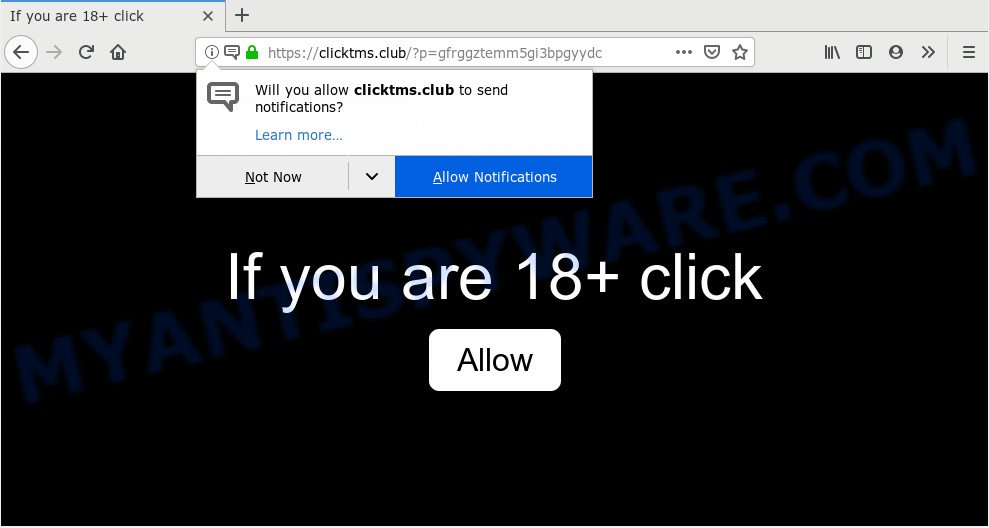
If click on the ‘Allow’, the Clicktms.club webpage gets your permission to send push notifications in form of pop-up ads in the right bottom corner of your desktop. Push notifications are originally designed to alert the user of recently published news. Cyber criminals abuse ‘browser notification feature’ to avoid antivirus software and ad-blocker apps by showing unwanted adverts. These ads are displayed in the lower right corner of the screen urges users to play online games, visit questionable web pages, install web browser extensions & so on.

To end this intrusive behavior and remove Clicktms.club push notifications, you need to change browser settings that got altered by adware. For that, perform the Clicktms.club removal steps below. Once you delete notifications subscription, the Clicktms.club pop-ups advertisements will no longer appear on your internet browser.
How did you get infected with Clicktms.club popups
Computer security professionals have determined that users are redirected to Clicktms.club by adware or from dubious ads. Adware software is considered by many to be synonymous with ‘malicious software’. It is a malicious program that displays undesired advertisements to computer users. Some examples include pop-up advertisements, various offers and deals or unclosable windows. Adware can be installed onto your personal computer via infected web-sites, when you open email attachments, anytime you download and install free programs.
Adware usually is bundled within certain free applications that you download off of the World Wide Web. So, think back, have you ever download and run any free applications. In order to avoid infection, in the Setup wizard, you should be be proactive and carefully read the ‘Terms of use’, the ‘license agreement’ and other installation screens, as well as to always choose the ‘Manual’ or ‘Advanced’ installation type, when installing anything downloaded from the Internet.
Threat Summary
| Name | Clicktms.club popup |
| Type | browser notification spam advertisements, pop-ups, popup virus, popup advertisements |
| Distribution | social engineering attack, shady pop up ads, adwares, potentially unwanted apps |
| Symptoms |
|
| Removal | Clicktms.club removal guide |
So, obviously, you need to remove the adware software ASAP. Use the free step-by-step guidance below. This guide will allow you clean your PC of adware software and thus get rid of the Clicktms.club undesired advertisements.
How to remove Clicktms.club pop up advertisements
We can assist you delete Clicktms.club from your browsers, without the need to take your personal computer to a professional. Simply follow the removal tutorial below if you currently have the annoying adware on your computer and want to get rid of it. If you’ve any difficulty while trying to get rid of the adware that causes multiple unwanted pop-ups, feel free to ask for our help in the comment section below. Read this manual carefully, bookmark it or open this page on your smartphone, because you may need to exit your internet browser or reboot your PC.
To remove Clicktms.club pop ups, follow the steps below:
- How to manually remove Clicktms.club
- How to automatically remove Clicktms.club pop ups
- How to stop Clicktms.club pop ups
- Finish words
How to manually remove Clicktms.club
The following instructions is a step-by-step guide, which will help you manually get rid of Clicktms.club pop up ads from the MS Edge, Firefox, Chrome and Internet Explorer. If you do not want to get rid of adware software in the manually due to the fact that you are not skilled at computer, then you can run free removal utilities listed below.
Remove PUPs through the Windows Control Panel
First method for manual adware removal is to go into the Microsoft Windows “Control Panel”, then “Uninstall a program” console. Take a look at the list of apps on your machine and see if there are any suspicious and unknown apps. If you see any, you need to remove them. Of course, before doing so, you can do an Internet search to find details on the program. If it is a potentially unwanted program, adware or malicious software, you will likely find information that says so.
Windows 10, 8.1, 8
Click the MS Windows logo, and then press Search ![]() . Type ‘Control panel’and press Enter as shown in the figure below.
. Type ‘Control panel’and press Enter as shown in the figure below.

After the ‘Control Panel’ opens, press the ‘Uninstall a program’ link under Programs category as shown on the image below.

Windows 7, Vista, XP
Open Start menu and select the ‘Control Panel’ at right as displayed in the following example.

Then go to ‘Add/Remove Programs’ or ‘Uninstall a program’ (MS Windows 7 or Vista) as on the image below.

Carefully browse through the list of installed apps and remove all dubious and unknown apps. We recommend to click ‘Installed programs’ and even sorts all installed software by date. When you’ve found anything dubious that may be the adware software related to the Clicktms.club pop ups or other PUP (potentially unwanted program), then select this program and click ‘Uninstall’ in the upper part of the window. If the suspicious program blocked from removal, then use Revo Uninstaller Freeware to completely remove it from your computer.
Remove Clicktms.club notifications from web-browsers
If you’ve clicked the “Allow” button in the Clicktms.club pop-up and gave a notification permission, you should delete this notification permission first from your web browser settings. To delete the Clicktms.club permission to send browser notification spam to your PC, use the following steps. These steps are for Windows, Apple Mac and Android.
|
|
|
|
|
|
Remove Clicktms.club advertisements from Firefox
Resetting your Mozilla Firefox is first troubleshooting step for any issues with your internet browser program, including the redirect to Clicktms.club webpage. However, your saved bookmarks and passwords will not be lost. This will not affect your history, passwords, bookmarks, and other saved data.
First, open the Mozilla Firefox and press ![]() button. It will open the drop-down menu on the right-part of the browser. Further, click the Help button (
button. It will open the drop-down menu on the right-part of the browser. Further, click the Help button (![]() ) as displayed in the figure below.
) as displayed in the figure below.

In the Help menu, select the “Troubleshooting Information” option. Another way to open the “Troubleshooting Information” screen – type “about:support” in the browser adress bar and press Enter. It will show the “Troubleshooting Information” page as displayed in the following example. In the upper-right corner of this screen, click the “Refresh Firefox” button.

It will open the confirmation dialog box. Further, press the “Refresh Firefox” button. The Firefox will start a task to fix your problems that caused by the Clicktms.club adware software. Once, it’s finished, press the “Finish” button.
Remove Clicktms.club pop up advertisements from Chrome
Like other modern browsers, the Google Chrome has the ability to reset the settings to their default values and thereby restore the internet browser’s settings such as default search engine, startpage and new tab page that have been replaced by the adware which cause pop ups.

- First start the Google Chrome and click Menu button (small button in the form of three dots).
- It will open the Google Chrome main menu. Select More Tools, then press Extensions.
- You’ll see the list of installed plugins. If the list has the extension labeled with “Installed by enterprise policy” or “Installed by your administrator”, then complete the following guidance: Remove Chrome extensions installed by enterprise policy.
- Now open the Google Chrome menu once again, press the “Settings” menu.
- You will see the Chrome’s settings page. Scroll down and click “Advanced” link.
- Scroll down again and press the “Reset” button.
- The Chrome will open the reset profile settings page as shown on the screen above.
- Next press the “Reset” button.
- Once this procedure is finished, your browser’s start page, newtab page and default search engine will be restored to their original defaults.
- To learn more, read the blog post How to reset Google Chrome settings to default.
Get rid of Clicktms.club pop up ads from Internet Explorer
The Internet Explorer reset is great if your web browser is hijacked or you have unwanted add-ons or toolbars on your web-browser, that installed by an malware.
First, open the Microsoft Internet Explorer, click ![]() ) button. Next, press “Internet Options” like below.
) button. Next, press “Internet Options” like below.

In the “Internet Options” screen select the Advanced tab. Next, click Reset button. The Internet Explorer will display the Reset Internet Explorer settings dialog box. Select the “Delete personal settings” check box and click Reset button.

You will now need to reboot your PC system for the changes to take effect. It will delete adware which cause pop-ups, disable malicious and ad-supported browser’s extensions and restore the Internet Explorer’s settings like new tab, default search provider and startpage to default state.
How to automatically remove Clicktms.club pop ups
Adware software and Clicktms.club pop-ups can be removed from the internet browser and PC by running full system scan with an antimalware utility. For example, you can run a full system scan with Zemana Anti Malware, MalwareBytes Anti Malware (MBAM) and HitmanPro. It will allow you remove components of adware from Windows registry and harmful files from system drives.
Automatically remove Clicktms.club advertisements with Zemana
Zemana Free is a malware removal tool created for Microsoft Windows. This tool will allow you remove Clicktms.club advertisements, various types of malicious software (including browser hijacker infections and PUPs) from your PC system. It has simple and user friendly interface. While the Zemana does its job, your PC will run smoothly.

- Download Zemana Anti Malware (ZAM) from the link below.
Zemana AntiMalware
165082 downloads
Author: Zemana Ltd
Category: Security tools
Update: July 16, 2019
- At the download page, click on the Download button. Your web-browser will display the “Save as” prompt. Please save it onto your Windows desktop.
- Once the downloading process is finished, please close all applications and open windows on your computer. Next, start a file called Zemana.AntiMalware.Setup.
- This will launch the “Setup wizard” of Zemana Anti Malware onto your computer. Follow the prompts and do not make any changes to default settings.
- When the Setup wizard has finished installing, the Zemana AntiMalware (ZAM) will launch and display the main window.
- Further, click the “Scan” button for checking your computer for the adware that cause annoying Clicktms.club pop ups. A system scan can take anywhere from 5 to 30 minutes, depending on your personal computer.
- After finished, the results are displayed in the scan report.
- You may delete threats (move to Quarantine) by simply click the “Next” button. The utility will get rid of adware which cause popups. After that process is complete, you may be prompted to reboot the system.
- Close the Zemana AntiMalware (ZAM) and continue with the next step.
Remove Clicktms.club pop-ups from web-browsers with Hitman Pro
HitmanPro cleans your computer from browser hijackers, PUPs, unwanted toolbars, web-browser extensions and other undesired software like adware that cause annoying Clicktms.club pop up advertisements. The free removal tool will help you enjoy your computer to its fullest. Hitman Pro uses advanced behavioral detection technologies to search for if there are undesired software in your computer. You can review the scan results, and select the threats you want to remove.
Installing the Hitman Pro is simple. First you’ll need to download Hitman Pro on your Microsoft Windows Desktop from the link below.
After the downloading process is finished, open the file location. You will see an icon like below.

Double click the Hitman Pro desktop icon. Once the utility is launched, you will see a screen similar to the one below.

Further, press “Next” button to perform a system scan for the adware related to the Clicktms.club popup ads. After finished, a list of all items found is produced as shown on the image below.

Next, you need to click “Next” button. It will open a dialog box, press the “Activate free license” button.
Use MalwareBytes to remove Clicktms.club pop-up advertisements
We suggest using the MalwareBytes Anti-Malware. You can download and install MalwareBytes AntiMalware (MBAM) to detect adware and thereby get rid of Clicktms.club advertisements from your web browsers. When installed and updated, this free malicious software remover automatically searches for and removes all threats exist on the machine.

- Installing the MalwareBytes Anti Malware is simple. First you will need to download MalwareBytes Anti Malware (MBAM) by clicking on the following link. Save it on your MS Windows desktop.
Malwarebytes Anti-malware
327301 downloads
Author: Malwarebytes
Category: Security tools
Update: April 15, 2020
- At the download page, click on the Download button. Your browser will open the “Save as” dialog box. Please save it onto your Windows desktop.
- When downloading is finished, please close all applications and open windows on your computer. Double-click on the icon that’s named mb3-setup.
- This will launch the “Setup wizard” of MalwareBytes Anti-Malware onto your machine. Follow the prompts and do not make any changes to default settings.
- When the Setup wizard has finished installing, the MalwareBytes will launch and display the main window.
- Further, click the “Scan Now” button . MalwareBytes AntiMalware (MBAM) application will scan through the whole machine for the adware software that cause pop ups. A scan can take anywhere from 10 to 30 minutes, depending on the number of files on your computer and the speed of your computer. While the MalwareBytes Anti-Malware is scanning, you can see count of objects it has identified either as being malicious software.
- After the system scan is finished, MalwareBytes AntiMalware (MBAM) will show a list of all threats found by the scan.
- Review the results once the utility has finished the system scan. If you think an entry should not be quarantined, then uncheck it. Otherwise, simply click the “Quarantine Selected” button. Once that process is done, you may be prompted to reboot the computer.
- Close the AntiMalware and continue with the next step.
Video instruction, which reveals in detail the steps above.
How to stop Clicktms.club pop ups
By installing an adblocker program such as AdGuard, you are able to block Clicktms.club, autoplaying video ads and get rid of a lot of distracting and unwanted ads on websites.
Installing the AdGuard is simple. First you will need to download AdGuard from the link below. Save it on your Windows desktop.
26908 downloads
Version: 6.4
Author: © Adguard
Category: Security tools
Update: November 15, 2018
When downloading is finished, start the downloaded file. You will see the “Setup Wizard” screen as shown on the screen below.

Follow the prompts. When the installation is done, you will see a window as displayed below.

You can click “Skip” to close the setup program and use the default settings, or click “Get Started” button to see an quick tutorial which will allow you get to know AdGuard better.
In most cases, the default settings are enough and you do not need to change anything. Each time, when you start your computer, AdGuard will run automatically and stop undesired advertisements, block Clicktms.club, as well as other harmful or misleading websites. For an overview of all the features of the program, or to change its settings you can simply double-click on the AdGuard icon, that may be found on your desktop.
Finish words
Now your personal computer should be clean of the adware software that cause pop ups. We suggest that you keep Zemana Free (to periodically scan your PC for new adwares and other malware) and AdGuard (to help you stop unwanted advertisements and malicious web pages). Moreover, to prevent any adware, please stay clear of unknown and third party applications, make sure that your antivirus program, turn on the option to detect PUPs.
If you need more help with Clicktms.club ads related issues, go to here.


















