News-back.com pop-up is a social engineering attack. It forces users to accept browser notification spam via the web-browser. It will deliver the message stating that the user should click ‘Allow’ in order to confirm that you are 18+, enable Flash Player, connect to the Internet, access the content of the web-site, download a file, verify that you are not a robot, watch a video, and so on.
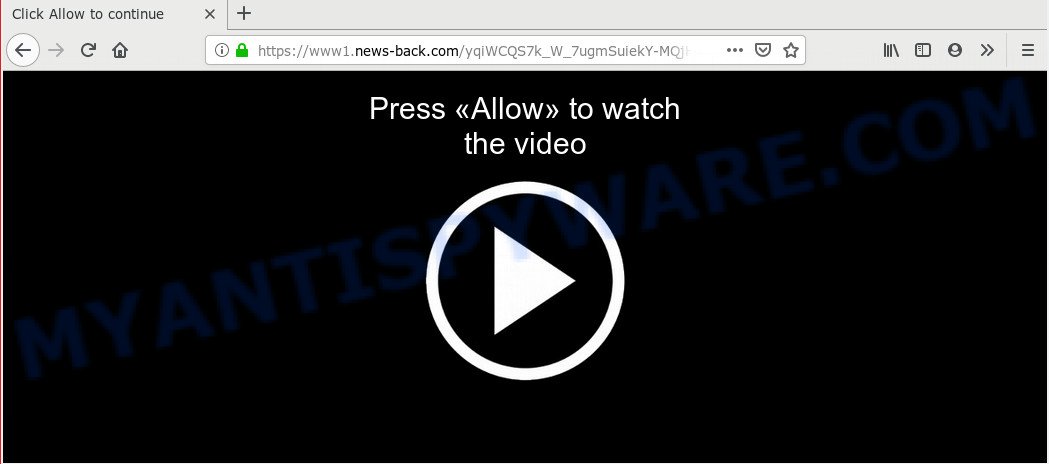
Once enabled, the News-back.com push notifications will start popping up in the lower right corner of the desktop randomly and spam the user with unwanted advertisements. The makers of News-back.com use these push notifications to bypass popup blocker and therefore display a large amount of unwanted ads. These advertisements are used to promote questionable web browser extensions, fake prizes scams, fake software, and adult web pages.

If you’re receiving spam notifications, you can remove News-back.com subscription by going into your web browser’s settings and completing the News-back.com removal guidance below. Once you delete notifications subscription, the News-back.com pop-ups ads will no longer appear on the desktop.
Where the News-back.com popups comes from
IT security specialists have determined that users are rerouted to News-back.com by adware or from misleading ads. Adware is a type of malware that shows unwanted ads to the user of a machine. The ads produced by adware are sometimes in the form of a advertising link, pop-up or sometimes in an unclosable window.
Usually, adware software gets into your computer as part of a bundle with freeware, sharing files and other unsafe software that you downloaded from the Net. The makers of adware pays software authors for distributing adware within their applications. So, optional apps is often included as part of the installation package. In order to avoid the installation of any adware: choose only Manual, Custom or Advanced installation method and reject all third-party programs in which you are unsure.
Threat Summary
| Name | News-back.com pop up |
| Type | browser notification spam advertisements, popup virus, pop-ups, pop up ads |
| Distribution | adwares, misleading pop-up ads, potentially unwanted software, social engineering attack |
| Symptoms |
|
| Removal | News-back.com removal guide |
In the few simple steps below, we will explain effective methods on how to clean your system of adware and remove News-back.com pop ups from your internet browser.
How to remove News-back.com ads
There are several steps to deleting the adware responsible for News-back.com popup advertisements, because it installs itself so deeply into Windows. You need to remove all suspicious and unknown applications, then remove malicious add-ons from the Chrome, IE, Mozilla Firefox and Microsoft Edge and other web-browsers you’ve installed. Finally, you need to reset your web-browser settings to delete any changes the adware has made, and then check your computer with Zemana Free, MalwareBytes or HitmanPro to ensure the adware is fully removed. It will take a while.
To remove News-back.com pop ups, perform the following steps:
- Remove News-back.com pop up advertisements without any tools
- How to automatically remove News-back.com pop up ads
- Stop News-back.com popup ads
- To sum up
Remove News-back.com pop up advertisements without any tools
The adware can change your web-browser settings and reroute you to the web-sites which may contain countless ads or various security threats, like browser hijacker, malicious software or potentially unwanted apps. Not every antivirus application can detect and delete adware easily from your web browser. Follow the few simple steps below and you can remove News-back.com popups by yourself.
Delete potentially unwanted applications through the Windows Control Panel
You can manually remove most nonaggressive adware by removing the application that it came with or removing the adware itself using ‘Add/Remove programs’ or ‘Uninstall a program’ option in Windows Control Panel.
|
|
|
|
Remove News-back.com notifications from internet browsers
If you have clicked the “Allow” button in the News-back.com pop-up and gave a notification permission, you should remove this notification permission first from your web-browser settings. To remove the News-back.com permission to send browser notification spam to your PC, complete the following steps. These steps are for Microsoft Windows, Mac and Android.
|
|
|
|
|
|
Get rid of News-back.com pop-up ads from Firefox
If the Mozilla Firefox web browser application is hijacked, then resetting its settings can help. The Reset feature is available on all modern version of Mozilla Firefox. A reset can fix many issues by restoring Mozilla Firefox settings such as startpage, default search engine and new tab page to their default state. However, your themes, bookmarks, history, passwords, and web form auto-fill information will not be deleted.
First, run the Firefox and press ![]() button. It will display the drop-down menu on the right-part of the web browser. Further, press the Help button (
button. It will display the drop-down menu on the right-part of the web browser. Further, press the Help button (![]() ) like the one below.
) like the one below.

In the Help menu, select the “Troubleshooting Information” option. Another way to open the “Troubleshooting Information” screen – type “about:support” in the internet browser adress bar and press Enter. It will show the “Troubleshooting Information” page as displayed in the following example. In the upper-right corner of this screen, click the “Refresh Firefox” button.

It will show the confirmation prompt. Further, click the “Refresh Firefox” button. The Mozilla Firefox will start a process to fix your problems that caused by the News-back.com adware. Once, it is done, click the “Finish” button.
Remove News-back.com ads from IE
By resetting Internet Explorer web browser you return your web-browser settings to its default state. This is first when troubleshooting problems that might have been caused by adware software which cause undesired News-back.com pop-ups.
First, start the Internet Explorer, then click ‘gear’ icon ![]() . It will show the Tools drop-down menu on the right part of the browser, then press the “Internet Options” like below.
. It will show the Tools drop-down menu on the right part of the browser, then press the “Internet Options” like below.

In the “Internet Options” screen, select the “Advanced” tab, then click the “Reset” button. The Internet Explorer will open the “Reset Internet Explorer settings” prompt. Further, click the “Delete personal settings” check box to select it. Next, click the “Reset” button as shown in the following example.

After the process is finished, click “Close” button. Close the Internet Explorer and restart your computer for the changes to take effect. This step will help you to restore your web browser’s search provider, homepage and new tab page to default state.
Remove News-back.com advertisements from Chrome
In this step we are going to show you how to reset Google Chrome settings. potentially unwanted software such as the adware can make changes to your web browser settings, add toolbars and undesired extensions. By resetting Google Chrome settings you will remove News-back.com pop ups and reset unwanted changes caused by adware software. However, your themes, bookmarks, history, passwords, and web form auto-fill information will not be deleted.
First open the Google Chrome. Next, press the button in the form of three horizontal dots (![]() ).
).
It will open the Chrome menu. Select More Tools, then click Extensions. Carefully browse through the list of installed plugins. If the list has the extension signed with “Installed by enterprise policy” or “Installed by your administrator”, then complete the following steps: Remove Chrome extensions installed by enterprise policy.
Open the Chrome menu once again. Further, click the option called “Settings”.

The web browser will show the settings screen. Another solution to open the Google Chrome’s settings – type chrome://settings in the browser adress bar and press Enter
Scroll down to the bottom of the page and press the “Advanced” link. Now scroll down until the “Reset” section is visible, as on the image below and press the “Reset settings to their original defaults” button.

The Chrome will open the confirmation prompt as shown below.

You need to confirm your action, click the “Reset” button. The web browser will launch the procedure of cleaning. Once it’s finished, the browser’s settings including new tab, startpage and search provider by default back to the values which have been when the Chrome was first installed on your computer.
How to automatically remove News-back.com pop up ads
In order to fully remove News-back.com, you not only need to remove adware from your machine, but also get rid of all its components in your machine including Windows registry entries. We recommend to download and run free removal utilities to automatically clean your personal computer of adware which cause undesired News-back.com pop-up advertisements.
Get rid of News-back.com popup advertisements with Zemana Anti-Malware (ZAM)
Download Zemana Anti Malware (ZAM) to remove News-back.com pop-up ads automatically from all of your browsers. This is a free program specially created for malware removal. This utility can delete adware software, hijacker from Mozilla Firefox, Chrome, Internet Explorer and Edge and Windows registry automatically.
Visit the following page to download Zemana Free. Save it on your MS Windows desktop.
165033 downloads
Author: Zemana Ltd
Category: Security tools
Update: July 16, 2019
When downloading is finished, close all programs and windows on your personal computer. Double-click the install file called Zemana.AntiMalware.Setup. If the “User Account Control” dialog box pops up as displayed below, click the “Yes” button.

It will open the “Setup wizard” which will help you set up Zemana on your machine. Follow the prompts and do not make any changes to default settings.

Once installation is done successfully, Zemana will automatically start and you can see its main screen as displayed in the figure below.

Now press the “Scan” button to begin checking your PC system for the adware which causes undesired News-back.com popups. A scan can take anywhere from 10 to 30 minutes, depending on the number of files on your machine and the speed of your PC. While the Zemana Free application is scanning, you may see how many objects it has identified as threat.

Once Zemana Anti Malware has finished scanning, it will open the Scan Results. Make sure all threats have ‘checkmark’ and click “Next” button. The Zemana Anti Malware (ZAM) will get rid of adware that causes multiple undesired pop ups and move items to the program’s quarantine. Once disinfection is complete, you may be prompted to reboot the machine.
Remove News-back.com popup ads from web-browsers with Hitman Pro
Hitman Pro is a malware removal utility that is designed to scan for and get rid of browser hijackers, PUPs, adware and suspicious processes from the PC that has been infected by malicious software. It is a portable application that can be run instantly from USB key. HitmanPro have an advanced system monitoring tool which uses a whitelist database to stop suspicious tasks and programs.
Click the following link to download the latest version of HitmanPro for Windows. Save it to your Desktop.
After the download is complete, open the folder in which you saved it and double-click the HitmanPro icon. It will start the Hitman Pro utility. If the User Account Control dialog box will ask you want to launch the program, click Yes button to continue.

Next, press “Next” . Hitman Pro application will scan through the whole PC system for the adware which cause intrusive News-back.com pop-up advertisements. Depending on your PC system, the scan can take anywhere from a few minutes to close to an hour. When a threat is detected, the number of the security threats will change accordingly. Wait until the the scanning is done.

When Hitman Pro has completed scanning your PC, HitmanPro will open you the results as shown in the figure below.

Make sure all threats have ‘checkmark’ and click “Next” button. It will display a dialog box, click the “Activate free license” button. The HitmanPro will delete adware that causes News-back.com ads. When finished, the tool may ask you to restart your computer.
Scan and free your PC of adware software with MalwareBytes
We advise using the MalwareBytes. You can download and install MalwareBytes to look for adware and thereby remove News-back.com pop-up advertisements from your web browsers. When installed and updated, this free malware remover automatically identifies and removes all threats present on the computer.

MalwareBytes Anti-Malware can be downloaded from the following link. Save it directly to your Windows Desktop.
327261 downloads
Author: Malwarebytes
Category: Security tools
Update: April 15, 2020
When the download is finished, run it and follow the prompts. Once installed, the MalwareBytes will try to update itself and when this process is complete, press the “Scan Now” button for checking your machine for the adware related to the News-back.com pop-ups. A system scan may take anywhere from 5 to 30 minutes, depending on your system. During the scan MalwareBytes Anti-Malware (MBAM) will scan for threats exist on your PC system. Make sure to check mark the threats that are unsafe and then press “Quarantine Selected” button.
The MalwareBytes Anti Malware (MBAM) is a free program that you can use to remove all detected folders, files, services, registry entries and so on. To learn more about this malware removal utility, we suggest you to read and follow the step-by-step instructions or the video guide below.
Stop News-back.com popup ads
Use ad-blocking program like AdGuard in order to block ads, malvertisements, pop-ups and online trackers, avoid having to install malicious and adware browser plug-ins and add-ons that affect your system performance and impact your machine security. Surf the Web anonymously and stay safe online!
Download AdGuard on your machine by clicking on the link below.
26897 downloads
Version: 6.4
Author: © Adguard
Category: Security tools
Update: November 15, 2018
When the downloading process is finished, launch the downloaded file. You will see the “Setup Wizard” screen as shown on the screen below.

Follow the prompts. After the installation is finished, you will see a window as shown on the screen below.

You can click “Skip” to close the installation program and use the default settings, or click “Get Started” button to see an quick tutorial that will allow you get to know AdGuard better.
In most cases, the default settings are enough and you do not need to change anything. Each time, when you start your system, AdGuard will run automatically and stop unwanted advertisements, block News-back.com, as well as other malicious or misleading web pages. For an overview of all the features of the program, or to change its settings you can simply double-click on the AdGuard icon, which is located on your desktop.
To sum up
Once you have finished the step-by-step instructions above, your personal computer should be clean from adware software that causes News-back.com pop-up ads and other malicious software. The Firefox, Google Chrome, Microsoft Edge and Microsoft Internet Explorer will no longer redirect you to various undesired webpages like News-back.com. Unfortunately, if the steps does not help you, then you have caught a new adware software, and then the best way – ask for help here.



















