Nothadrightin.pro pop-up is a social engineering attack. It is created in order to fool computer users into signing up for its push notifications. This web-site displays the ‘Confirm notifications’ prompt that attempts to get you to click the ‘Allow’ button to subscribe to its notifications.
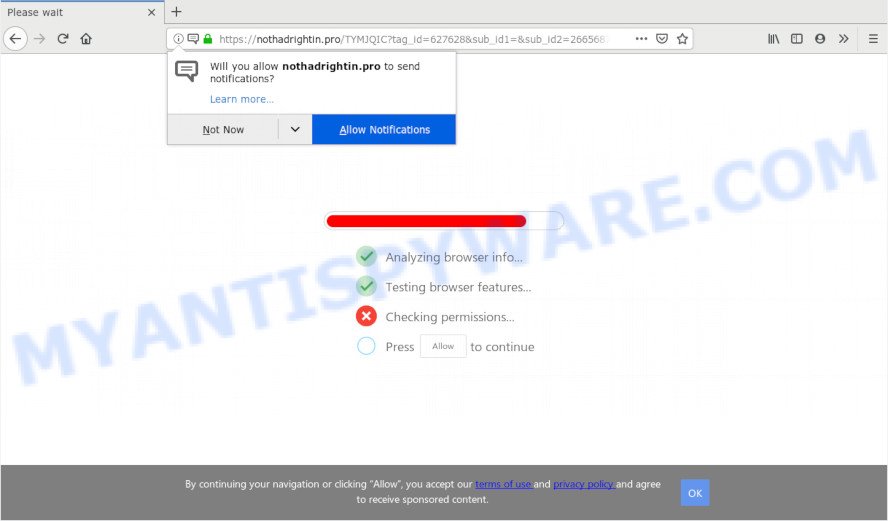
Once enabled, the Nothadrightin.pro browser notification spam will start popping up in the right bottom corner of the screen randomly and spam you with annoying advertisements. Push notifications are originally made to alert the user of recently published news. Cybercriminals abuse ‘browser notification feature’ to avoid antivirus software and ad-blocking programs by displaying intrusive ads. These ads are displayed in the lower right corner of the screen urges users to play online games, visit suspicious web sites, install web browser add-ons & so on.

The best way to remove Nothadrightin.pro spam notifications open the web browser’s settings and follow the Nothadrightin.pro removal tutorial below. Once you remove notifications subscription, the Nothadrightin.pro popups ads will no longer appear on your desktop.
How does your computer get infected with Nothadrightin.pro pop-ups
Computer security professionals have determined that users are redirected to Nothadrightin.pro by adware or from misleading ads. Adware is a form of malicious software that presents unwanted advertisements to the user of a PC. The advertisements caused by adware are sometimes in the form of a in-text link, pop-up or sometimes in an unclosable window.
Usually, adware gets into your PC as part of a bundle with free applications, sharing files and other unsafe programs which you downloaded from the Internet. The creators of adware pays software developers for distributing adware within their applications. So, optional programs is often included as part of the setup file. In order to avoid the installation of any adware: choose only Manual, Custom or Advanced setup method and reject all bundled programs in which you are unsure.
Threat Summary
| Name | Nothadrightin.pro pop-up |
| Type | browser notification spam ads, pop-ups, pop-up virus, popup ads |
| Distribution | social engineering attack, shady pop-up ads, PUPs, adwares |
| Symptoms |
|
| Removal | Nothadrightin.pro removal guide |
Take a deep breath. Learn everything you should know about Nothadrightin.pro ads removal, how to remove adware software from your web browser and PC. Find the best free adware and malicious software removal utilities here!
How to Remove Nothadrightin.pro advertisements
Even if you’ve the up-to-date classic antivirus installed, and you’ve checked your PC system for malicious software and removed anything found, you need to do the guide below. The Nothadrightin.pro pop up advertisements removal is not simple as installing another antivirus. Classic antivirus apps are not developed to run together and will conflict with each other, or possibly crash MS Windows. Instead we recommend complete the manual steps below after that use Zemana, MalwareBytes AntiMalware or HitmanPro, which are free programs dedicated to locate and remove adware that causes multiple unwanted popups. Run these utilities to ensure the adware software is removed.
To remove Nothadrightin.pro pop ups, perform the steps below:
- How to manually get rid of Nothadrightin.pro
- How to automatically remove Nothadrightin.pro pop up advertisements
- Block Nothadrightin.pro and other unwanted web sites
- Finish words
How to manually get rid of Nothadrightin.pro
The guidance will help you get rid of Nothadrightin.pro pop up ads. These Nothadrightin.pro removal steps work for the Chrome, Edge, Firefox and Microsoft Internet Explorer, as well as every version of OS.
Removing the Nothadrightin.pro, check the list of installed apps first
When troubleshooting a computer, one common step is go to MS Windows Control Panel and uninstall suspicious software. The same approach will be used in the removal of Nothadrightin.pro ads. Please use instructions based on your MS Windows version.
Windows 8, 8.1, 10
First, click the Windows button
Windows XP, Vista, 7
First, press “Start” and select “Control Panel”.
It will display the Windows Control Panel like below.

Next, press “Uninstall a program” ![]()
It will show a list of all software installed on your PC. Scroll through the all list, and uninstall any suspicious and unknown programs. To quickly find the latest installed apps, we recommend sort applications by date in the Control panel.
Remove Nothadrightin.pro notifications from web browsers
If you’ve allowed the Nothadrightin.pro site to send browser notification spam to your browser, then we will need to remove these permissions. Depending on internet browser, you can execute the steps below to remove the Nothadrightin.pro permissions to send push notifications.
|
|
|
|
|
|
Delete Nothadrightin.pro ads from Firefox
This step will help you remove Nothadrightin.pro pop up ads, third-party toolbars, disable harmful extensions and return your default homepage, new tab and search provider settings.
Click the Menu button (looks like three horizontal lines), and press the blue Help icon located at the bottom of the drop down menu as on the image below.

A small menu will appear, click the “Troubleshooting Information”. On this page, press “Refresh Firefox” button as displayed below.

Follow the onscreen procedure to revert back your Mozilla Firefox web-browser settings to their original state.
Remove Nothadrightin.pro popup advertisements from Google Chrome
If you are getting Nothadrightin.pro advertisements, then you can try to remove it by resetting Chrome to its original state. It will also clear cookies, content and site data, temporary and cached data. However, your themes, bookmarks, history, passwords, and web form auto-fill information will not be deleted.
Open the Chrome menu by clicking on the button in the form of three horizontal dotes (![]() ). It will open the drop-down menu. Select More Tools, then click Extensions.
). It will open the drop-down menu. Select More Tools, then click Extensions.
Carefully browse through the list of installed plugins. If the list has the extension labeled with “Installed by enterprise policy” or “Installed by your administrator”, then complete the following tutorial: Remove Google Chrome extensions installed by enterprise policy otherwise, just go to the step below.
Open the Google Chrome main menu again, click to “Settings” option.

Scroll down to the bottom of the page and click on the “Advanced” link. Now scroll down until the Reset settings section is visible, as shown on the screen below and press the “Reset settings to their original defaults” button.

Confirm your action, press the “Reset” button.
Get rid of Nothadrightin.pro pop ups from IE
By resetting Internet Explorer browser you return your internet browser settings to its default state. This is first when troubleshooting problems that might have been caused by adware software that causes Nothadrightin.pro pop ups in your internet browser.
First, launch the Internet Explorer, click ![]() ) button. Next, click “Internet Options” as shown below.
) button. Next, click “Internet Options” as shown below.

In the “Internet Options” screen select the Advanced tab. Next, click Reset button. The Microsoft Internet Explorer will open the Reset Internet Explorer settings prompt. Select the “Delete personal settings” check box and click Reset button.

You will now need to reboot your PC system for the changes to take effect. It will remove adware that causes Nothadrightin.pro ads in your web-browser, disable malicious and ad-supported browser’s extensions and restore the Microsoft Internet Explorer’s settings such as newtab page, search provider by default and home page to default state.
How to automatically remove Nothadrightin.pro pop up advertisements
Malware removal utilities are pretty effective when you think your system is hijacked by adware. Below we will discover best tools which can be used to get rid of adware and Nothadrightin.pro ads from your computer and internet browser.
Run Zemana AntiMalware to remove Nothadrightin.pro pop-ups
Zemana Anti Malware is a program that is used for malicious software, adware software, hijackers and PUPs removal. The application is one of the most efficient anti-malware utilities. It helps in malicious software removal and and defends all other types of security threats. One of the biggest advantages of using Zemana Free is that is easy to use and is free. Also, it constantly keeps updating its virus/malware signatures DB. Let’s see how to install and check your personal computer with Zemana in order to remove Nothadrightin.pro popup advertisements from your system.
Now you can set up and use Zemana AntiMalware (ZAM) to delete Nothadrightin.pro ads from your web-browser by following the steps below:
Click the following link to download Zemana setup package called Zemana.AntiMalware.Setup on your PC. Save it to your Desktop.
165033 downloads
Author: Zemana Ltd
Category: Security tools
Update: July 16, 2019
Run the installer after it has been downloaded successfully and then follow the prompts to setup this tool on your personal computer.

During installation you can change some settings, but we suggest you don’t make any changes to default settings.
When installation is complete, this malicious software removal tool will automatically start and update itself. You will see its main window as shown on the screen below.

Now press the “Scan” button to perform a system scan for the adware software responsible for Nothadrightin.pro pop ups. This task may take quite a while, so please be patient. During the scan Zemana Free will detect threats present on your computer.

Once Zemana Free completes the scan, the results are displayed in the scan report. Review the scan results and then click “Next” button.

The Zemana AntiMalware will delete adware software which causes annoying Nothadrightin.pro pop-up advertisements. After finished, you may be prompted to reboot your computer to make the change take effect.
Run HitmanPro to get rid of Nothadrightin.pro pop-ups
Hitman Pro is a free removal utility which can scan your computer for a wide range of security threats such as malicious software, adwares, potentially unwanted apps as well as adware software responsible for Nothadrightin.pro pop up ads. It will perform a deep scan of your PC system including hard drives and MS Windows registry. After a malicious software is detected, it will help you to remove all found threats from your PC with a simple click.

- First, visit the following page, then click the ‘Download’ button in order to download the latest version of Hitman Pro.
- Once the downloading process is done, run the Hitman Pro, double-click the HitmanPro.exe file.
- If the “User Account Control” prompts, click Yes to continue.
- In the HitmanPro window, click the “Next” to begin checking your machine for the adware that causes Nothadrightin.pro pop-ups. A system scan may take anywhere from 5 to 30 minutes, depending on your PC system. While the HitmanPro is checking, you can see count of objects it has identified either as being malware.
- As the scanning ends, Hitman Pro will show a scan report. Make sure to check mark the threats which are unsafe and then click “Next”. Now, click the “Activate free license” button to start the free 30 days trial to remove all malicious software found.
Scan and free your machine of adware with MalwareBytes AntiMalware (MBAM)
We recommend using the MalwareBytes that are fully clean your computer of the adware. The free tool is an advanced malware removal application designed by (c) Malwarebytes lab. This application uses the world’s most popular anti malware technology. It is able to help you remove unwanted Nothadrightin.pro pop ups from your web browsers, PUPs, malicious software, hijacker infections, toolbars, ransomware and other security threats from your machine for free.
MalwareBytes AntiMalware (MBAM) can be downloaded from the following link. Save it on your Desktop.
327261 downloads
Author: Malwarebytes
Category: Security tools
Update: April 15, 2020
When the download is finished, close all windows on your machine. Further, run the file called mb3-setup. If the “User Account Control” prompt pops up as shown in the figure below, click the “Yes” button.

It will open the “Setup wizard” which will allow you install MalwareBytes Free on the PC system. Follow the prompts and don’t make any changes to default settings.

Once install is finished successfully, click Finish button. Then MalwareBytes Anti-Malware (MBAM) will automatically start and you may see its main window as displayed below.

Next, press the “Scan Now” button to scan for adware that causes Nothadrightin.pro popup advertisements. A system scan can take anywhere from 5 to 30 minutes, depending on your PC. While the tool is scanning, you can see how many objects and files has already scanned.

After MalwareBytes completes the scan, the results are displayed in the scan report. You may remove items (move to Quarantine) by simply click “Quarantine Selected” button.

The MalwareBytes will delete adware software related to the Nothadrightin.pro popup advertisements. When the clean-up is complete, you can be prompted to reboot your PC. We recommend you look at the following video, which completely explains the process of using the MalwareBytes Anti-Malware (MBAM) to remove browser hijacker infections, adware software and other malicious software.
Block Nothadrightin.pro and other unwanted web sites
If you surf the Internet, you cannot avoid malvertising. But you can protect your internet browser against it. Download and use an adblocker program. AdGuard is an ad blocking which can filter out a huge number of of the malicious advertising, stoping dynamic scripts from loading malicious content.
- Download AdGuard by clicking on the link below.
Adguard download
26898 downloads
Version: 6.4
Author: © Adguard
Category: Security tools
Update: November 15, 2018
- When the download is done, start the downloaded file. You will see the “Setup Wizard” program window. Follow the prompts.
- When the installation is complete, press “Skip” to close the setup program and use the default settings, or press “Get Started” to see an quick tutorial that will help you get to know AdGuard better.
- In most cases, the default settings are enough and you do not need to change anything. Each time, when you start your system, AdGuard will launch automatically and stop undesired ads, block Nothadrightin.pro, as well as other malicious or misleading webpages. For an overview of all the features of the program, or to change its settings you can simply double-click on the icon named AdGuard, which is located on your desktop.
Finish words
After completing the few simple steps shown above, your PC system should be clean from this adware and other malicious software. The Internet Explorer, Firefox, Chrome and MS Edge will no longer open unwanted Nothadrightin.pro web site when you surf the Internet. Unfortunately, if the few simple steps does not help you, then you have caught a new adware, and then the best way – ask for help.
Please create a new question by using the “Ask Question” button in the Questions and Answers. Try to give us some details about your problems, so we can try to help you more accurately. Wait for one of our trained “Security Team” or Site Administrator to provide you with knowledgeable assistance tailored to your problem with the undesired Nothadrightin.pro popups.



















