Hertetrinrom.pro pop ups are a social engineering attack that is made in order to deceive people into allowing its spam notifications to deliver unwanted ads to your internet browser. This webpage delivers the message stating that you should click ‘Allow’ in order to watch a video, enable Flash Player, access the content of the web-page, download a file, confirm that you are 18+, connect to the Internet, verify that you are not a robot, and so on.
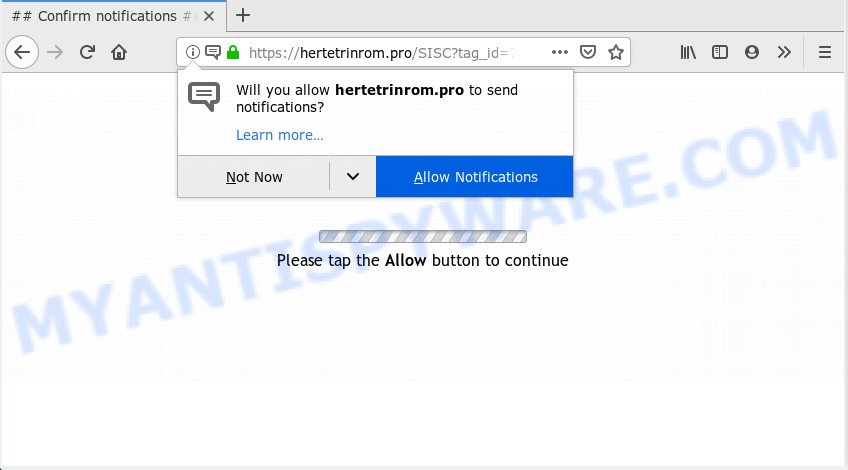
Once enabled, the Hertetrinrom.pro spam notifications will start popping up in the right bottom corner of Windows or Mac periodically and spam you with intrusive adverts. The browser notification spam will promote ‘free’ online games, giveaway scams, questionable web-browser add-ons, adult web-sites, and fake software as shown on the screen below.

To end this intrusive behavior and get rid of Hertetrinrom.pro push notifications, you need to change browser settings that got changed by adware. For that, complete the Hertetrinrom.pro removal tutorial below. Once you remove notifications subscription, the Hertetrinrom.pro pop ups ads will no longer show on your desktop.
Where the Hertetrinrom.pro pop ups comes from
Some research has shown that users can be redirected to Hertetrinrom.pro from misleading advertisements or by PUPs and adware software. Adware is a form of malware. When adware gets inside your system, it might carry out various harmful tasks. Some of the more common acts on computers include: adware can present numerous pop-ups and/or annoying ads;adware software can reroute your browser to misleading web-pages; adware can slow down your computer; adware can change web browser settings.
Adware software is usually spreads bundled with free applications. So, when you installing free programs, carefully read the disclaimers, select the Custom or Advanced install option to watch for third-party programs that are being installed, because some of the apps are potentially unwanted programs and adware.
Threat Summary
| Name | Hertetrinrom.pro pop up |
| Type | push notifications ads, pop up virus, pop ups, pop-up advertisements |
| Distribution | potentially unwanted programs, malicious pop-up ads, adwares, social engineering attack |
| Symptoms |
|
| Removal | Hertetrinrom.pro removal guide |
You should delete adware software as quickly as possible. Here, in this post below, you can found the best possible guide on How to remove adware and Hertetrinrom.pro ads from your computer for free.
How to remove Hertetrinrom.pro pop-up ads from Chrome, Firefox, IE, Edge
To get rid of Hertetrinrom.pro ads from your PC system, you must delete all suspicious programs and every component that could be related to the adware software. Besides, to fix your browser search engine, new tab page and homepage, you should reset the infected internet browsers. As soon as you are done with Hertetrinrom.pro popups removal process, we suggest you scan your system with malicious software removal tools listed below. It’ll complete the removal procedure on your system.
To remove Hertetrinrom.pro pop ups, follow the steps below:
- How to manually remove Hertetrinrom.pro
- How to automatically remove Hertetrinrom.pro pop ups
- How to stop Hertetrinrom.pro popup ads
- Finish words
How to manually remove Hertetrinrom.pro
Manually removing the Hertetrinrom.pro pop-ups is also possible, although this approach takes time and technical prowess. You can sometimes locate adware in your computer’s list of installed programs and uninstall it as you would any other unwanted program.
Remove unwanted or recently added applications
Some PUPs, browser hijacking apps and adware may be uninstalled by uninstalling the free software they came with. If this way does not succeed, then looking them up in the list of installed apps in Microsoft Windows Control Panel. Use the “Uninstall” command in order to get rid of them.
Press Windows button ![]() , then press Search
, then press Search ![]() . Type “Control panel”and press Enter. If you using Windows XP or Windows 7, then click “Start” and select “Control Panel”. It will show the Windows Control Panel as shown on the image below.
. Type “Control panel”and press Enter. If you using Windows XP or Windows 7, then click “Start” and select “Control Panel”. It will show the Windows Control Panel as shown on the image below.

Further, click “Uninstall a program” ![]()
It will open a list of all software installed on your computer. Scroll through the all list, and uninstall any suspicious and unknown programs.
Remove Hertetrinrom.pro notifications from browsers
If you have allowed the Hertetrinrom.pro push notifications, you might notice that this website sending requests, and it can become annoying. To better control your system, here’s how to delete Hertetrinrom.pro push notifications from your web browser.
Google Chrome:
- Click on ‘three dots menu’ button at the top-right corner of the screen.
- In the menu go to ‘Settings’, scroll down to ‘Advanced’ settings.
- When the drop-down menu appears, tap ‘Settings’. Scroll down to ‘Advanced’.
- Go to Notifications settings.
- Locate the Hertetrinrom.pro URL and delete it by clicking the three vertical dots on the right to the site and select ‘Remove’.

Android:
- Open Google Chrome.
- In the right upper corner, find and tap the Chrome menu (three dots).
- In the menu tap ‘Settings’, scroll down to ‘Advanced’.
- Tap on ‘Site settings’ and then ‘Notifications’. In the opened window, locate the Hertetrinrom.pro site, other dubious URLs and tap on them one-by-one.
- Tap the ‘Clean & Reset’ button and confirm.

Mozilla Firefox:
- Click the Menu button (three bars) on the right upper corner of the Firefox window.
- Go to ‘Options’, and Select ‘Privacy & Security’ on the left side of the window.
- Scroll down to ‘Permissions’ section and click ‘Settings…’ button next to ‘Notifications’.
- In the opened window, find Hertetrinrom.pro, other questionable sites, click the drop-down menu and choose ‘Block’.
- Save changes.

Edge:
- In the top right corner, click on the three dots to expand the Edge menu.
- Scroll down to ‘Settings’. In the menu on the left go to ‘Advanced’.
- Click ‘Manage permissions’ button, located beneath ‘Website permissions’.
- Click the switch below the Hertetrinrom.pro URL so that it turns off.

Internet Explorer:
- In the right upper corner of the window, click on the gear icon (menu button).
- In the drop-down menu select ‘Internet Options’.
- Click on the ‘Privacy’ tab and select ‘Settings’ in the pop-up blockers section.
- Find the Hertetrinrom.pro URL and click the ‘Remove’ button to remove the URL.

Safari:
- Click ‘Safari’ button on the top left corner and select ‘Preferences’.
- Select the ‘Websites’ tab and then select ‘Notifications’ section on the left panel.
- Check for Hertetrinrom.pro, other questionable sites and apply the ‘Deny’ option for each.
Delete Hertetrinrom.pro from Firefox by resetting web-browser settings
Resetting your Mozilla Firefox is good initial troubleshooting step for any issues with your browser program, including the redirect to Hertetrinrom.pro website. Essential information like bookmarks, browsing history, passwords, cookies, auto-fill data and personal dictionaries will not be removed.
First, start the Firefox. Next, press the button in the form of three horizontal stripes (![]() ). It will open the drop-down menu. Next, press the Help button (
). It will open the drop-down menu. Next, press the Help button (![]() ).
).

In the Help menu click the “Troubleshooting Information”. In the upper-right corner of the “Troubleshooting Information” page press on “Refresh Firefox” button like below.

Confirm your action, press the “Refresh Firefox”.
Remove Hertetrinrom.pro pop ups from Internet Explorer
In order to restore all browser homepage, search engine by default and newtab page you need to reset the Internet Explorer to the state, which was when the Microsoft Windows was installed on your PC.
First, run the Internet Explorer, then press ‘gear’ icon ![]() . It will show the Tools drop-down menu on the right part of the web-browser, then click the “Internet Options” as displayed in the figure below.
. It will show the Tools drop-down menu on the right part of the web-browser, then click the “Internet Options” as displayed in the figure below.

In the “Internet Options” screen, select the “Advanced” tab, then click the “Reset” button. The Microsoft Internet Explorer will show the “Reset Internet Explorer settings” prompt. Further, click the “Delete personal settings” check box to select it. Next, click the “Reset” button as displayed in the following example.

After the procedure is finished, click “Close” button. Close the IE and restart your computer for the changes to take effect. This step will help you to restore your web browser’s newtab, search engine and home page to default state.
Remove Hertetrinrom.pro pop-up ads from Chrome
If adware software, other program or extensions replaced your Google Chrome settings without your knowledge, then you can remove Hertetrinrom.pro advertisements and restore your web-browser settings in Google Chrome at any time. However, your saved bookmarks and passwords will not be lost. This will not affect your history, passwords, bookmarks, and other saved data.
Open the Google Chrome menu by clicking on the button in the form of three horizontal dotes (![]() ). It will open the drop-down menu. Select More Tools, then press Extensions.
). It will open the drop-down menu. Select More Tools, then press Extensions.
Carefully browse through the list of installed extensions. If the list has the extension labeled with “Installed by enterprise policy” or “Installed by your administrator”, then complete the following steps: Remove Google Chrome extensions installed by enterprise policy otherwise, just go to the step below.
Open the Google Chrome main menu again, click to “Settings” option.

Scroll down to the bottom of the page and click on the “Advanced” link. Now scroll down until the Reset settings section is visible, as on the image below and click the “Reset settings to their original defaults” button.

Confirm your action, click the “Reset” button.
How to automatically remove Hertetrinrom.pro pop ups
Is your Windows PC hijacked with adware software? Then don’t worry, in the following steps, we are sharing best malware removal utilities which has the ability to delete Hertetrinrom.pro pop up ads from the IE, MS Edge, Mozilla Firefox and Chrome and your PC.
Use Zemana Anti Malware to remove Hertetrinrom.pro pop-up advertisements
Thinking about get rid of Hertetrinrom.pro pop ups from your browser? Then pay attention to Zemana. This is a well-known tool, originally created just to search for and get rid of malicious software, adware and PUPs. But by now it has seriously changed and can not only rid you of malicious software, but also protect your PC system from malware and adware, as well as identify and remove common viruses and trojans.
Please go to the following link to download Zemana. Save it to your Desktop.
165079 downloads
Author: Zemana Ltd
Category: Security tools
Update: July 16, 2019
When the downloading process is complete, close all software and windows on your computer. Open a directory in which you saved it. Double-click on the icon that’s called Zemana.AntiMalware.Setup as displayed in the figure below.
![]()
When the installation starts, you will see the “Setup wizard” that will help you install Zemana Free on your computer.

Once install is finished, you will see window as displayed below.

Now click the “Scan” button for scanning your system for the adware that cause undesired Hertetrinrom.pro advertisements. A scan may take anywhere from 10 to 30 minutes, depending on the number of files on your computer and the speed of your system. During the scan Zemana Free will detect threats exist on your computer.

When Zemana is finished scanning your computer, Zemana Anti-Malware will show you the results. Review the results once the tool has finished the system scan. If you think an entry should not be quarantined, then uncheck it. Otherwise, simply press “Next” button.

The Zemana AntiMalware will delete adware that cause undesired Hertetrinrom.pro popups.
Delete Hertetrinrom.pro pop-up ads and harmful extensions with Hitman Pro
Hitman Pro is a completely free (30 day trial) tool. You don’t need expensive methods to delete adware that causes multiple unwanted pop ups and other malicious software. Hitman Pro will remove all the unwanted programs like adware and browser hijackers for free.
Download HitmanPro from the link below. Save it on your Windows desktop.
When the download is done, open the file location and double-click the HitmanPro icon. It will run the HitmanPro tool. If the User Account Control dialog box will ask you want to start the program, press Yes button to continue.

Next, press “Next” to begin checking your personal computer for the adware that causes Hertetrinrom.pro advertisements. This process may take quite a while, so please be patient. While the HitmanPro is checking, you can see how many objects it has identified either as being malware.

After finished, Hitman Pro will show a scan report like below.

Review the report and then click “Next” button. It will display a prompt, click the “Activate free license” button. The Hitman Pro will get rid of adware which cause pop-ups and move items to the program’s quarantine. When the clean up is done, the utility may ask you to restart your system.
Scan and free your PC of adware with MalwareBytes
We suggest using the MalwareBytes Anti Malware (MBAM). You can download and install MalwareBytes Free to search for adware software and thereby delete Hertetrinrom.pro ads from your web browsers. When installed and updated, this free malware remover automatically identifies and removes all threats present on the machine.
Download MalwareBytes AntiMalware (MBAM) from the following link.
327299 downloads
Author: Malwarebytes
Category: Security tools
Update: April 15, 2020
Once downloading is complete, close all applications and windows on your personal computer. Open a directory in which you saved it. Double-click on the icon that’s named mb3-setup as displayed on the image below.
![]()
When the installation begins, you’ll see the “Setup wizard” which will help you set up Malwarebytes on your PC system.

Once installation is done, you’ll see window as displayed in the figure below.

Now press the “Scan Now” button for checking your machine for the adware software responsible for Hertetrinrom.pro advertisements. A scan may take anywhere from 10 to 30 minutes, depending on the count of files on your PC system and the speed of your machine. While the MalwareBytes AntiMalware utility is scanning, you can see how many objects it has identified as being affected by malicious software.

When MalwareBytes AntiMalware is finished scanning your PC system, a list of all items detected is prepared. Once you have selected what you wish to remove from your PC system press “Quarantine Selected” button.

The Malwarebytes will now remove adware which causes annoying Hertetrinrom.pro ads and add threats to the Quarantine. After disinfection is finished, you may be prompted to restart your computer.

The following video explains step-by-step guide on how to remove hijacker, adware and other malware with MalwareBytes.
How to stop Hertetrinrom.pro popup ads
We suggest to install an ad-blocking program that may stop Hertetrinrom.pro and other intrusive web pages. The ad-blocker utility like AdGuard is a program that basically removes advertising from the World Wide Web and stops access to malicious web-pages. Moreover, security experts says that using ad blocking programs is necessary to stay safe when surfing the Net.
Download AdGuard on your Microsoft Windows Desktop from the link below.
26906 downloads
Version: 6.4
Author: © Adguard
Category: Security tools
Update: November 15, 2018
After the downloading process is done, double-click the downloaded file to launch it. The “Setup Wizard” window will show up on the computer screen like the one below.

Follow the prompts. AdGuard will then be installed and an icon will be placed on your desktop. A window will show up asking you to confirm that you want to see a quick tutorial such as the one below.

Click “Skip” button to close the window and use the default settings, or click “Get Started” to see an quick instructions which will assist you get to know AdGuard better.
Each time, when you start your PC system, AdGuard will launch automatically and stop undesired advertisements, block Hertetrinrom.pro, as well as other harmful or misleading web sites. For an overview of all the features of the program, or to change its settings you can simply double-click on the AdGuard icon, that may be found on your desktop.
Finish words
Now your PC should be clean of the adware software that causes Hertetrinrom.pro popups. We suggest that you keep AdGuard (to help you stop unwanted advertisements and annoying malicious webpages) and Zemana (to periodically scan your PC for new malware, browser hijacker infections and adware). Make sure that you have all the Critical Updates recommended for Microsoft Windows OS. Without regular updates you WILL NOT be protected when new browser hijackers, harmful programs and adware software are released.
If you are still having problems while trying to remove Hertetrinrom.pro pop-ups from your web browser, then ask for help here.


















