Q. Help me remove Cover Open 1.0 app (extension)! Does anyone have advice about the app? Has anyone hints to fix it?
A. As per the issue description you’re facing issue with unwanted app and/or browser extension. The issue could be if there is some adware or potentially unwanted application (PUA) is installed on your Mac. During the investigation, security experts found that CoverOpen 1.0 is similar to a group of others (Window Group, Extra Window, ResultsValue, ApplicationEvents and so on). All of these programs are adware.
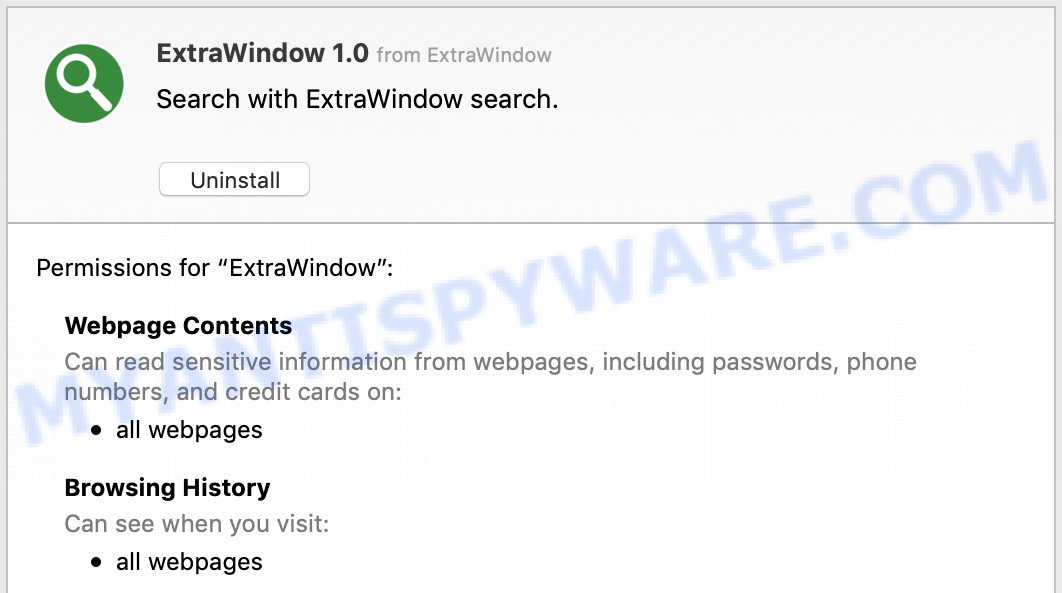
What does Adware do? Adware can make big problem to your machine. Adware also known as ‘ad-supported’ software is malicious program which displays a large count of adverts in form of pop-ups, discounting deals, banners or even fake alerts on the internet browser. Adware software can seriously affect your privacy, your computer’s performance and security.

Unwanted ads
Adware mostly comes on the machine with free programs. In many cases, it comes without the user’s knowledge. Therefore, many users aren’t even aware that their MAC system has been infected with PUPs and adware. Please follow the easy rules in order to protect your machine from adware software and PUPs: do not install any suspicious apps, read the user agreement and choose only the Custom, Manual or Advanced installation option, don’t rush to press the Next button. Also, always try to find a review of the application on the World Wide Web. Be careful and attentive!
Threat Summary
| Name | Cover Open |
| Type | adware software, PUP (potentially unwanted program), pop ups, popup ads, popup virus |
| Symptoms |
|
| Removal | Cover Open removal guide |
So, obviously, you need to remove the adware software without a wait. Use the free guide below. This guide will help you clean your computer of adware and thereby delete the Cover Open undesired pop up advertisements.
How to Remove CoverOpen app (Adware virus removal guidance)
Fortunately, it is not hard to remove Cover Open that causes multiple intrusive advertisements and pop ups. In the following guide, we will provide two ways to clean your Apple Mac of this adware. One is the manual removal way and the other is automatic removal way. You can select the method that best fits you. Please follow the removal guidance below to delete Cover Open adware right now!
To remove Cover Open, execute the steps below:
- Manual Cover Open adware software removal
- Scan your MAC system and remove CoverOpen adware software with free tools
- How to stay safe onlinee
- Finish words
Manual Cover Open adware software removal
Read this “How to remove” section to know how to manually delete Cover Open adware which redirects your browser to annoying ad web pages. Even if the guidance does not work for you, there are several free malware removers below that can easily handle such Cover Open that causes lots of annoying ads.
Uninstall CoverOpen through the Finder
The best way to begin the MAC OS cleanup is to remove unknown and suspicious software. Using the Finder you can do this quickly and easily. This step, in spite of its simplicity, should not be ignored, because the removing of unneeded software can clean up the Firefox, Safari and Google Chrome from pop-up ads, hijackers and so on.
Open Finder and click “Applications” like the one below.

You will see a list of programs installed on your Apple Mac. We recommend to pay maximum attention to the program you installed last. Most probably, it is the Cover Open adware that causes tons of intrusive advertisements. If you’re in doubt, you can always check the application by doing a search for her name in Google, Yahoo or Bing. After the application which you need to remove is found, simply right click on its name, and select “Move to Trash”.
Don’t forget, select Finder, then “Empty Trash”.
Delete CoverOpen from Firefox by resetting browser settings
Resetting Mozilla Firefox web-browser will reset all the settings to their default state and will remove Cover Open ads, malicious add-ons and extensions. It will save your personal information like saved passwords, bookmarks, auto-fill data and open tabs.
First, open the Mozilla Firefox and click ![]() button. It will open the drop-down menu on the right-part of the web-browser. Further, click the Help button (
button. It will open the drop-down menu on the right-part of the web-browser. Further, click the Help button (![]() ) as displayed in the following example.
) as displayed in the following example.

In the Help menu, select the “Troubleshooting Information” option. Another way to open the “Troubleshooting Information” screen – type “about:support” in the web browser adress bar and press Enter. It will display the “Troubleshooting Information” page as shown in the following example. In the upper-right corner of this screen, click the “Refresh Firefox” button.

It will open the confirmation prompt. Further, press the “Refresh Firefox” button. The Mozilla Firefox will begin a process to fix your problems that caused by the Cover Open adware. When, it’s finished, press the “Finish” button.
Remove Cover Open from Safari
If you find that Safari browser settings having been modified by Cover Open adware software that cause intrusive pop ups to appear, then you may restore your settings, via the reset internet browser procedure.
Click Safari menu and choose “Preferences”.

It will open the Safari Preferences window. Next, click the “Extensions” tab. Look for unknown and suspicious extensions on left panel, select it, then click the “Uninstall” button. Most important to remove all unknown add-ons from Safari.
Once complete, click “General” tab. Change the “Default Search Engine” to Google.

Find the “Homepage” and type into textfield “https://www.google.com”.
Remove Cover Open from Google Chrome
Reset Google Chrome settings will remove Cover Open from web browser and disable malicious addons. It will also clear cached and temporary data (cookies, site data and content). It’ll save your personal information such as saved passwords, bookmarks, auto-fill data and open tabs.

- First, start the Chrome and press the Menu icon (icon in the form of three dots).
- It will display the Chrome main menu. Choose More Tools, then click Extensions.
- You will see the list of installed extensions. If the list has the extension labeled with “Installed by enterprise policy” or “Installed by your administrator”, then complete the following guidance: Remove Chrome extensions installed by enterprise policy.
- Now open the Google Chrome menu once again, click the “Settings” menu.
- Next, press “Advanced” link, that located at the bottom of the Settings page.
- On the bottom of the “Advanced settings” page, press the “Reset settings to their original defaults” button.
- The Google Chrome will display the reset settings dialog box as on the image above.
- Confirm the web browser’s reset by clicking on the “Reset” button.
- To learn more, read the article How to reset Google Chrome settings to default.
Scan your MAC system and remove CoverOpen adware software with free tools
The easiest method to delete Cover Open is to use an anti malware program capable of detecting this Cover Open which reroutes your web browser to undesired ad webpages. We recommend try MalwareBytes AntiMalware (MBAM) or another free malicious software remover which listed below. It has excellent detection rate when it comes to adware software, browser hijackers and other PUPs.
Get rid of Cover Open with MalwareBytes Anti-Malware (MBAM)
If you’re still having problems with the Cover Open adware removal or just wish to check your MAC OS occasionally for adware and other malware, then download MalwareBytes Free. It is free for home use, and scans for and removes various unwanted programs that attacks your MAC OS or degrades MAC system performance. MalwareBytes can remove hijacker, adware software, PUPs as well as malicious software, including ransomware and trojans.
MalwareBytes AntiMalware can be downloaded from the following link.
21024 downloads
Author: Malwarebytes
Category: Security tools
Update: September 10, 2020
Once the download is done, close all applications and windows on your Apple Mac. Open a directory in which you saved it. Run the saved file and follow the prompts.
Once setup is complete, you will see window as on the image below.

Now click the “Scan” button to search for Cover Open adware software that causes browsers to show intrusive ads. Depending on your computer, the scan can take anywhere from a few minutes to close to an hour. When a threat is detected, the count of the security threats will change accordingly. Wait until the the checking is complete.

After the system scan is done, MalwareBytes Free will open a list of found threats. When you are ready, click “Remove Selected Items” button.

The Malwarebytes will now start to remove Cover Open adware software which redirects your browser to annoying ad websites.
How to stay safe online
If you browse the Internet, you can’t avoid malicious advertising. But you can protect your web-browser against it. Download and use an ad blocking application. AdGuard is an ad blocker which can filter out a large count of of the malicious advertising, stoping dynamic scripts from loading malicious content.

Installing the AdGuard is simple. First you will need to download AdGuard on your MAC system from the link below.
3782 downloads
Author: © Adguard
Category: Security tools
Update: January 17, 2018
When the download is done, run the downloaded file. The “Setup Wizard” window will show up on the computer screen.
Follow the prompts. AdGuard will then be installed. A window will show up asking you to confirm that you want to see a quick guide. Press “Skip” button to close the window and use the default settings, or click “Get Started” to see an quick guide which will assist you get to know AdGuard better.
Each time, when you start your computer, AdGuard will start automatically and stop intrusive advertisements, block malicious or misleading webpages.
Finish words
Once you have done the few simple steps above, your computer should be clean from this adware software and other malware. The Firefox, Chrome and Safari will no longer open annoying CoverOpen ads when you browse the Net. Unfortunately, if the tutorial does not help you, then you have caught a new adware software, and then the best way – ask for help.
Please create a new question by using the “Ask Question” button in the Questions and Answers. Try to give us some details about your problems, so we can try to help you more accurately. Wait for one of our trained “Security Team” or Site Administrator to provide you with knowledgeable assistance tailored to your problem with the unwanted Cover Open .

















