When you run your internet browser such as Firefox, MS Edge, Internet Explorer and Chrome, the webpage named Search.obituarysearchtab.com opens automatically instead of your homepage? Or this undesired webpage has been set as new tab page and web browser’s search engine ? Then most likely your web-browser has become the victim of the browser hijacker. The Search.obituarysearchtab.com hijacker usually get installed in the composition, together with some free programs. Do not be surprised, it happens, especially if you are an active Net user. But this does not mean that you should reconcile with the annoying Search.obituarysearchtab.com . You need to free your system of malware such as this hijacker as quickly as possible. Because the undesired startpage can be a way to infect your computer with more harmful software like viruses and trojans.
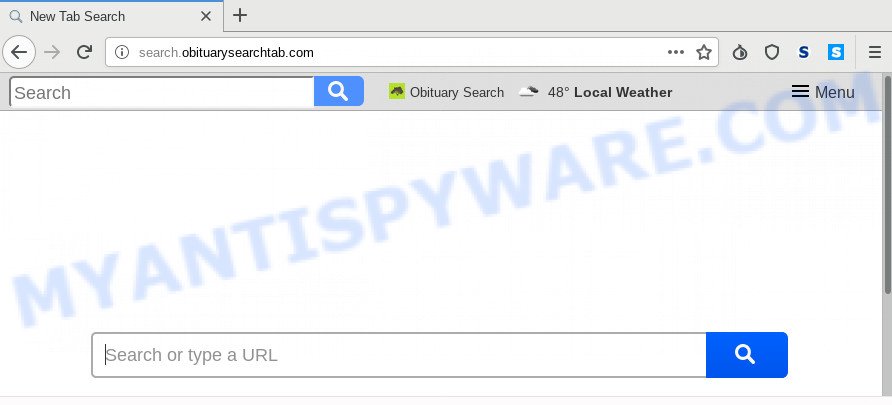
When your PC is affected by Search.obituarysearchtab.com browser hijacker, every time you launch your web browser you’ll see this website. Of course you may setup your startpage again, but next time you launch a internet browser you will see that Search.obituarysearchtab.com redirect return. As mentioned above, the hijacker infection can change the default search provider on this undesired webpage too, so all your search queries will be redirected to Search.obituarysearchtab.com. Thus the authors of the browser hijacker infection may gather the search terms of your queries, and reroute you to intrusive web pages.
Often, the computer that has been infected with Search.obituarysearchtab.com browser hijacker, will be also affected by adware (also known as ‘adware software’) which displays a large amount of various advertisements. It can be pop-ups, text links in the webpages, banners where they never had. What is more, the adware can replace the legitimate ads with malicious ads that will offer to download and install malicious software and unwanted software or visit the various dangerous and misleading web-pages.
Threat Summary
| Name | Search.obituarysearchtab.com |
| Type | browser hijacker, search provider hijacker, home page hijacker, toolbar, unwanted new tab, redirect virus |
| Symptoms |
|
| Removal | Search.obituarysearchtab.com removal guide |
So, we recommend you get rid of Search.obituarysearchtab.com home page from the Chrome, Internet Explorer, Mozilla Firefox and Edge internet browsers sooner. This will also prevent the browser hijacker from tracking your online activities. A full Search.obituarysearchtab.com removal can be easily carried out using manual or automatic way listed below.
How to remove Search.obituarysearchtab.com from Chrome, Firefox, IE, Edge
Even if you have the up-to-date classic antivirus installed, and you’ve checked your machine for malware and removed anything found, you need to do the instructions below. The Search.obituarysearchtab.com browser hijacker removal is not simple as installing another antivirus. Classic antivirus programs are not made to run together and will conflict with each other, or possibly crash Windows. Instead we advise complete the manual steps below after that run Zemana Anti Malware (ZAM), MalwareBytes or HitmanPro, which are free apps dedicated to detect and delete malware like Search.obituarysearchtab.com browser hijacker infection. Run these tools to ensure the browser hijacker infection is removed.
To remove Search.obituarysearchtab.com, perform the steps below:
- How to remove Search.obituarysearchtab.com manually
- How to delete Search.obituarysearchtab.com with free programs
- How to block Search.obituarysearchtab.com
- How can you prevent the Search.obituarysearchtab.com hijacker infection
- To sum up
How to remove Search.obituarysearchtab.com manually
Search.obituarysearchtab.com is a hijacker that can rewrite your web-browser homepage, search engine by default and newtab and redirect you to the webpages which may contain countless ads. Not every antivirus program can detect and get rid of Search.obituarysearchtab.com easily from the web-browser. Follow the steps below and you can remove browser hijacker by yourself.
Delete unwanted or newly added applications
It is of primary importance to first identify and remove all PUPs, adware software apps and hijacker infections through ‘Add/Remove Programs’ (Microsoft Windows XP) or ‘Uninstall a program’ (MS Windows 10, 8, 7) section of your MS Windows Control Panel.
Windows 8, 8.1, 10
First, click the Windows button
Windows XP, Vista, 7
First, press “Start” and select “Control Panel”.
It will display the Windows Control Panel as shown below.

Next, click “Uninstall a program” ![]()
It will open a list of all apps installed on your machine. Scroll through the all list, and uninstall any dubious and unknown programs. To quickly find the latest installed apps, we recommend sort applications by date in the Control panel.
Remove Search.obituarysearchtab.com search from web browsers
Remove unwanted extensions is a simple way to remove Search.obituarysearchtab.com and restore browser’s settings which have been modified by hijacker.
You can also try to remove Search.obituarysearchtab.com search by reset Chrome settings. |
If you are still experiencing problems with Search.obituarysearchtab.com start page removal, you need to reset Mozilla Firefox browser. |
Another method to delete Search.obituarysearchtab.com redirect from Internet Explorer is reset IE settings. |
|
How to delete Search.obituarysearchtab.com with free programs
If your computer is still infected with the Search.obituarysearchtab.com browser hijacker infection, then the best method of detection and removal is to use an anti malware scan on the machine. Download free malware removal tools below and launch a full system scan. It will help you get rid of all components of the browser hijacker infection from hardisk and Windows registry.
Automatically remove Search.obituarysearchtab.com search with Zemana AntiMalware (ZAM)
Zemana is a lightweight utility that developed to use alongside your antivirus software, detecting and removing malware, adware and potentially unwanted software that other programs miss. Zemana is easy to use, fast, does not use many resources and have great detection and removal rates.
Download Zemana on your Microsoft Windows Desktop from the link below.
165094 downloads
Author: Zemana Ltd
Category: Security tools
Update: July 16, 2019
After the download is complete, close all windows on your computer. Further, start the install file named Zemana.AntiMalware.Setup. If the “User Account Control” prompt pops up as displayed below, press the “Yes” button.

It will show the “Setup wizard” that will assist you install Zemana Free on the system. Follow the prompts and do not make any changes to default settings.

Once installation is finished successfully, Zemana Anti-Malware will automatically launch and you can see its main window as shown below.

Next, click the “Scan” button . Zemana AntiMalware tool will start scanning the whole machine to find out hijacker infection responsible for redirecting your web-browser to Search.obituarysearchtab.com web-site. This process can take quite a while, so please be patient. When a threat is found, the number of the security threats will change accordingly. Wait until the the scanning is finished.

When Zemana completes the scan, you may check all threats found on your computer. Review the scan results and then press “Next” button.

The Zemana Free will begin to delete Search.obituarysearchtab.com browser hijacker and other web-browser’s harmful extensions. Once finished, you may be prompted to reboot your personal computer.
Scan and free your PC system of hijacker infection with HitmanPro
HitmanPro is a completely free (30 day trial) tool. You don’t need expensive methods to delete hijacker infection which cause Search.obituarysearchtab.com webpage to appear and other misleading programs. HitmanPro will uninstall all the unwanted apps such as adware and browser hijackers at zero cost.
First, visit the page linked below, then click the ‘Download’ button in order to download the latest version of Hitman Pro.
Download and run Hitman Pro on your personal computer. Once started, press “Next” button to begin scanning your computer for the hijacker infection that responsible for web browser redirect to the annoying Search.obituarysearchtab.com website. A system scan can take anywhere from 5 to 30 minutes, depending on your PC system. While the Hitman Pro application is scanning, you may see number of objects it has identified as threat..

After finished, Hitman Pro will display you the results.

Review the results once the utility has complete the system scan. If you think an entry should not be quarantined, then uncheck it. Otherwise, simply press Next button.
It will display a dialog box, click the “Activate free license” button to start the free 30 days trial to remove all malware found.
Scan and clean your PC system of hijacker infection with MalwareBytes Anti Malware
We suggest using the MalwareBytes Free. You can download and install MalwareBytes AntiMalware to search for and get rid of Search.obituarysearchtab.com search from your system. When installed and updated, this free malware remover automatically finds and deletes all threats present on the system.
Visit the page linked below to download MalwareBytes Anti-Malware (MBAM). Save it on your Desktop.
327319 downloads
Author: Malwarebytes
Category: Security tools
Update: April 15, 2020
Once the downloading process is done, close all apps and windows on your system. Double-click the setup file named mb3-setup. If the “User Account Control” dialog box pops up similar to the one below, click the “Yes” button.

It will open the “Setup wizard” that will help you setup MalwareBytes AntiMalware on your machine. Follow the prompts and don’t make any changes to default settings.

Once install is complete successfully, click Finish button. MalwareBytes AntiMalware (MBAM) will automatically start and you can see its main screen as shown in the following example.

Now press the “Scan Now” button . MalwareBytes AntiMalware (MBAM) utility will start scanning the whole computer to find out Search.obituarysearchtab.com hijacker and other web browser’s harmful plugins. A scan can take anywhere from 10 to 30 minutes, depending on the number of files on your computer and the speed of your computer.

After the system scan is finished, MalwareBytes will show a screen that contains a list of malicious software that has been detected. Next, you need to press “Quarantine Selected” button. The MalwareBytes Free will delete hijacker which modifies web browser settings to replace your search provider by default, newtab page and startpage with Search.obituarysearchtab.com web-page and move items to the program’s quarantine. When finished, you may be prompted to restart the personal computer.

We recommend you look at the following video, which completely explains the procedure of using the MalwareBytes Anti Malware to get rid of adware, hijacker infection and other malware.
How to block Search.obituarysearchtab.com
We suggest to install an adblocker program that can block Search.obituarysearchtab.com and other intrusive web-sites. The adblocker tool like AdGuard is a application that basically removes advertising from the Internet and blocks access to malicious web pages. Moreover, security experts says that using ad blocking software is necessary to stay safe when surfing the Internet.
- AdGuard can be downloaded from the following link. Save it directly to your MS Windows Desktop.
Adguard download
26913 downloads
Version: 6.4
Author: © Adguard
Category: Security tools
Update: November 15, 2018
- After downloading it, run the downloaded file. You will see the “Setup Wizard” program window. Follow the prompts.
- After the install is complete, click “Skip” to close the setup program and use the default settings, or press “Get Started” to see an quick tutorial that will assist you get to know AdGuard better.
- In most cases, the default settings are enough and you don’t need to change anything. Each time, when you launch your PC, AdGuard will launch automatically and stop undesired ads, block Search.obituarysearchtab.com, as well as other harmful or misleading web pages. For an overview of all the features of the program, or to change its settings you can simply double-click on the icon called AdGuard, that may be found on your desktop.
How can you prevent the Search.obituarysearchtab.com hijacker infection
Most often Search.obituarysearchtab.com hijacker infection gets onto personal computer by being attached to free programs. So, think back, have you ever download and run any free software? Because most users, in the Setup Wizard, simply press the Next button and don’t read any information like ‘Terms of use’ and ‘Software license’. This leads to the fact that the system is infected, the browser’s settings are replaced and your’s homepage, search engine by default and newtab page set to the Search.obituarysearchtab.com. Even removing the free applications that contains this browser hijacker, your browser’s settings will not be restored. Therefore, you must follow the step-by-step guidance above to revert back the Internet Explorer, Google Chrome, Microsoft Edge and Mozilla Firefox’s new tab page, search engine and start page.
To sum up
After completing the step-by-step instructions shown above, your computer should be clean from this hijacker infection and other malware. The Chrome, Mozilla Firefox, Microsoft Internet Explorer and MS Edge will no longer show undesired Search.obituarysearchtab.com webpage on startup. Unfortunately, if the step-by-step guide does not help you, then you have caught a new hijacker, and then the best way – ask for help.
Please create a new question by using the “Ask Question” button in the Questions and Answers. Try to give us some details about your problems, so we can try to help you more accurately. Wait for one of our trained “Security Team” or Site Administrator to provide you with knowledgeable assistance tailored to your problem with the unwanted Search.obituarysearchtab.com home page.



















