Wipstersider.com pop-ups are a social engineering attack that is made in order to mislead you to accept browser notification spam via the browser. This website asks you to press on the ‘Allow’ button to access the content of the web page, enable Flash Player, confirm that you are 18+, download a file, connect to the Internet, verify that you are not a robot, watch a video, and so on.
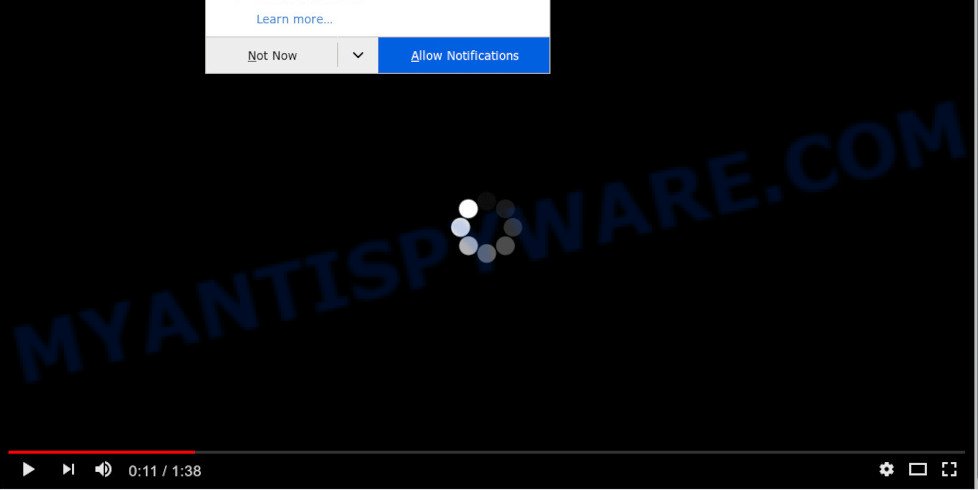
If you click the ‘Allow’, then your internet browser will be configured to display popup adverts in the lower right corner of Windows or Mac. The developers of Wipstersider.com use these push notifications to bypass protection against pop-ups in the web-browser and therefore display lots of unwanted advertisements. These ads are used to promote questionable web-browser plugins, fake prizes scams, fake software, and adult web pages.

The best way to delete Wipstersider.com browser notification spam open the browser’s settings and perform the Wipstersider.com removal instructions below. Once you remove notifications subscription, the Wipstersider.com popups advertisements will no longer show on your internet browser.
Where the Wipstersider.com pop ups comes from
Experienced security experts have determined that users are re-directed to Wipstersider.com by adware software or from suspicious ads. Adware software can make big problem to your computer. Adware also known as ‘adware software’ is harmful application which displays tons of ads in form of pop-ups, coupons, banners or even fake alerts on the web-browser. Adware software can seriously affect your privacy, your computer’s performance and security. Adware software can be installed onto your computer without your knowledge.
Adware usually gets on your computer as a part of free software that downloaded from the Web. Which means that you need to be proactive and carefully read the Terms of use and the License agreement properly. For the most part, adware software and potentially unwanted programs will be clearly described, so take the time to carefully read all the information about the software that you downloaded and want to install on your PC system.
Threat Summary
| Name | Wipstersider.com pop-up |
| Type | push notifications advertisements, pop-up virus, pop up advertisements, pop ups |
| Distribution | dubious pop up ads, potentially unwanted software, social engineering attack, adware softwares |
| Symptoms |
|
| Removal | Wipstersider.com removal guide |
The best option is to use the few simple steps posted below to clean your computer of adware and remove Wipstersider.com pop-up advertisements.
How to Remove Wipstersider.com popup ads (removal guide)
There present several free adware removal tools. Also it is possible to delete Wipstersider.com pop ups manually. But we suggest to combine all these solutions below into the one removal algorithm. Follow the steps of the instructions. Read this manual carefully, bookmark it or open this page on your smartphone, because you may need to close your browser or reboot your computer.
To remove Wipstersider.com pop ups, complete the steps below:
- How to delete Wipstersider.com pop ups without any software
- Delete unwanted or recently installed programs
- Remove Wipstersider.com notifications from browsers
- Remove Wipstersider.com pop ups from Internet Explorer
- Remove Wipstersider.com pop up advertisements from Google Chrome
- Remove Wipstersider.com from Mozilla Firefox by resetting internet browser settings
- Use free malware removal tools to completely remove Wipstersider.com advertisements
- Run AdBlocker to stop Wipstersider.com pop-up advertisements and stay safe online
- Finish words
How to delete Wipstersider.com pop ups without any software
If you perform exactly the guide below you should be able to remove the Wipstersider.com ads from the Internet Explorer, MS Edge, Chrome and Mozilla Firefox web browsers.
Delete unwanted or recently installed programs
First, go to MS Windows Control Panel and delete suspicious software, all applications you do not remember installing. It’s important to pay the most attention to apps you installed just before Wipstersider.com advertisements appeared on your browser. If you do not know what a program does, look for the answer on the Internet.
- If you are using Windows 8, 8.1 or 10 then click Windows button, next click Search. Type “Control panel”and press Enter.
- If you are using Windows XP, Vista, 7, then click “Start” button and click “Control Panel”.
- It will show the Windows Control Panel.
- Further, click “Uninstall a program” under Programs category.
- It will open a list of all programs installed on the personal computer.
- Scroll through the all list, and delete suspicious and unknown software. To quickly find the latest installed software, we recommend sort apps by date.
See more details in the video instructions below.
Remove Wipstersider.com notifications from browsers
If you’ve allowed the Wipstersider.com site to send browser notification spam to your web-browser, then we will need to remove these permissions. Depending on internet browser, you can execute the steps below to get rid of the Wipstersider.com permissions to send spam notifications.
|
|
|
|
|
|
Remove Wipstersider.com pop ups from Internet Explorer
In order to recover all internet browser startpage, newtab and search provider you need to reset the Internet Explorer to the state, that was when the Windows was installed on your computer.
First, launch the Microsoft Internet Explorer. Next, click the button in the form of gear (![]() ). It will open the Tools drop-down menu, press the “Internet Options” like the one below.
). It will open the Tools drop-down menu, press the “Internet Options” like the one below.

In the “Internet Options” window click on the Advanced tab, then click the Reset button. The Microsoft Internet Explorer will display the “Reset Internet Explorer settings” window as shown in the figure below. Select the “Delete personal settings” check box, then click “Reset” button.

You will now need to reboot your computer for the changes to take effect.
Remove Wipstersider.com pop up advertisements from Google Chrome
Reset Chrome settings will remove Wipstersider.com popups from internet browser and disable malicious plugins. It will also clear cached and temporary data (cookies, site data and content). It’ll keep your personal information like browsing history, bookmarks, passwords and web form auto-fill data.

- First launch the Chrome and click Menu button (small button in the form of three dots).
- It will show the Chrome main menu. Choose More Tools, then press Extensions.
- You will see the list of installed extensions. If the list has the addon labeled with “Installed by enterprise policy” or “Installed by your administrator”, then complete the following steps: Remove Chrome extensions installed by enterprise policy.
- Now open the Google Chrome menu once again, press the “Settings” menu.
- You will see the Chrome’s settings page. Scroll down and click “Advanced” link.
- Scroll down again and click the “Reset” button.
- The Chrome will open the reset profile settings page as shown on the screen above.
- Next click the “Reset” button.
- Once this task is done, your internet browser’s newtab page, search provider by default and home page will be restored to their original defaults.
- To learn more, read the blog post How to reset Google Chrome settings to default.
Remove Wipstersider.com from Mozilla Firefox by resetting internet browser settings
If your Firefox web-browser is rerouted to Wipstersider.com without your permission or an unknown search engine shows results for your search, then it may be time to perform the internet browser reset. Essential information like bookmarks, browsing history, passwords, cookies, auto-fill data and personal dictionaries will not be removed.
First, open the Mozilla Firefox and click ![]() button. It will display the drop-down menu on the right-part of the internet browser. Further, press the Help button (
button. It will display the drop-down menu on the right-part of the internet browser. Further, press the Help button (![]() ) like the one below.
) like the one below.

In the Help menu, select the “Troubleshooting Information” option. Another way to open the “Troubleshooting Information” screen – type “about:support” in the web browser adress bar and press Enter. It will open the “Troubleshooting Information” page as displayed below. In the upper-right corner of this screen, click the “Refresh Firefox” button.

It will display the confirmation dialog box. Further, click the “Refresh Firefox” button. The Firefox will start a procedure to fix your problems that caused by the Wipstersider.com adware software. Once, it is done, click the “Finish” button.
Use free malware removal tools to completely remove Wipstersider.com advertisements
The adware software can hide its components which are difficult for you to find out and get rid of fully. This can lead to the fact that after some time, the adware that causes annoying Wipstersider.com advertisements once again infect your PC. Moreover, We want to note that it’s not always safe to get rid of adware manually, if you do not have much experience in setting up and configuring the Windows operating system. The best method to detect and delete adware software is to run free malware removal applications.
Get rid of Wipstersider.com ads with Zemana AntiMalware
Does Zemana Free remove adware which cause annoying Wipstersider.com pop up ads? The adware is often installed with malware that can force you to install an application such as spyware you don’t want. Therefore, recommend using the Zemana Free. It is a tool developed to scan and get rid of adware software and other malicious software from your system for free.
- Click the link below to download Zemana AntiMalware. Save it to your Desktop.
Zemana AntiMalware
165086 downloads
Author: Zemana Ltd
Category: Security tools
Update: July 16, 2019
- Once you have downloaded the installation file, make sure to double click on the Zemana.AntiMalware.Setup. This would start the Zemana Anti Malware install on your machine.
- Select setup language and click ‘OK’ button.
- On the next screen ‘Setup Wizard’ simply click the ‘Next’ button and follow the prompts.

- Finally, once the installation is finished, Zemana Free will run automatically. Else, if doesn’t then double-click on the Zemana Anti Malware (ZAM) icon on your desktop.
- Now that you have successfully install Zemana Free, let’s see How to use Zemana Anti-Malware to get rid of Wipstersider.com advertisements from your computer.
- After you have started the Zemana Anti-Malware (ZAM), you will see a window such as the one below, just click ‘Scan’ button . Zemana AntiMalware tool will start scanning the whole machine to find out adware.

- Now pay attention to the screen while Zemana Free scans your PC system.

- When Zemana Anti Malware (ZAM) is finished scanning your system, a list of all threats detected is created. Make sure all items have ‘checkmark’ and click ‘Next’ button.

- Zemana Anti-Malware may require a reboot PC in order to complete the Wipstersider.com pop-ups removal process.
- If you want to permanently delete adware from your system, then click ‘Quarantine’ icon, select all malicious software, adware, PUPs and other threats and click Delete.
- Restart your personal computer to complete the adware removal process.
Remove Wipstersider.com pop-ups from web-browsers with HitmanPro
In order to make sure that no more malicious folders and files related to adware are inside your personal computer, you must use another effective malicious software scanner. We recommend to run HitmanPro. No installation is necessary with this tool.
Visit the following page to download HitmanPro. Save it to your Desktop.
When the downloading process is complete, open the folder in which you saved it and double-click the HitmanPro icon. It will start the HitmanPro tool. If the User Account Control dialog box will ask you want to start the application, click Yes button to continue.

Next, click “Next” . HitmanPro program will scan through the whole PC for the adware software which cause pop-ups. A scan may take anywhere from 10 to 30 minutes, depending on the number of files on your PC and the speed of your personal computer.

When the system scan is finished, you will be displayed the list of all detected items on your system such as the one below.

Make sure all items have ‘checkmark’ and press “Next” button. It will display a prompt, click the “Activate free license” button. The Hitman Pro will delete adware that causes Wipstersider.com popups. After that process is finished, the utility may ask you to restart your system.
Scan and free your PC of adware with MalwareBytes
Trying to get rid of Wipstersider.com ads can become a battle of wills between the adware infection and you. MalwareBytes Free can be a powerful ally, removing most of today’s adware software, malicious software and PUPs with ease. Here’s how to use MalwareBytes will help you win.
Please go to the link below to download MalwareBytes AntiMalware (MBAM). Save it directly to your Windows Desktop.
327304 downloads
Author: Malwarebytes
Category: Security tools
Update: April 15, 2020
After downloading is done, close all software and windows on your computer. Double-click the install file called mb3-setup. If the “User Account Control” dialog box pops up like the one below, click the “Yes” button.

It will open the “Setup wizard” which will help you set up MalwareBytes Free on your computer. Follow the prompts and don’t make any changes to default settings.

Once install is finished successfully, click Finish button. MalwareBytes Anti-Malware will automatically start and you can see its main screen as displayed in the following example.

Now click the “Scan Now” button to perform a system scan with this utility for the adware software that cause pop ups. A system scan can take anywhere from 5 to 30 minutes, depending on your PC system. While the MalwareBytes is checking, you can see number of objects it has identified either as being malicious software.

Once the scan get finished, MalwareBytes AntiMalware will display a list of all threats found by the scan. Review the report and then click “Quarantine Selected” button. The MalwareBytes Free will begin to remove adware which causes intrusive Wipstersider.com popup advertisements. When the cleaning process is finished, you may be prompted to restart the machine.

We advise you look at the following video, which completely explains the procedure of using the MalwareBytes Anti Malware to get rid of adware, hijacker infection and other malicious software.
Run AdBlocker to stop Wipstersider.com pop-up advertisements and stay safe online
In order to increase your security and protect your personal computer against new annoying advertisements and harmful web-sites, you need to run ad blocking program that stops an access to malicious advertisements and webpages. Moreover, the program can block the open of intrusive advertising, which also leads to faster loading of web-pages and reduce the consumption of web traffic.
- AdGuard can be downloaded from the following link. Save it to your Desktop so that you can access the file easily.
Adguard download
26910 downloads
Version: 6.4
Author: © Adguard
Category: Security tools
Update: November 15, 2018
- After downloading is finished, launch the downloaded file. You will see the “Setup Wizard” program window. Follow the prompts.
- After the setup is done, press “Skip” to close the install application and use the default settings, or press “Get Started” to see an quick tutorial that will allow you get to know AdGuard better.
- In most cases, the default settings are enough and you don’t need to change anything. Each time, when you start your system, AdGuard will start automatically and stop unwanted ads, block Wipstersider.com, as well as other harmful or misleading web sites. For an overview of all the features of the application, or to change its settings you can simply double-click on the icon named AdGuard, which is located on your desktop.
Finish words
After completing the tutorial shown above, your system should be free from adware responsible for Wipstersider.com pop-ups and other malicious software. The Firefox, Internet Explorer, Chrome and Edge will no longer redirect you to various annoying web pages such as Wipstersider.com. Unfortunately, if the few simple steps does not help you, then you have caught a new adware software, and then the best way – ask for help here.






















