Youtubeconverter.io is a web-site which tricks computer users into allowing its browser notifications to send unwanted ads directly to the screen. It shows the ‘Show notifications’ confirmation request that attempts to get the user to click the ‘Allow’ button to subscribe to its notifications.
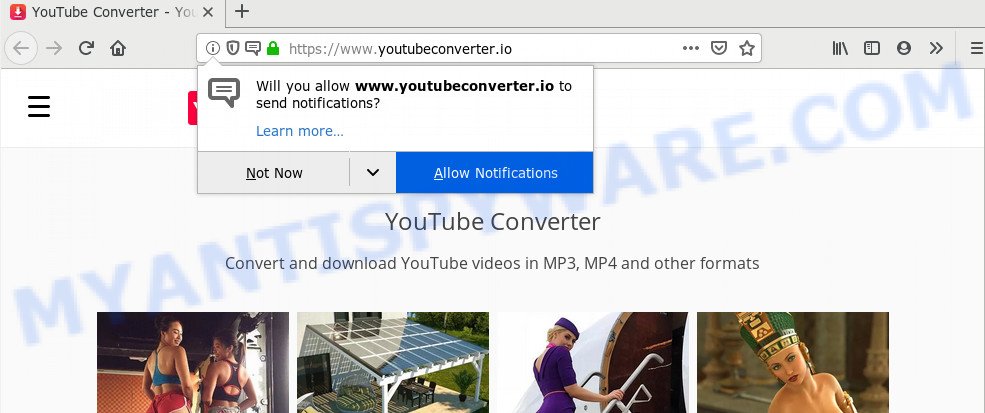
Once you click on the ‘Allow’, the Youtubeconverter.io webpage starts sending a lot of unwanted ads on your screen. You will see the popup adverts even when you are not using the web browser. The creators of Youtubeconverter.io use these push notifications to bypass pop up blocker and therefore show a large count of unwanted ads. These advertisements are used to promote dubious internet browser extensions, free gifts scams, adware bundles, and adult web pages.< 
In order to unsubscribe from Youtubeconverter.io browser notification spam open your web browser’s settings and perform the Youtubeconverter.io removal guide below. Once you delete Youtubeconverter.io subscription, the browser notification spam will no longer appear on your web browser.
Threat Summary
| Name | Youtubeconverter.io pop up |
| Type | push notifications ads, pop up advertisements, pop-ups, popup virus |
| Distribution | social engineering attack, adware, misleading pop up ads, PUPs |
| Symptoms |
|
| Removal | Youtubeconverter.io removal guide |
Don’t panic because we have got the solution. Here’s a instructions on how to get rid of intrusive Youtubeconverter.io pop up advertisements from the Chrome, Internet Explorer, Microsoft Edge and Firefox and other web-browsers.
How to remove Youtubeconverter.io pop ups from Chrome, Firefox, IE, Edge
The following step-by-step guidance will help you to remove Youtubeconverter.io popups from the Internet Explorer, Mozilla Firefox, Chrome and Edge. Moreover, the step-by-step tutorial below will help you to remove malware, hijacker infections, PUPs and toolbars that your computer may be infected. Please do the guidance step by step. If you need help or have any questions, then ask for our assistance or type a comment below. Read it once, after doing so, please bookmark this page (or open it on your smartphone) as you may need to close your web browser or restart your computer.
To remove Youtubeconverter.io pop ups, use the steps below:
- Manual Youtubeconverter.io advertisements removal
- How to remove unwanted pop-ups with freeware
- How to block Youtubeconverter.io
- To sum up
Manual Youtubeconverter.io advertisements removal
These steps to remove Youtubeconverter.io ads without any apps are presented below. Be sure to carry out the step-by-step guidance completely to fully delete unwanted pop up advertisements in your internet browser.
Remove Youtubeconverter.io notifications from internet browsers
If you’re in situation where you don’t want to see browser notification spam from the Youtubeconverter.io webpage. In this case, you can turn off web notifications for your browser in Windows/Mac/Android. Find your browser in the list below, follow steps to get rid of web-browser permissions to show push notifications.
Google Chrome:
- Just copy and paste the following text into the address bar of Chrome.
- chrome://settings/content/notifications
- Press Enter.
- Delete the Youtubeconverter.io URL and other rogue notifications by clicking three vertical dots button next to each and selecting ‘Remove’.

Android:
- Open Google Chrome.
- In the top right hand corner, find and tap the Chrome menu (three dots).
- In the menu tap ‘Settings’, scroll down to ‘Advanced’.
- In the ‘Site Settings’, tap on ‘Notifications’, find the Youtubeconverter.io URL and tap on it.
- Tap the ‘Clean & Reset’ button and confirm.

Mozilla Firefox:
- In the right upper corner, click the Firefox menu (three horizontal stripes).
- Go to ‘Options’, and Select ‘Privacy & Security’ on the left side of the window.
- Scroll down to the ‘Permissions’ section and click the ‘Settings’ button next to ‘Notifications’.
- Select the Youtubeconverter.io domain from the list and change the status to ‘Block’.
- Save changes.

Edge:
- In the right upper corner, click the Edge menu button (three dots).
- Scroll down, locate and click ‘Settings’. In the left side select ‘Advanced’.
- In the ‘Website permissions’ section click ‘Manage permissions’.
- Disable the on switch for the Youtubeconverter.io site.

Internet Explorer:
- Click the Gear button on the right upper corner of the window.
- When the drop-down menu appears, click on ‘Internet Options’.
- Click on the ‘Privacy’ tab and select ‘Settings’ in the pop-up blockers section.
- Find the Youtubeconverter.io and click the ‘Remove’ button to remove the domain.

Safari:
- On the top menu select ‘Safari’, then ‘Preferences’.
- Open ‘Websites’ tab, then in the left menu click on ‘Notifications’.
- Check for Youtubeconverter.io domain, other dubious sites and apply the ‘Deny’ option for each.
Remove Youtubeconverter.io pop up ads from Google Chrome
Reset Google Chrome settings to remove Youtubeconverter.io ads. If you are still experiencing issues with Youtubeconverter.io pop up advertisements removal, you need to reset Google Chrome browser to its original state. This step needs to be performed only if adware has not been removed by the previous steps.

- First, start the Google Chrome and press the Menu icon (icon in the form of three dots).
- It will show the Chrome main menu. Select More Tools, then click Extensions.
- You will see the list of installed plugins. If the list has the add-on labeled with “Installed by enterprise policy” or “Installed by your administrator”, then complete the following steps: Remove Chrome extensions installed by enterprise policy.
- Now open the Chrome menu once again, click the “Settings” menu.
- Next, click “Advanced” link, that located at the bottom of the Settings page.
- On the bottom of the “Advanced settings” page, press the “Reset settings to their original defaults” button.
- The Chrome will open the reset settings dialog box as shown on the image above.
- Confirm the web-browser’s reset by clicking on the “Reset” button.
- To learn more, read the blog post How to reset Chrome settings to default.
Get rid of Youtubeconverter.io pop up ads from Mozilla Firefox
If the Mozilla Firefox browser application is hijacked, then resetting its settings can help. The Reset feature is available on all modern version of Firefox. A reset can fix many issues by restoring Firefox settings to their original state. Your saved bookmarks, form auto-fill information and passwords won’t be cleared or changed.
Start the Firefox and click the menu button (it looks like three stacked lines) at the top right of the internet browser screen. Next, press the question-mark icon at the bottom of the drop-down menu. It will show the slide-out menu.

Select the “Troubleshooting information”. If you’re unable to access the Help menu, then type “about:support” in your address bar and press Enter. It bring up the “Troubleshooting Information” page as displayed on the image below.

Click the “Refresh Firefox” button at the top right of the Troubleshooting Information page. Select “Refresh Firefox” in the confirmation prompt. The Mozilla Firefox will begin a procedure to fix your problems that caused by the Youtubeconverter.io pop-ups. When, it’s complete, click the “Finish” button.
Remove Youtubeconverter.io popup advertisements from IE
The Internet Explorer reset is great if your internet browser is hijacked or you have unwanted add-ons or toolbars on your web-browser, that installed by an malicious software.
First, open the Microsoft Internet Explorer. Next, click the button in the form of gear (![]() ). It will display the Tools drop-down menu, click the “Internet Options” such as the one below.
). It will display the Tools drop-down menu, click the “Internet Options” such as the one below.

In the “Internet Options” window click on the Advanced tab, then click the Reset button. The Internet Explorer will display the “Reset Internet Explorer settings” window like below. Select the “Delete personal settings” check box, then click “Reset” button.

You will now need to restart your computer for the changes to take effect.
How to remove unwanted pop-ups with freeware
Malware removal tools are pretty effective when you think your computer is affected by adware. Below we will discover best tools which can delete adware and unwanted pop-up ads from your computer and browser.
Zemana is a lightweight utility which made to use alongside your antivirus software, detecting and uninstalling malicious software, adware and potentially unwanted applications that other applications miss. Zemana is easy to use, fast, does not use many resources and have great detection and removal rates.
Now you can install and run Zemana Anti-Malware (ZAM) to remove Youtubeconverter.io pop-ups from your web-browser by following the steps below:
Visit the page linked below to download Zemana AntiMalware (ZAM) installer named Zemana.AntiMalware.Setup on your system. Save it directly to your Microsoft Windows Desktop.
165044 downloads
Author: Zemana Ltd
Category: Security tools
Update: July 16, 2019
Launch the install package after it has been downloaded successfully and then follow the prompts to install this tool on your computer.

During installation you can change certain settings, but we recommend you do not make any changes to default settings.
When install is complete, this malware removal tool will automatically launch and update itself. You will see its main window as displayed in the following example.

Now press the “Scan” button to scan for adware software responsible for unwnated popup advertisements. This task may take some time, so please be patient. When a threat is found, the number of the security threats will change accordingly.

After the scan is done, Zemana Anti Malware will open a list of found threats. Review the results once the utility has complete the system scan. If you think an entry should not be quarantined, then uncheck it. Otherwise, simply press “Next” button.

The Zemana AntiMalware will remove adware that causes multiple intrusive pop-ups and move items to the program’s quarantine. When the process is finished, you can be prompted to restart your PC to make the change take effect.
How to block Youtubeconverter.io
If you want to remove undesired ads, web-browser redirects and pop ups, then install an ad blocker program like AdGuard. It can block Youtubeconverter.io, advertisements, pop ups and block websites from tracking your online activities when using the Google Chrome, Mozilla Firefox, Internet Explorer and Microsoft Edge. So, if you like browse the Web, but you do not like intrusive advertisements and want to protect your computer from malicious web-pages, then the AdGuard is your best choice.
- First, visit the following page, then click the ‘Download’ button in order to download the latest version of AdGuard.
Adguard download
26902 downloads
Version: 6.4
Author: © Adguard
Category: Security tools
Update: November 15, 2018
- Once the downloading process is done, start the downloaded file. You will see the “Setup Wizard” program window. Follow the prompts.
- Once the setup is complete, click “Skip” to close the installation program and use the default settings, or click “Get Started” to see an quick tutorial which will allow you get to know AdGuard better.
- In most cases, the default settings are enough and you do not need to change anything. Each time, when you run your system, AdGuard will start automatically and stop undesired advertisements, block Youtubeconverter.io, as well as other malicious or misleading web sites. For an overview of all the features of the program, or to change its settings you can simply double-click on the icon called AdGuard, that can be found on your desktop.
To sum up
Now your PC system should be free of unwanted Youtubeconverter.io advertisements. We suggest that you keep AdGuard (to help you block unwanted popup advertisements and intrusive harmful websites) and Zemana Anti-Malware (to periodically scan your personal computer for new malware, browser hijackers and adware software). Make sure that you have all the Critical Updates recommended for Microsoft Windows OS. Without regular updates you WILL NOT be protected when new hijackers, malicious applications and adware are released.
If you are still having problems while trying to delete Youtubeconverter.io advertisements from your browser, then ask for help here.



















