According to security experts, Get Directions Now is a new hijacker from the big family of browser hijackers. Once your PC has become a victim of this hijacker, it takes over your web browser like Internet Explorer, Mozilla Firefox, Google Chrome and Microsoft Edge. Get Directions Now browser hijacker infection makes changes to your web-browser’s settings, including newtab, homepage and search provider, and installs undesired extensions deep inside your personal computer. This is the main reason why you need to delete it from your personal computer and return your internet browser search provider and homepage back to the default.
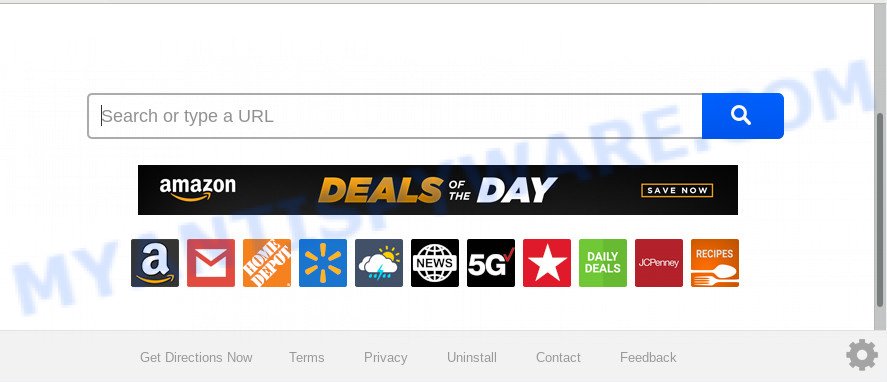
If your PC system has been affected by Get Directions Now browser hijacker you’ll be forced to use its own search engine. It could seem not to be dangerous, but you still should be very careful, since it may display unwanted and malicious advertisements developed to trick you into buying certain questionable apps or products, provide search results which may redirect your browser to some deceptive, misleading or malicious web pages. We recommend that you use only the reliable search engine like Google, Yahoo or Bing.
While the Get Directions Now browser hijacker is active, you won’t be able to restore the Google Chrome, Microsoft Edge, Firefox and IE’ settings such as new tab page, default search provider and homepage. If you try to set your home page to be Google, Bing or Yahoo, those settings will be automatically changed to Get Directions Now with the next PC restart. But this does not mean that you should just ignore it or get along with this fact. Because this is not the best option, due to the Get Directions Now you can have problems with the Mozilla Firefox, Internet Explorer, Chrome and Edge, unwanted ads and even privacy info theft.
Threat Summary
| Name | Get Directions Now |
| Type | browser hijacker, search provider hijacker, start page hijacker, toolbar, unwanted new tab, redirect virus |
| Symptoms |
|
| Removal | Get Directions Now removal guide |
The instructions below explaining steps to remove Get Directions Now problem. Feel free to use it for removal of the browser hijacker infection that may attack Mozilla Firefox, Internet Explorer, Google Chrome and Edge and other popular web browsers. The steps will help you revert back your settings of installed browsers which previously changed by browser hijacker.
How to Remove Get Directions Now from Chrome, Firefox, IE, Edge
Fortunately, we’ve an effective method that will help you manually or/and automatically remove Get Directions Now from your PC system and bring your web browser settings, including default search engine, home page and new tab page, back to normal. Below you’ll find a removal tutorial with all the steps you may need to successfully get rid of this hijacker and its traces. Some of the steps below will require you to close this website. So, please read the few simple steps carefully, after that bookmark it or open it on your smartphone for later reference.
To remove Get Directions Now, use the following steps:
- Manual Get Directions Now removal
- How to automatically get rid of Get Directions Now
- Use AdBlocker to block Get Directions Now and stay safe online
- How to avoid setup of Get Directions Now browser hijacker
- To sum up
Manual Get Directions Now removal
Get Directions Now is a browser hijacker that can rewrite your internet browser settings and reroute you to the web pages which may contain countless ads. Not every antivirus program can identify and get rid of Get Directions Now easily from your web-browser. Follow the steps below and you can delete browser hijacker by yourself.
Removing the Get Directions Now, check the list of installed apps first
Some programs are free only because their installer contains a browser hijacker like the Get Directions Now. This unwanted apps generates money for the makers when it is installed. Many hijackers can be removed by simply uninstalling them from the ‘Uninstall a Program’ that is located in Microsoft Windows control panel.
Windows 8, 8.1, 10
First, press the Windows button
Windows XP, Vista, 7
First, click “Start” and select “Control Panel”.
It will display the Windows Control Panel as displayed in the following example.

Next, click “Uninstall a program” ![]()
It will open a list of all applications installed on your computer. Scroll through the all list, and remove any suspicious and unknown software. To quickly find the latest installed software, we recommend sort programs by date in the Control panel.
Remove Get Directions Now home page from web browsers
If you are still getting Get Directions Now home page, then you can try to remove it by removing harmful extensions.
You can also try to remove Get Directions Now homepage by reset Chrome settings. |
If you are still experiencing issues with Get Directions Now removal, you need to reset Firefox browser. |
Another solution to delete Get Directions Now search from IE is reset Internet Explorer settings. |
|
How to automatically get rid of Get Directions Now
It is not enough to remove Get Directions Now from your browser by completing the manual steps above to solve all problems. Some Get Directions Now browser hijacker related files may remain on your system and they will recover the browser hijacker even after you delete it. For that reason we suggest to use free anti-malware utility like Zemana Free, MalwareBytes Anti Malware and HitmanPro. Either of those programs should can scan for and remove browser hijacker responsible for Get Directions Now .
Automatically remove Get Directions Now with Zemana Free
If you need a free tool that can easily scan for and delete hijacker that causes web-browsers to show intrusive Get Directions Now webpage, then use Zemana AntiMalware. This is a very handy program, which is primarily designed to quickly detect and get rid of adware software and malware affecting internet browsers and modifying their settings.
Click the following link to download the latest version of Zemana AntiMalware (ZAM) for Microsoft Windows. Save it on your MS Windows desktop or in any other place.
165082 downloads
Author: Zemana Ltd
Category: Security tools
Update: July 16, 2019
When the downloading process is done, start it and follow the prompts. Once installed, the Zemana AntiMalware will try to update itself and when this process is done, click the “Scan” button . Zemana Anti Malware tool will begin scanning the whole personal computer to find out browser hijacker infection responsible for redirecting your web browser to Get Directions Now web-site.

This process may take some time, so please be patient. While the Zemana Anti Malware is checking, you can see how many objects it has identified either as being malware. Once you’ve selected what you want to remove from your PC system press “Next” button.

The Zemana AntiMalware will remove hijacker infection that responsible for web browser redirect to the intrusive Get Directions Now webpage and add threats to the Quarantine.
Remove Get Directions Now home page from web-browsers with HitmanPro
If the Get Directions Now issue persists, use the HitmanPro and scan if your machine is affected by hijacker. The Hitman Pro is a downloadable security tool that provides on-demand scanning and helps remove adware software, potentially unwanted software, and other malicious software. It works with your existing antivirus software.
Please go to the following link to download Hitman Pro. Save it directly to your Windows Desktop.
Once the downloading process is finished, open the folder in which you saved it. You will see an icon like below.

Double click the HitmanPro desktop icon. After the utility is started, you will see a screen as shown in the following example.

Further, click “Next” button to perform a system scan with this utility for the hijacker infection that cause Get Directions Now web-site to appear. Depending on your PC, the scan can take anywhere from a few minutes to close to an hour. Once the scan is finished, HitmanPro will create a list of unwanted applications and hijacker infection as displayed in the following example.

You may delete threats (move to Quarantine) by simply click “Next” button. It will open a prompt, click the “Activate free license” button.
How to remove Get Directions Now with MalwareBytes
We suggest using the MalwareBytes Anti-Malware (MBAM). You can download and install MalwareBytes Free to search for and delete Get Directions Now redirect from your PC. When installed and updated, this free malware remover automatically scans for and removes all threats present on the personal computer.

MalwareBytes Free can be downloaded from the following link. Save it to your Desktop.
327301 downloads
Author: Malwarebytes
Category: Security tools
Update: April 15, 2020
Once the downloading process is done, run it and follow the prompts. Once installed, the MalwareBytes Anti-Malware (MBAM) will try to update itself and when this procedure is done, click the “Scan Now” button . MalwareBytes application will scan through the whole personal computer for the hijacker infection responsible for changing your browser settings to Get Directions Now. This process can take some time, so please be patient. While the MalwareBytes Anti Malware (MBAM) is checking, you can see how many objects it has identified either as being malware. All found threats will be marked. You can delete them all by simply press “Quarantine Selected” button.
The MalwareBytes Anti Malware is a free program that you can use to get rid of all detected folders, files, services, registry entries and so on. To learn more about this malicious software removal utility, we suggest you to read and follow the step-by-step instructions or the video guide below.
Use AdBlocker to block Get Directions Now and stay safe online
If you want to get rid of annoying ads, browser redirects and pop ups, then install an adblocker program such as AdGuard. It can block Get Directions Now redirect, advertisements, pop ups and stop web pages from tracking your online activities when using the Firefox, Google Chrome, Internet Explorer and Edge. So, if you like surf the Internet, but you do not like intrusive ads and want to protect your personal computer from harmful websites, then the AdGuard is your best choice.
- AdGuard can be downloaded from the following link. Save it on your Windows desktop or in any other place.
Adguard download
26908 downloads
Version: 6.4
Author: © Adguard
Category: Security tools
Update: November 15, 2018
- After downloading it, start the downloaded file. You will see the “Setup Wizard” program window. Follow the prompts.
- Once the installation is complete, click “Skip” to close the installation program and use the default settings, or press “Get Started” to see an quick tutorial which will help you get to know AdGuard better.
- In most cases, the default settings are enough and you do not need to change anything. Each time, when you start your computer, AdGuard will launch automatically and stop unwanted advertisements, block Get Directions Now, as well as other harmful or misleading web pages. For an overview of all the features of the program, or to change its settings you can simply double-click on the icon called AdGuard, that may be found on your desktop.
How to avoid setup of Get Directions Now browser hijacker
The Get Directions Now hijacker infection usually spreads bundled with various free applications. In most cases, it can be bundled within the setup files from Softonic, Cnet, Soft32, Brothersoft or other similar websites. So, you should run any files downloaded from the Internet with great caution, read the User agreement, Software license and Terms of use. In the process of installing a new program, you should choose a Manual, Advanced or Custom install option to control what components and bundled applications to be installed, otherwise you run the risk of infecting your computer with an browser hijacker infection like Get Directions Now.
To sum up
Now your PC system should be free of the Get Directions Now browser hijacker and other browser’s malicious extensions. We suggest that you keep AdGuard (to help you stop unwanted pop-up advertisements and annoying harmful web sites) and Zemana Free (to periodically scan your personal computer for new malicious software, hijacker infections and adware). Make sure that you have all the Critical Updates recommended for MS Windows operating system. Without regular updates you WILL NOT be protected when new hijackers, harmful programs and adware are released.
If you are still having problems while trying to delete Get Directions Now from your web-browser, then ask for help here.


















