If Search.getdirectionsnowtab.com has appeared within your internet browser, then most probably that your system has become a victim of the unwanted application that belongs to the browser hijacker group. So, it is time to remember what free program have you recently installed to your PC system, because the browser hijacker most often infiltrates machine in a bundle with free or even paid programs as an additional component. Once started, this hijacker takes control of all your typical web browsers and can impose changes to certain internet browser settings like homepage, new tab and search engine with its own.
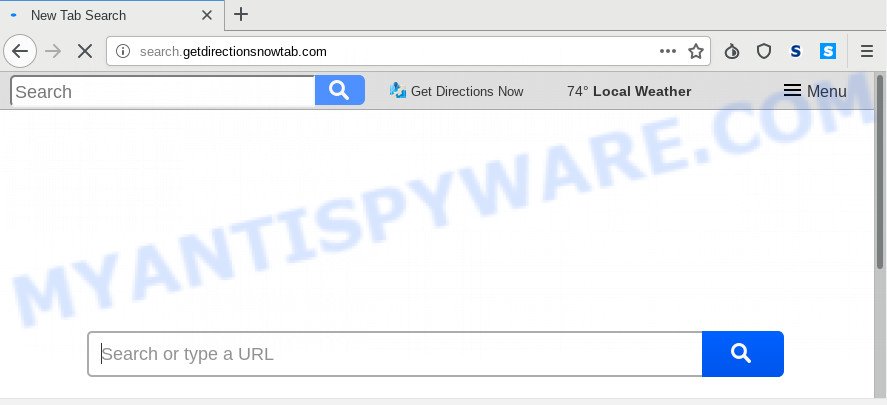
In order to force you to use Search.getdirectionsnowtab.com as often as possible this hijacker can modify your web-browsers’ search provider. You may even find that your PC’s browser settings file are replaced without your knowledge and conscious permission. The developers of this browser hijacker do so in order to make revenue via Google AdSense or another third-party ad network. Thus every your click on advertisements that placed on the Search.getdirectionsnowtab.com generates profit for them.
Another reason why you need to remove Search.getdirectionsnowtab.com is its online data-tracking activity. It can collect personal data, including:
- IP addresses;
- URLs visited;
- search queries/terms;
- clicks on links and ads;
- web-browser version information.
Threat Summary
| Name | Search.getdirectionsnowtab.com |
| Type | browser hijacker, search engine hijacker, startpage hijacker, toolbar, unwanted new tab, redirect virus |
| Symptoms |
|
| Removal | Search.getdirectionsnowtab.com removal guide |
Take a deep breath. Learn everything you should know about Search.getdirectionsnowtab.com redirect removal, how to remove browser hijacker from your web-browser and PC. Find the best free malicious software removal utilities here!
How to remove Search.getdirectionsnowtab.com from Chrome, Firefox, IE, Edge
According to IT security professionals, Search.getdirectionsnowtab.com removal can be finished manually and/or automatically. These utilities that are listed below will help you delete browser hijacker, harmful web-browser extensions, adware software and potentially unwanted apps . However, if you’re not willing to install other software to delete Search.getdirectionsnowtab.com homepage, then use guide listed below to revert back browser new tab, home page and search engine to their previous states.
To remove Search.getdirectionsnowtab.com, follow the steps below:
- How to manually remove Search.getdirectionsnowtab.com
- How to remove Search.getdirectionsnowtab.com automatically
- Use AdBlocker to block Search.getdirectionsnowtab.com and stay safe online
- How to prevent Search.getdirectionsnowtab.com browser hijacker from getting inside your system
- To sum up
How to manually remove Search.getdirectionsnowtab.com
Most common hijackers may be removed without any antivirus applications. The manual browser hijacker removal is instructions that will teach you how to get rid of Search.getdirectionsnowtab.com . If you do not want to remove Search.getdirectionsnowtab.com in the manually due to the fact that you are not skilled at computer, then you can use free removal tools listed below.
Delete potentially unwanted apps through the Microsoft Windows Control Panel
One of the first things to attempt for removal of hijacker infection is to check your PC installed applications screen and look for undesired and questionable software. If there are any apps you do not recognize or are no longer using, you should remove them. If that doesn’t work, then you may need to use malware removal tool like Zemana Anti-Malware (ZAM).
|
|
|
|
Remove Search.getdirectionsnowtab.com from Mozilla Firefox
If the Firefox settings such as new tab, default search engine and homepage have been modified by the hijacker infection, then resetting it to the default state can help. Essential information such as bookmarks, browsing history, passwords, cookies, auto-fill data and personal dictionaries will not be removed.
First, run the Firefox and click ![]() button. It will open the drop-down menu on the right-part of the web browser. Further, click the Help button (
button. It will open the drop-down menu on the right-part of the web browser. Further, click the Help button (![]() ) such as the one below.
) such as the one below.

In the Help menu, select the “Troubleshooting Information” option. Another way to open the “Troubleshooting Information” screen – type “about:support” in the web-browser adress bar and press Enter. It will open the “Troubleshooting Information” page as on the image below. In the upper-right corner of this screen, click the “Refresh Firefox” button.

It will display the confirmation dialog box. Further, click the “Refresh Firefox” button. The Mozilla Firefox will begin a procedure to fix your problems that caused by the Search.getdirectionsnowtab.com browser hijacker infection. When, it is done, click the “Finish” button.
Remove Search.getdirectionsnowtab.com from Google Chrome
Reset Google Chrome will reset your start page, newtab, search provider, and other web-browser settings hijacked by Search.getdirectionsnowtab.com hijacker. All unwanted and malicious extensions will also be deleted from the web-browser. Essential information such as bookmarks, browsing history, passwords, cookies, auto-fill data and personal dictionaries will not be removed.
First run the Google Chrome. Next, click the button in the form of three horizontal dots (![]() ).
).
It will open the Chrome menu. Select More Tools, then click Extensions. Carefully browse through the list of installed extensions. If the list has the plugin signed with “Installed by enterprise policy” or “Installed by your administrator”, then complete the following tutorial: Remove Chrome extensions installed by enterprise policy.
Open the Google Chrome menu once again. Further, click the option named “Settings”.

The web browser will show the settings screen. Another solution to display the Chrome’s settings – type chrome://settings in the browser adress bar and press Enter
Scroll down to the bottom of the page and click the “Advanced” link. Now scroll down until the “Reset” section is visible, as displayed in the following example and click the “Reset settings to their original defaults” button.

The Google Chrome will open the confirmation dialog box as shown in the figure below.

You need to confirm your action, click the “Reset” button. The web browser will start the process of cleaning. After it’s complete, the web-browser’s settings including default search provider, newtab and start page back to the values which have been when the Chrome was first installed on your computer.
Delete Search.getdirectionsnowtab.com from Internet Explorer
The IE reset is great if your internet browser is hijacked or you have unwanted extensions or toolbars on your web browser, that installed by a malware.
First, run the IE, then press ‘gear’ icon ![]() . It will show the Tools drop-down menu on the right part of the web-browser, then click the “Internet Options” as on the image below.
. It will show the Tools drop-down menu on the right part of the web-browser, then click the “Internet Options” as on the image below.

In the “Internet Options” screen, select the “Advanced” tab, then press the “Reset” button. The Internet Explorer will display the “Reset Internet Explorer settings” dialog box. Further, click the “Delete personal settings” check box to select it. Next, click the “Reset” button as shown in the following example.

After the task is complete, click “Close” button. Close the Microsoft Internet Explorer and restart your PC system for the changes to take effect. This step will help you to restore your web-browser’s default search provider, newtab page and startpage to default state.
How to remove Search.getdirectionsnowtab.com automatically
Many antivirus companies have made software that help detect and get rid of browser hijacker, and thereby revert back installed web-browsers settings. Below is a a few of the free applications you may want to run. Your system can have a large count of potentially unwanted programs, adware and browser hijackers installed at the same time, so we suggest, if any unwanted or harmful application returns after restarting the PC, then boot your PC into Safe Mode and run the anti malware utility once again.
Scan and clean your PC of Search.getdirectionsnowtab.com with Zemana Anti-Malware
Zemana AntiMalware is a malicious software removal utility designed for MS Windows. This utility will help you get rid of Search.getdirectionsnowtab.com browser hijacker infection, various types of malicious software (including adware and PUPs) from your system. It has simple and user friendly interface. While the Zemana Anti-Malware (ZAM) does its job, your computer will run smoothly.
Now you can install and use Zemana Anti Malware (ZAM) to remove Search.getdirectionsnowtab.com start page from your web browser by following the steps below:
Please go to the link below to download Zemana setup file called Zemana.AntiMalware.Setup on your PC. Save it on your Desktop.
165043 downloads
Author: Zemana Ltd
Category: Security tools
Update: July 16, 2019
Start the installation package after it has been downloaded successfully and then follow the prompts to setup this utility on your personal computer.

During setup you can change certain settings, but we recommend you don’t make any changes to default settings.
When installation is done, this malware removal tool will automatically run and update itself. You will see its main window as displayed in the following example.

Now click the “Scan” button for checking your personal computer for the Search.getdirectionsnowtab.com browser hijacker and other internet browser’s harmful add-ons. While the tool is scanning, you can see number of objects and files has already scanned.

When the scan get completed, you can check all threats found on your PC. You may remove items (move to Quarantine) by simply press “Next” button.

The Zemana AntiMalware will get rid of hijacker responsible for redirecting user searches to Search.getdirectionsnowtab.com and add items to the Quarantine. After that process is complete, you can be prompted to reboot your PC system to make the change take effect.
Scan and free your system of hijacker infection with HitmanPro
HitmanPro is a free removal utility that may be downloaded and run to remove browser hijackers, adware software, malicious software, potentially unwanted software, toolbars and other threats from your computer. You may use this tool to scan for threats even if you have an antivirus or any other security application.
Visit the page linked below to download Hitman Pro. Save it on your Microsoft Windows desktop.
Once the download is finished, open the file location and double-click the Hitman Pro icon. It will start the HitmanPro tool. If the User Account Control prompt will ask you want to open the program, click Yes button to continue.

Next, press “Next” . Hitman Pro program will scan through the whole system for the hijacker infection related to Search.getdirectionsnowtab.com redirect. A system scan may take anywhere from 5 to 30 minutes, depending on your personal computer. While the Hitman Pro program is scanning, you can see how many objects it has identified as threat.

When the system scan is finished, Hitman Pro will display a list of all threats found by the scan like the one below.

Review the results once the utility has complete the system scan. If you think an entry should not be quarantined, then uncheck it. Otherwise, simply click “Next” button. It will show a prompt, press the “Activate free license” button. The Hitman Pro will start to delete hijacker that cause a reroute to Search.getdirectionsnowtab.com web page. After the clean-up is complete, the utility may ask you to restart your PC system.
Automatically get rid of Search.getdirectionsnowtab.com with MalwareBytes AntiMalware (MBAM)
We recommend using the MalwareBytes Free that are fully clean your system of the hijacker. The free tool is an advanced malicious software removal program created by (c) Malwarebytes lab. This program uses the world’s most popular antimalware technology. It is able to help you get rid of browser hijacker infection, PUPs, malicious software, adware, toolbars, ransomware and other security threats from your computer for free.
Download MalwareBytes AntiMalware on your MS Windows Desktop from the link below.
327273 downloads
Author: Malwarebytes
Category: Security tools
Update: April 15, 2020
After the download is done, close all software and windows on your PC system. Open a directory in which you saved it. Double-click on the icon that’s called mb3-setup as displayed below.
![]()
When the install begins, you will see the “Setup wizard” which will help you setup Malwarebytes on your personal computer.

Once install is finished, you’ll see window as shown in the figure below.

Now click the “Scan Now” button to perform a system scan with this utility for the hijacker responsible for Search.getdirectionsnowtab.com . While the MalwareBytes tool is scanning, you can see how many objects it has identified as being infected by malware.

When the scan is done, MalwareBytes AntiMalware (MBAM) will open a screen that contains a list of malicious software that has been found. Once you’ve selected what you wish to remove from your computer click “Quarantine Selected” button.

The Malwarebytes will now start to remove hijacker infection that designed to reroute your internet browser to the Search.getdirectionsnowtab.com website. Once disinfection is complete, you may be prompted to restart your system.

The following video explains few simple steps on how to delete hijacker infection, adware software and other malicious software with MalwareBytes Anti-Malware.
Use AdBlocker to block Search.getdirectionsnowtab.com and stay safe online
To put it simply, you need to use an adblocker tool (AdGuard, for example). It will block and protect you from all undesired web sites such as Search.getdirectionsnowtab.com, ads and pop ups. To be able to do that, the ad blocking application uses a list of filters. Each filter is a rule that describes a malicious web page, an advertising content, a banner and others. The adblocker program automatically uses these filters, depending on the web pages you are visiting.
First, visit the page linked below, then press the ‘Download’ button in order to download the latest version of AdGuard.
26902 downloads
Version: 6.4
Author: © Adguard
Category: Security tools
Update: November 15, 2018
After downloading it, launch the downloaded file. You will see the “Setup Wizard” screen similar to the one below.

Follow the prompts. Once the installation is complete, you will see a window like below.

You can press “Skip” to close the install application and use the default settings, or click “Get Started” button to see an quick tutorial which will allow you get to know AdGuard better.
In most cases, the default settings are enough and you do not need to change anything. Each time, when you launch your machine, AdGuard will launch automatically and stop unwanted ads, block Search.getdirectionsnowtab.com, as well as other harmful or misleading web pages. For an overview of all the features of the program, or to change its settings you can simply double-click on the AdGuard icon, that may be found on your desktop.
How to prevent Search.getdirectionsnowtab.com browser hijacker from getting inside your system
These days certain free applications creators bundle bundled software that could be PUPs such as the Search.getdirectionsnowtab.com hijacker, with a view to making some money. These are not free applications as install an unwanted apps on to your Windows personal computer. So whenever you install a new free application that downloaded from the Web, be very careful during install. Carefully read the EULA (a text with I ACCEPT/I DECLINE button), select custom or manual installation type, disable all third-party applications.
To sum up
Now your system should be clean of the hijacker that cause Search.getdirectionsnowtab.com web page to appear. We suggest that you keep AdGuard (to help you stop unwanted popup advertisements and annoying harmful webpages) and Zemana Anti Malware (to periodically scan your personal computer for new browser hijacker infections and other malicious software). Probably you are running an older version of Java or Adobe Flash Player. This can be a security risk, so download and install the latest version right now.
If you are still having problems while trying to delete Search.getdirectionsnowtab.com from the Chrome, Internet Explorer, Microsoft Edge and Firefox, then ask for help here here.




















